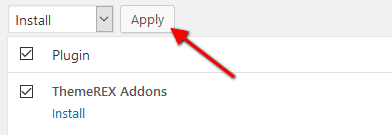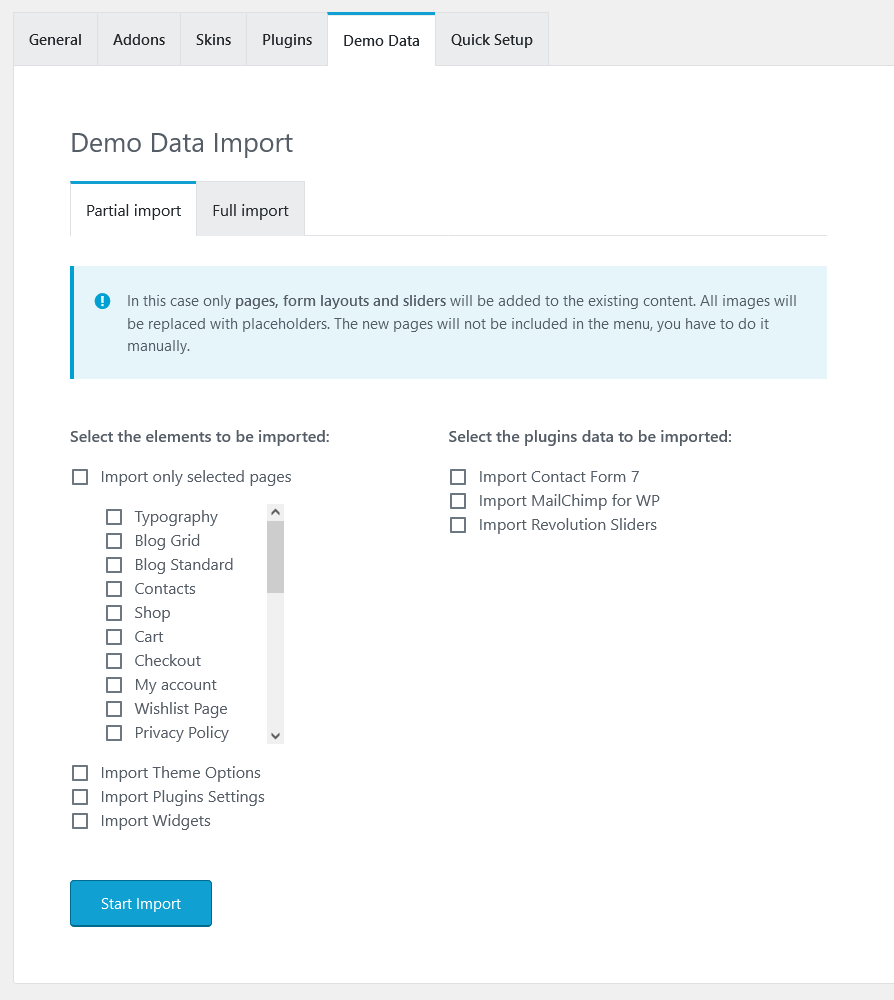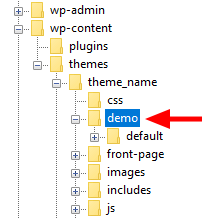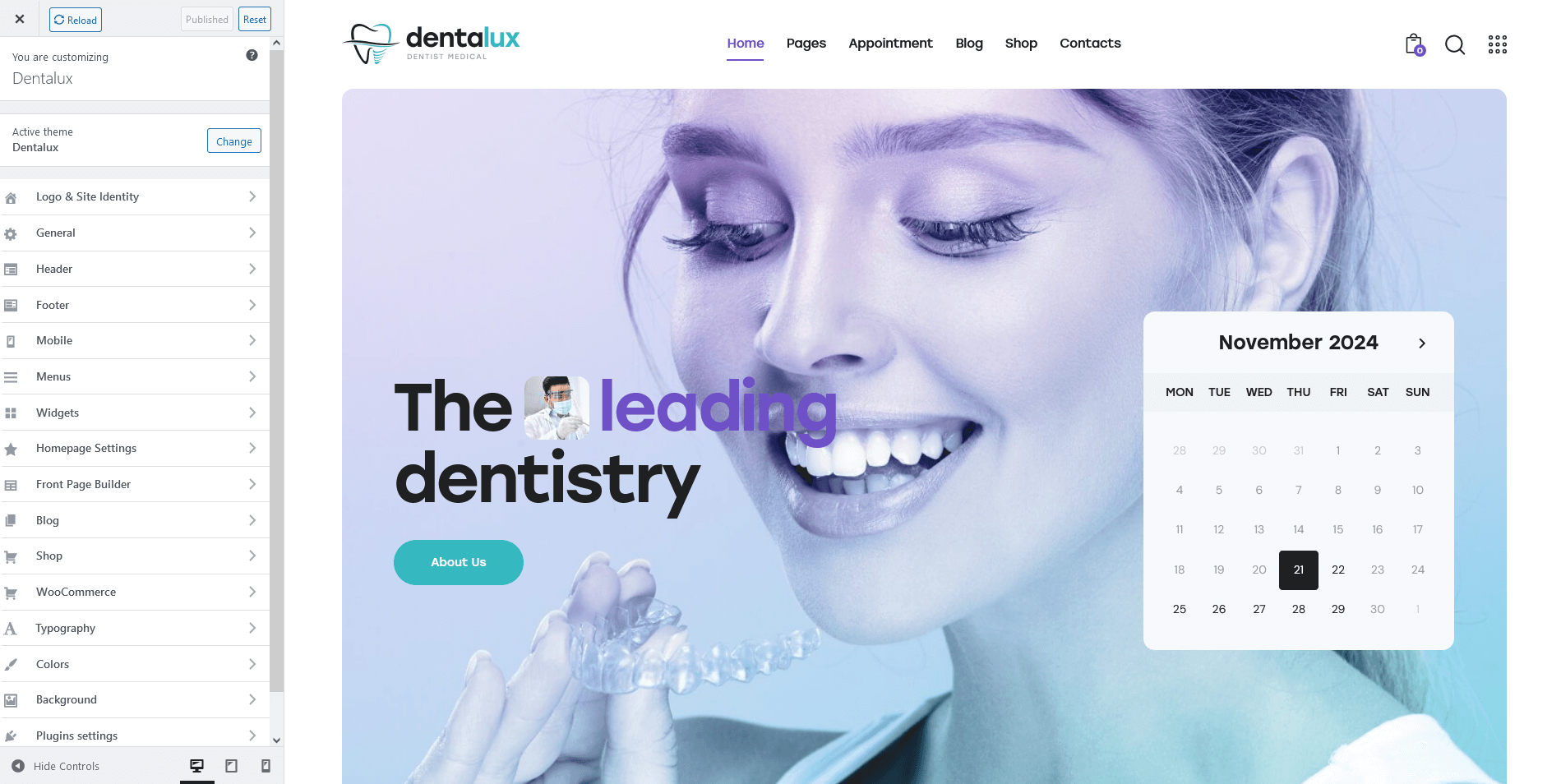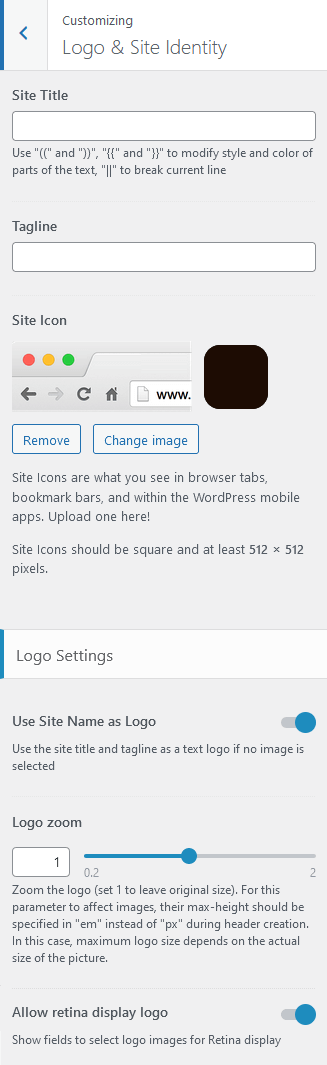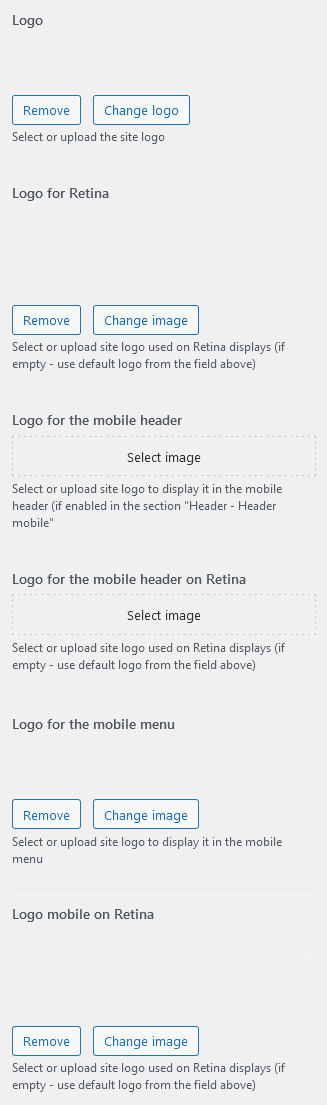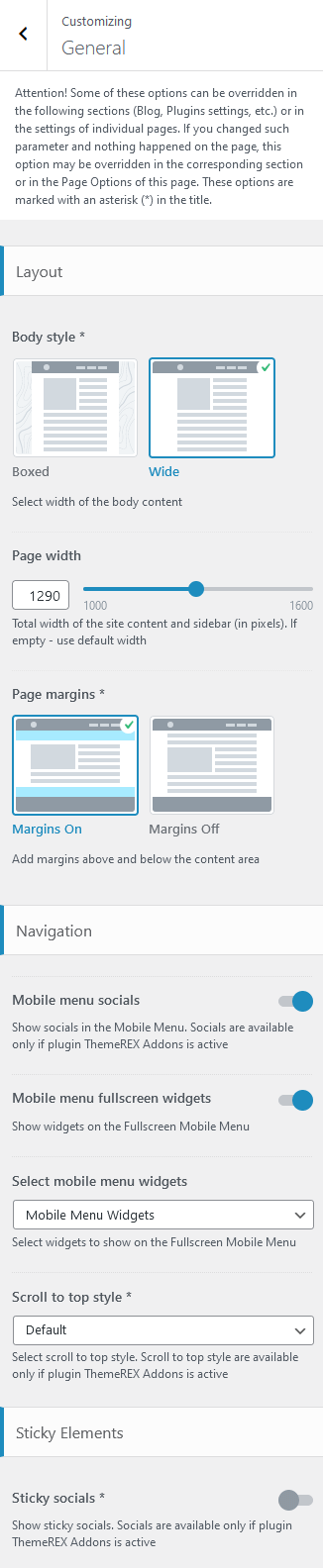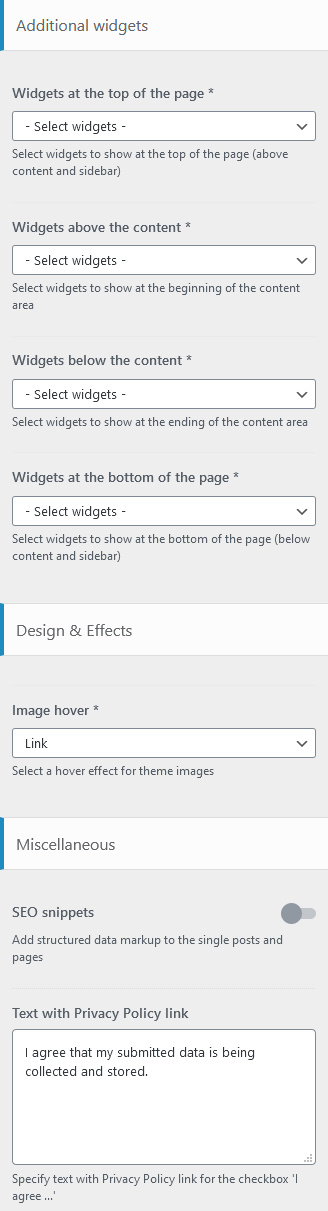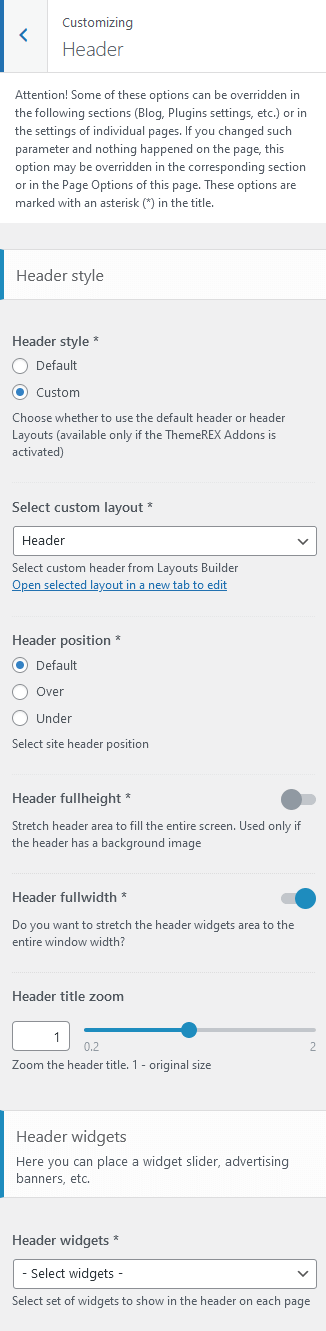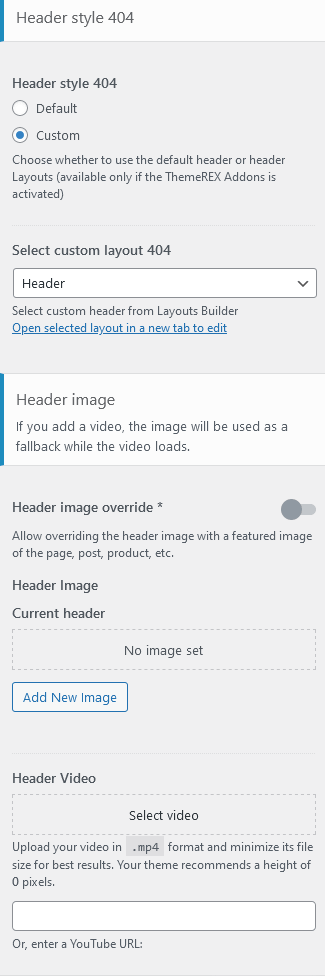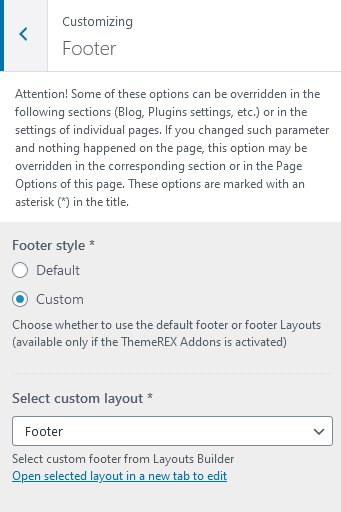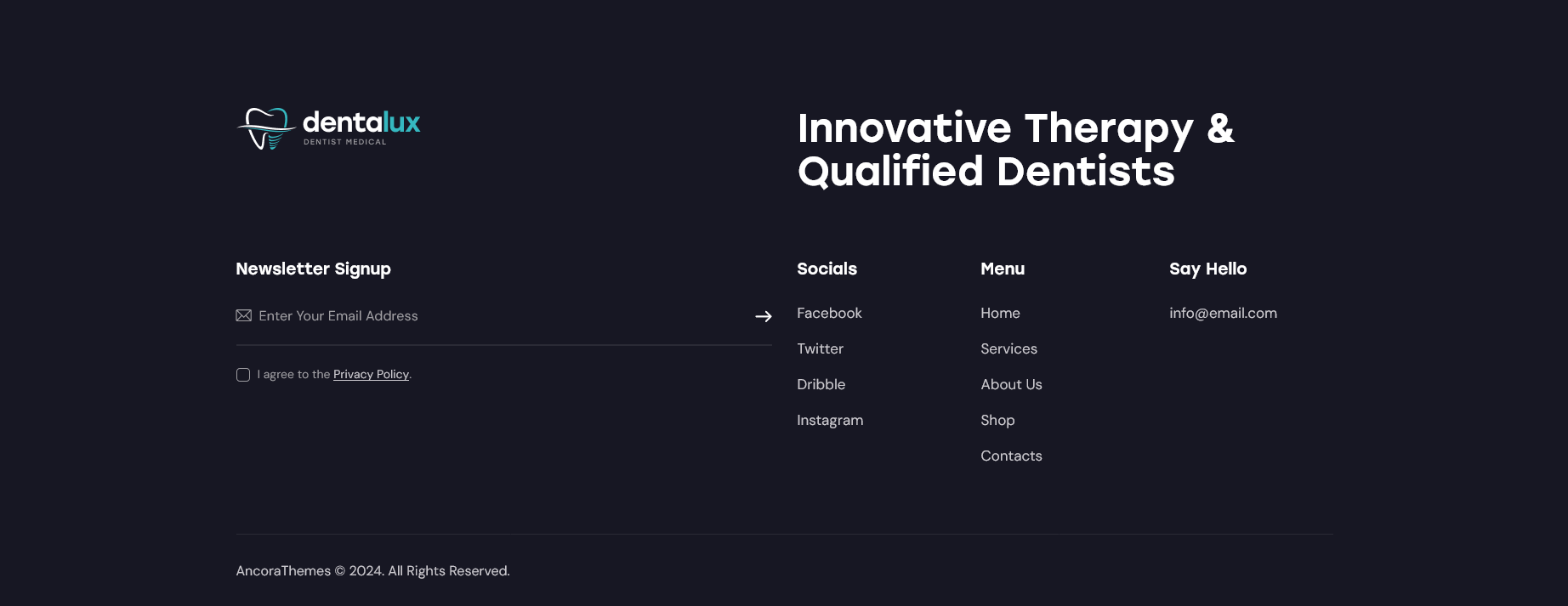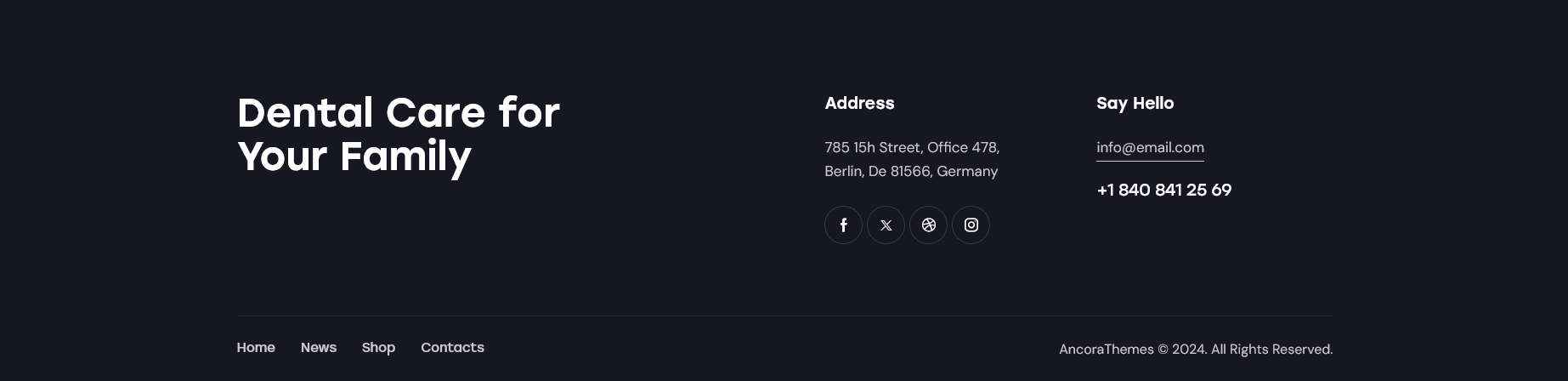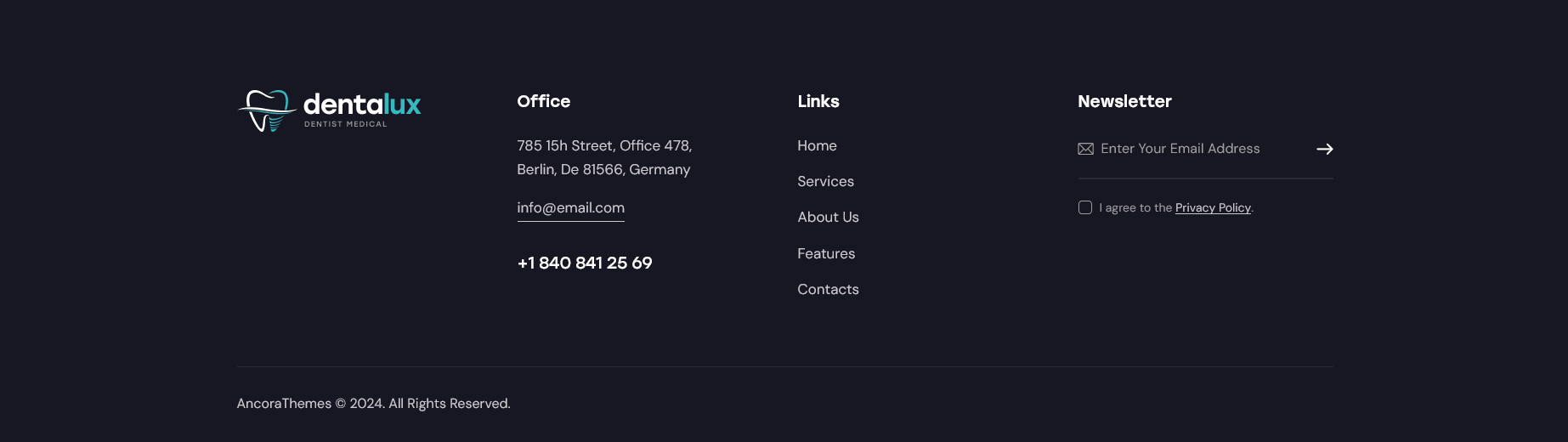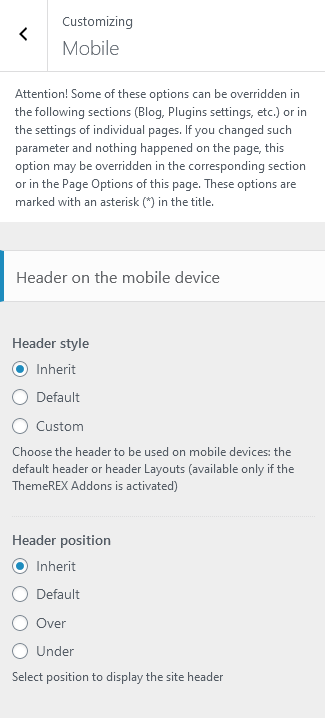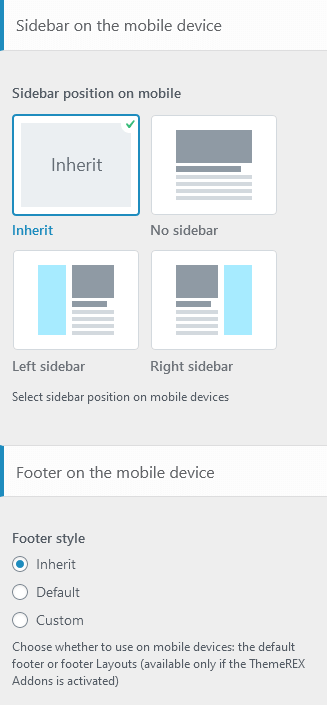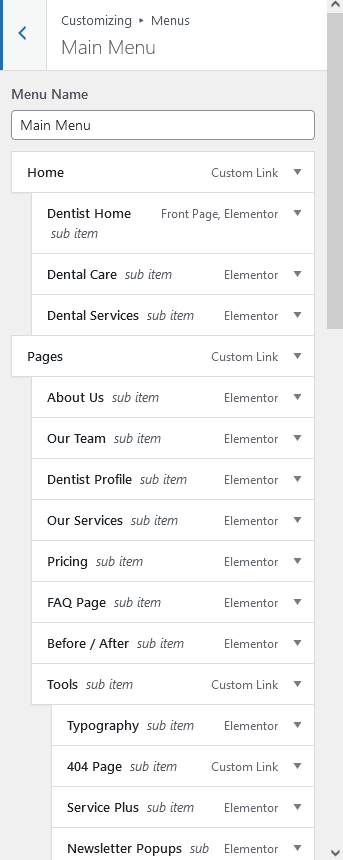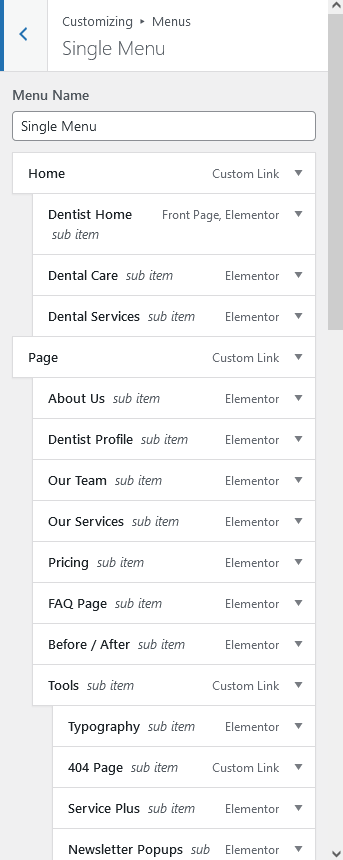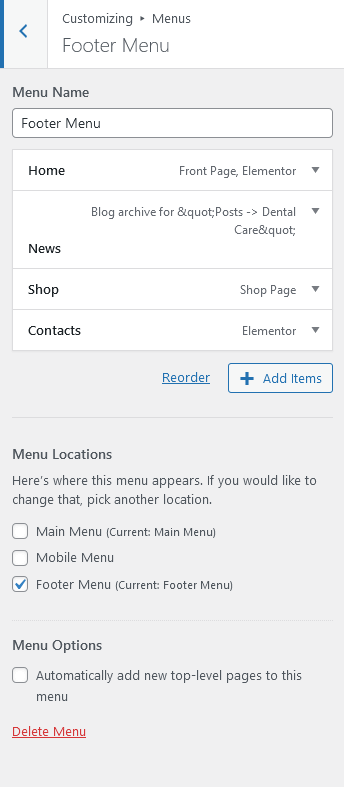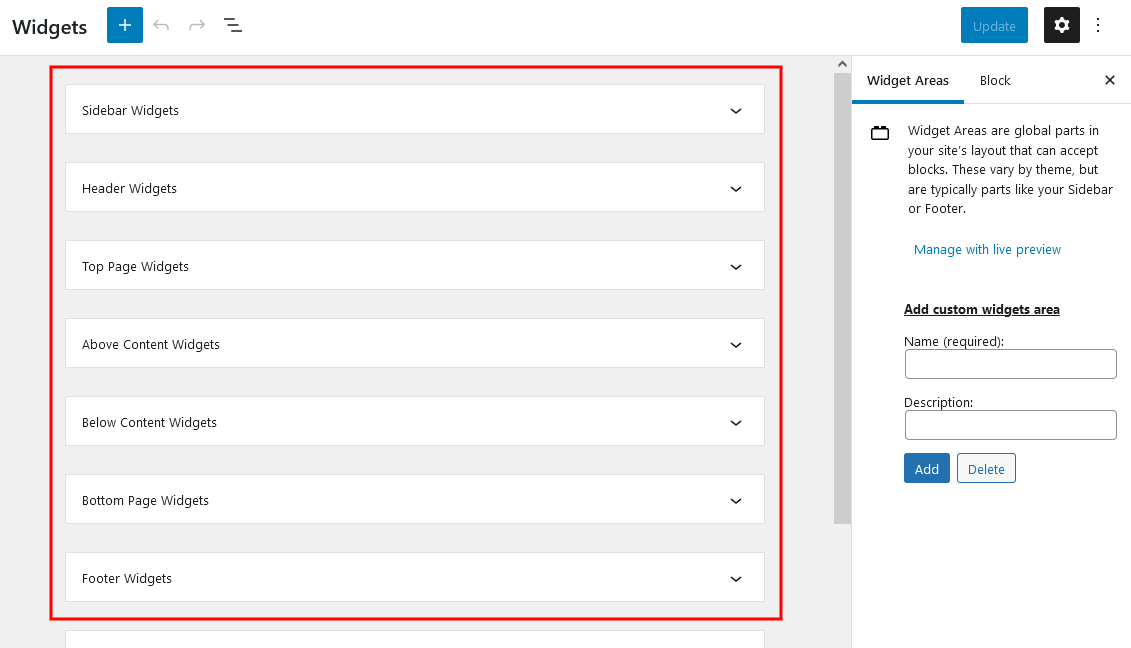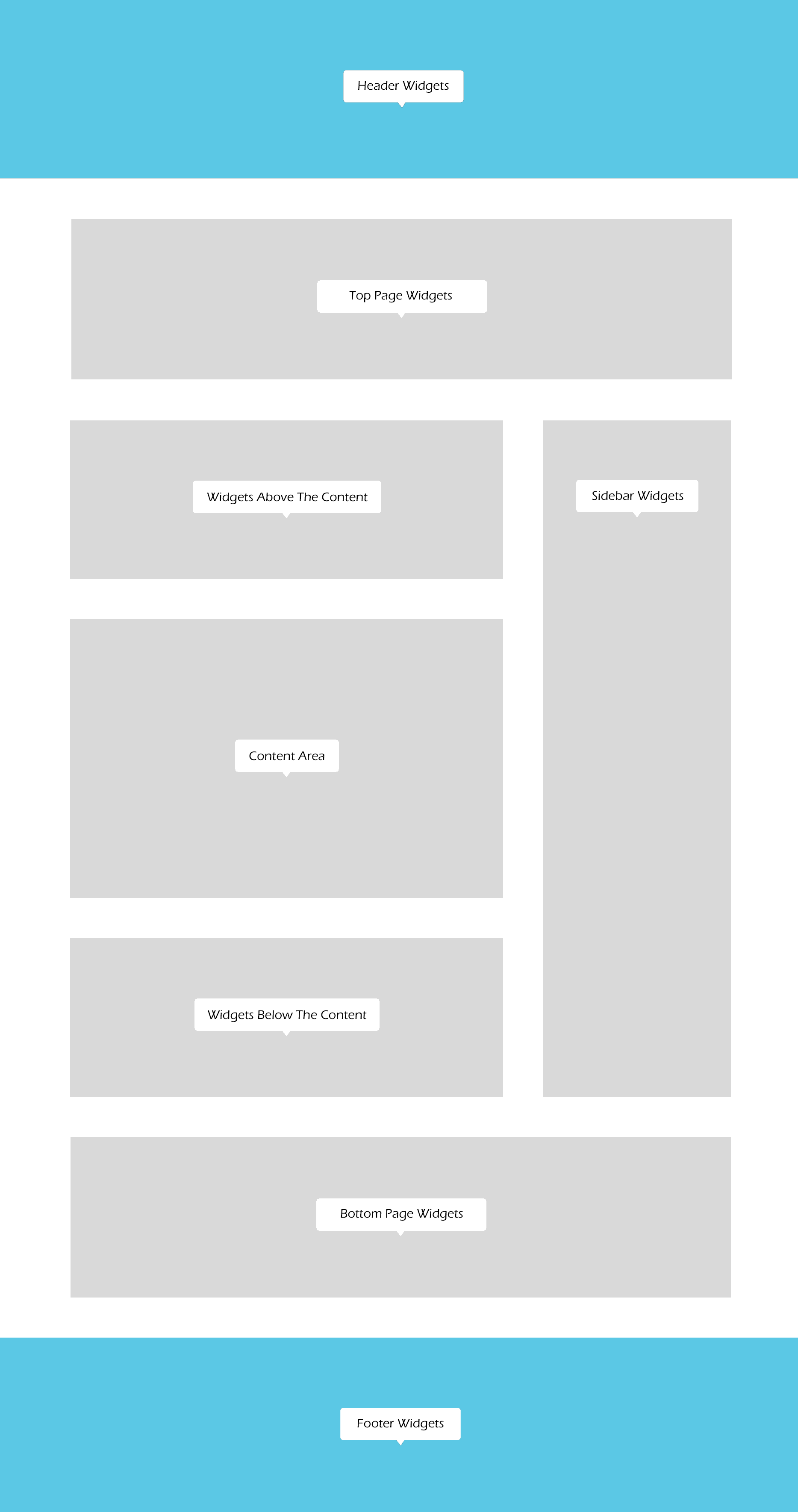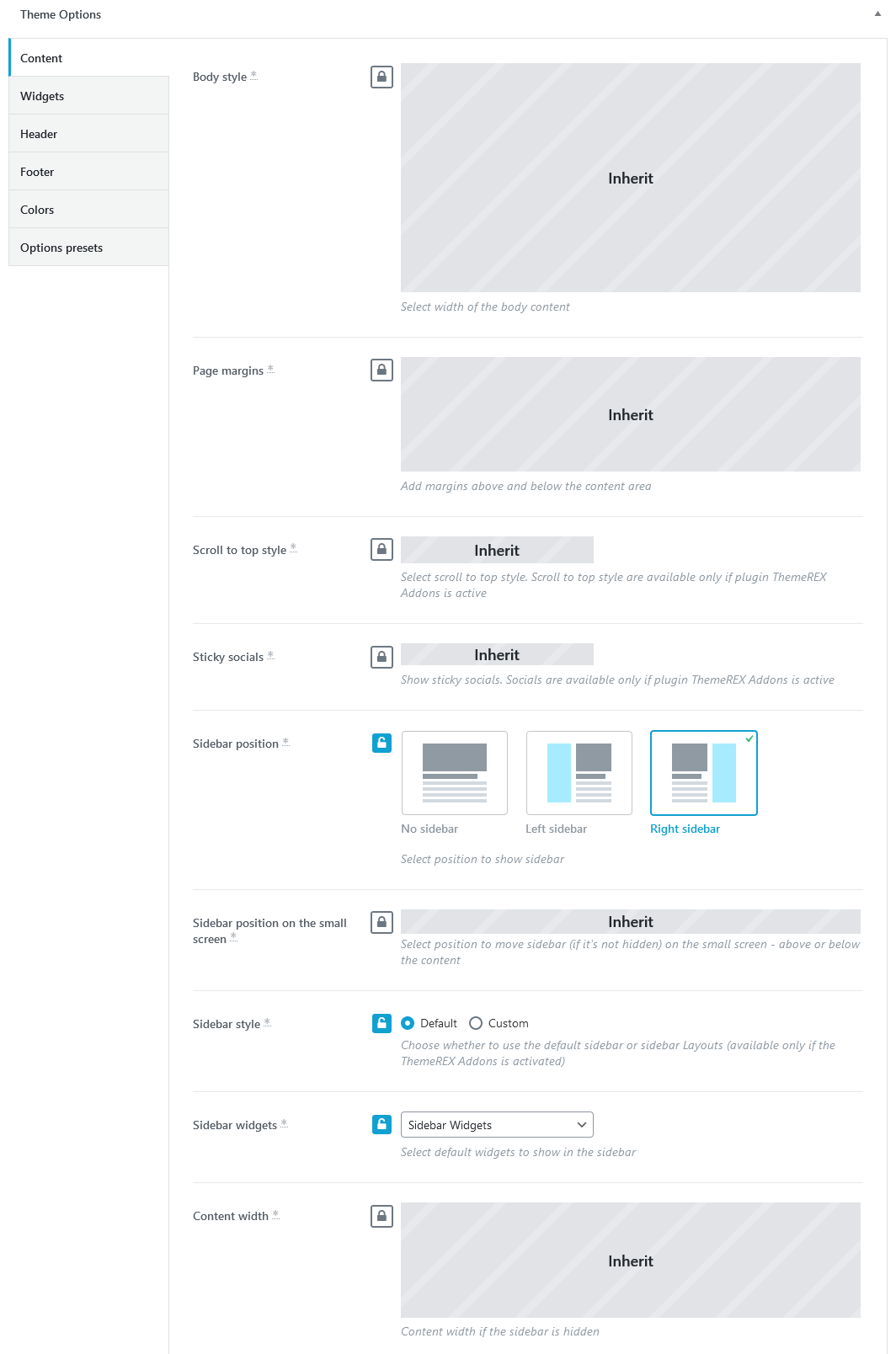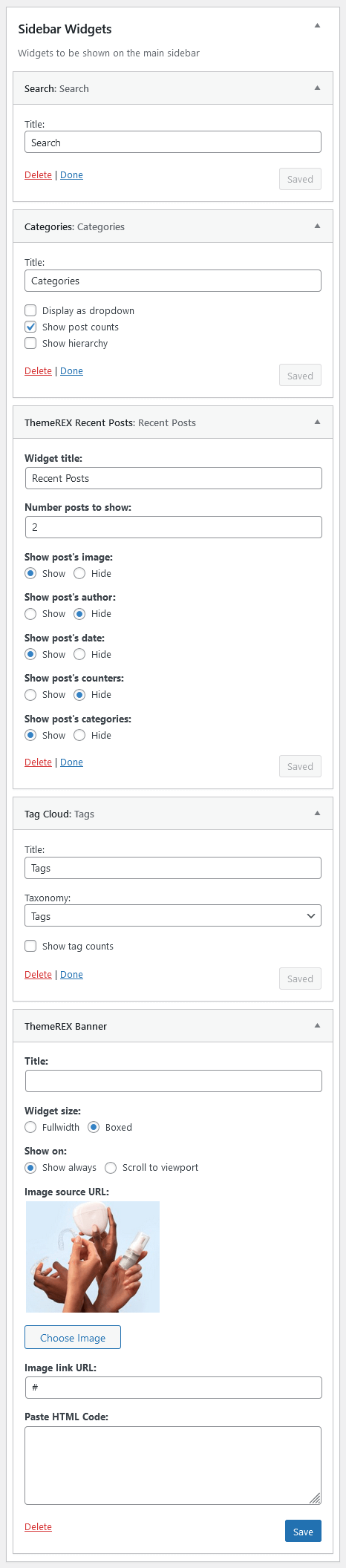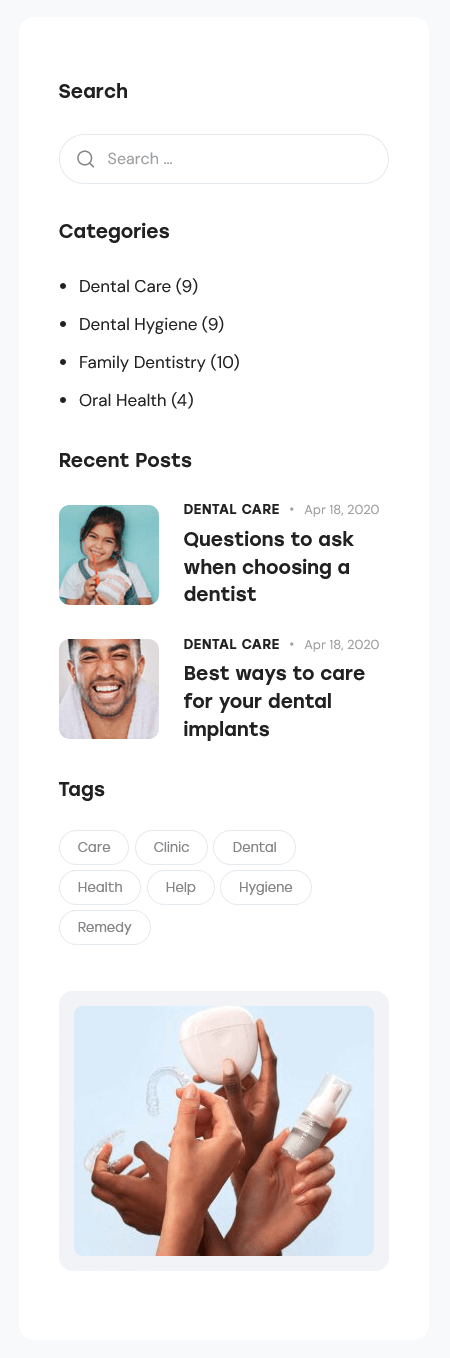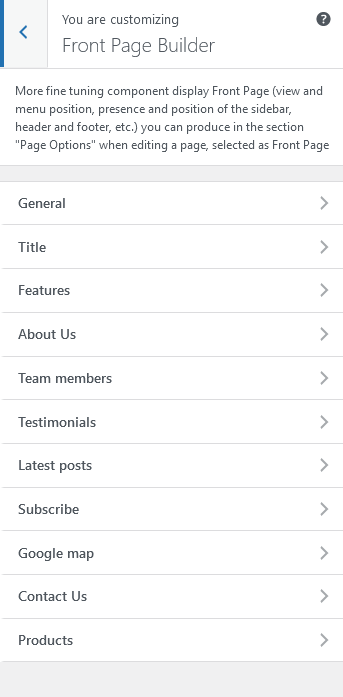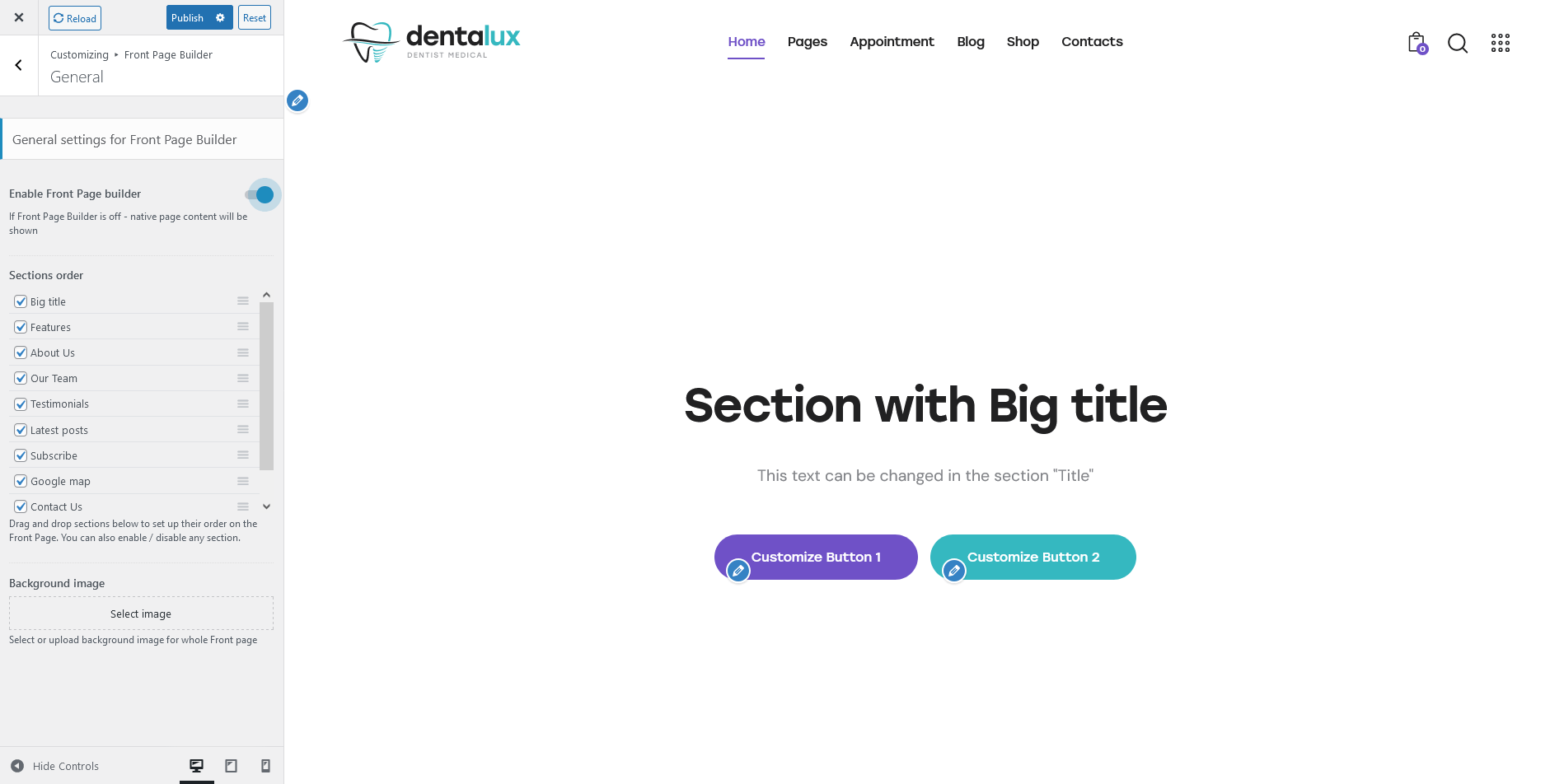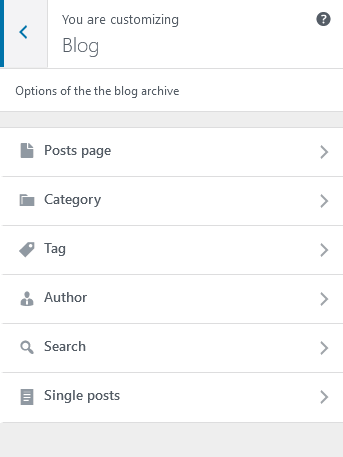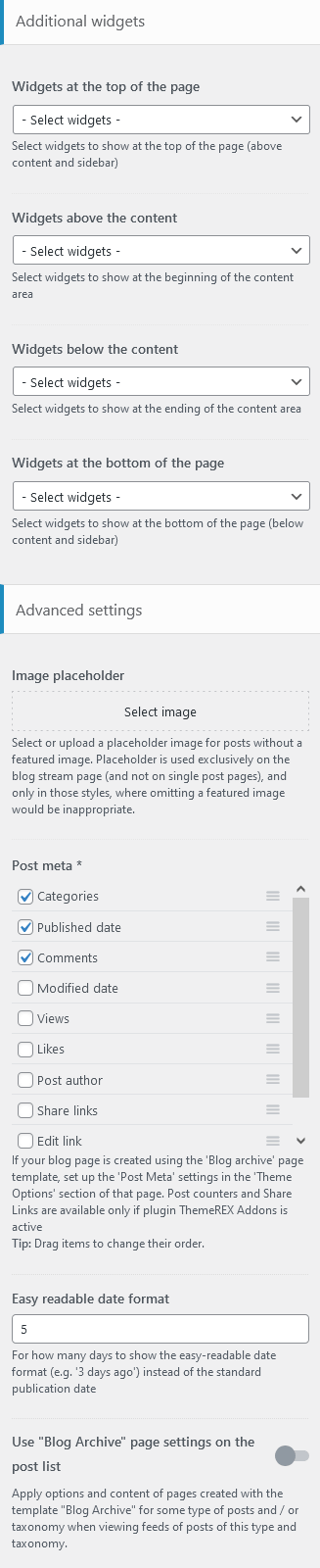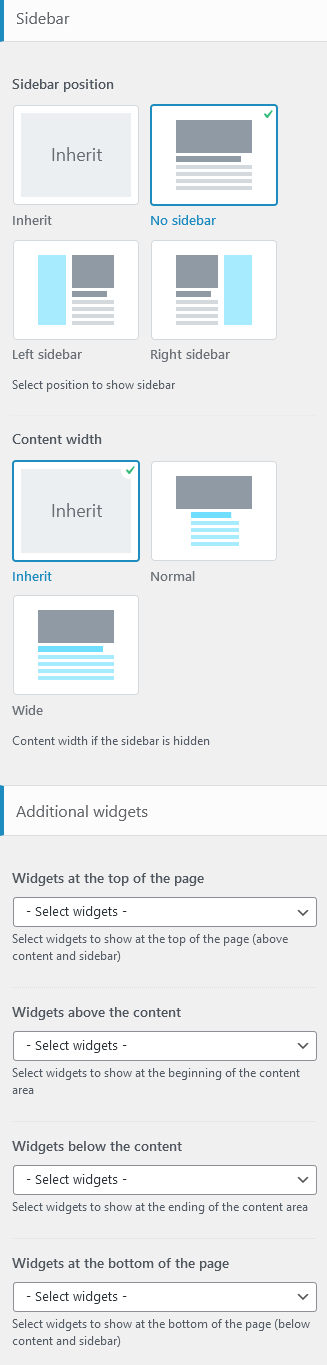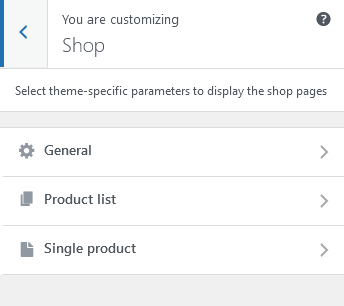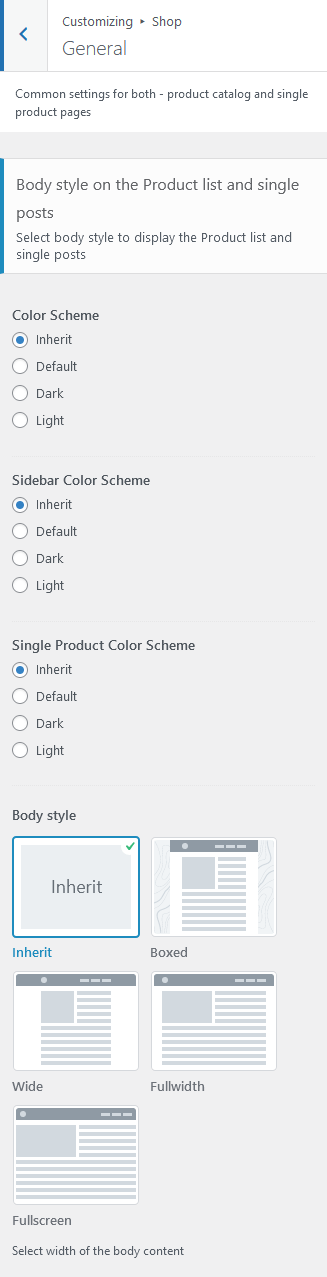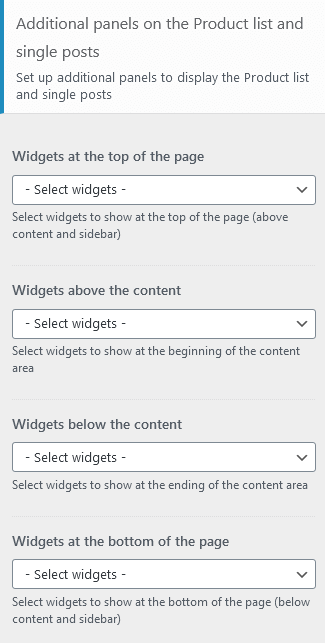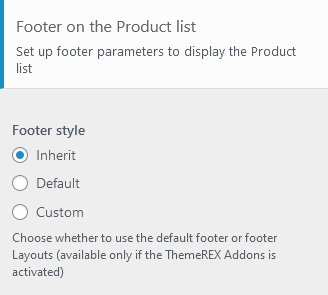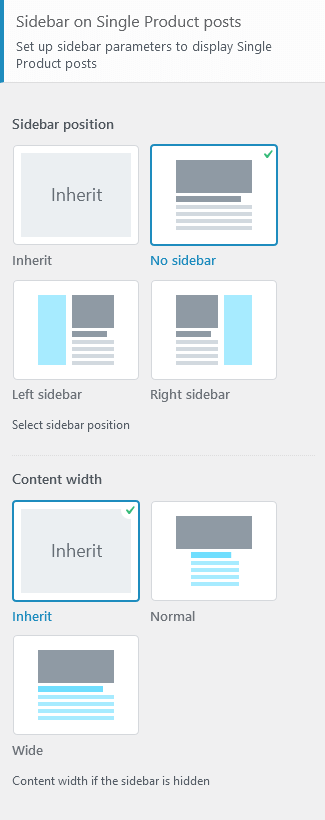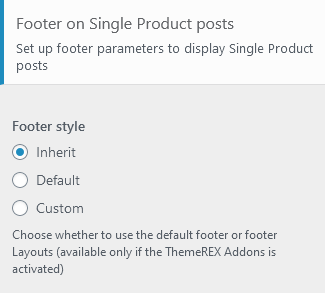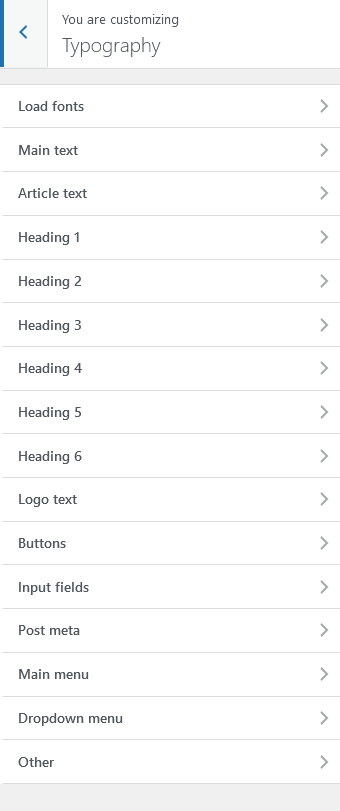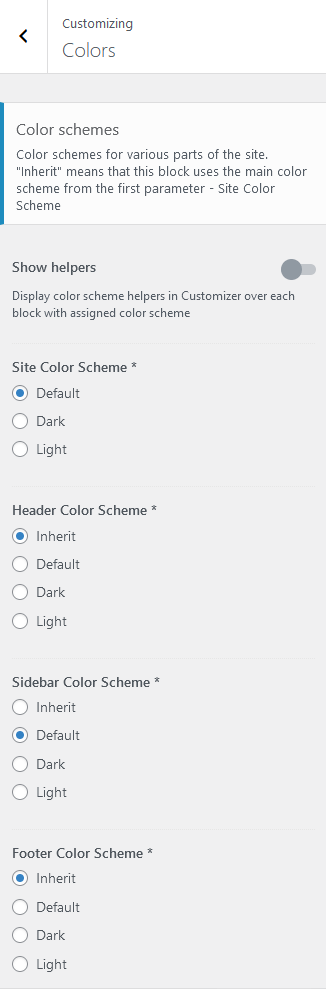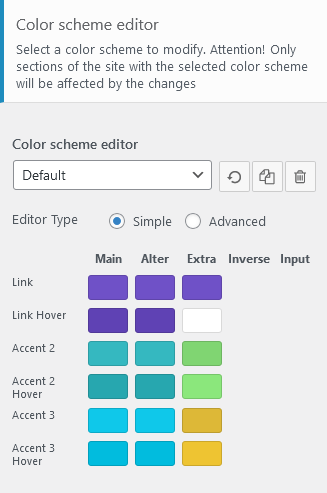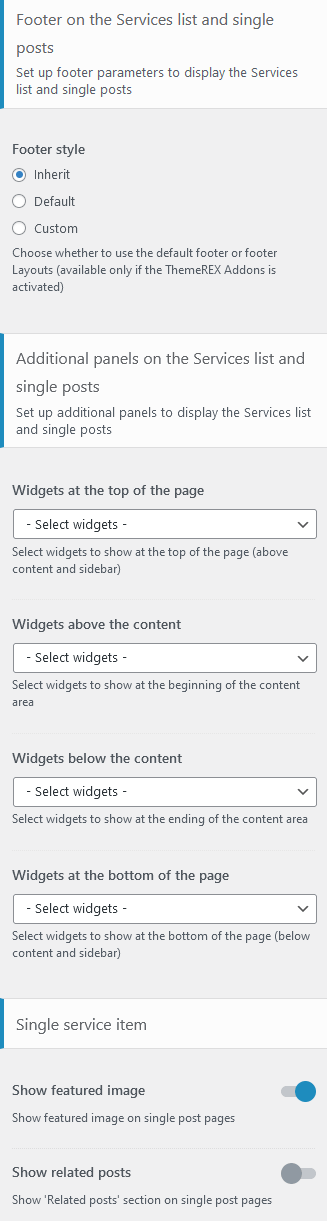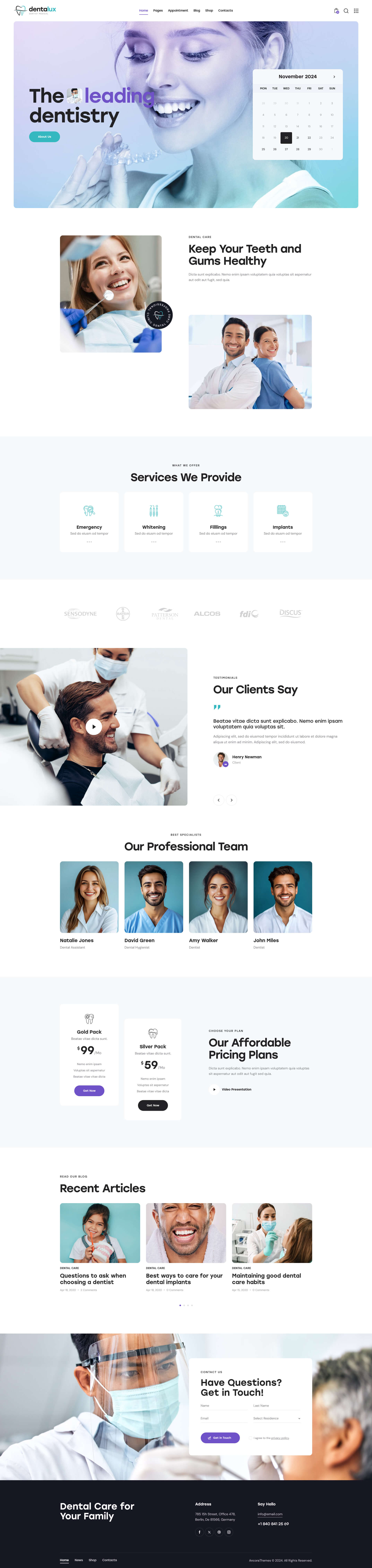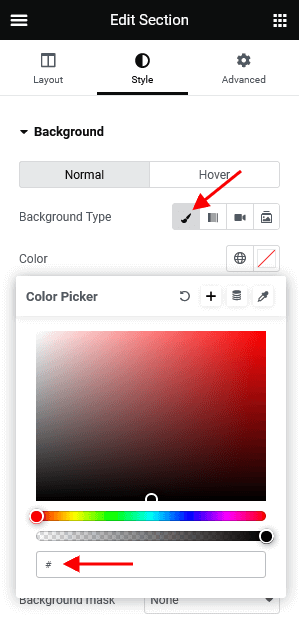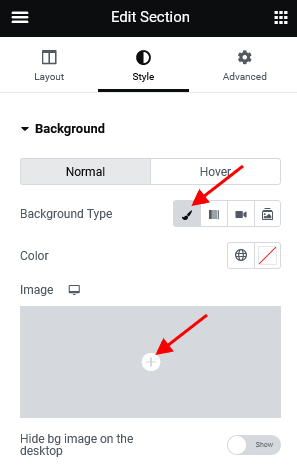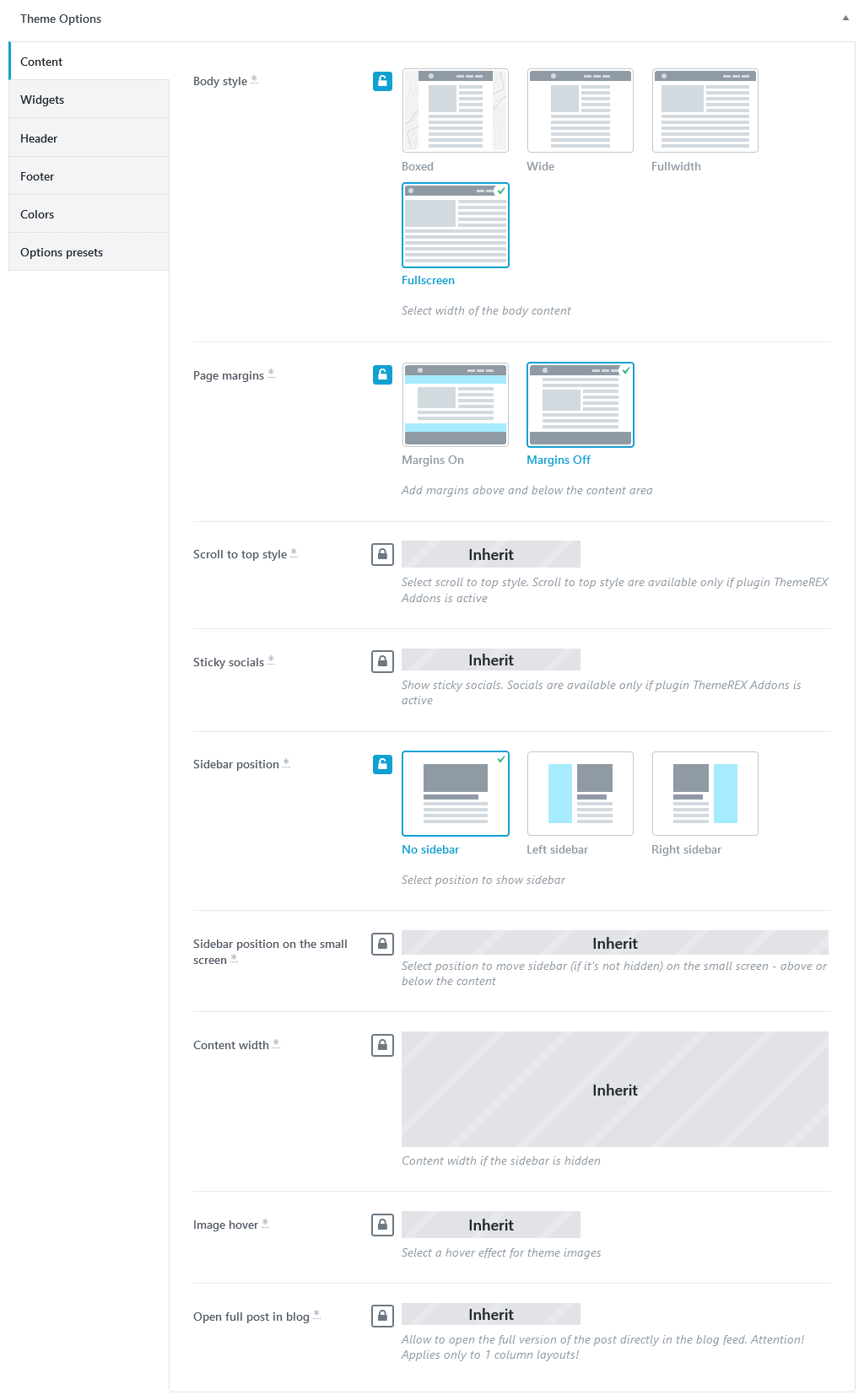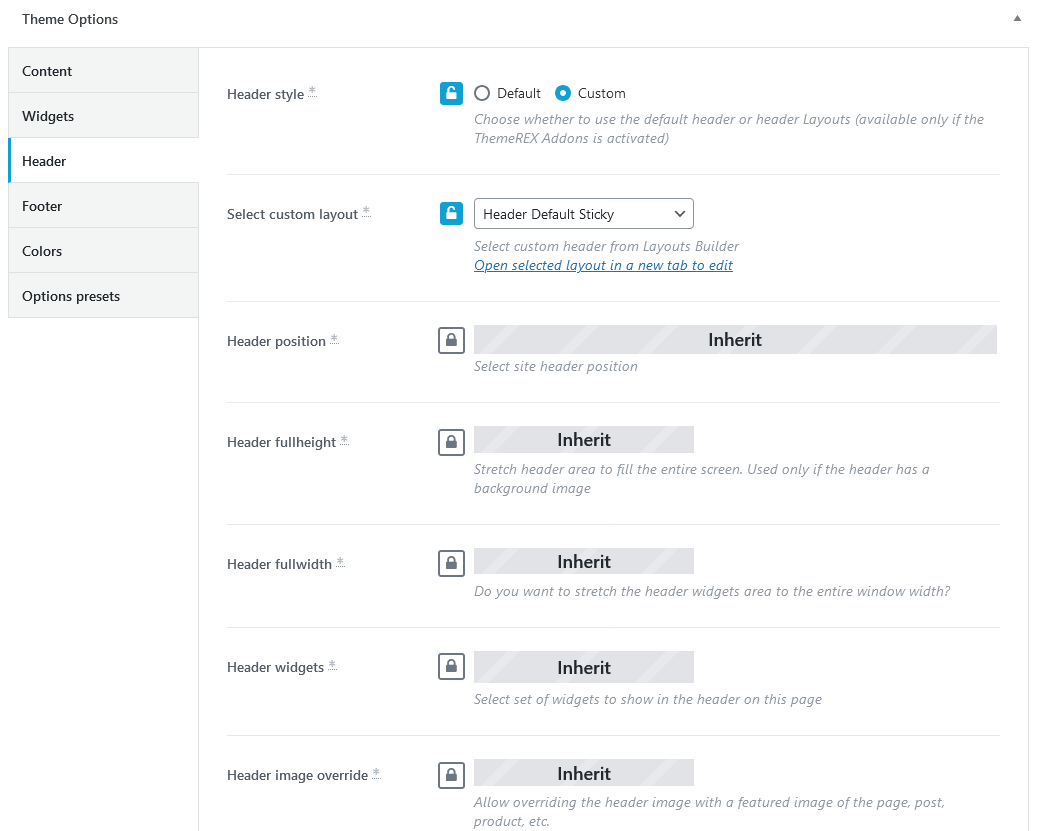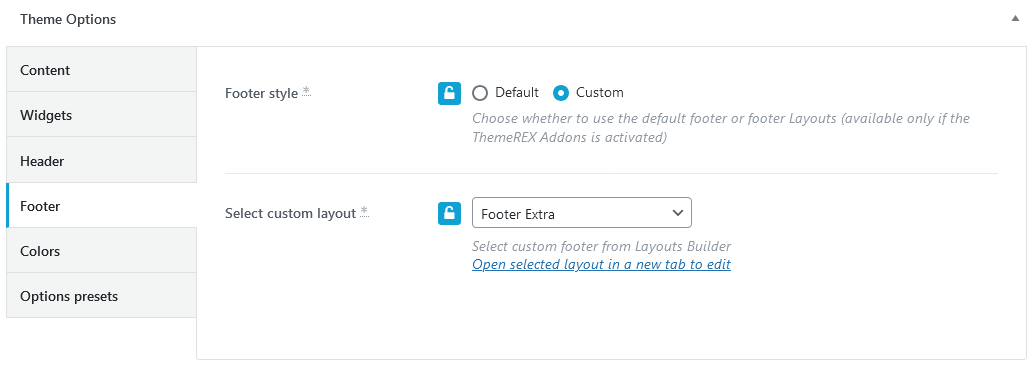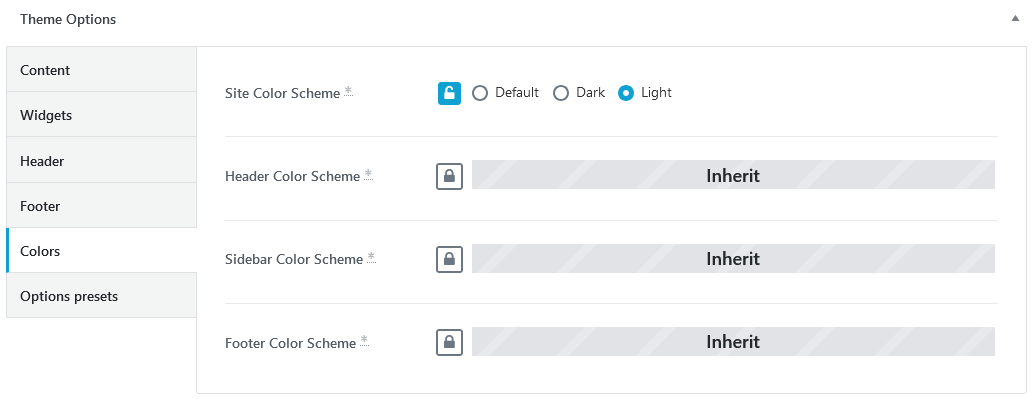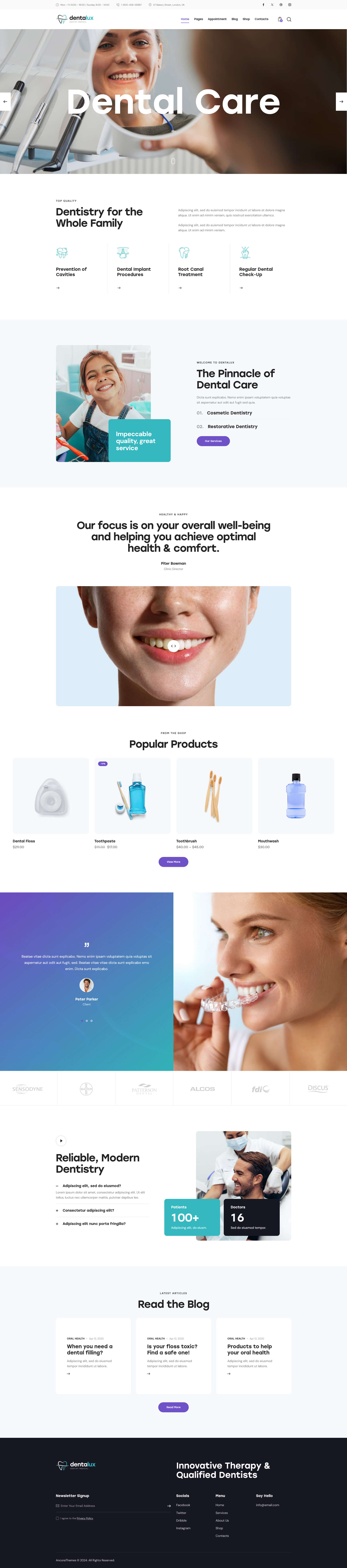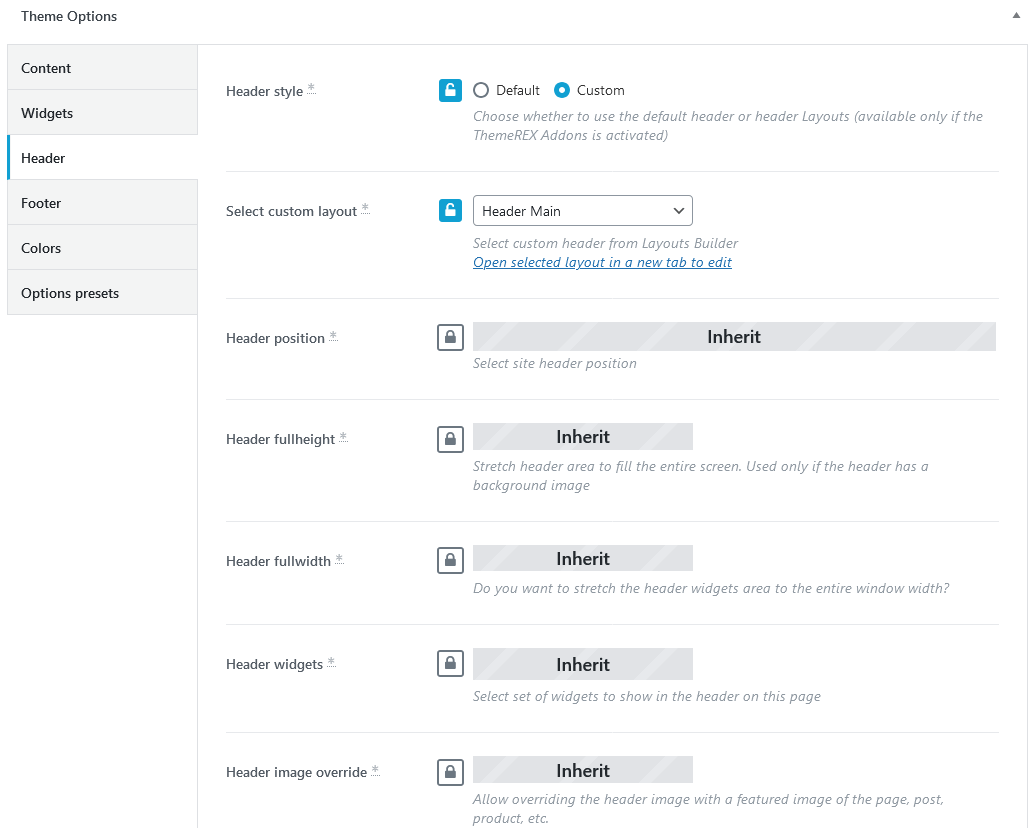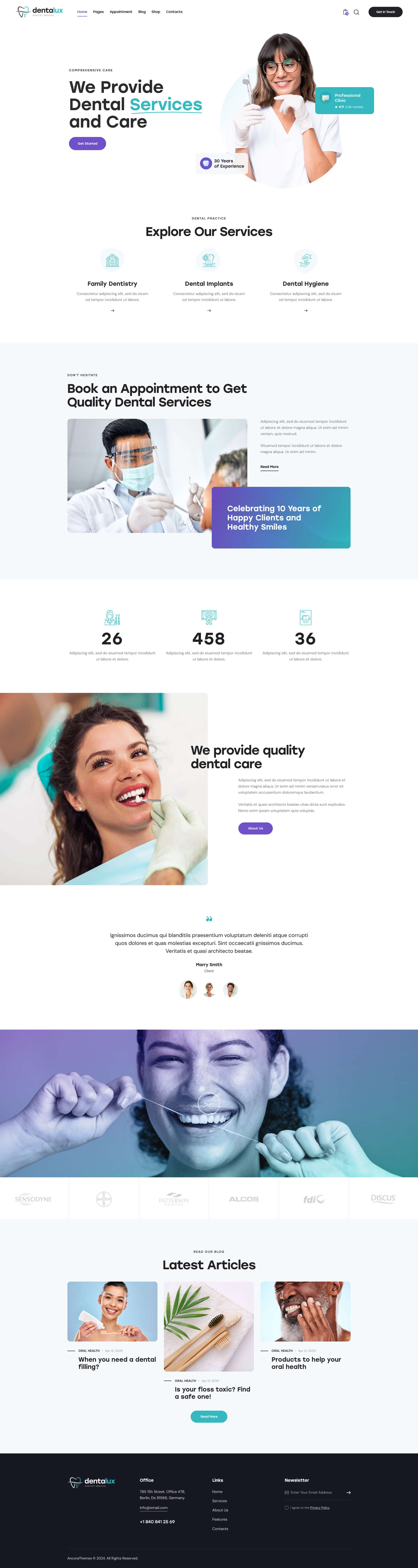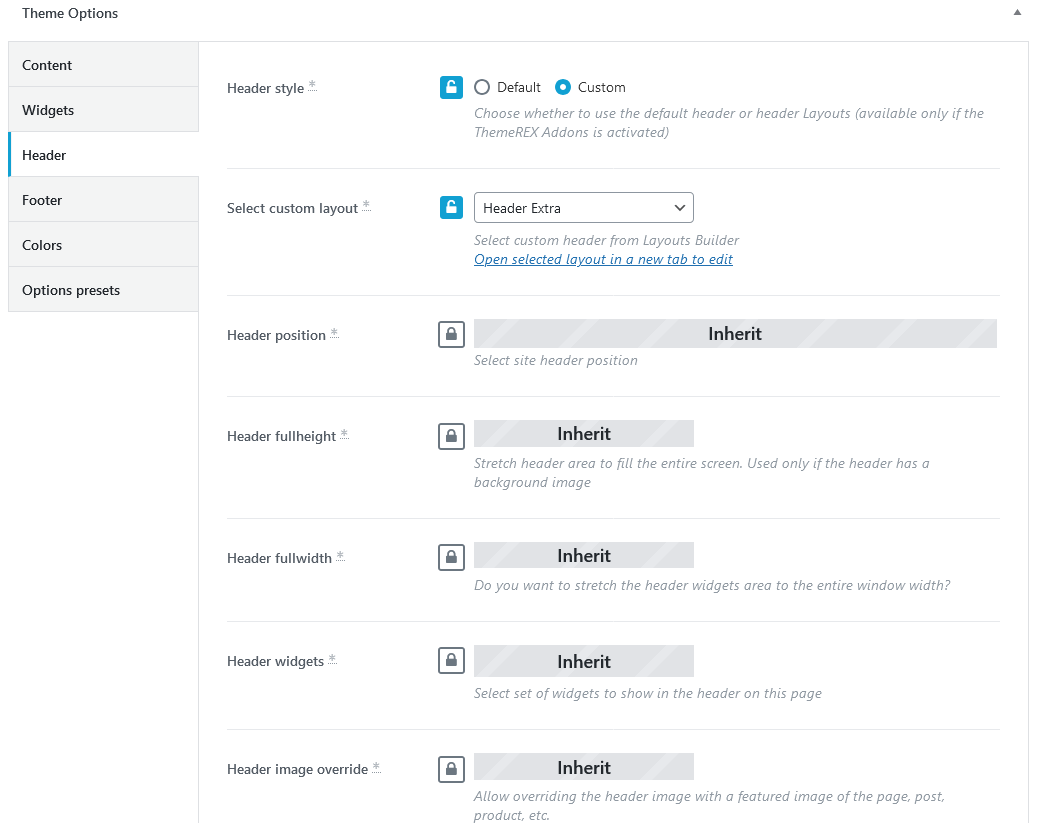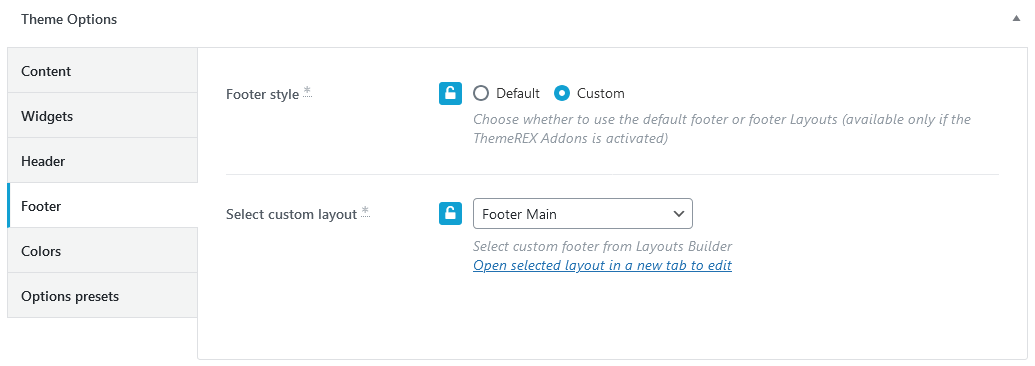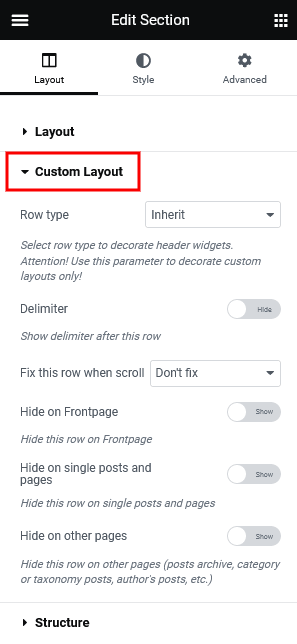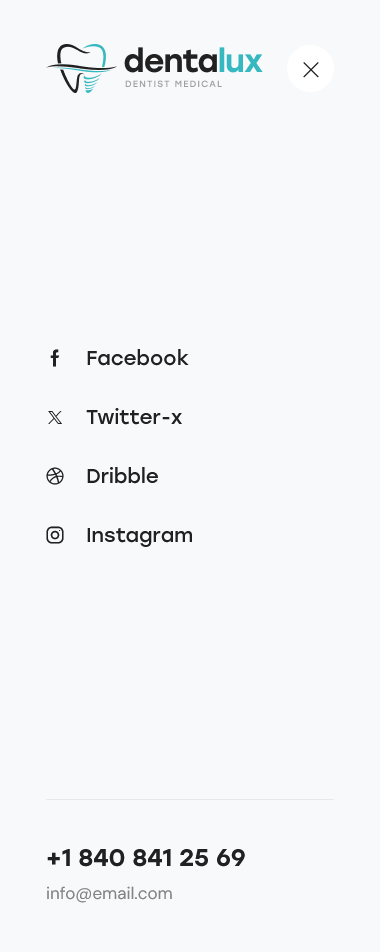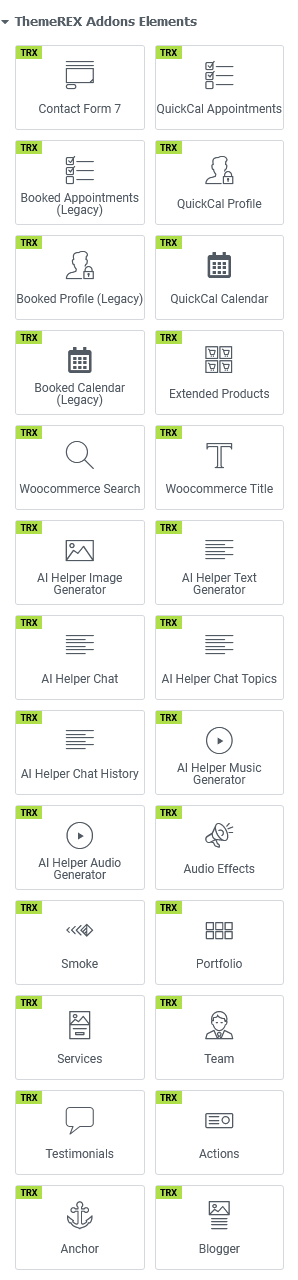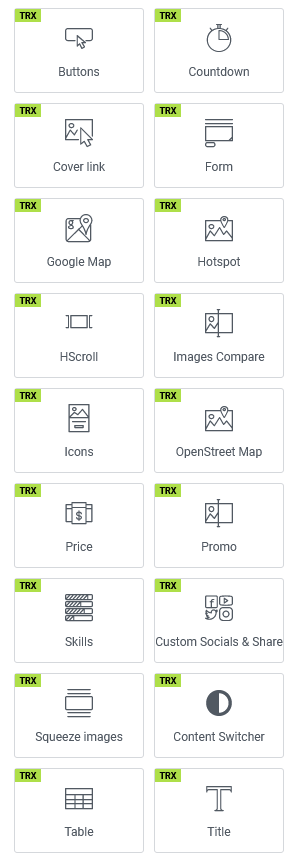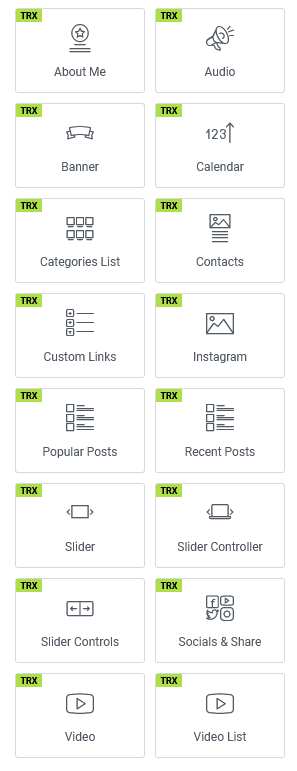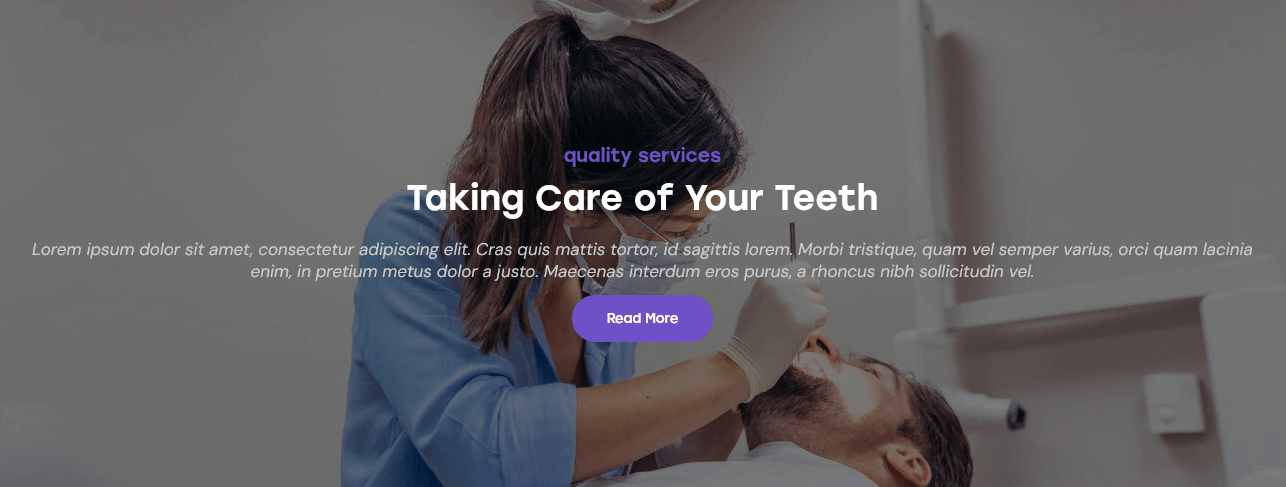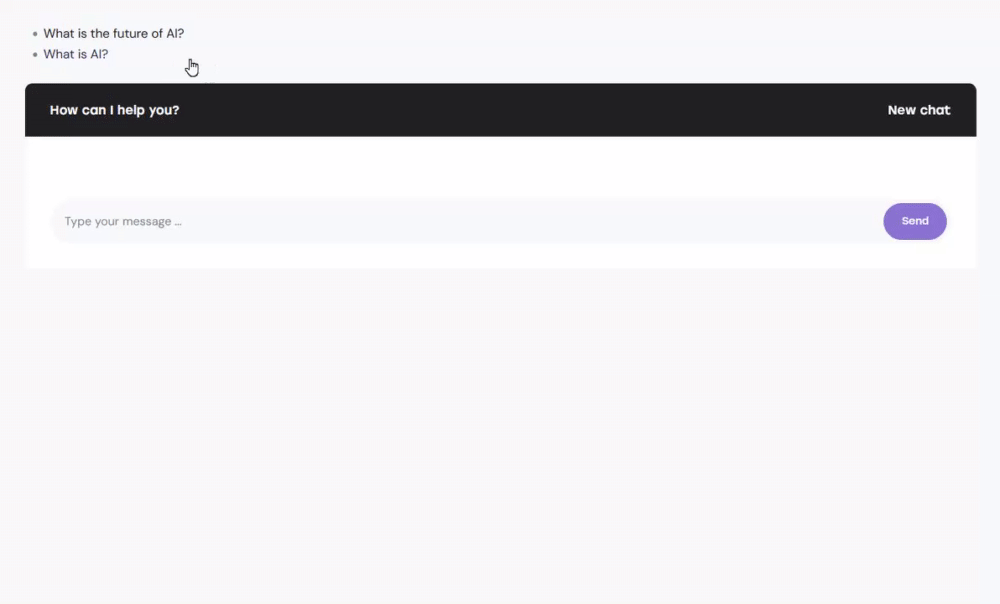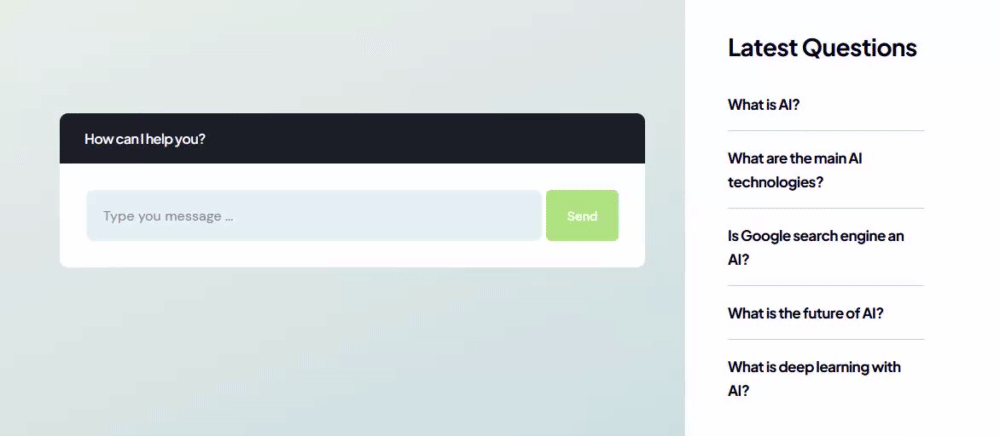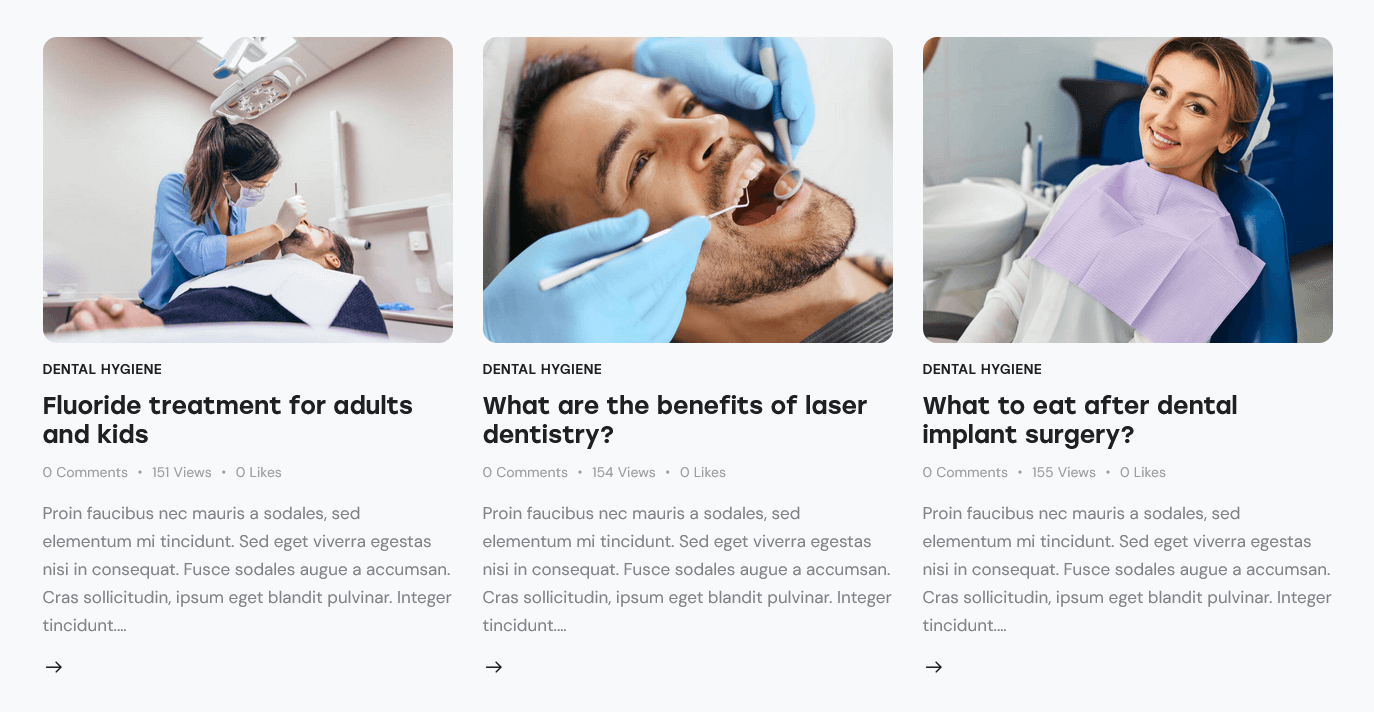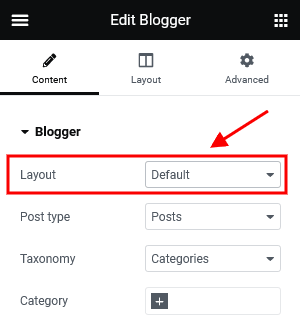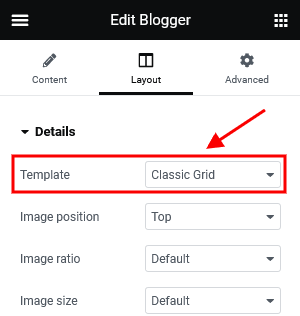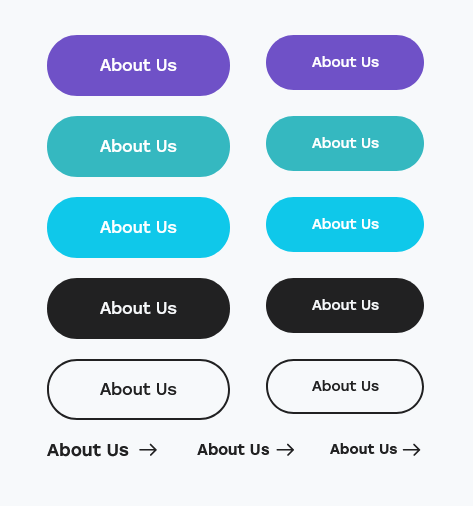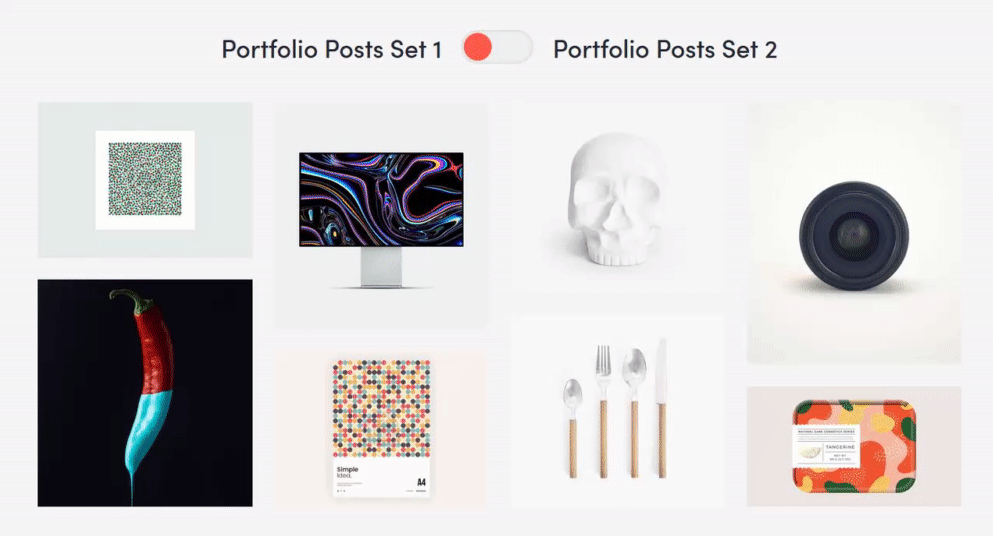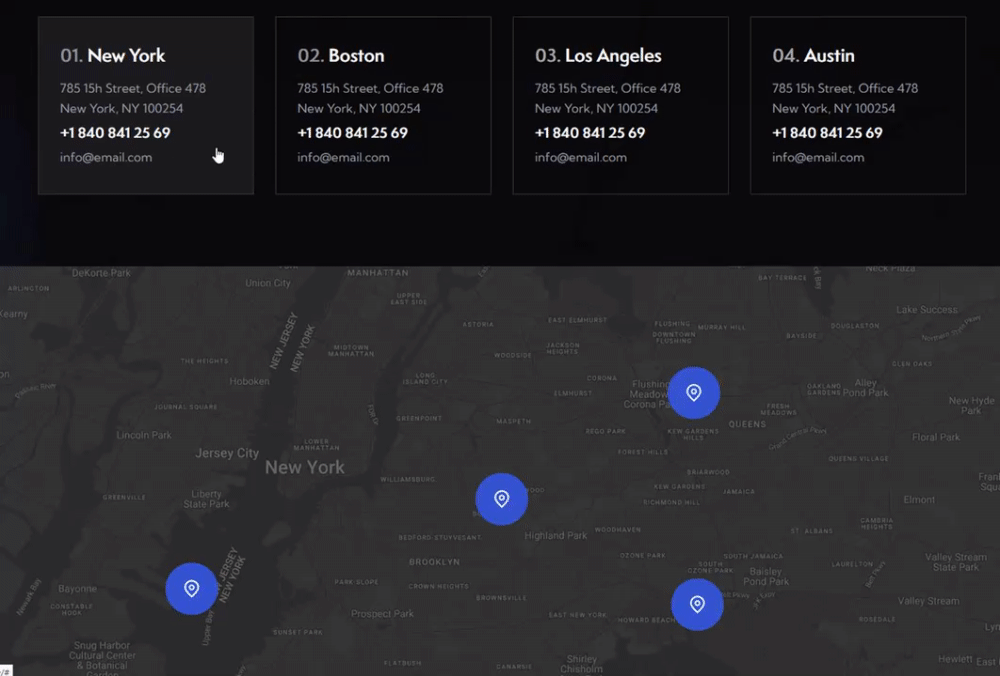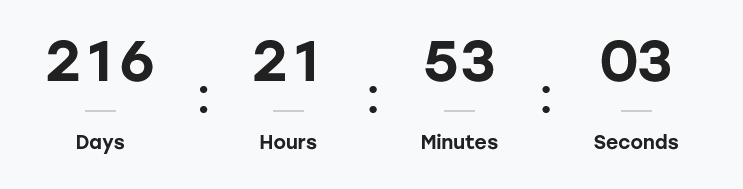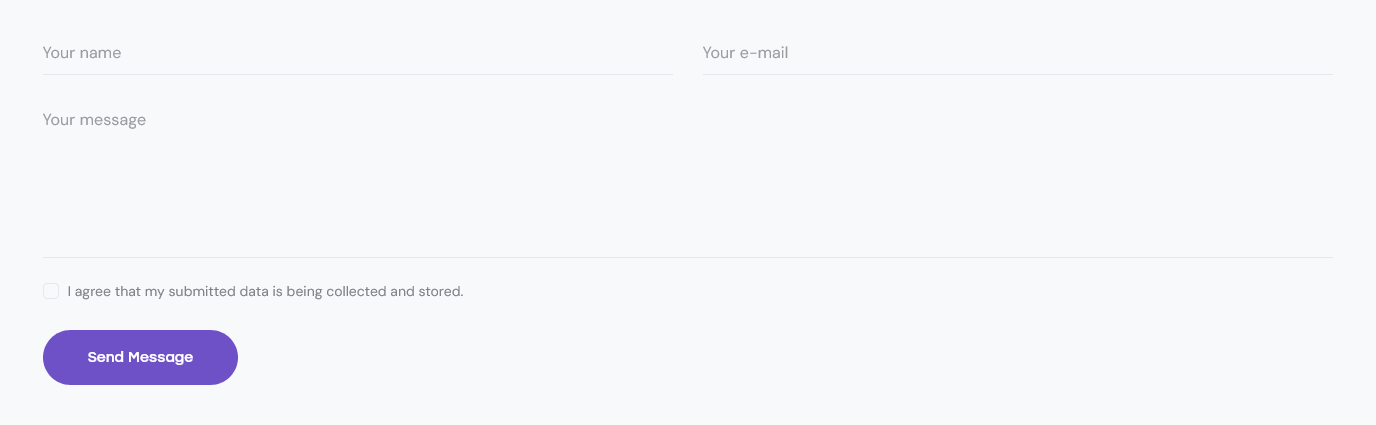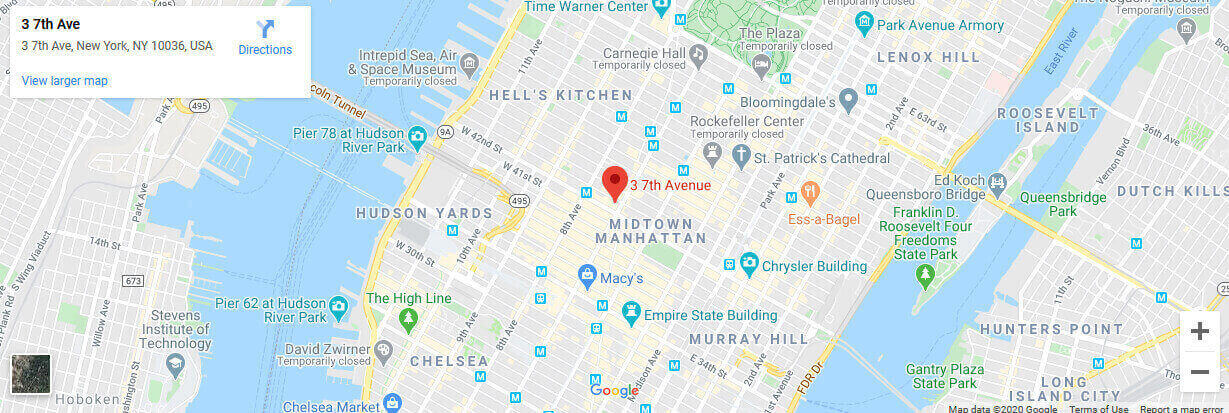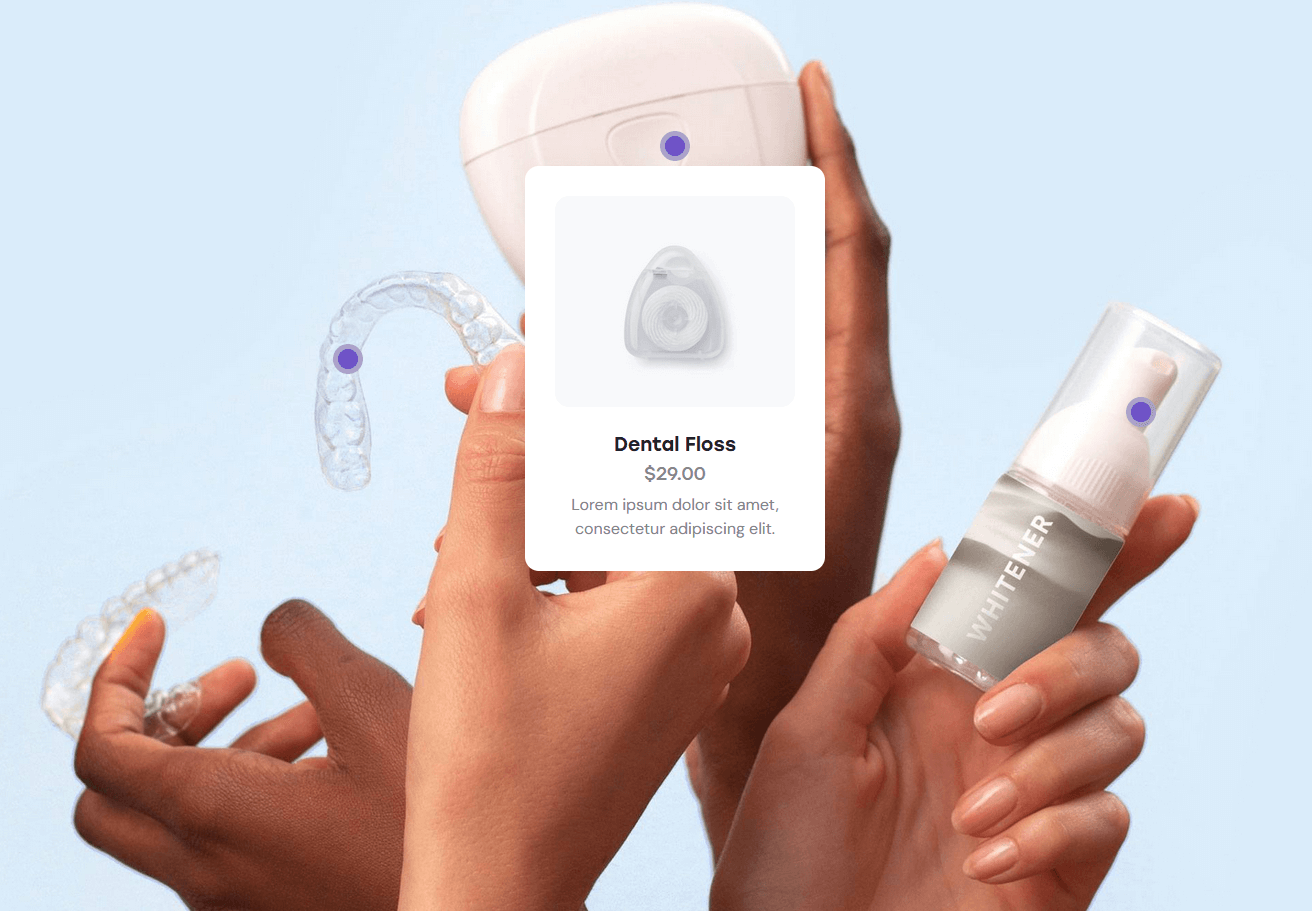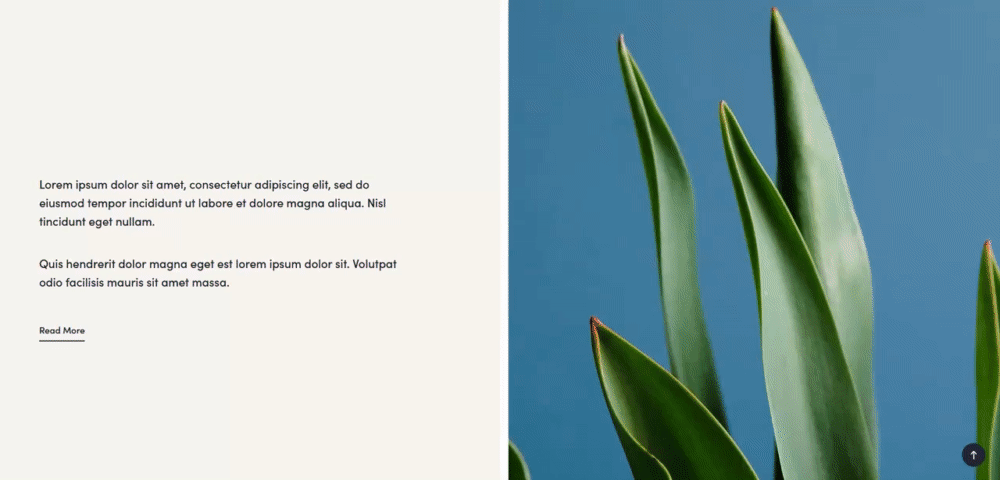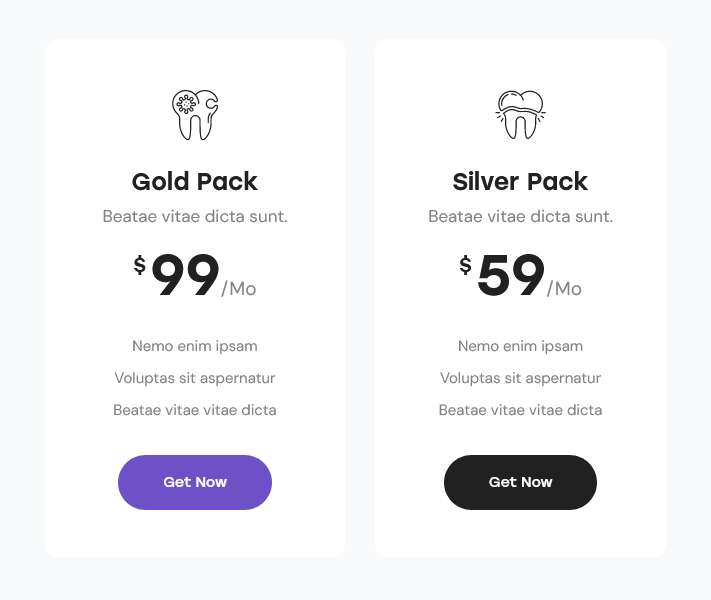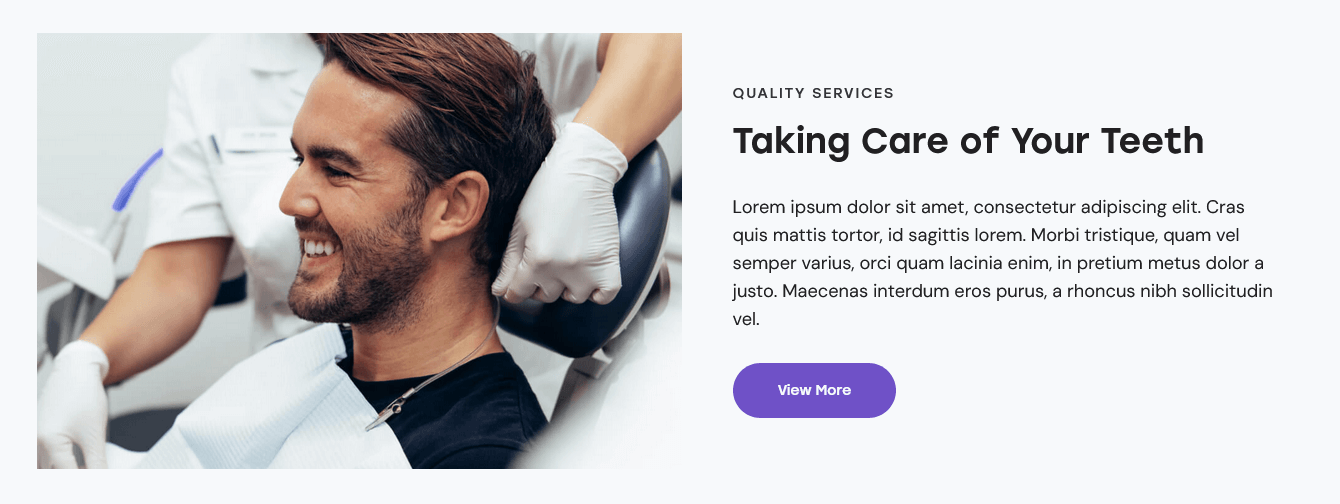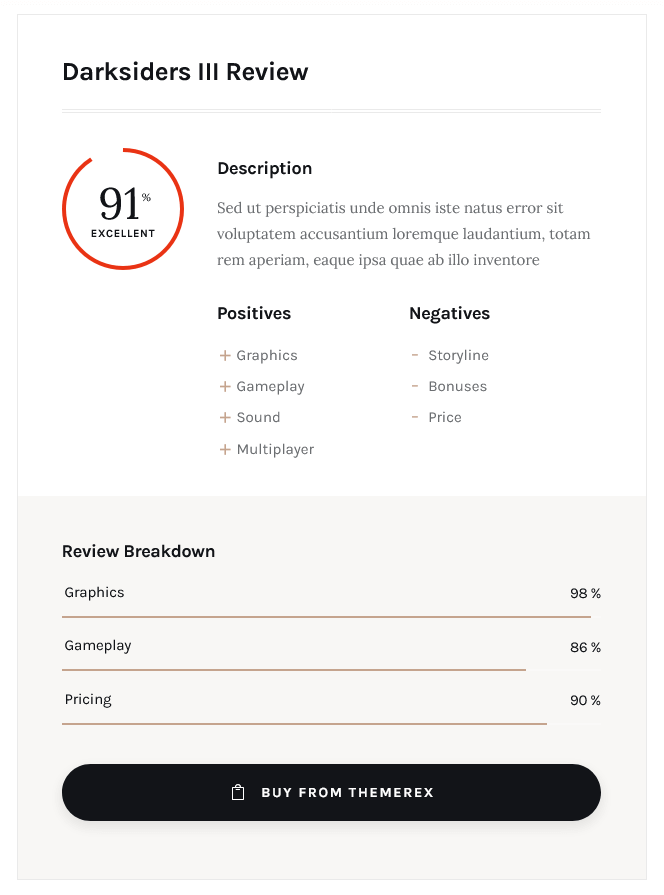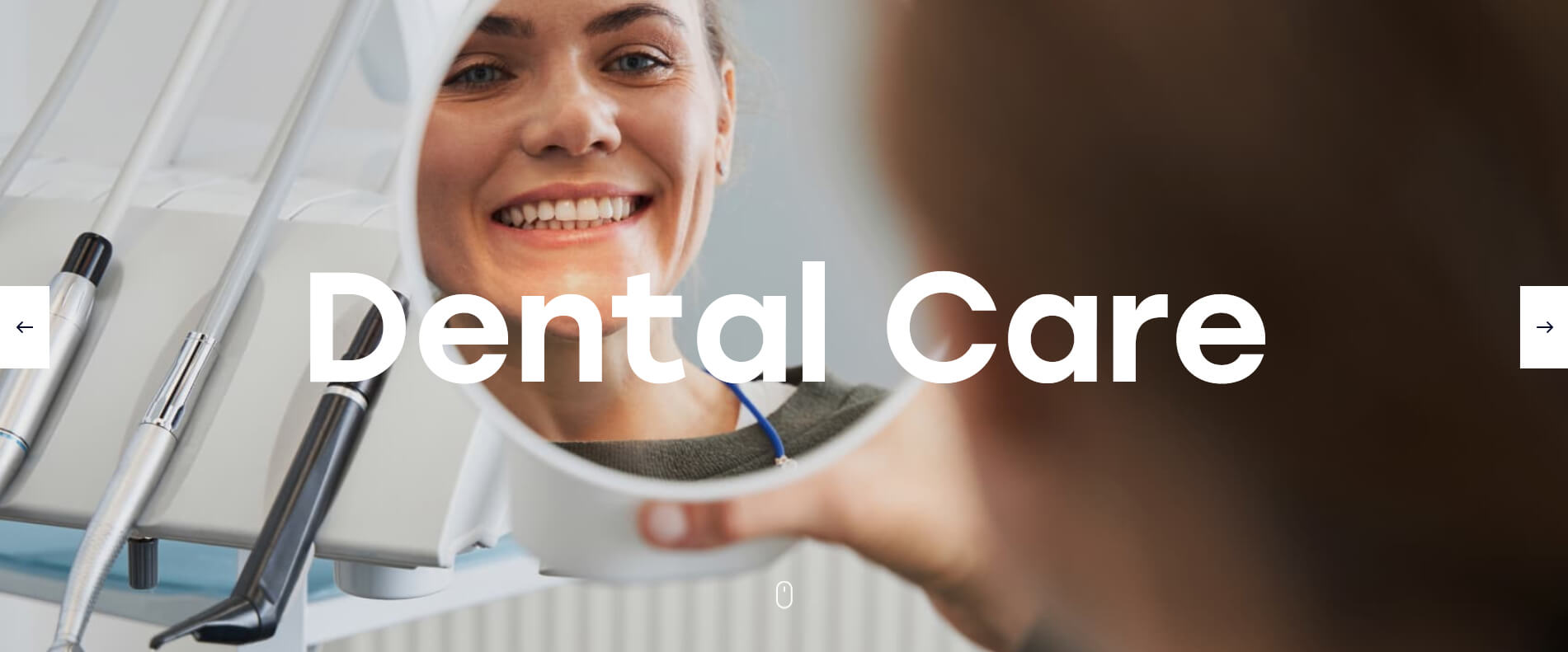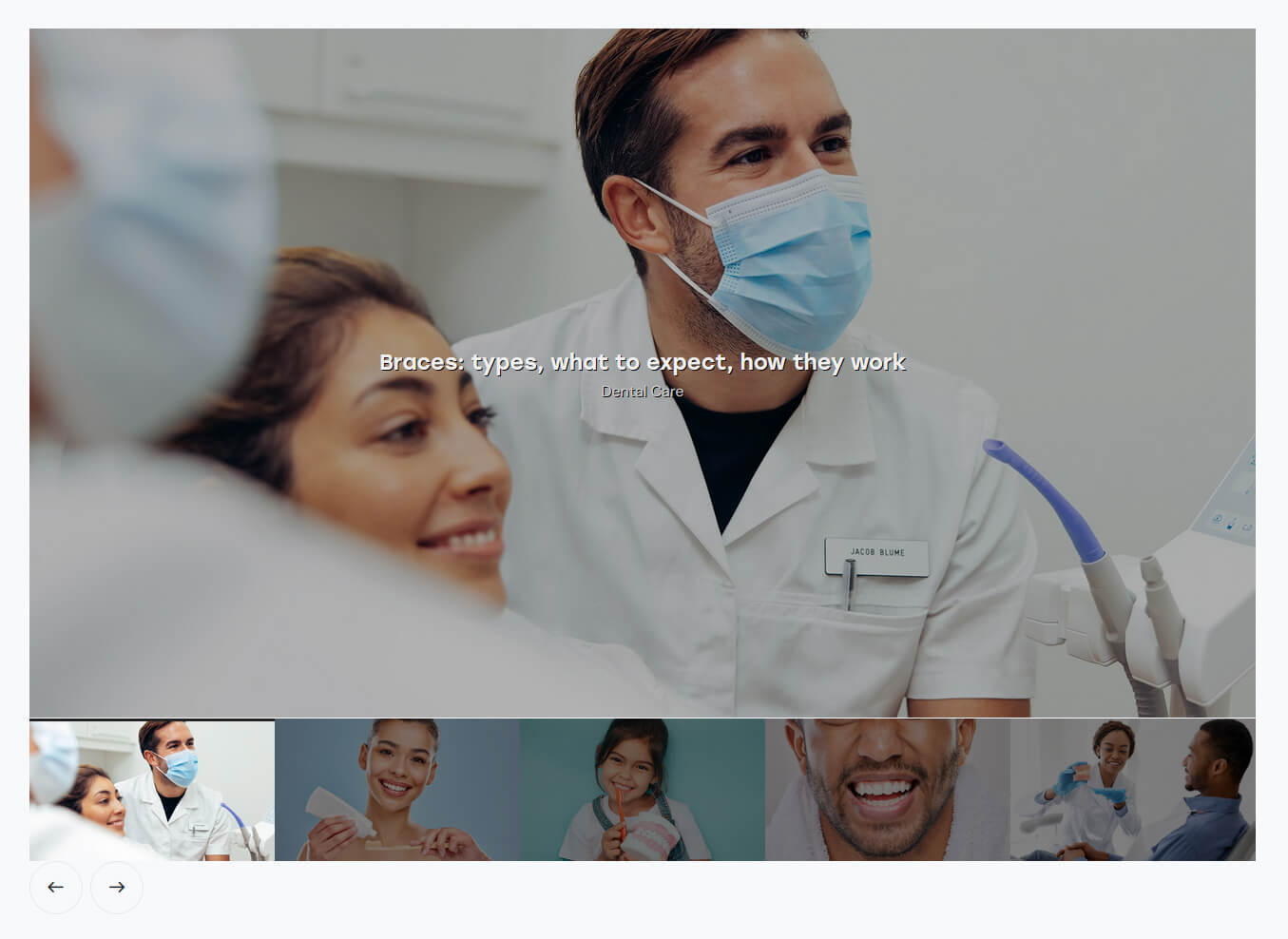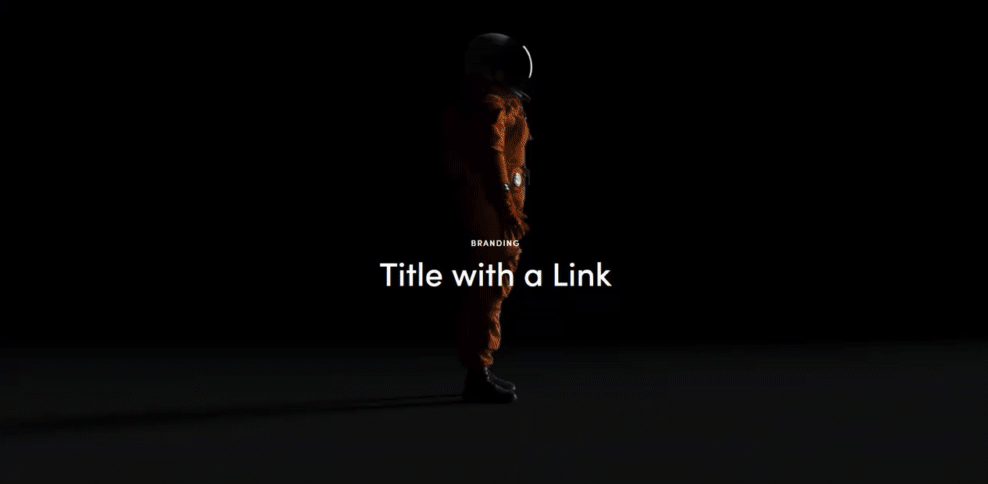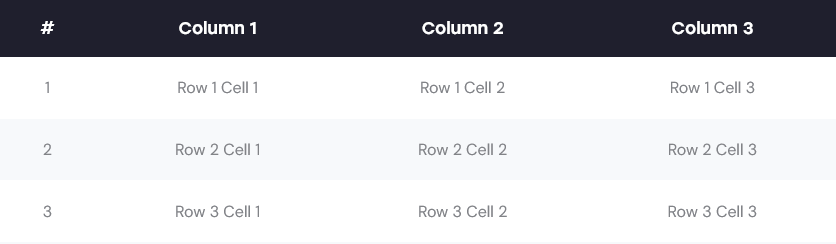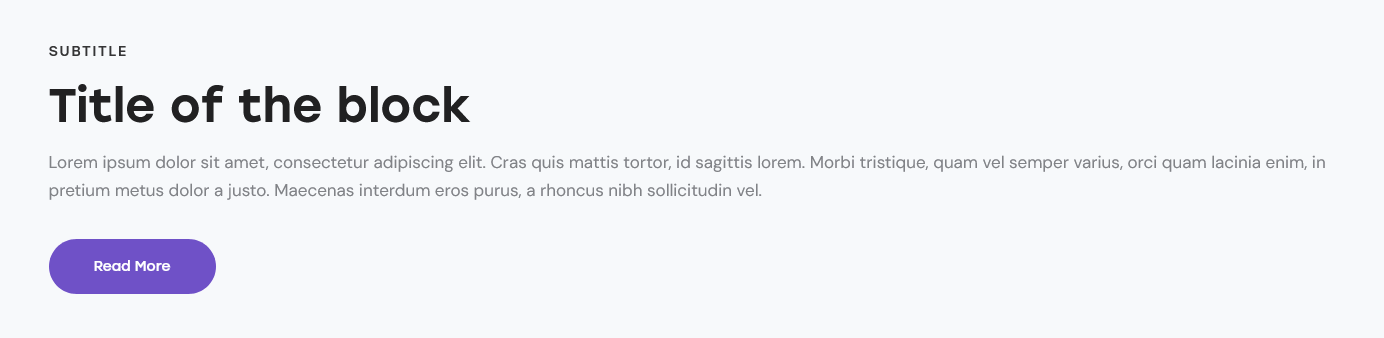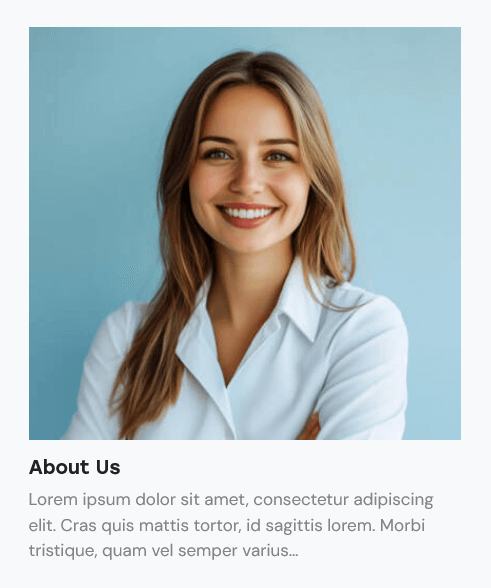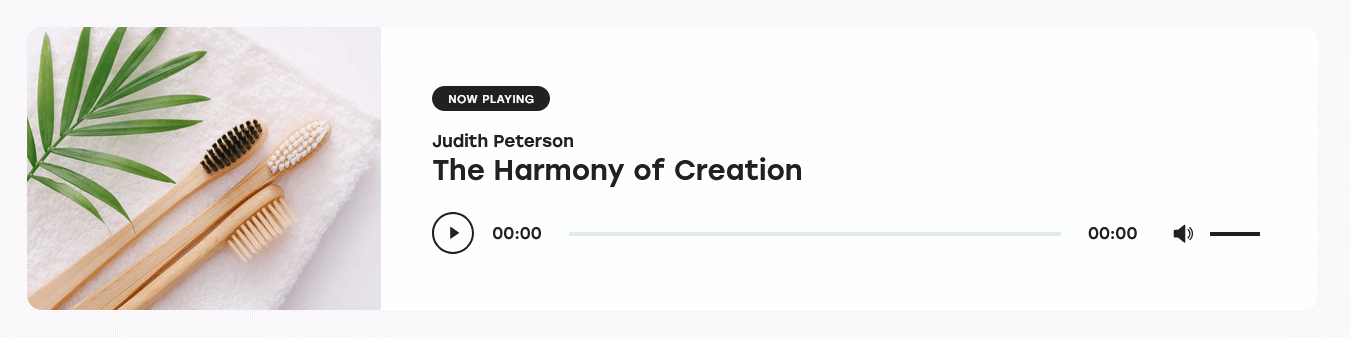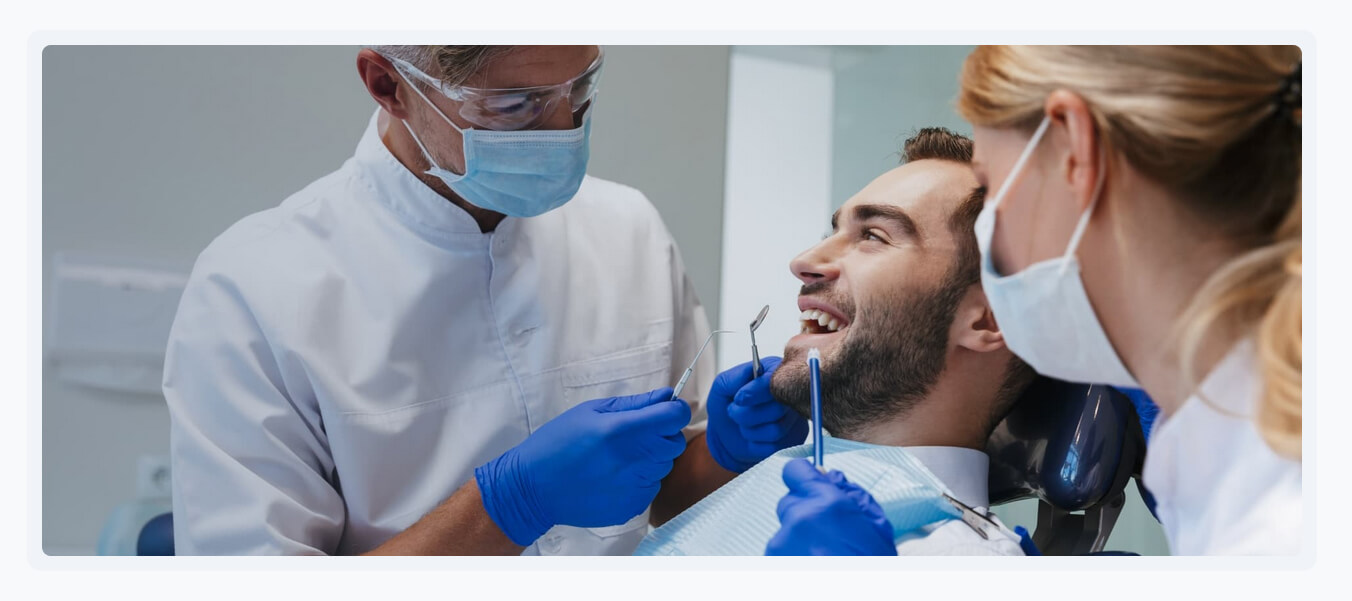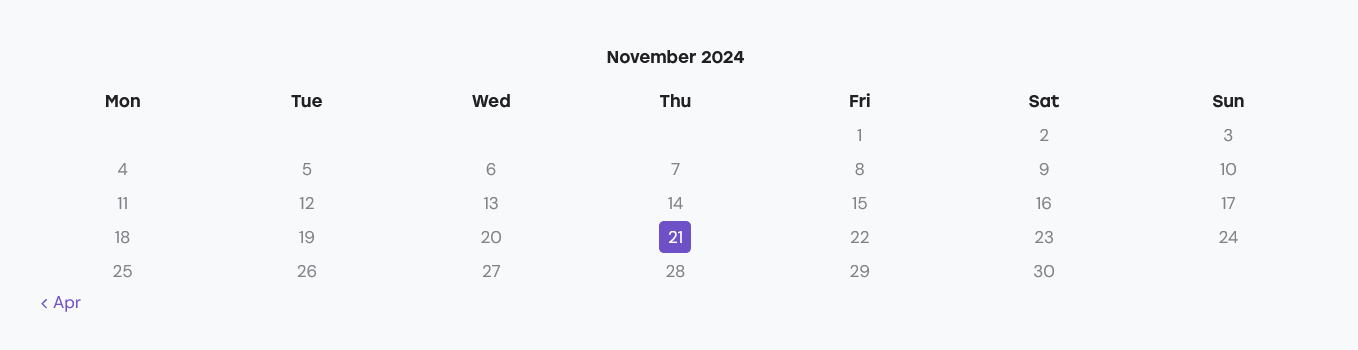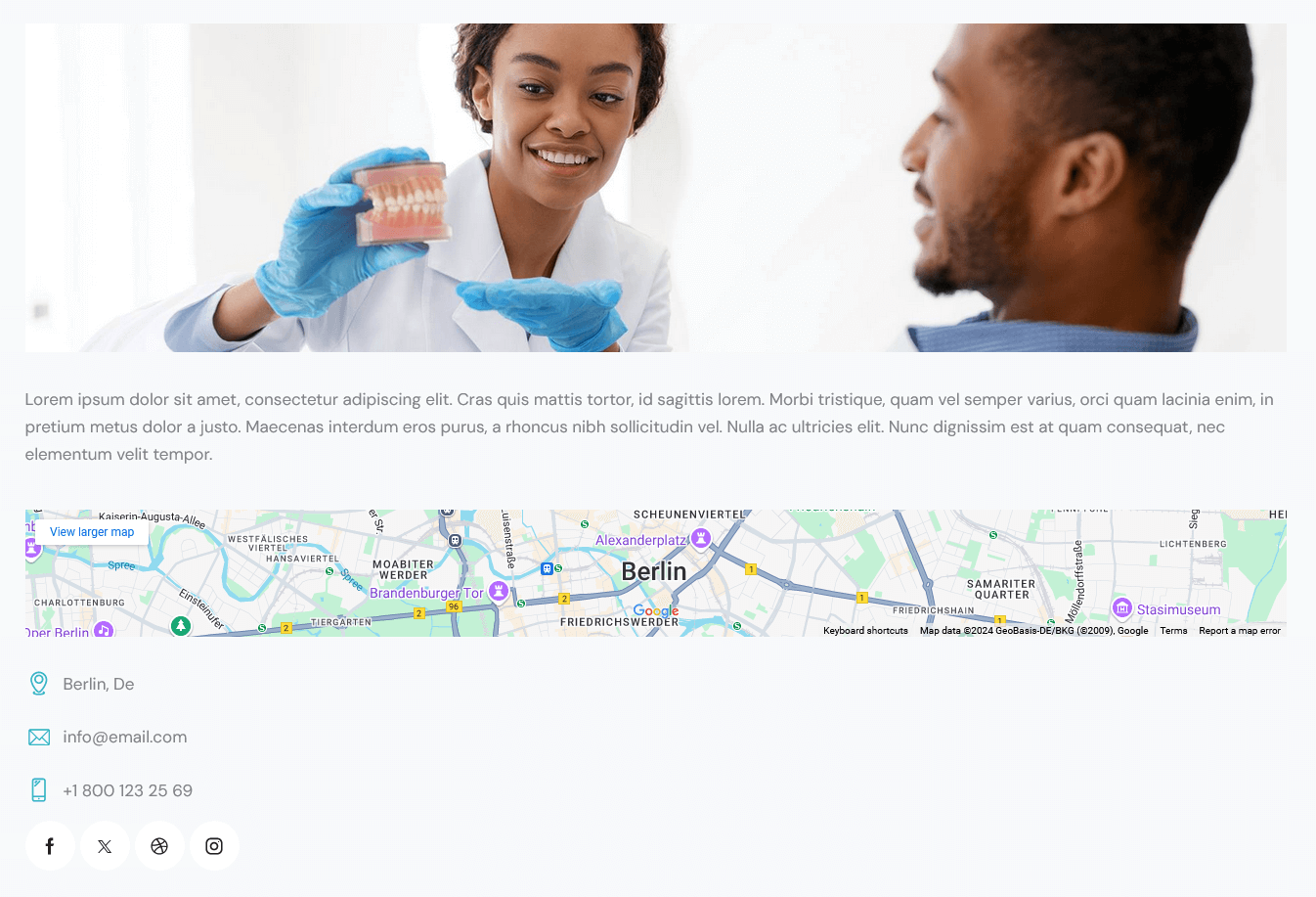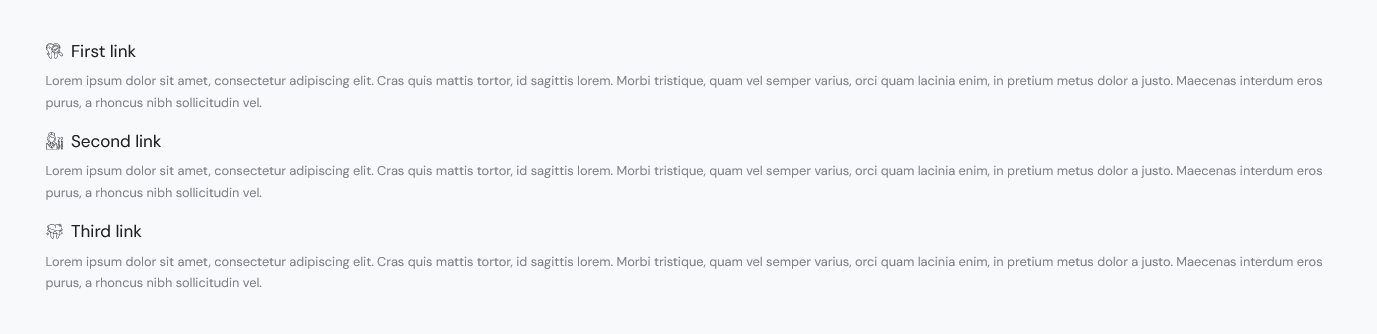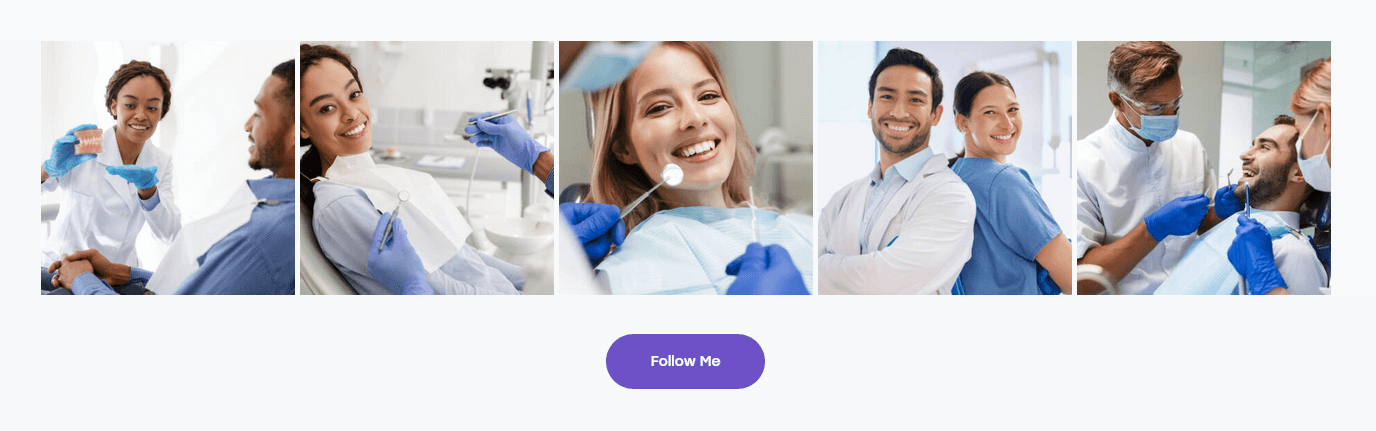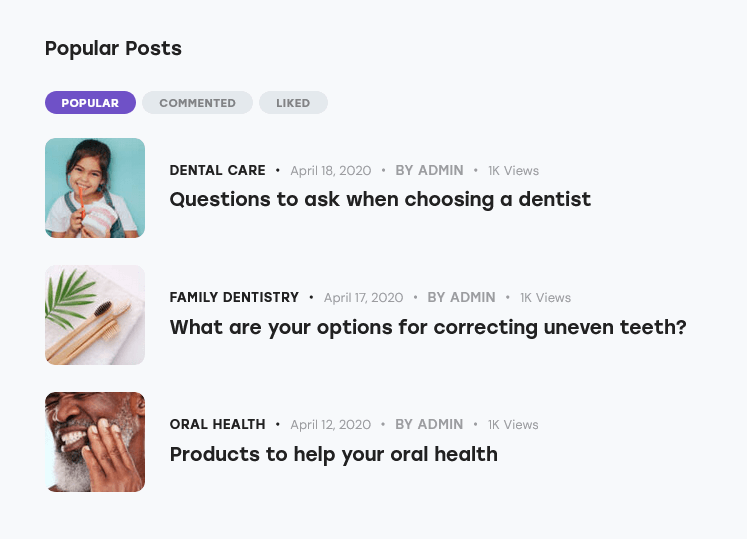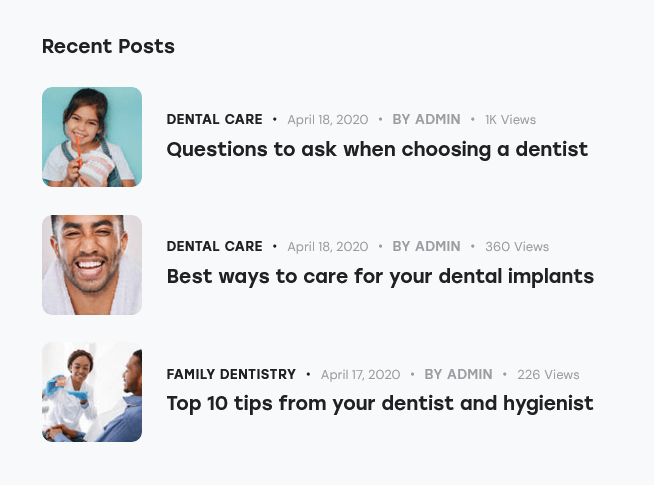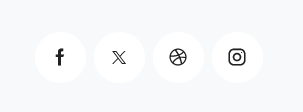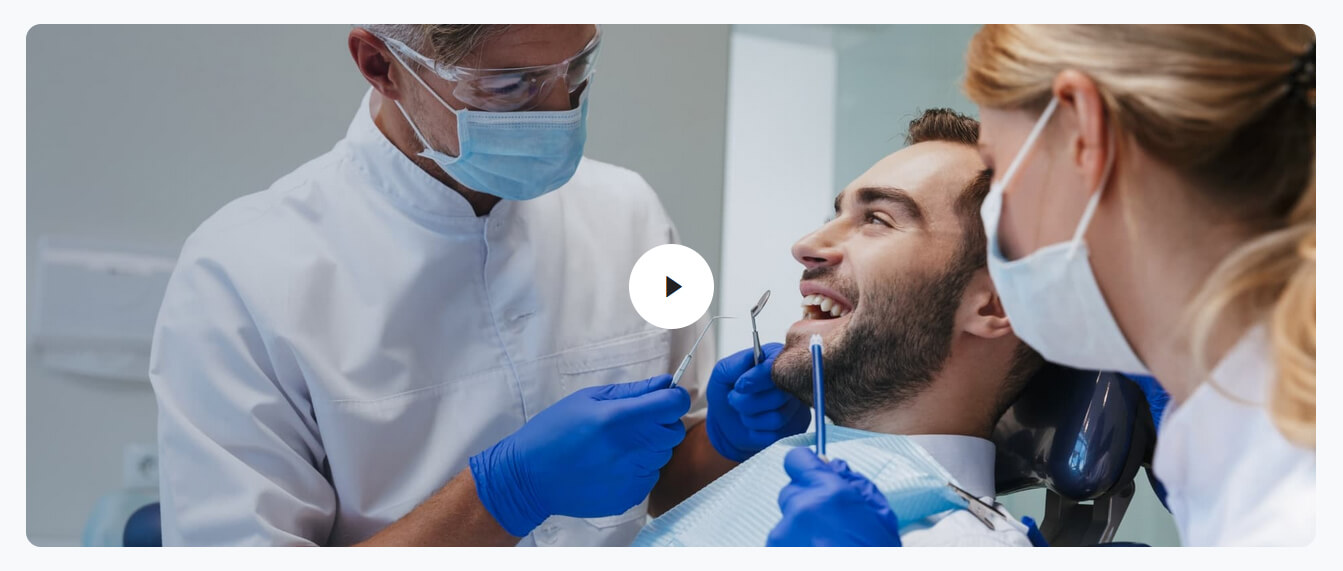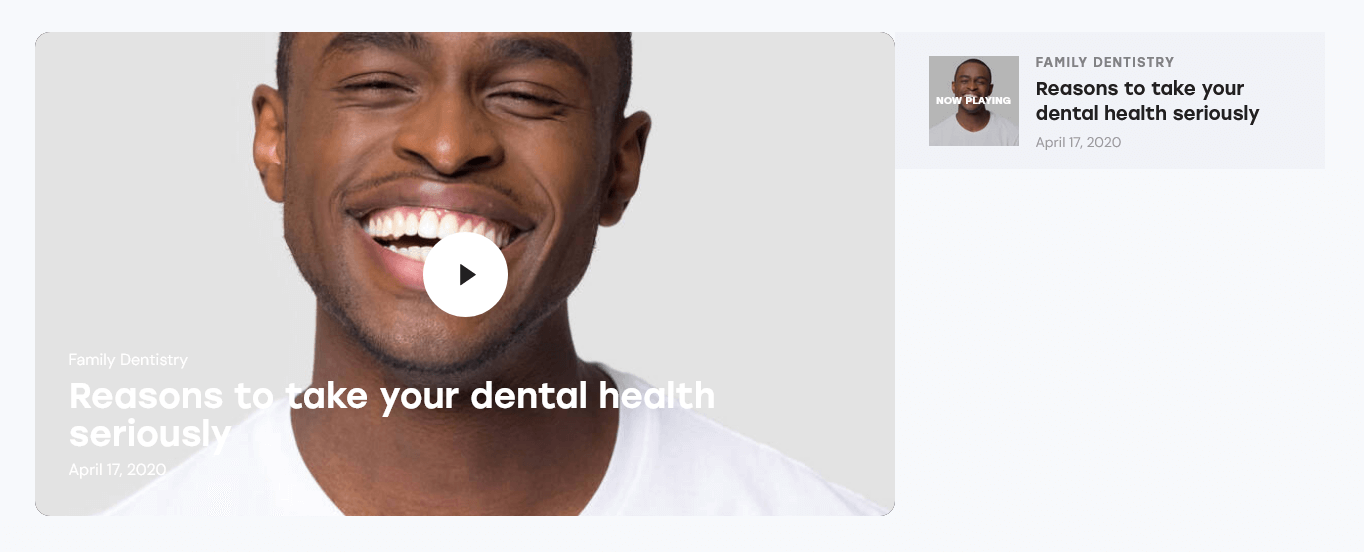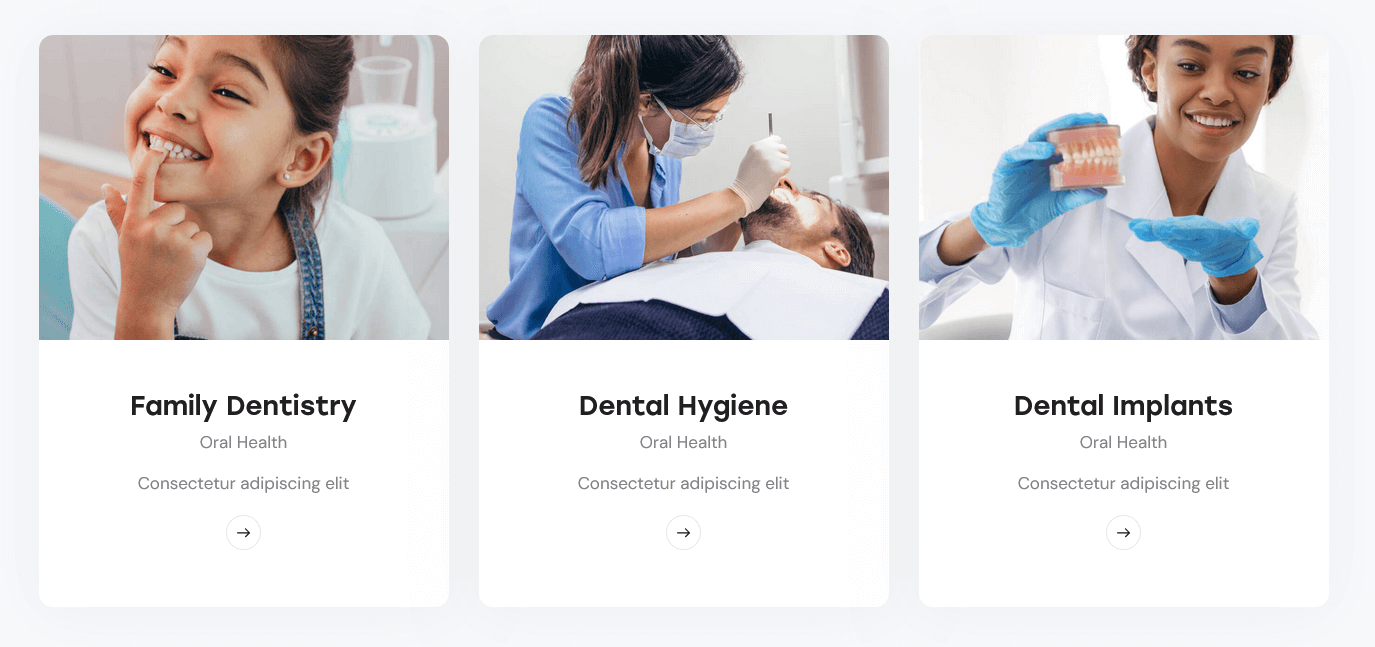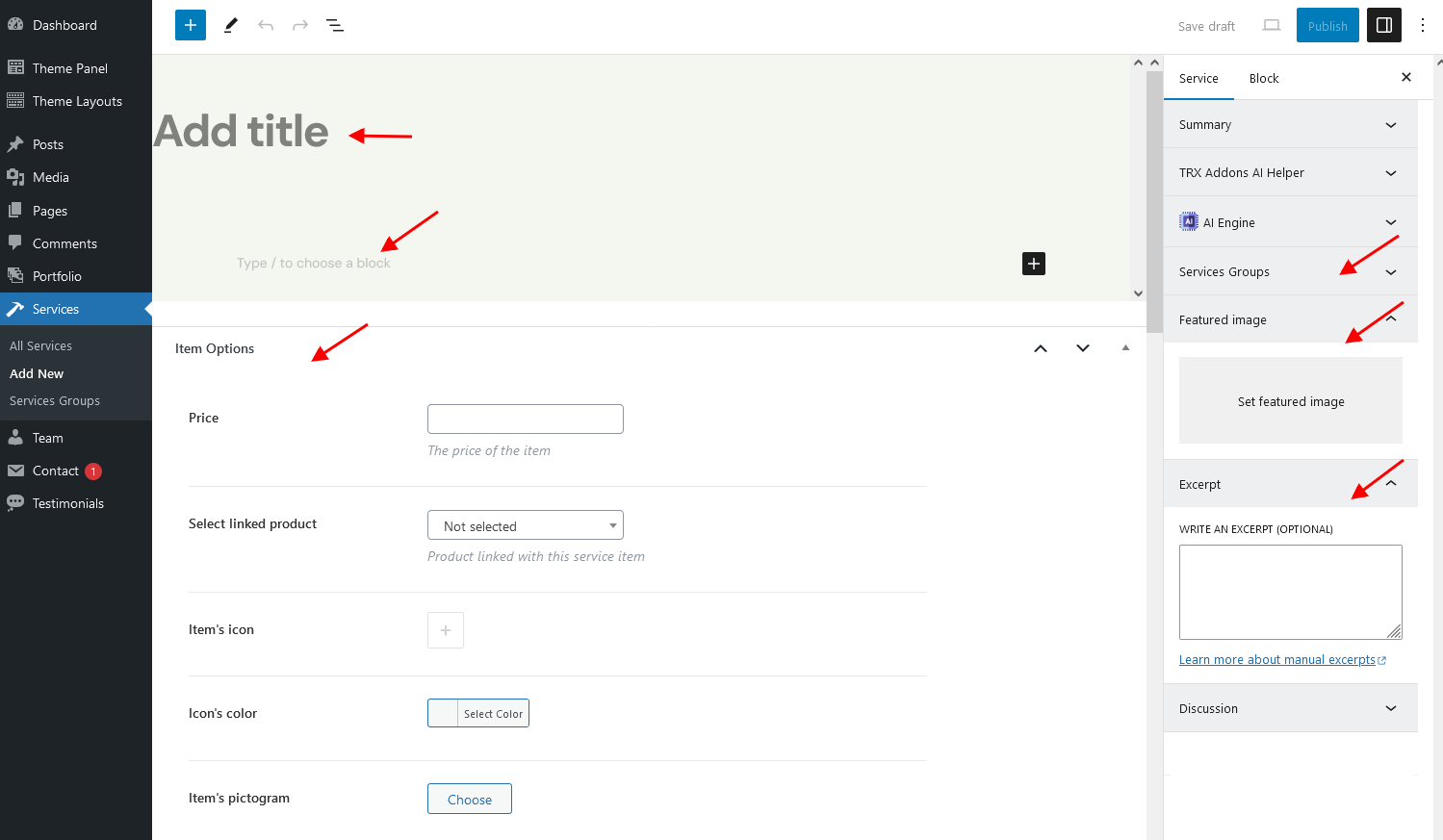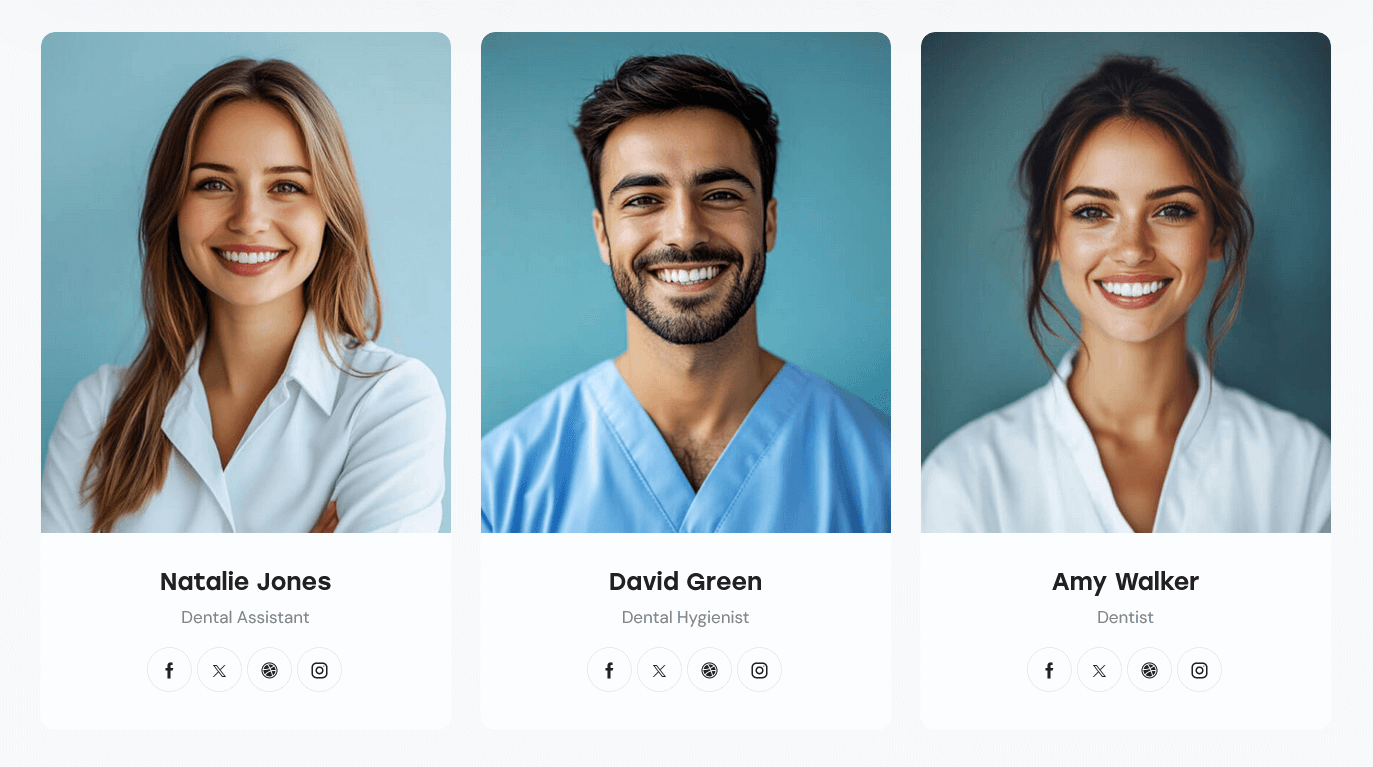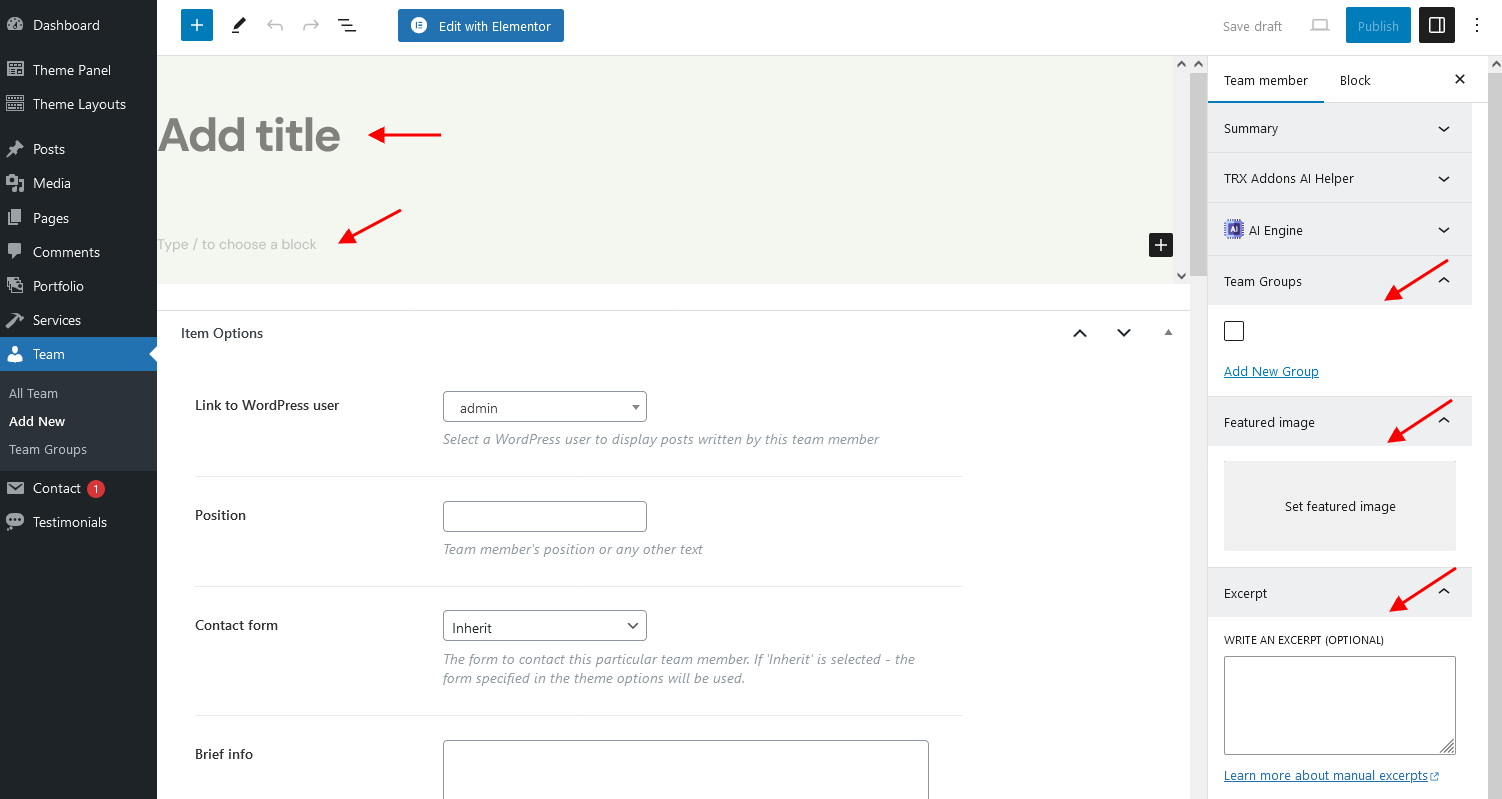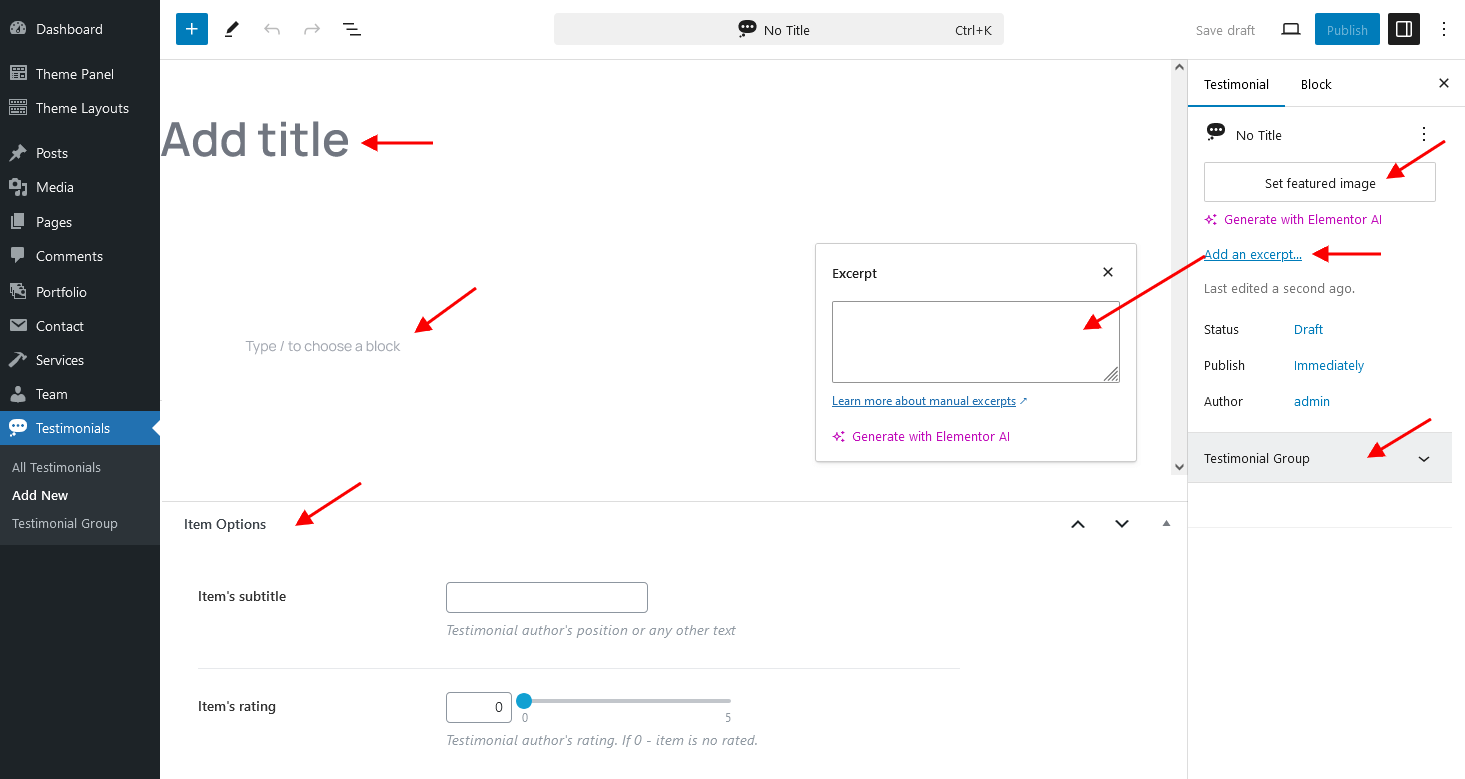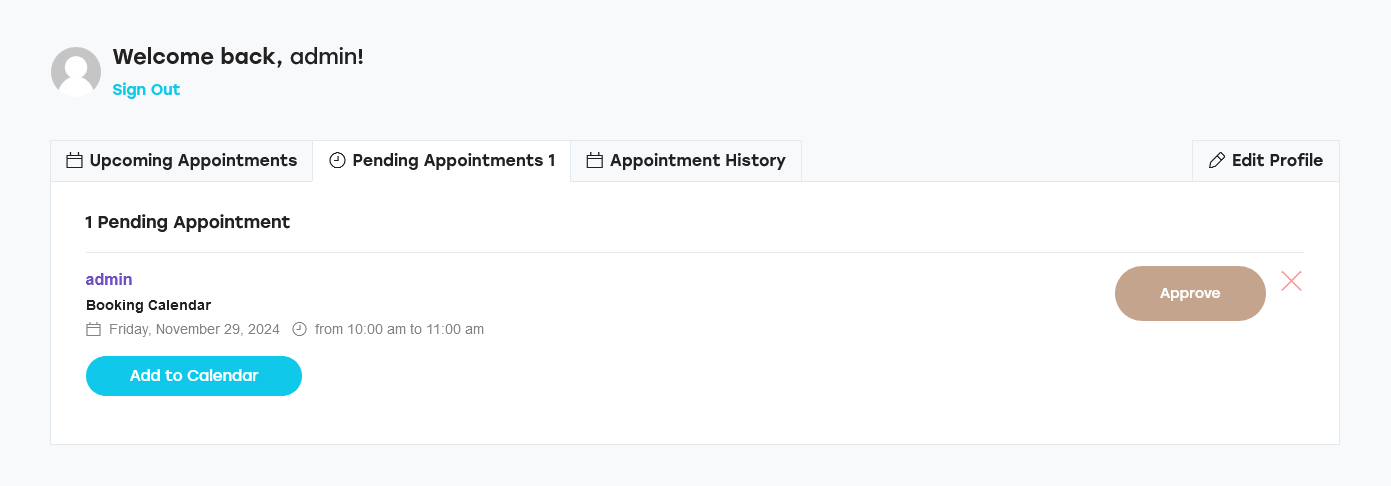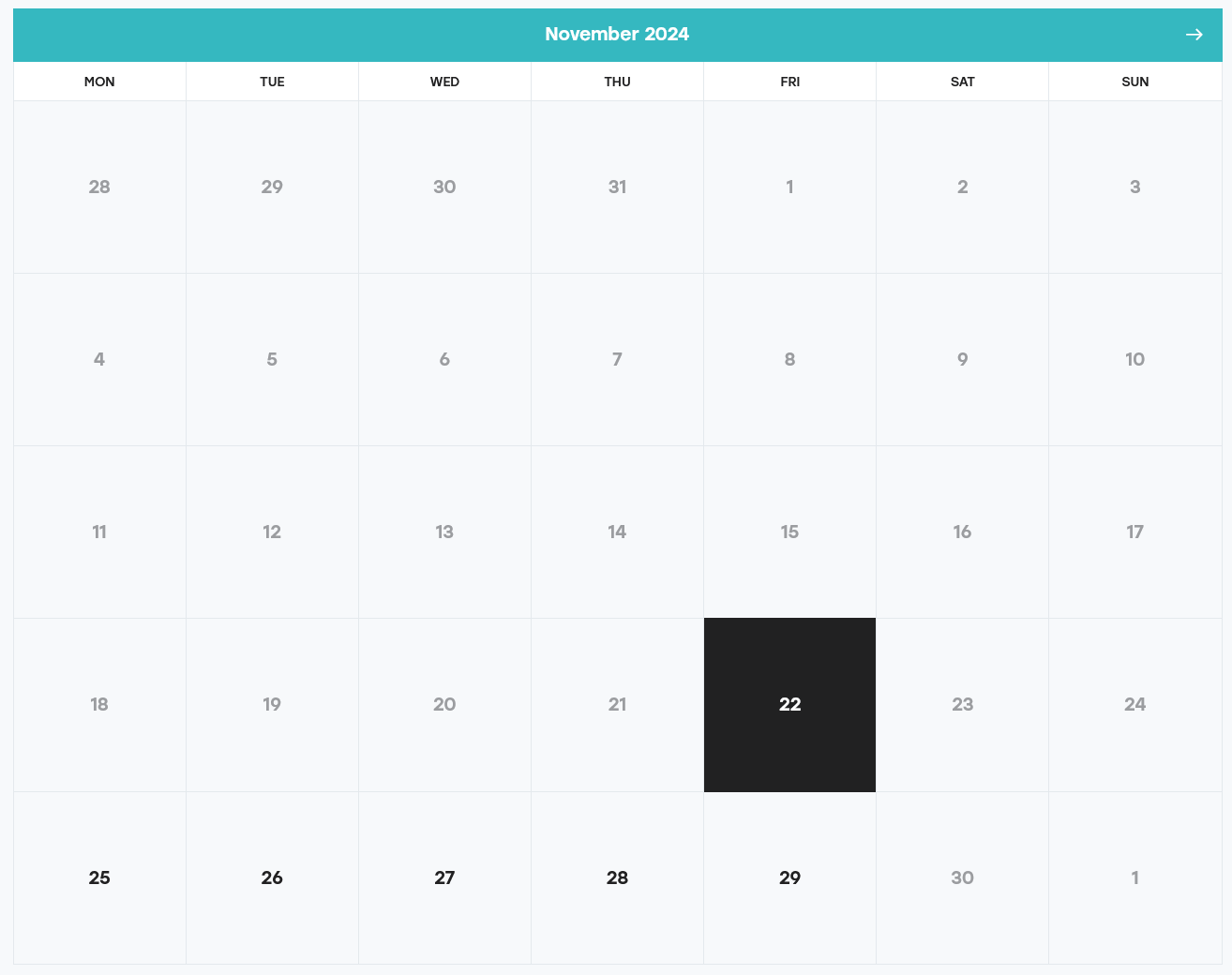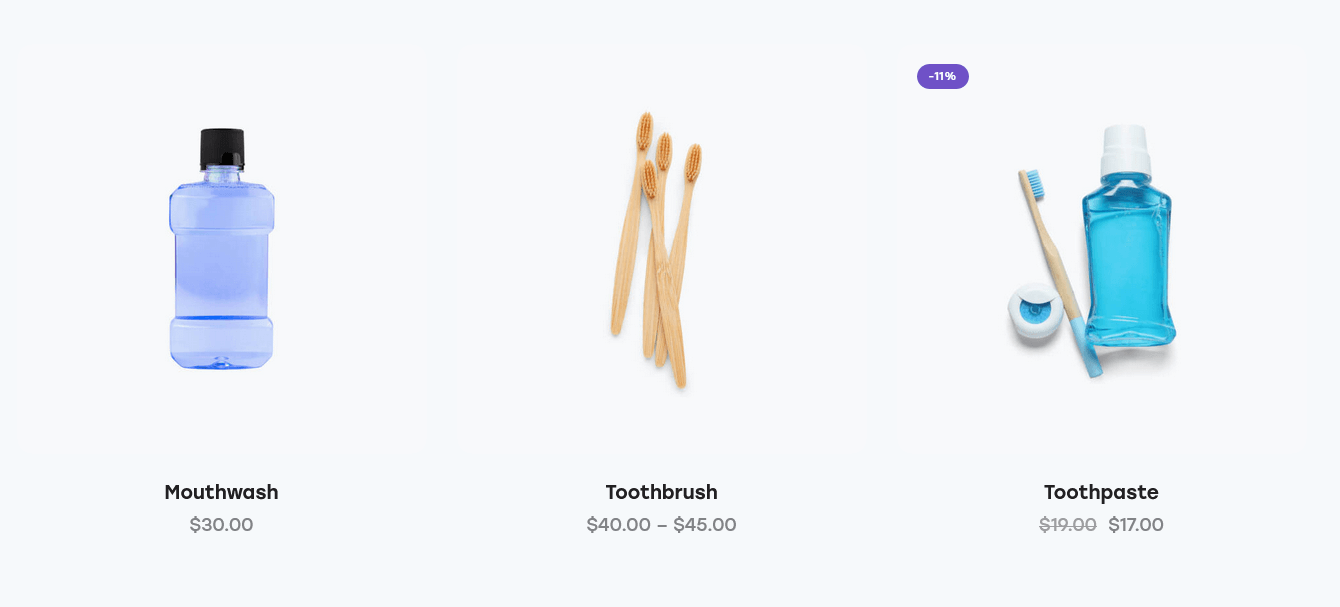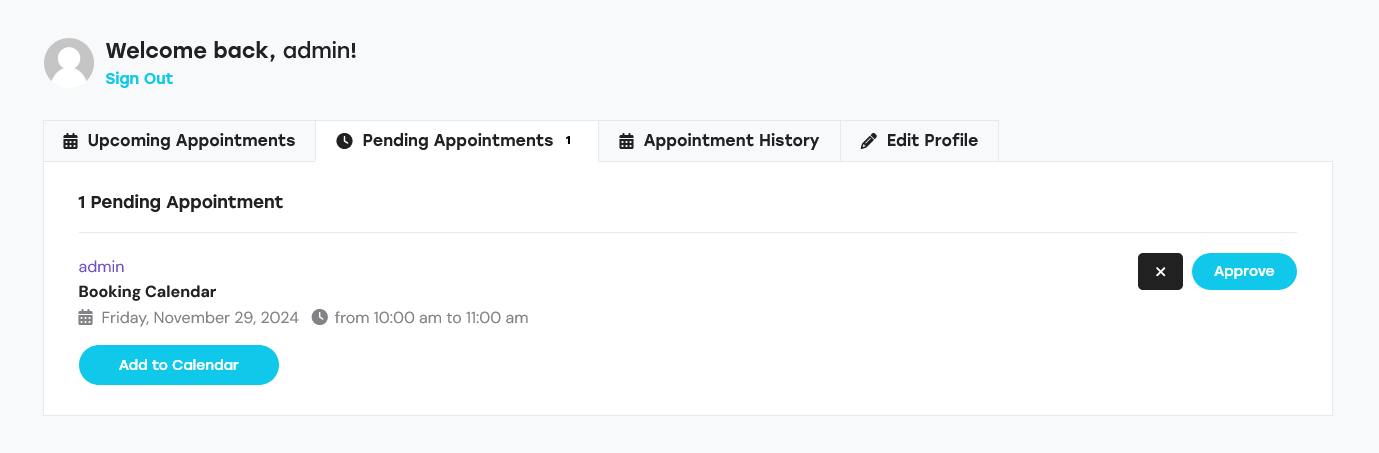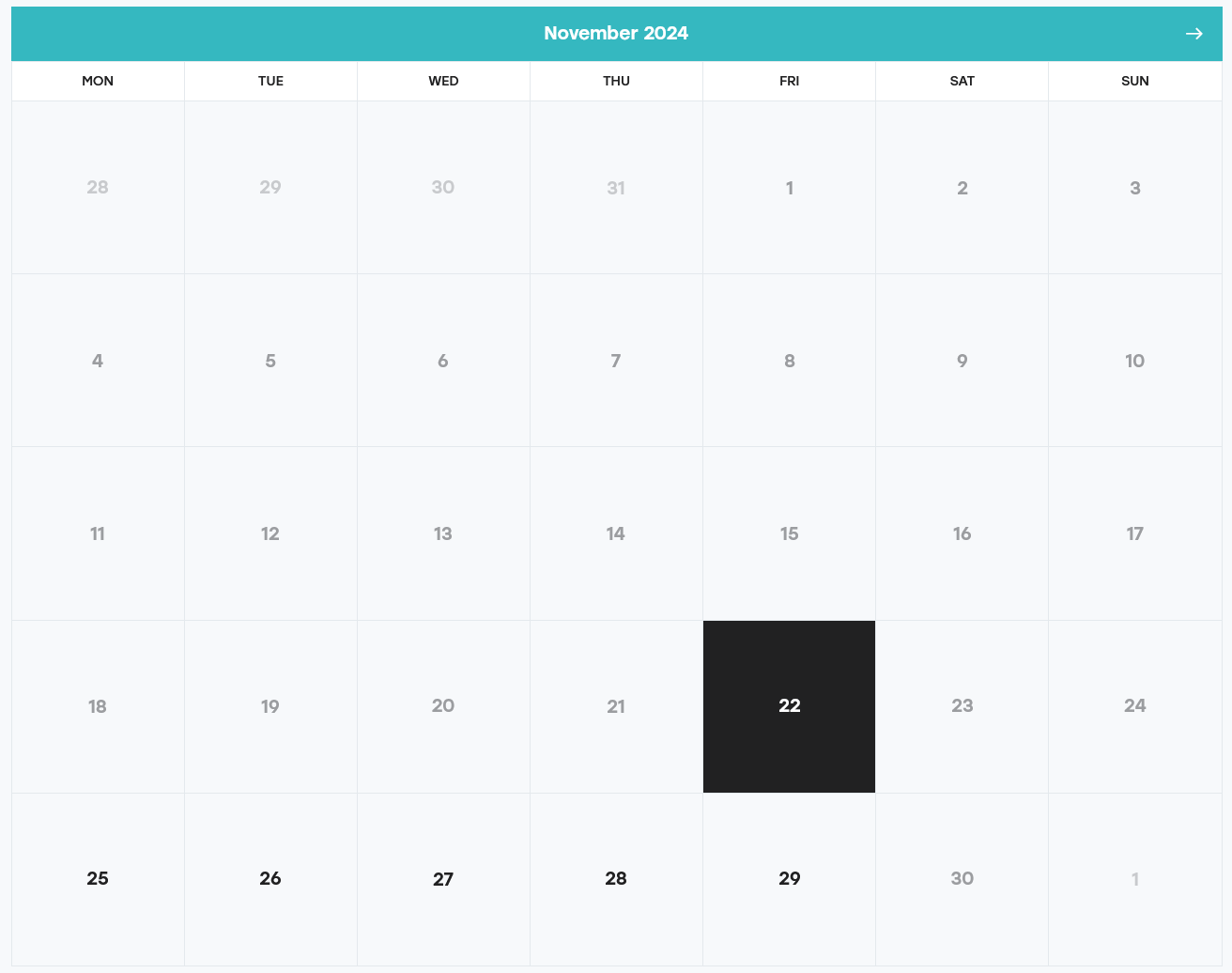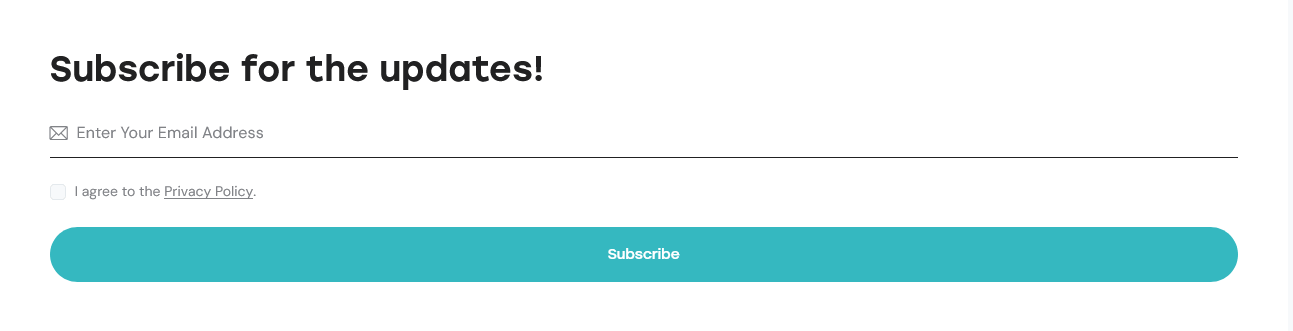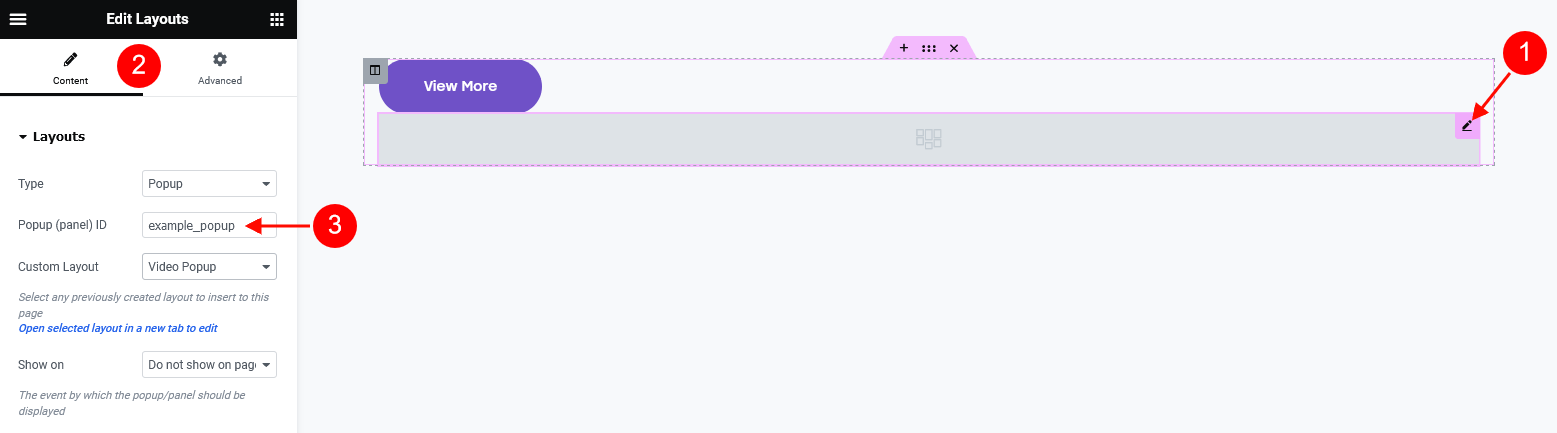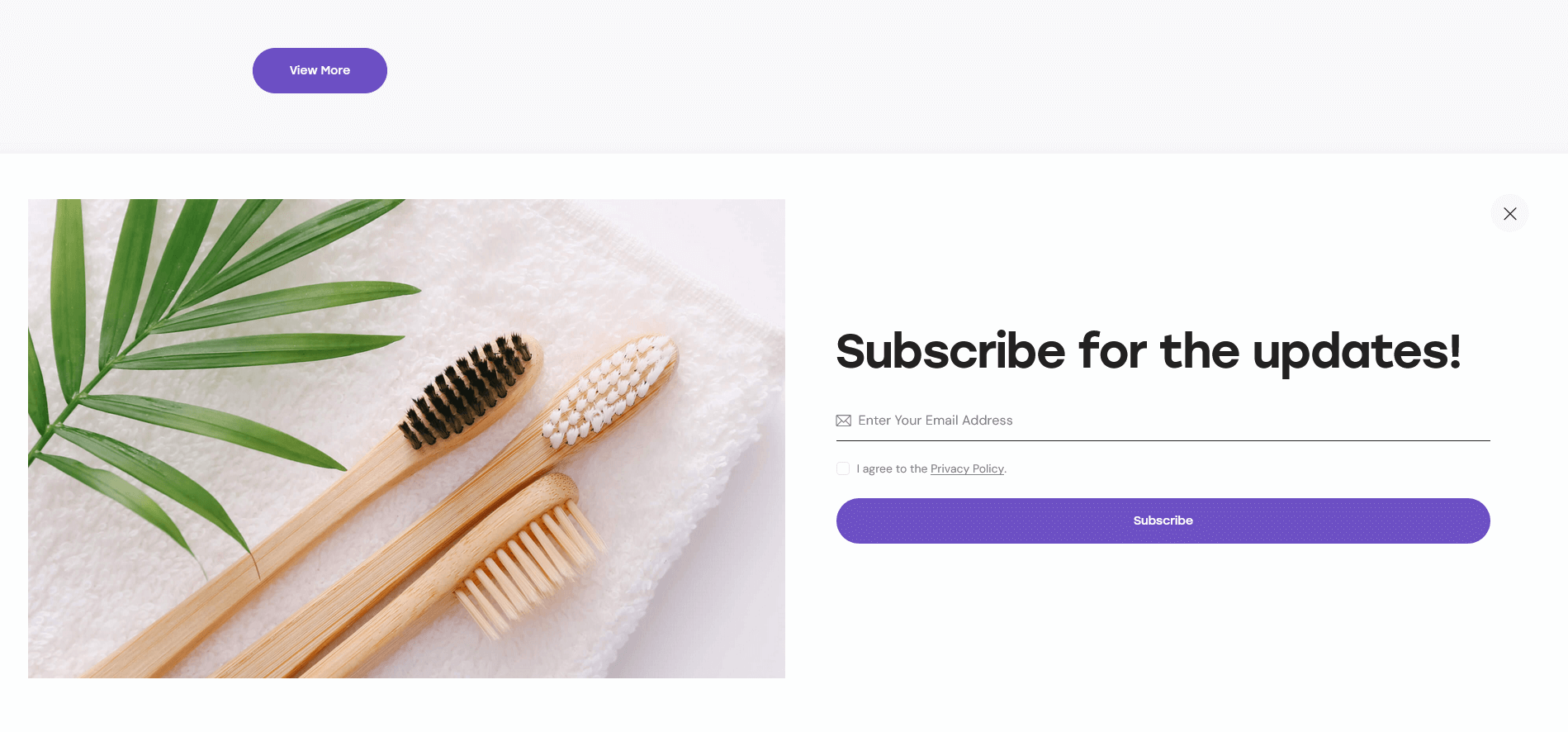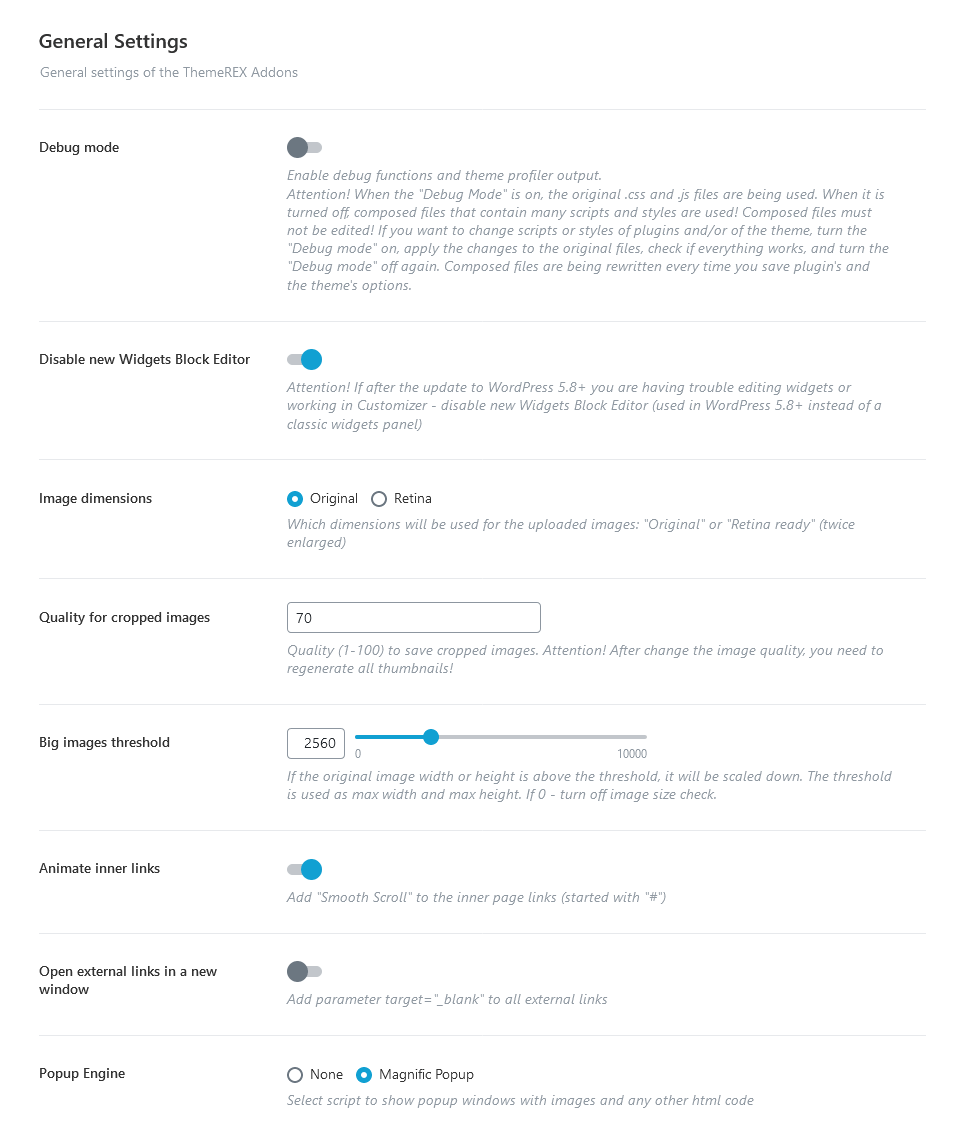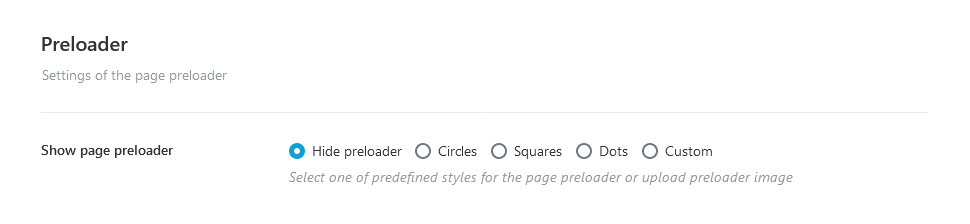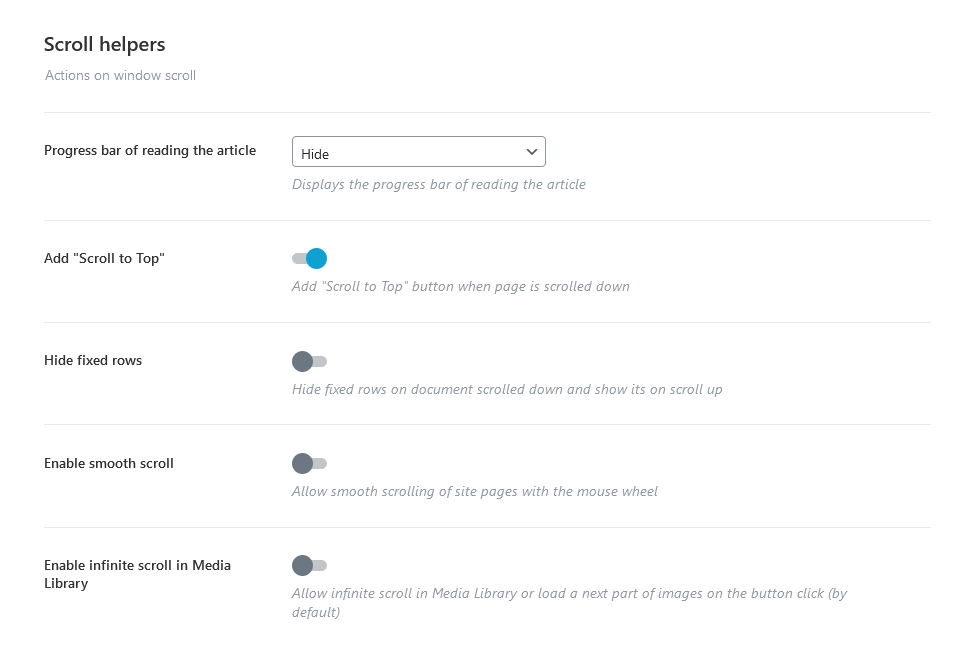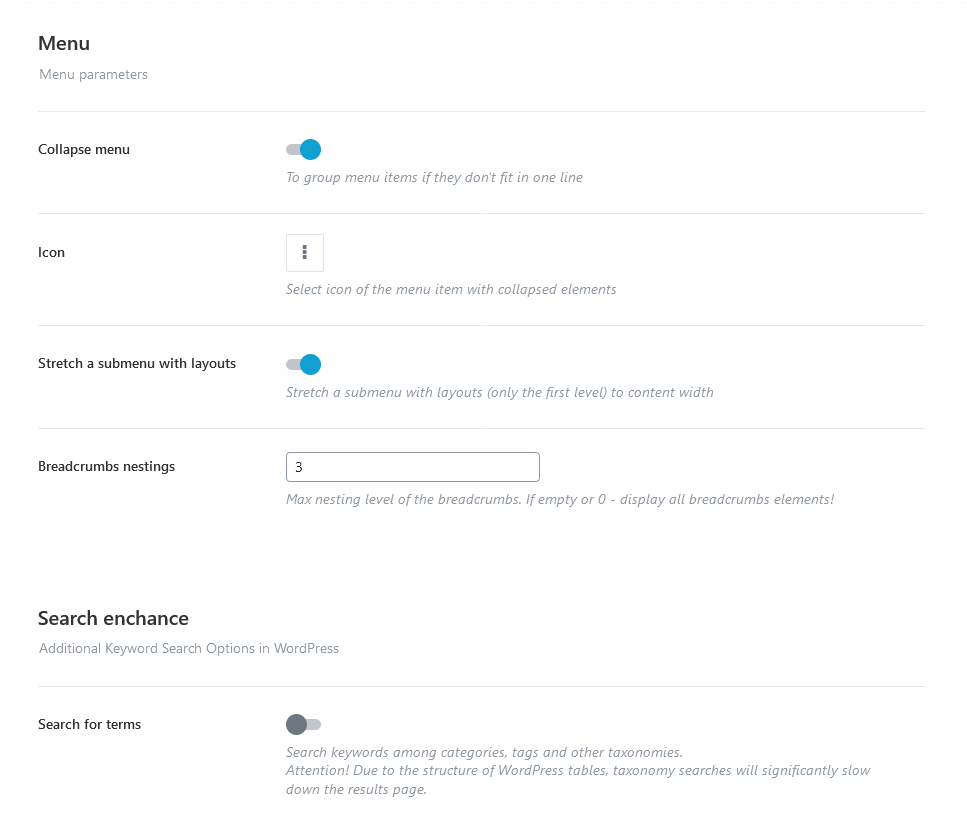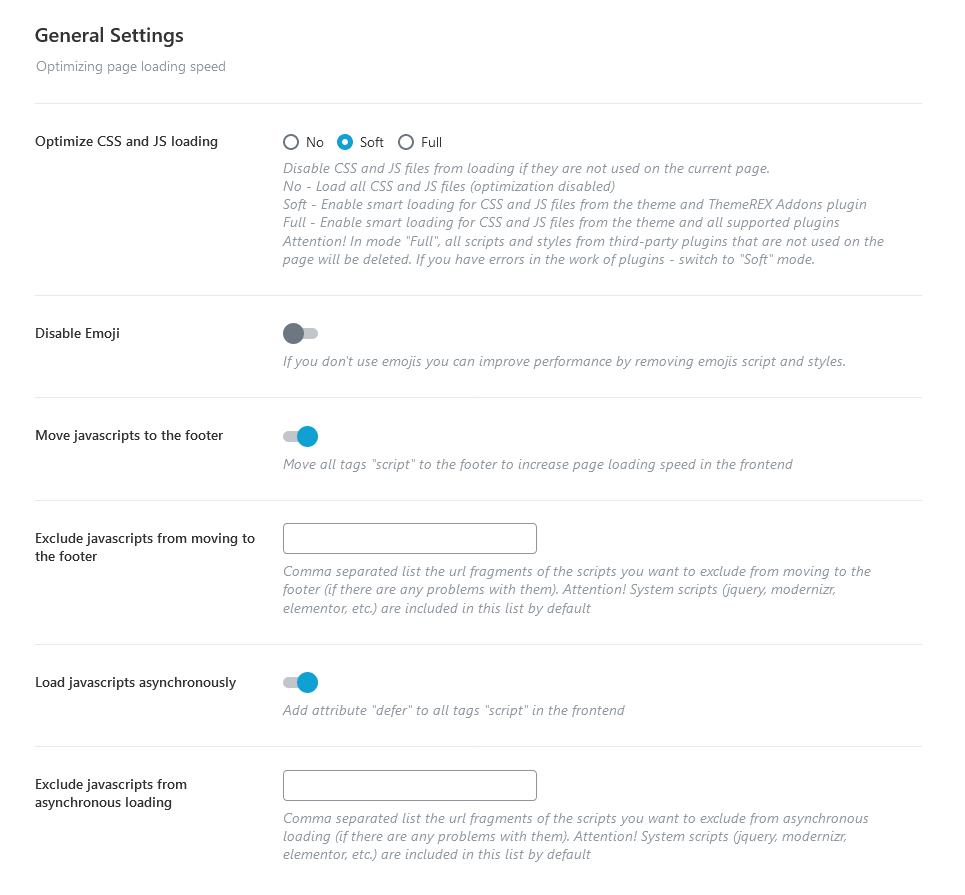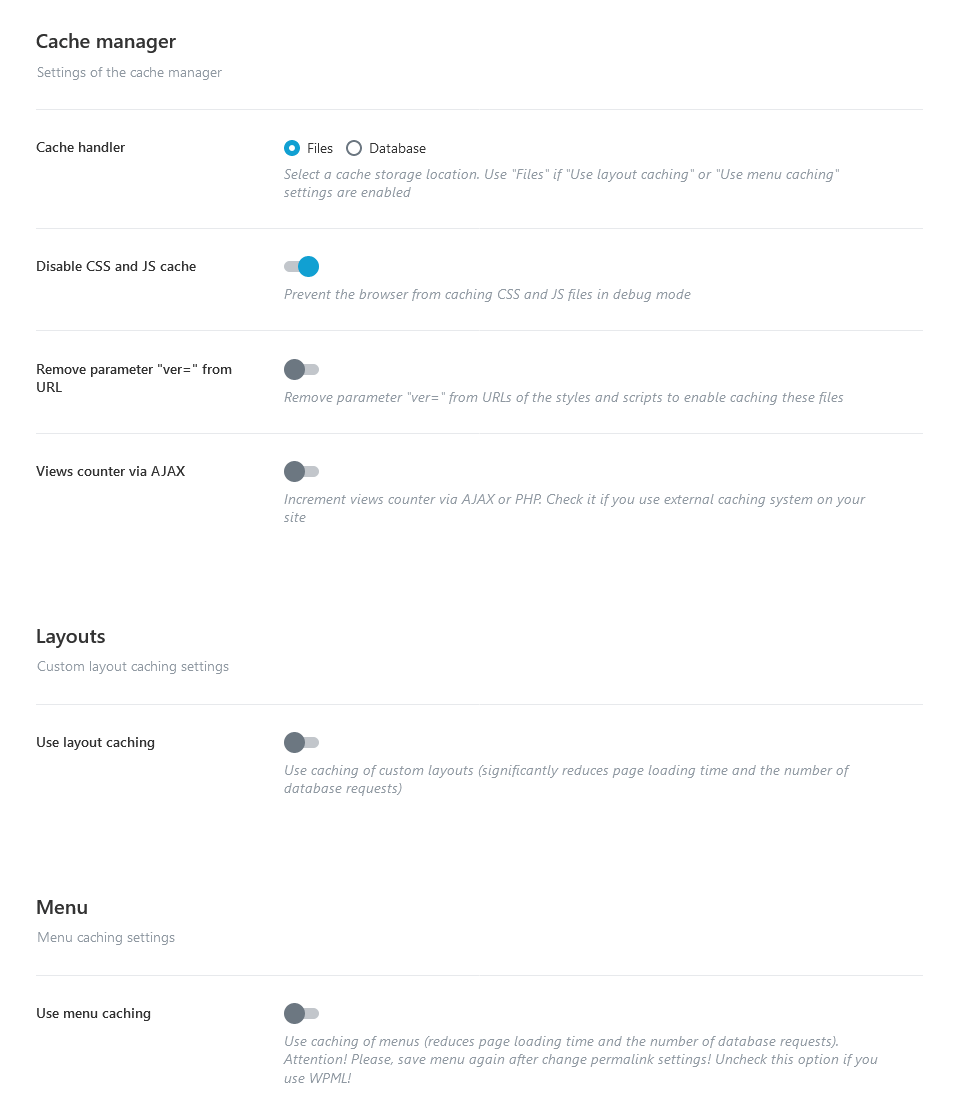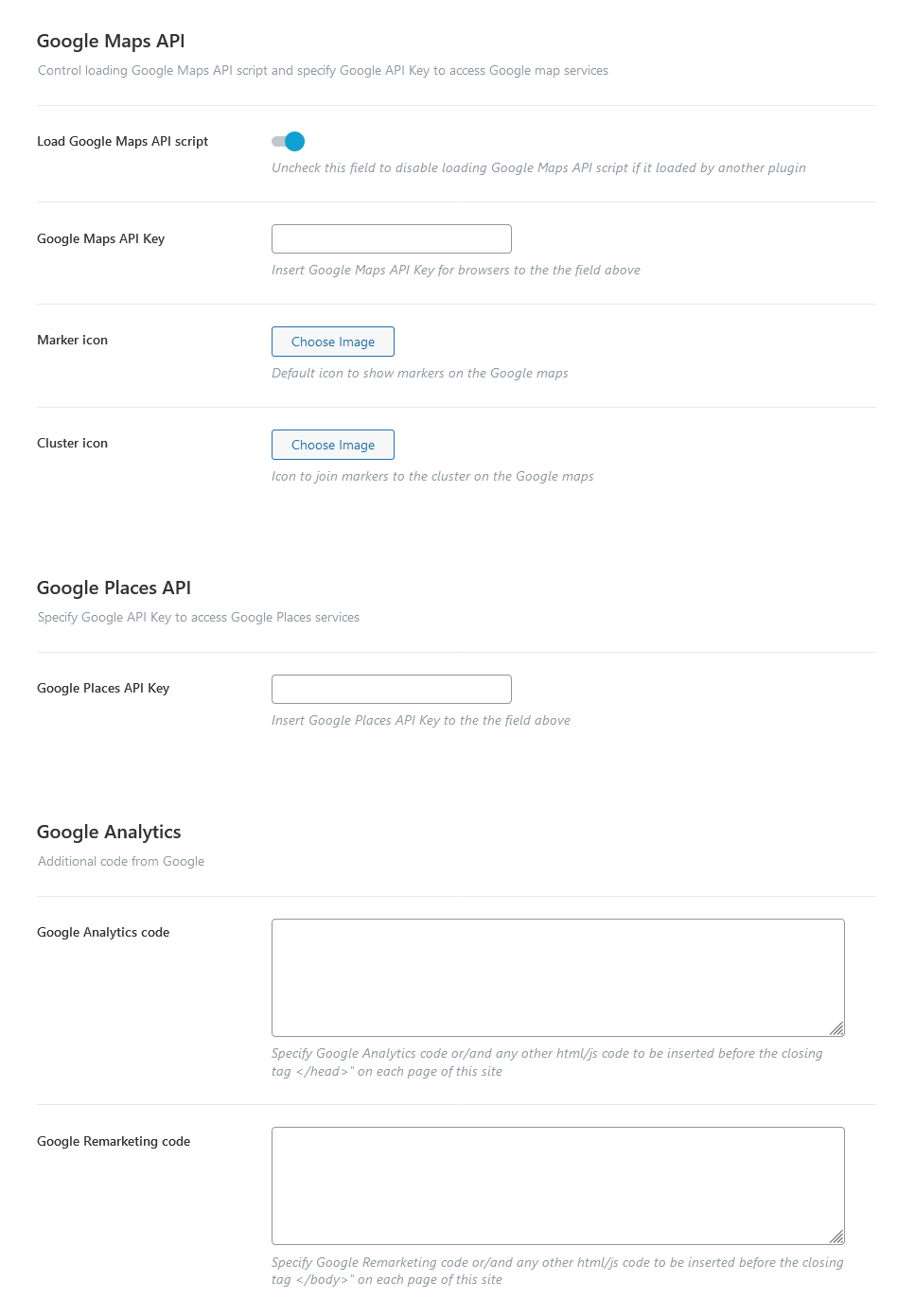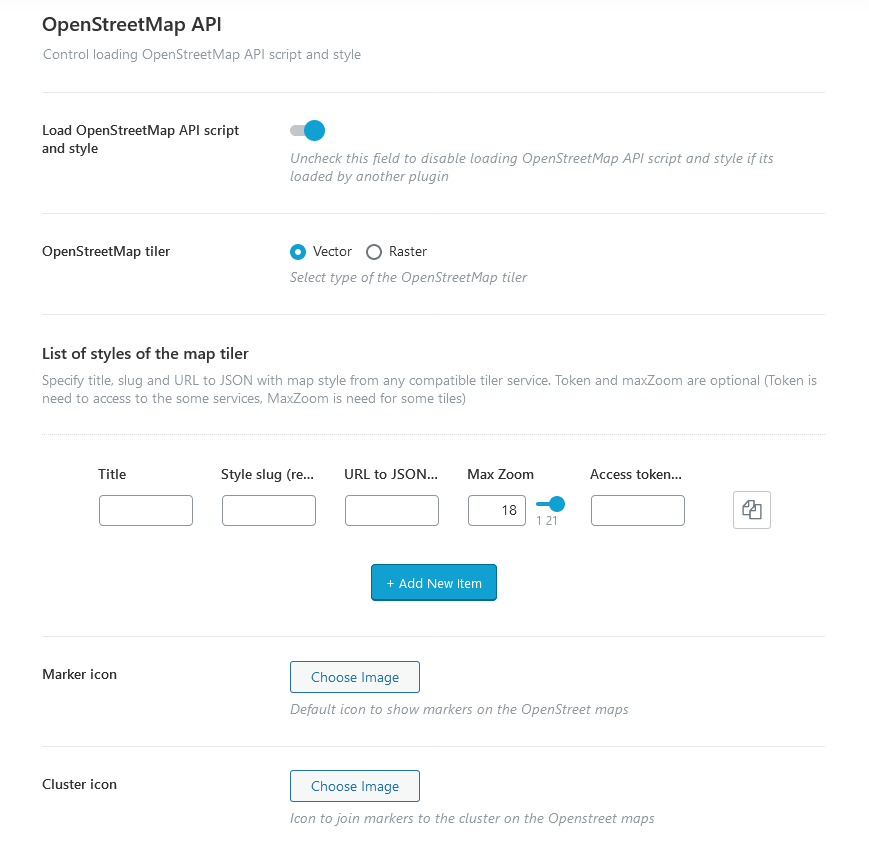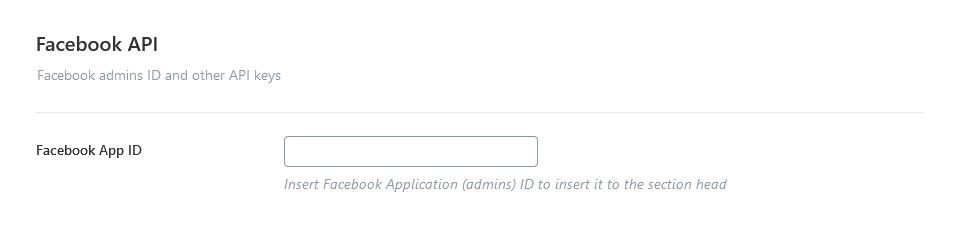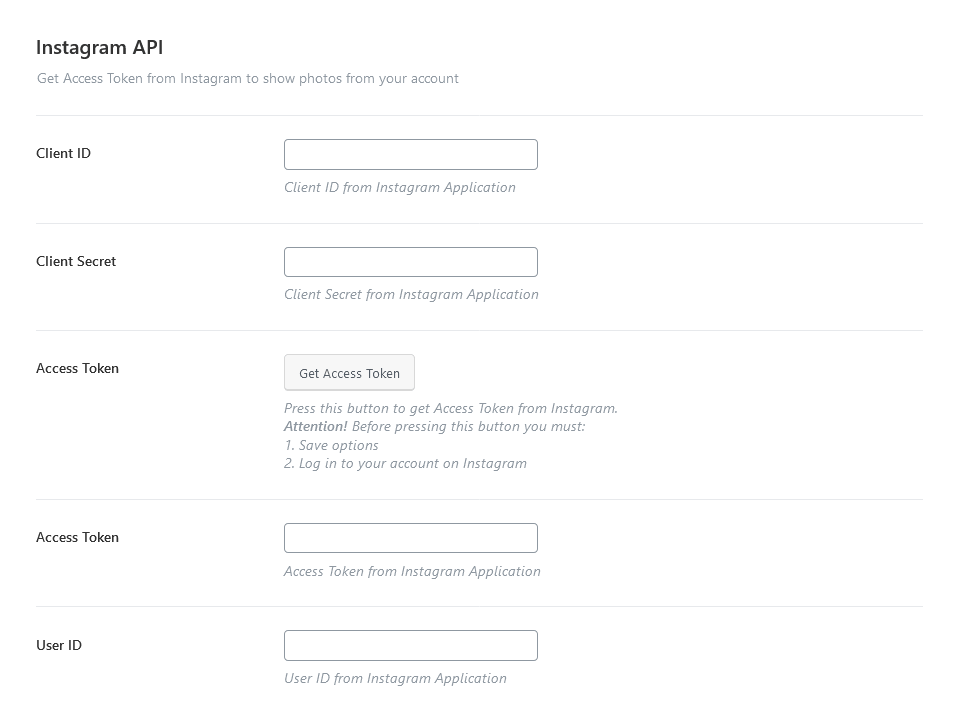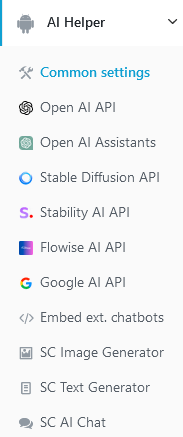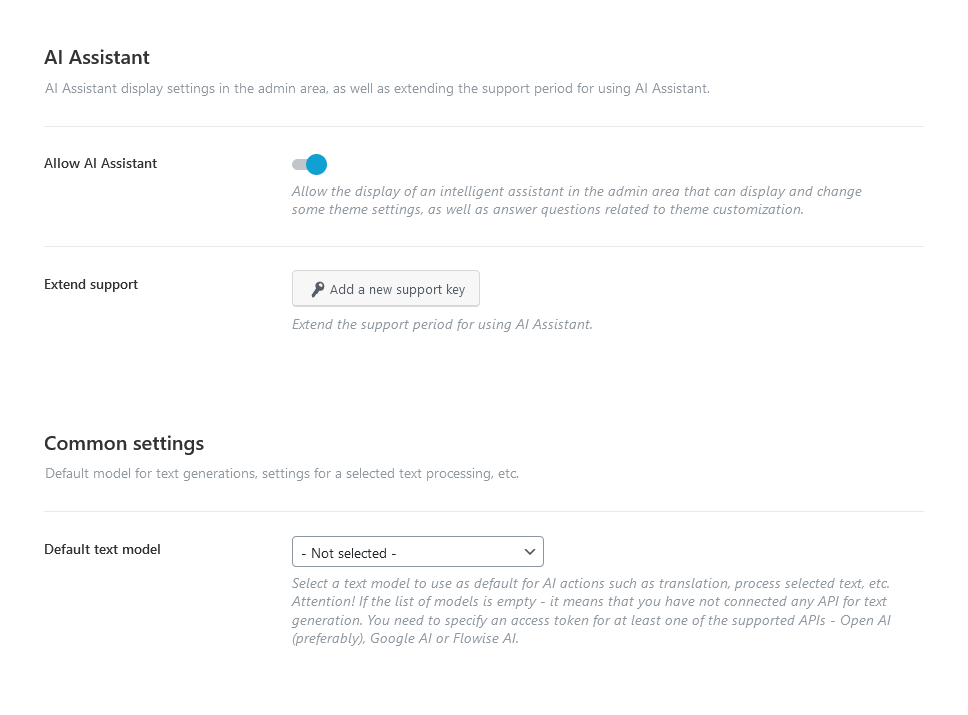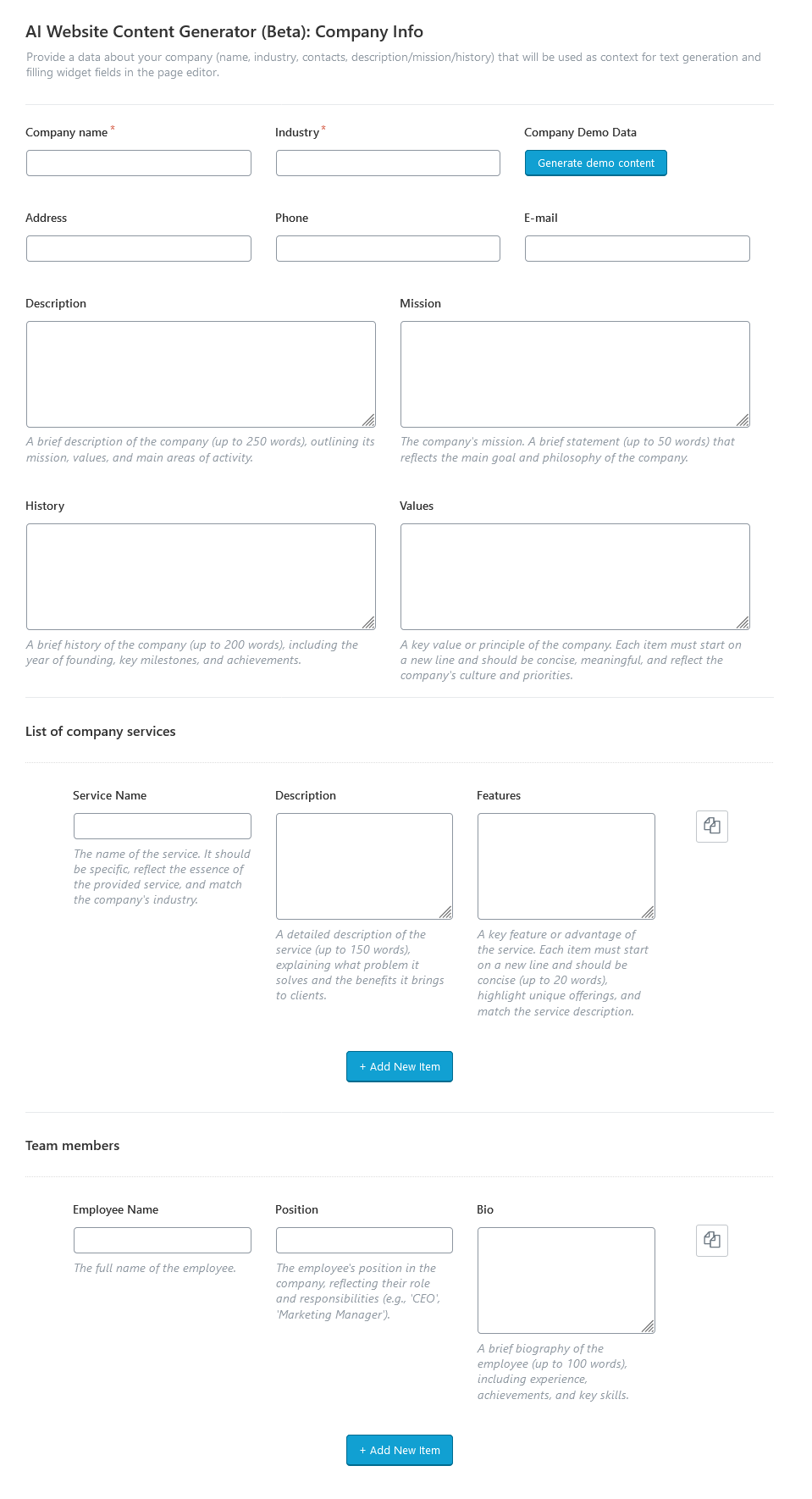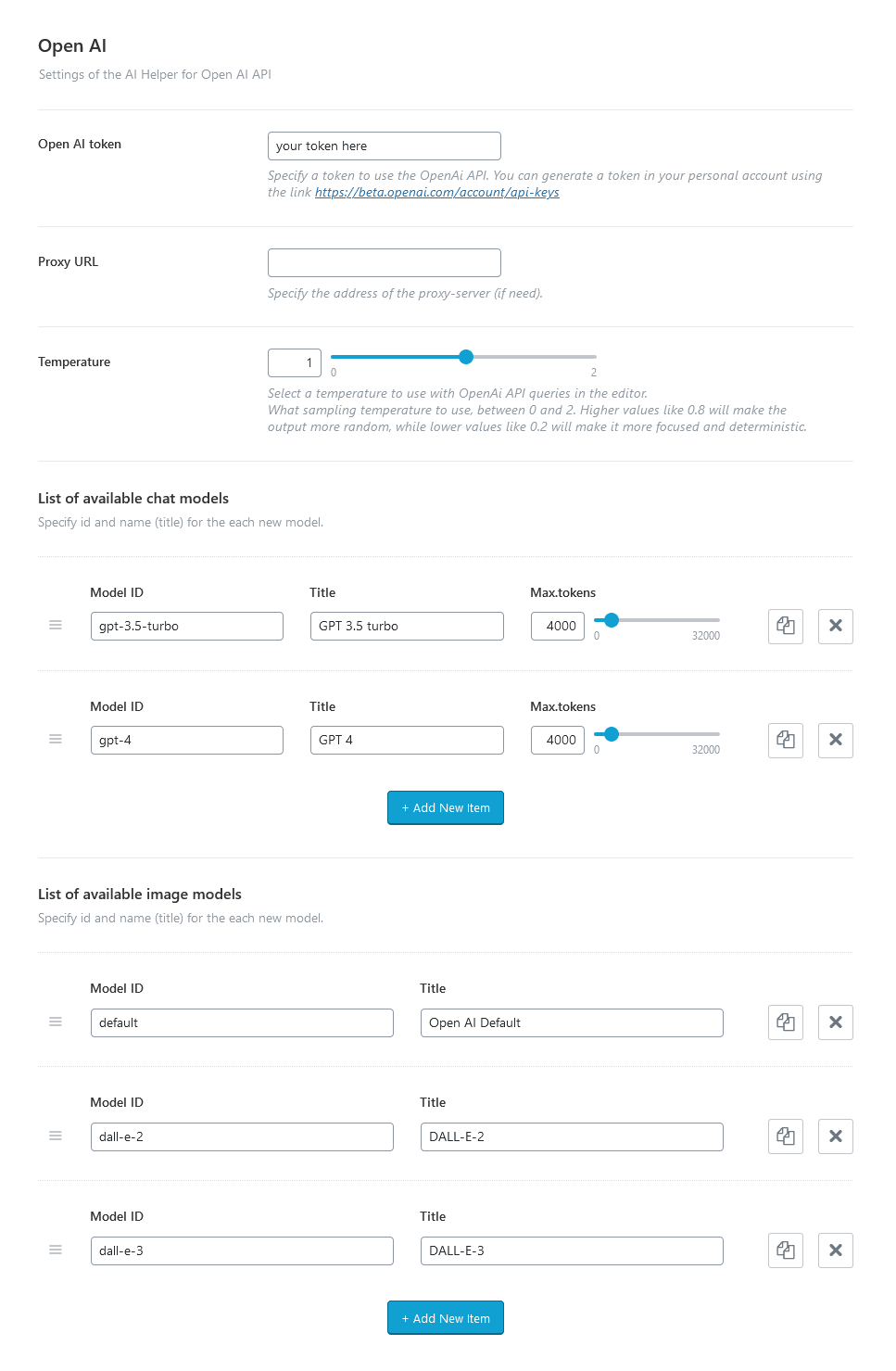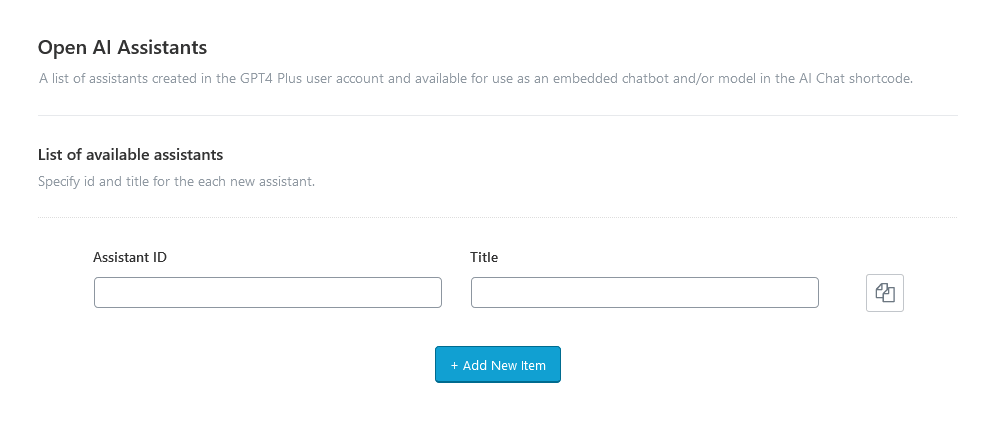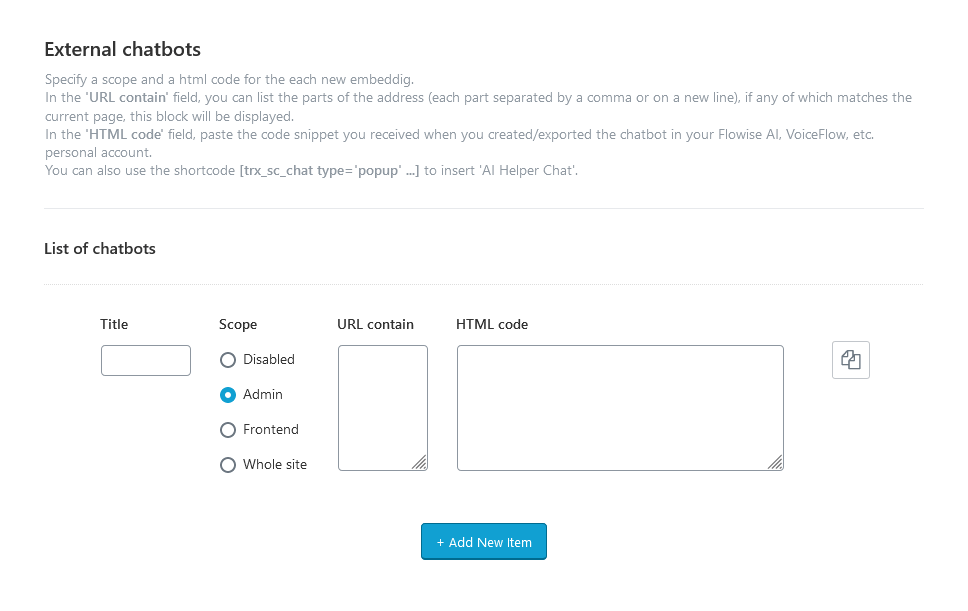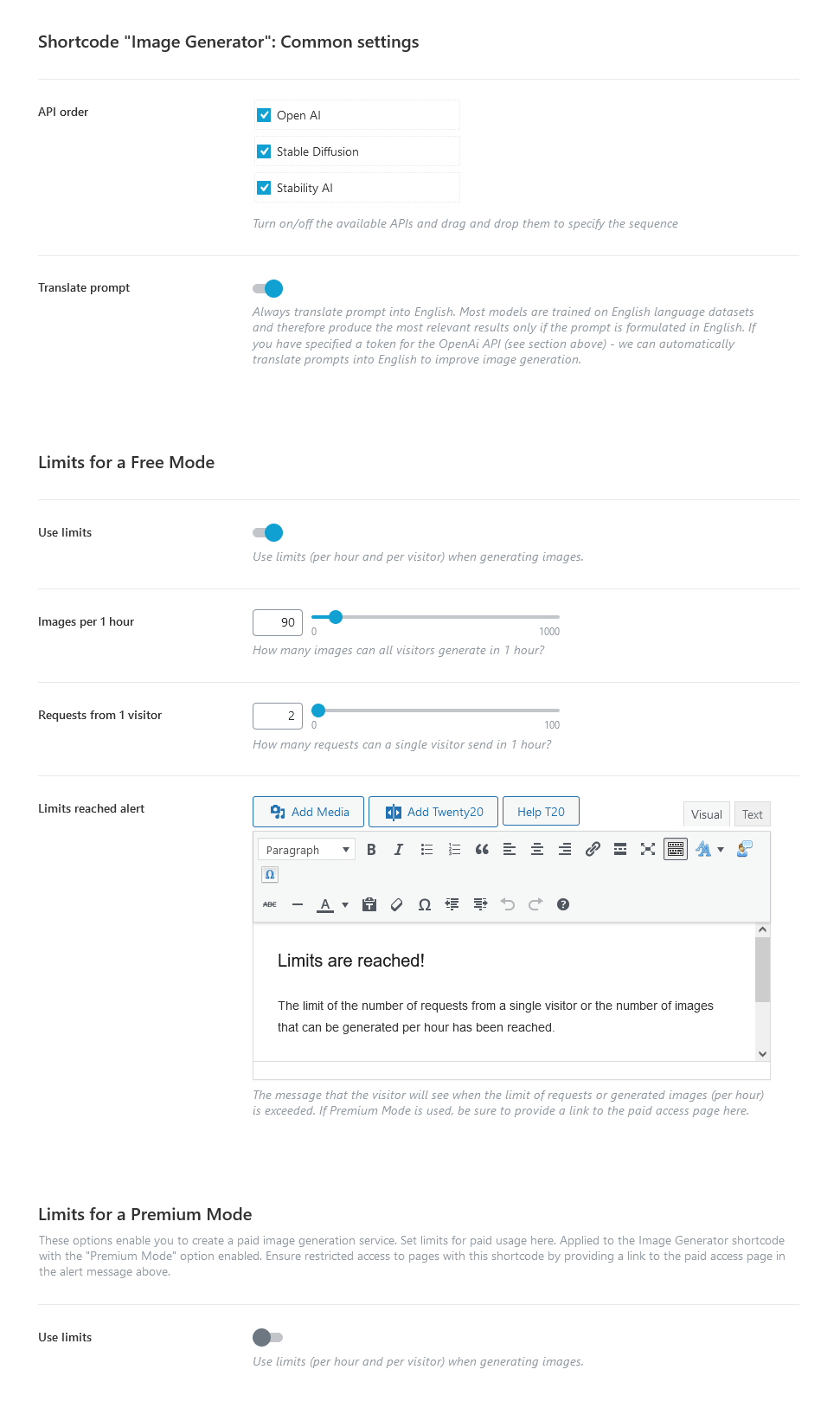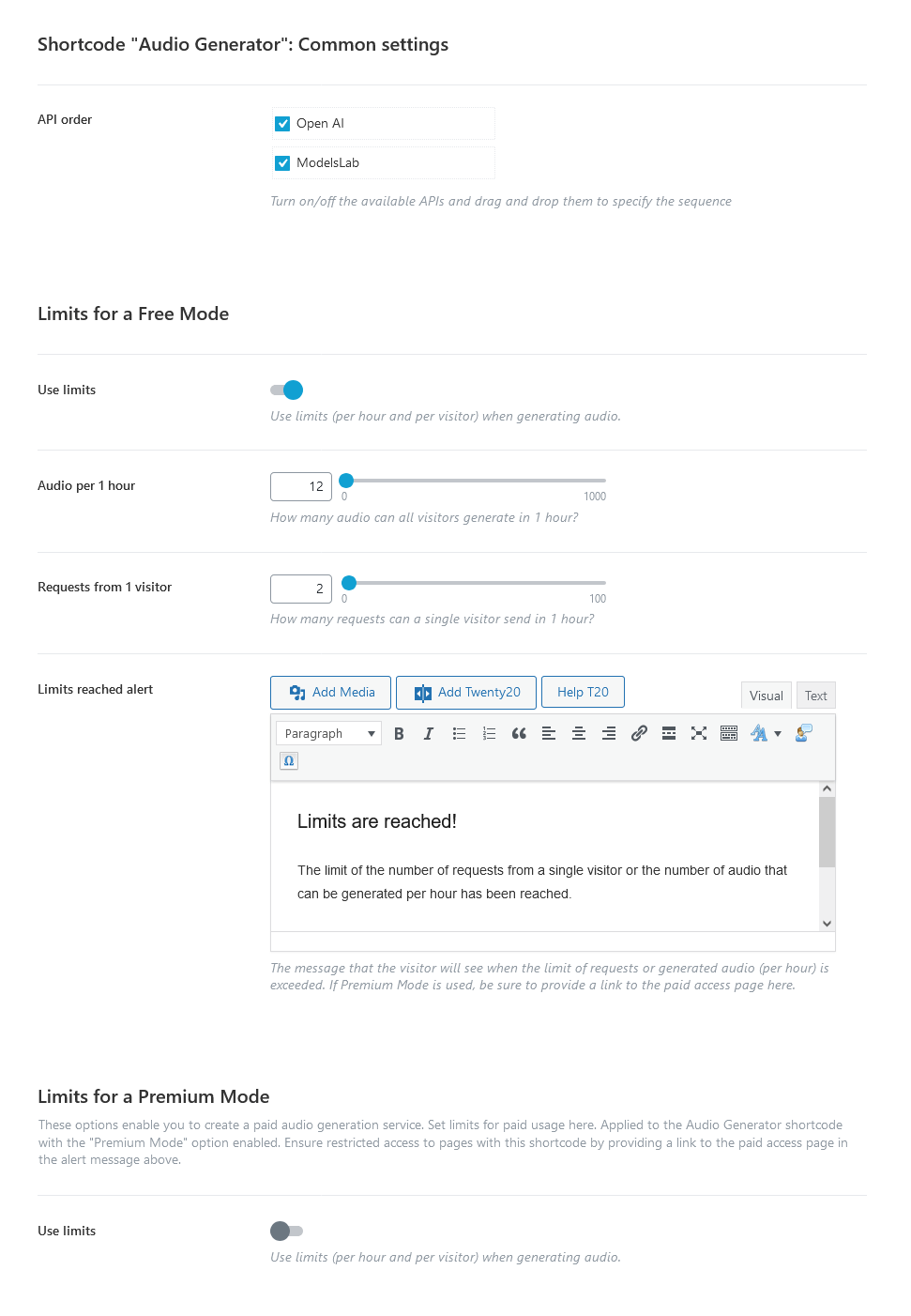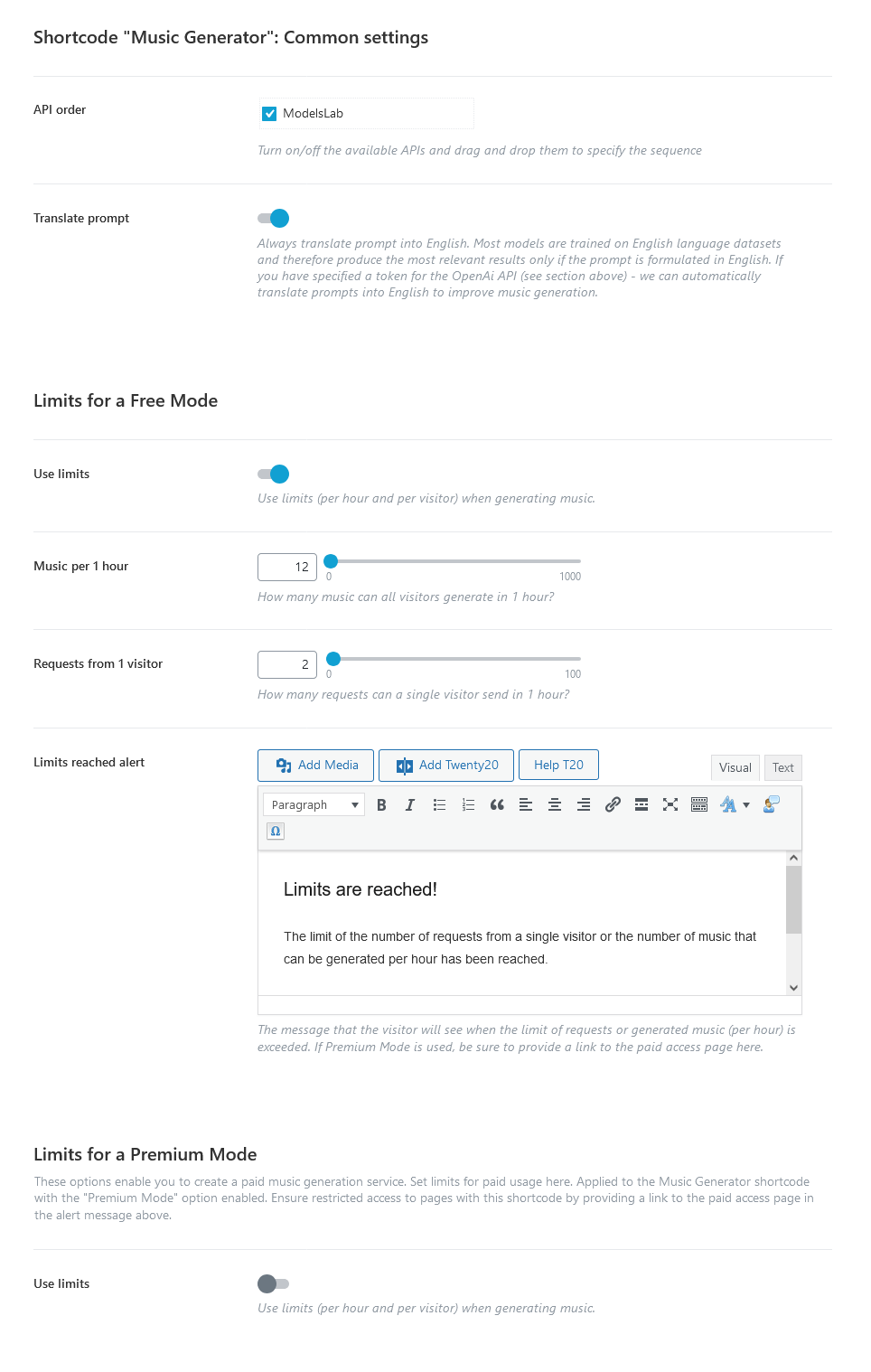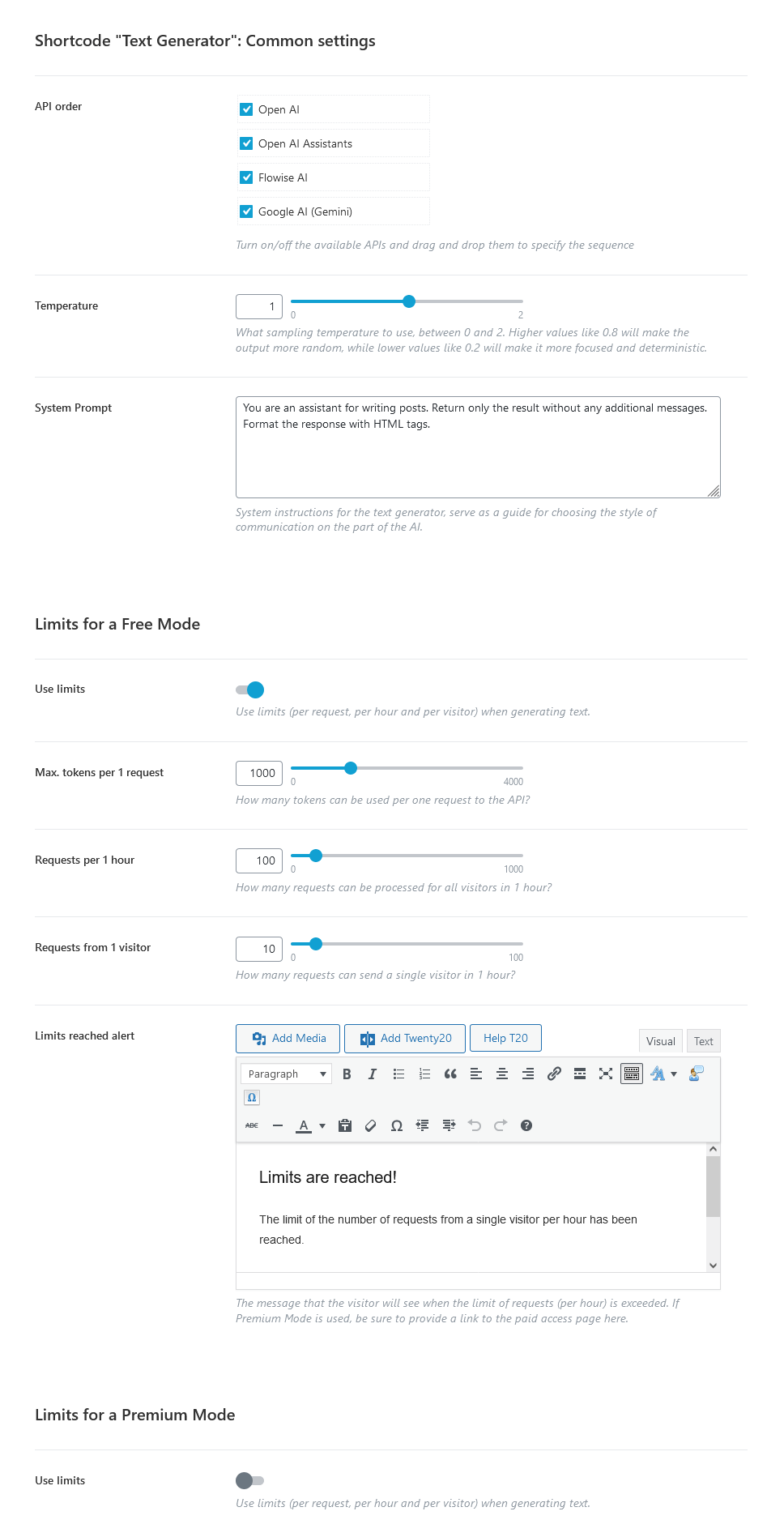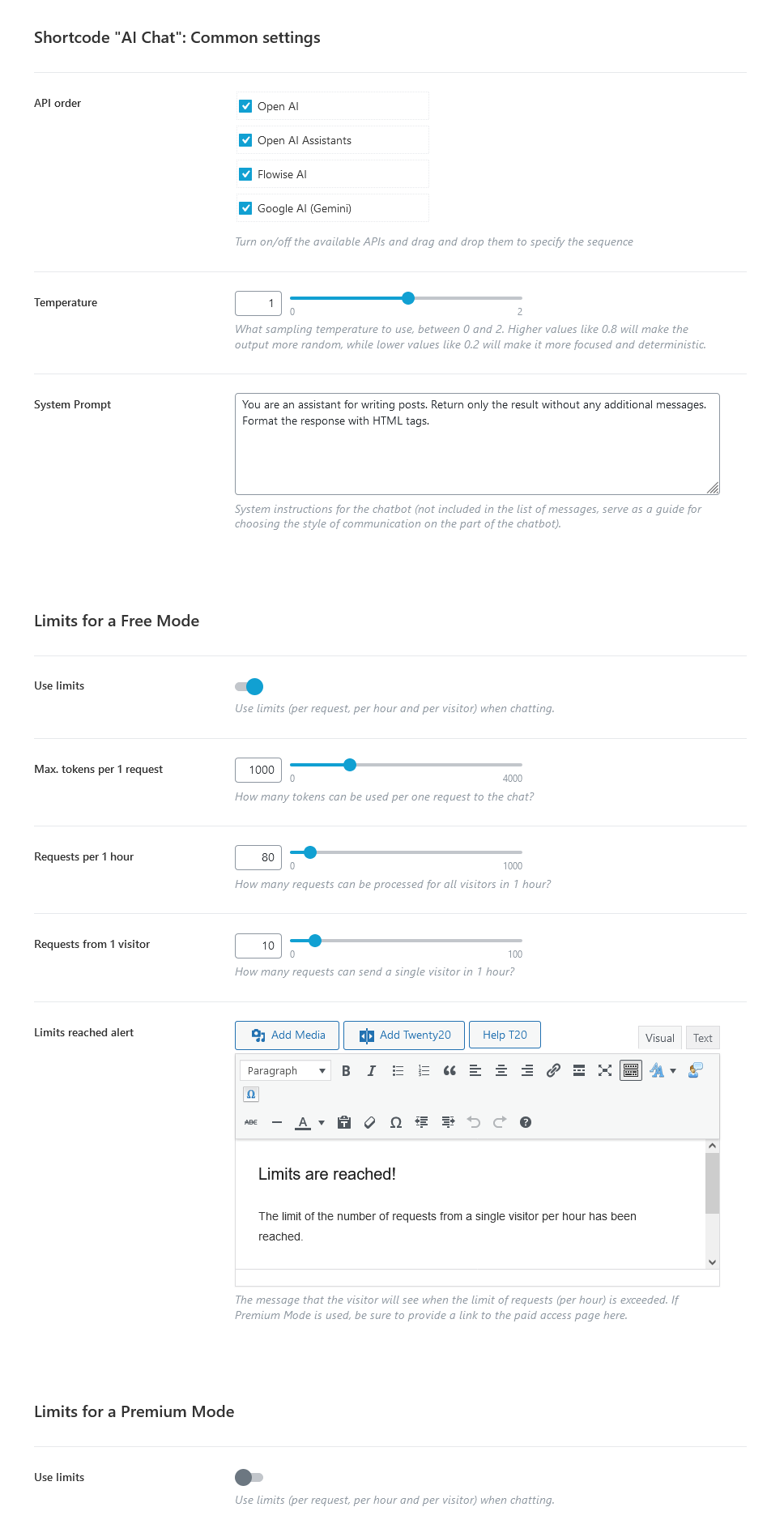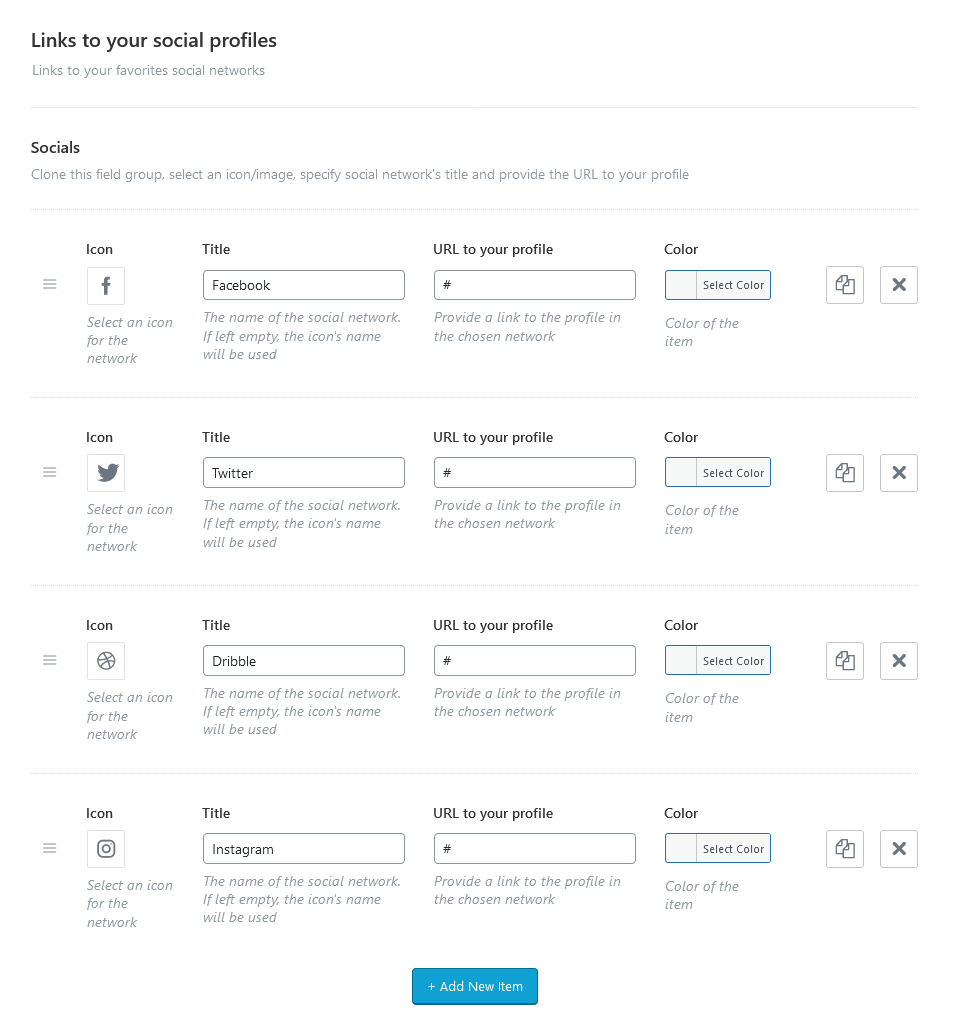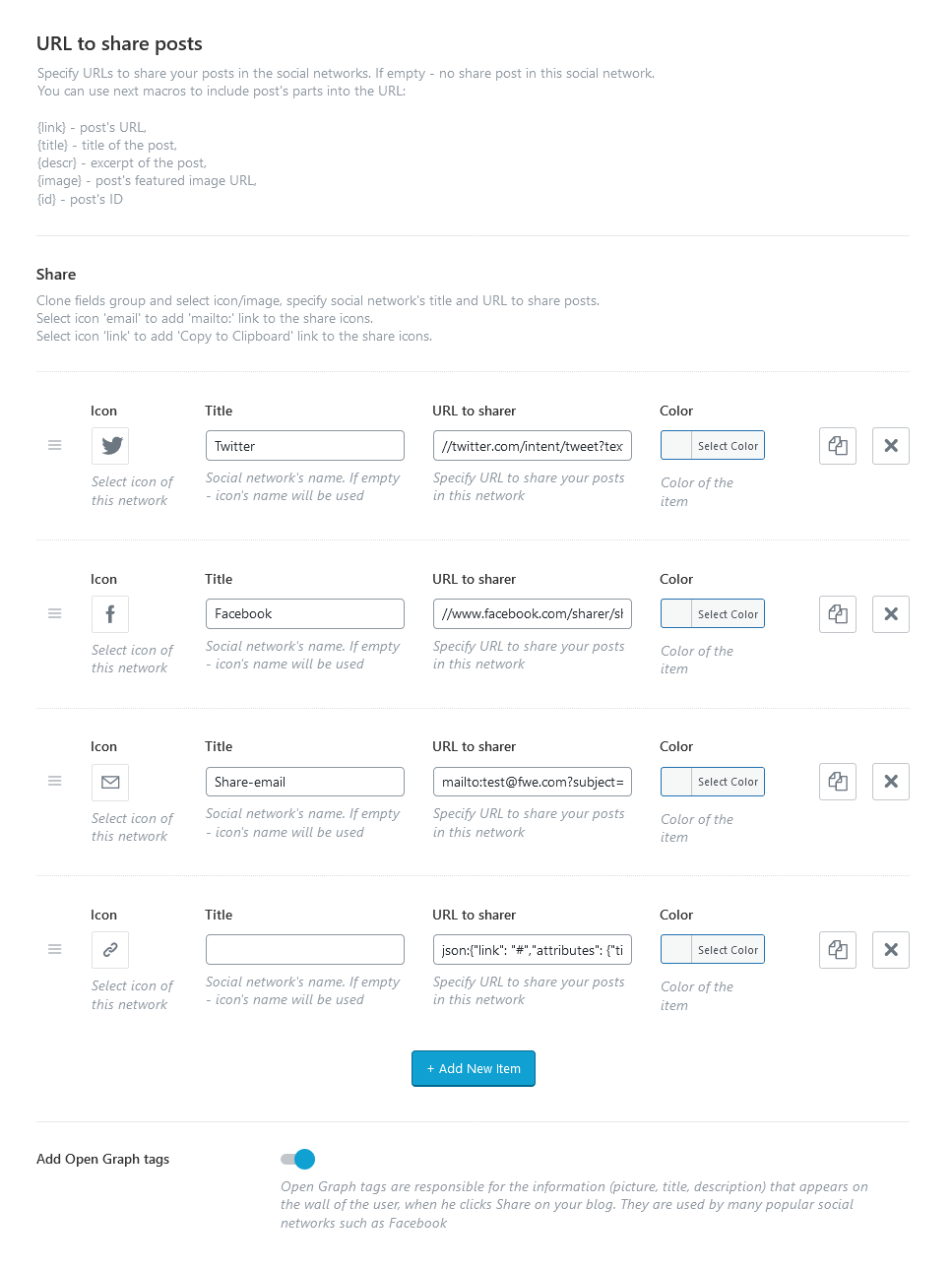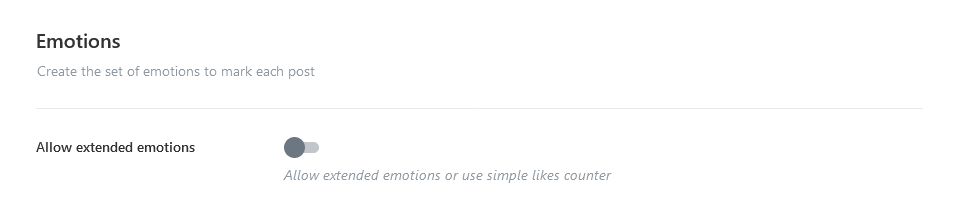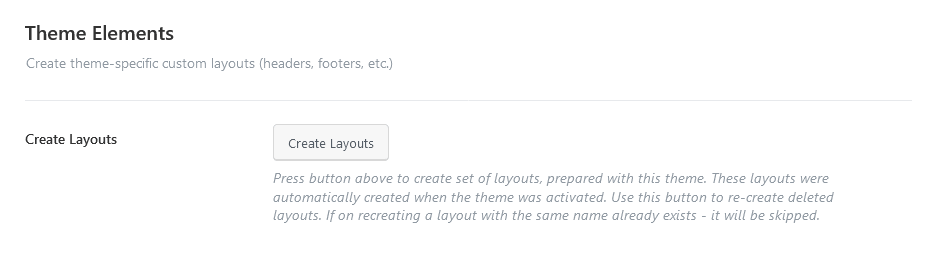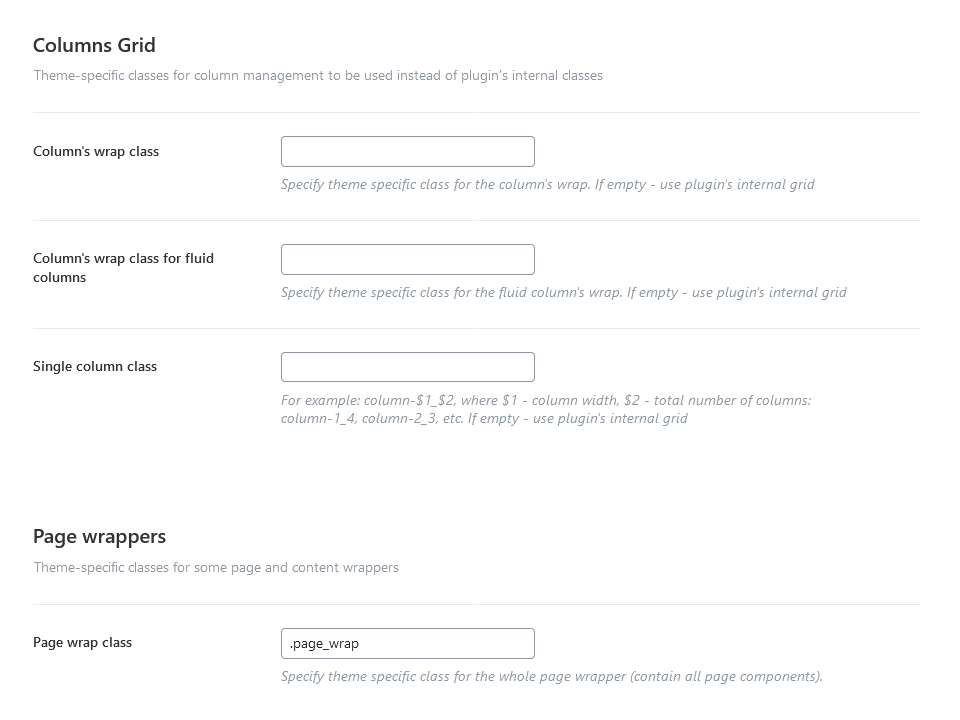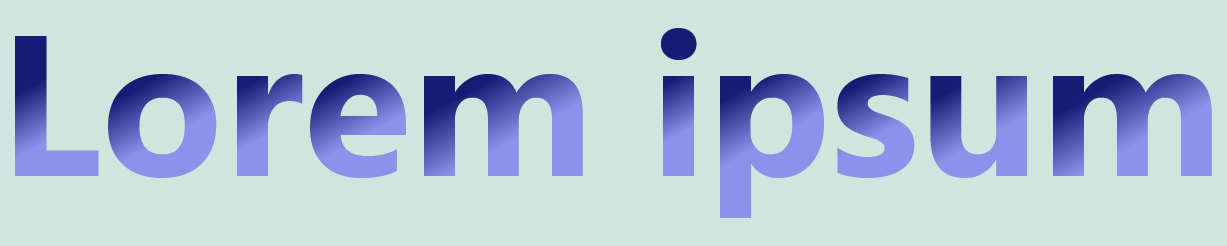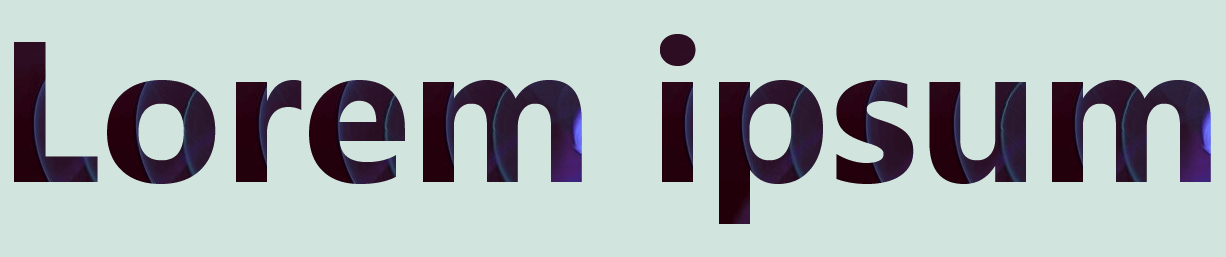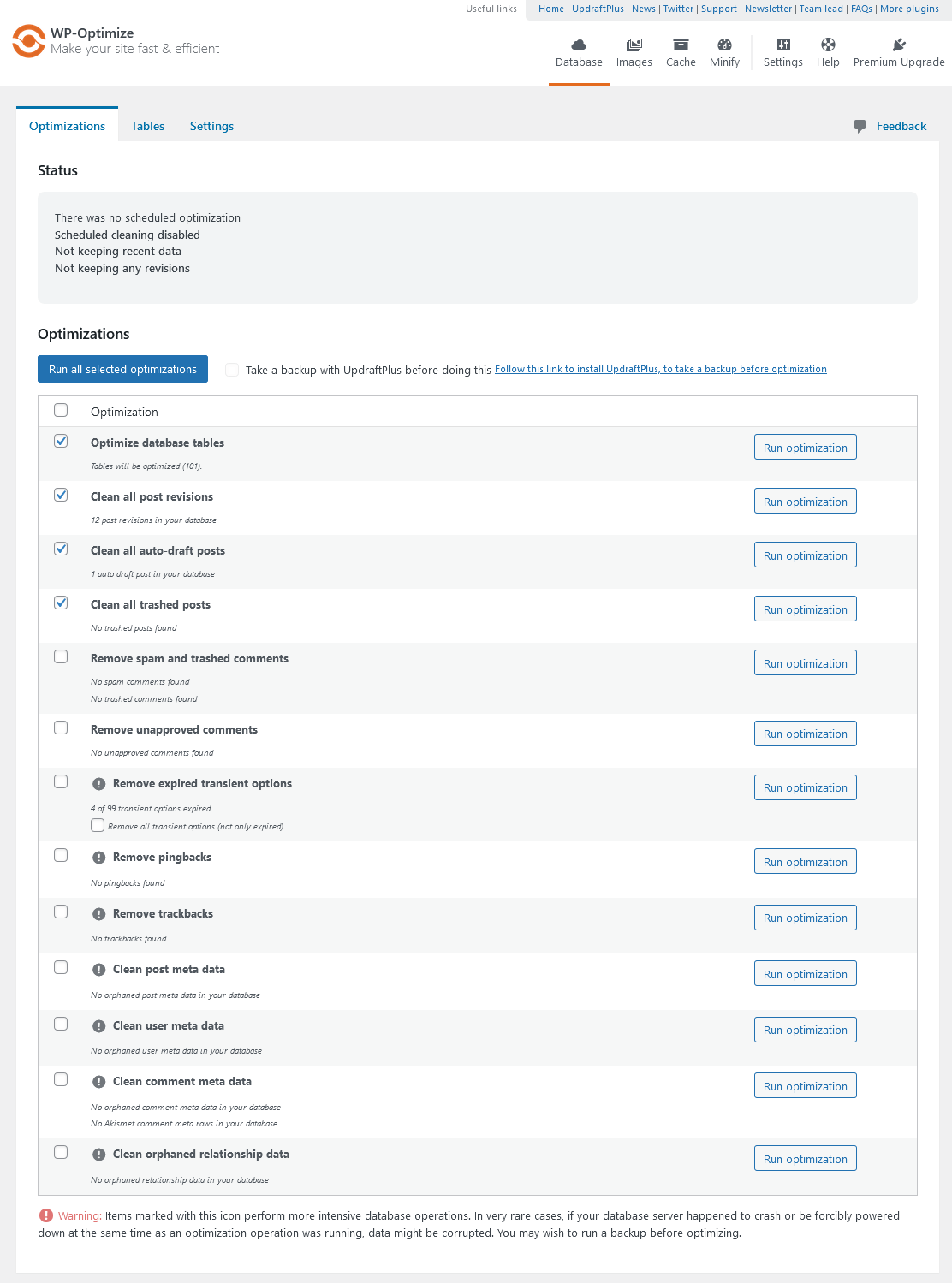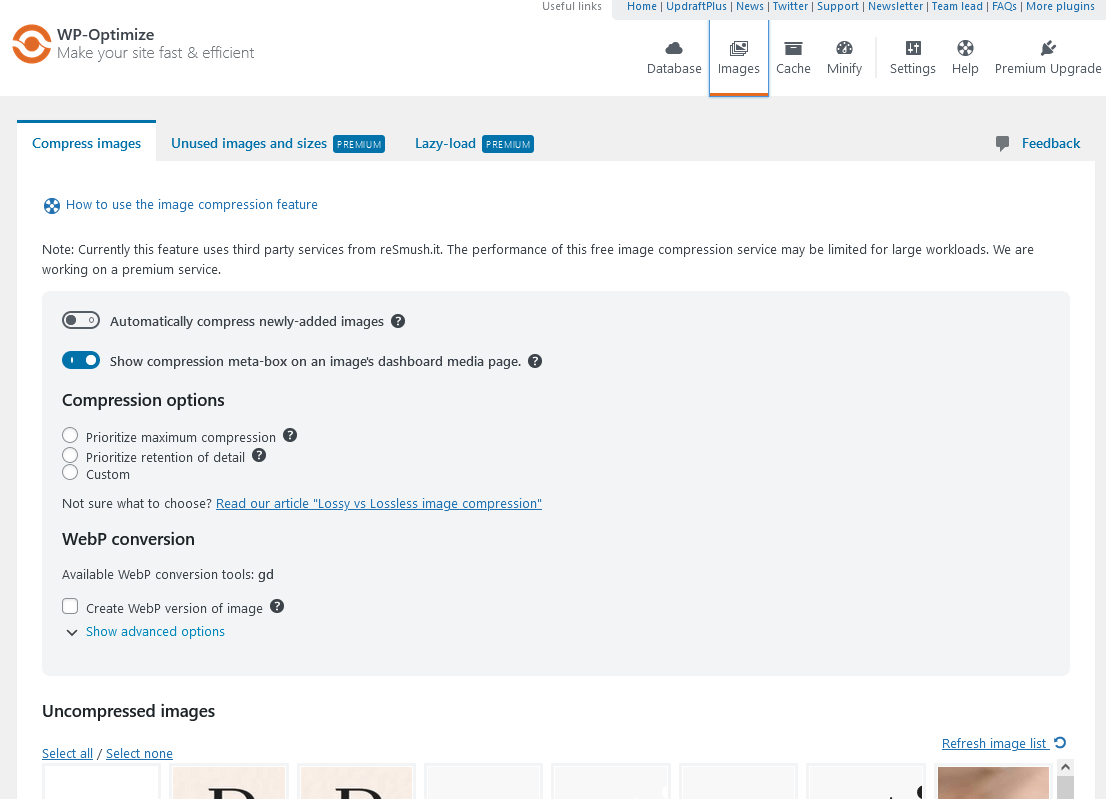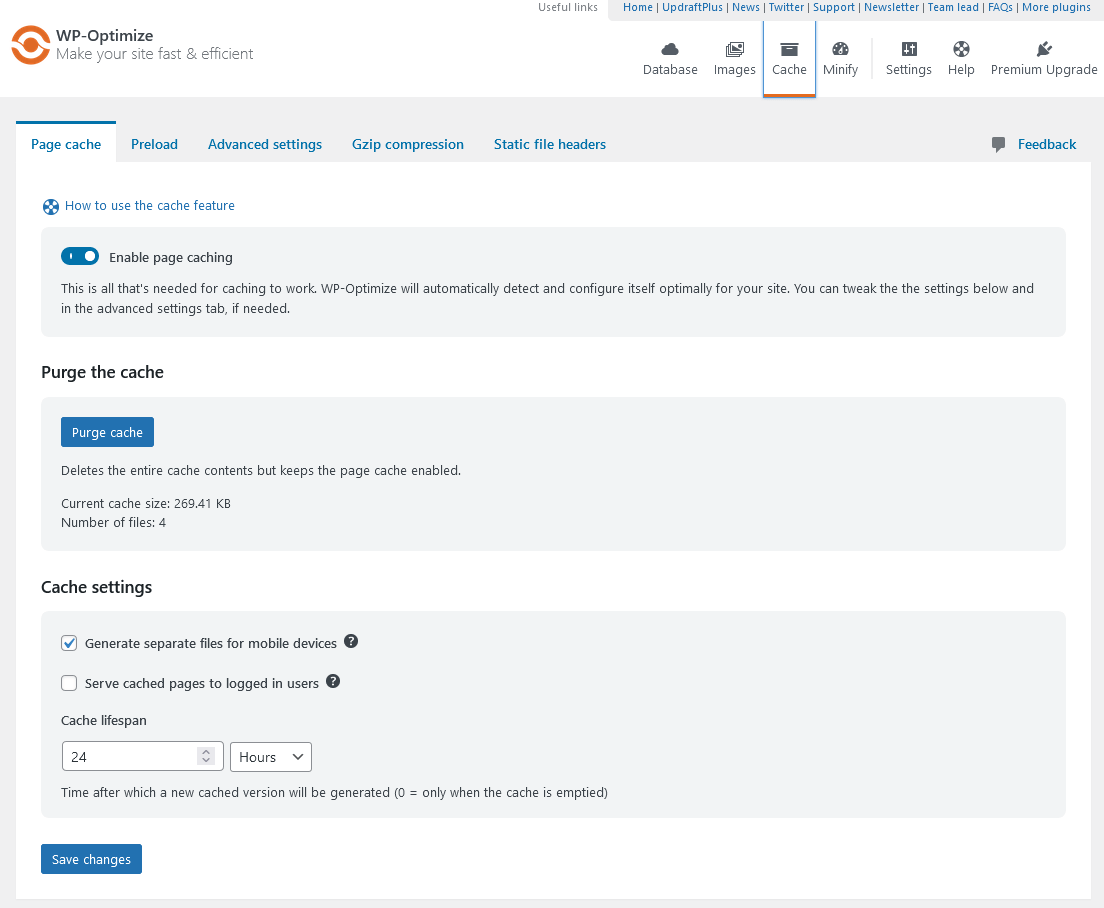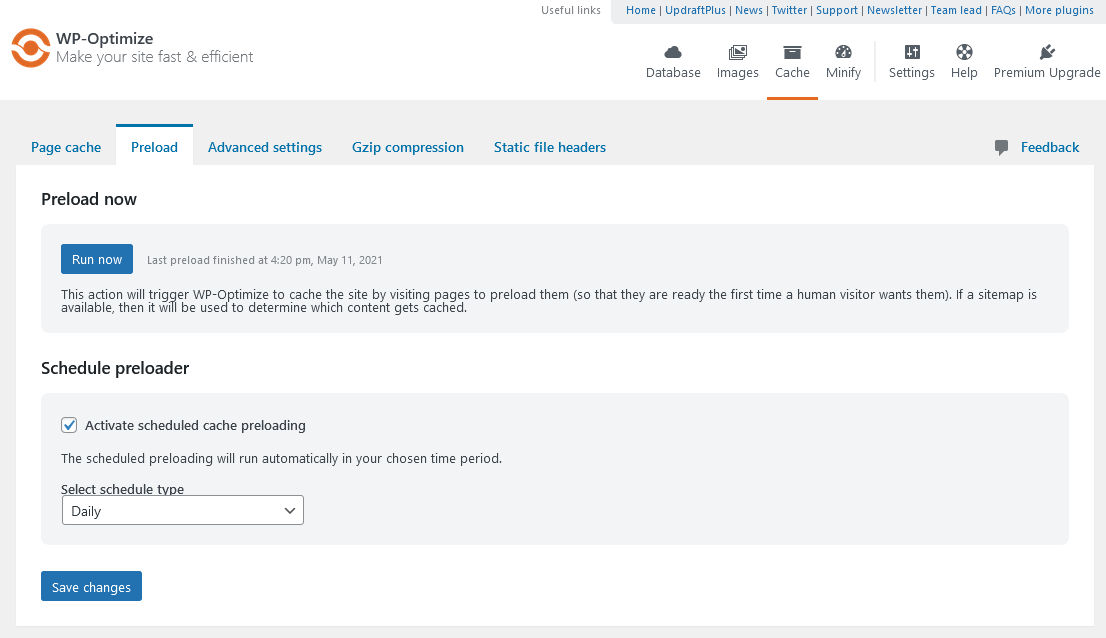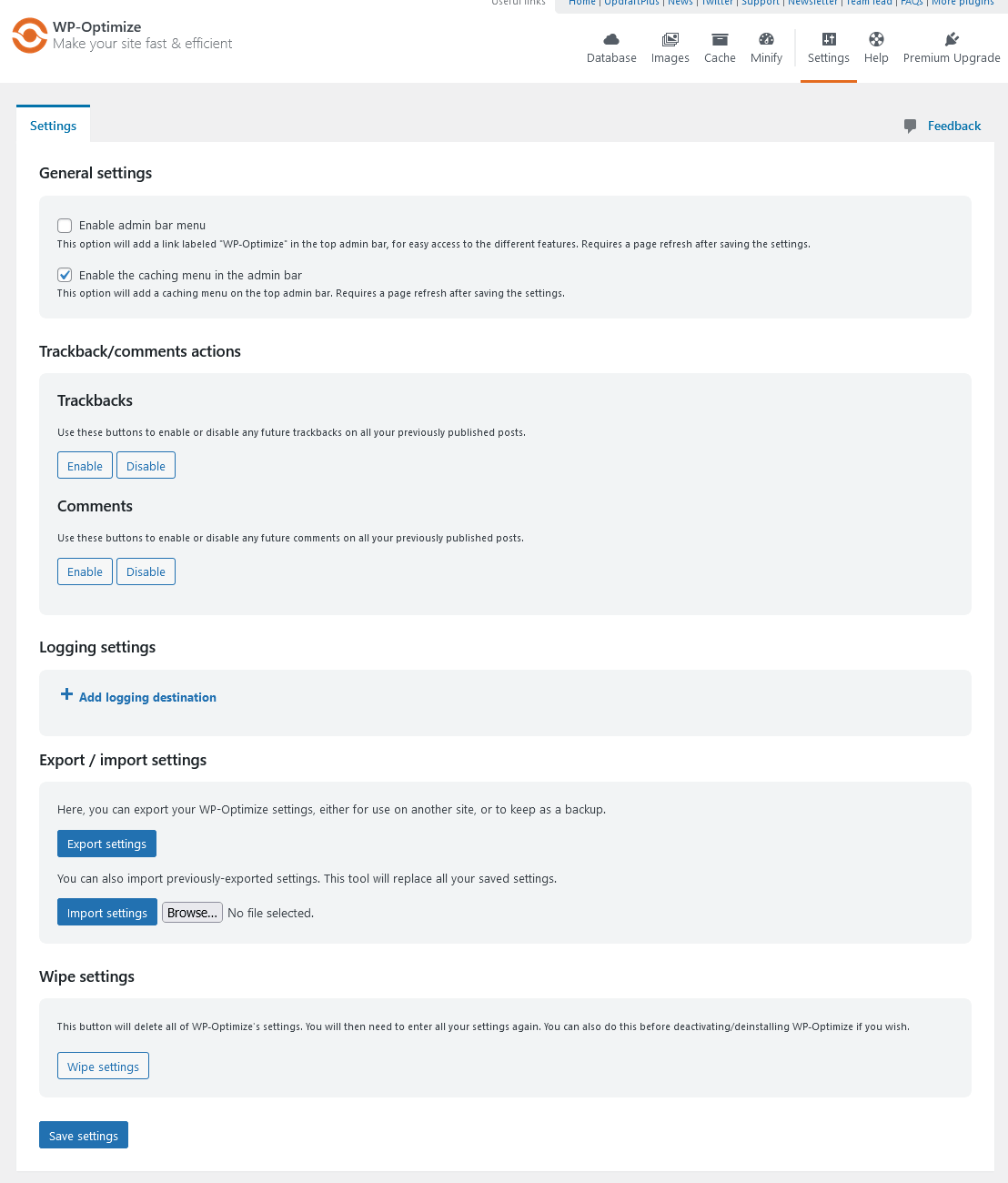General Information
Thank you for purchasing our theme. We are happy that you are one of our customers, and we assure you will not be disappointed. We do our best to produce top-notch themes with great functionality, premium designs, and clear code.
Attention! This documentation file is for theme versions 3.0.0 and above!
If you want to view the documentation file for theme versions 2.4.2 and lower, please click here.
License
With ThemeForest regular license, you are licensed to use this theme to create one single End Product (the final website customized with your content) for yourself or one client.
What is allowed with the single regular license:
- You can create 1 website (on a single domain) for yourself or your client. You can then transfer that website to your client for any fee. In that case, the license is also transferred to your client.
-
You can install the theme on your test/development server for testing/development purposes.
As soon as the project is ready for moving to another domain (create the backup to be on the safe side), please disconnect the license and activate the theme on another domain.
Development installation will still be functional, except for importing/exporting demo data and installing updates. You can perform all other tasks there without any issues.
Moreover, you can easily transfer the license from your production site to the development one and back again at any time, if needed. -
You can have ONE active theme installation at a time. You can move the license to a different domain by "disconnecting the license" from the active theme installation and then re-entering the purchase key/token on a different WordPress installation.
For Envato Elements, if you want to activate another theme or install the same theme on a new domain, please generate a new token (1 token = 1 domain). - You can modify or manipulate the theme, you can combine it with other works to create the End Product.
- The theme updates for the single End Product (website) are free.
What is not allowed:
- With a single regular license, you are not allowed to create multiple websites. For multiple websites, you will need multiple regular licenses.
- To resell the same website (Single End Product) to another client. You will need to purchase an extended license for this.
For more information regarding license regulations and policies, see the links below:
FIG Files & Images
IMPORTANT! We do not include theme-related .FIG files into the theme package, because it significantly increases the theme archive size. If you need those files, feel free to submit a support request.
All the clipart images included in this theme are supplied with a copyright sign on them. The original images belong to their owners and are not available for download with this theme. They can be purchased separately directly from these owners.
Nevertheless, you can request the clipart-related image IDs/references and .FIG files by contacting our support department.
Bundled Plugins
The theme package contains several bundled plugins. Please click here to view the list of plugins that come included in the theme.
If a new version of a bundled plugin is available, it will be included in the next theme release. You can also request it by submitting a support ticket.
Bundled plugins are fully functional without the activation using a registration license key. In case you are willing to receive automatic updates and support from the plugin team, you will need to purchase the plugin separately. Only the direct buyers get the plugin license key.
Help and Support
Support Policy
To receive technical support assistance, you need to have a valid purchase code. To get the code, please navigate to your ThemeForest "Downloads" page and click on the theme download link. Check this guide for more details.
PLEASE NOTE! As authors of this theme, we do provide support only for the theme-related features.
We do not provide support for additional customization, 3rd party plugins integration, or any other compatibility issues that might arise. Nevertheless, there is an exception that is only applied to the plugin(s) we have developed and integrated ourselves.
If you have any questions that are beyond the scope of this help file, feel free to contact us. We will respond as soon as possible (within 24 – 48 hours, usually faster). We are open from 10 am to 7 pm (CET), from Monday to Friday.
Please be aware that some questions are posted on our website. So, before submitting a new ticket, please try searching our website for an answer as well as checking our Video Tutorials and Articles. Our website has its inner search and also has been indexed by Google, so if you can not find your answer with our website search, it is worth typing it into Google too. Please make sure you have looked at all the available resources before submitting a support request.
Third-party Extensions
Unfortunately, we do not provide support for third-party extensions. Please contact the author of the extension if needed. If you feel that you might have trouble with installing an extension, we advise you to order a professional installation service.
Articles & Video Tutorials
For more information regarding the theme's functionality, we suggest checking our Video Tutorials and Articles.
The most popular video tutorials:
Installation
WordPress Information
To install this theme, you must have a working version of WordPress already installed. Below are some useful links regarding WordPress information.
- WordPress FAQ - General information about WordPress.
- WordPress Documentation - A great knowledge base for WordPress beginners.
- PHP Function References - Detailed information on WordPress PHP functions and a lot of usage examples.
Theme Requirements
To use this theme you must be running at least WordPress 6.5, PHP 7.4 or higher.
External plugins may require additional limitations, like Elementor - PHP 8.0+ (for all features), WooCommerce - WordPress 6.6+, etc.
If you use a hosting service with limited resources (e.g. GoDaddy!), you may experience issues with the "one-click" demo data installation.
We recommend that you contact your web hosting service provider to make sure that your server PHP configuration limits are as follows:
-
max_execution_time 600(recommended -600, minimum value -60) -
memory_limit 256M
(This applies exclusively to Elementor and Elementor Pro. If your site uses additional plugins with minimum requirements, such as WooCommerce, you may need to increase your memory limit to512Mto prevent loading issues.) -
post_max_size 32M -
upload_max_filesize 32M
If you are running an unmanaged dedicated server or VPS, you should check your php.ini file. Alternatively, you can edit .htaccess file at the root of your website and add the following values:
-
php_value max_execution_time 600(recommended -600, minimum value -60) -
php_value memory_limit 256M
(This applies exclusively to Elementor and Elementor Pro. If your site uses additional plugins with minimum requirements, such as WooCommerce, you may need to increase your memory limit to512Mto prevent loading issues.) -
php_value post_max_size 32M -
php_value upload_max_filesize 32M
Setting these values will ensure you will not get error messages during the installation. To safeguard your website, please use secure passwords and the latest version of WordPress and plugins.
Here is the list of web hosting service providers we recommend:
- Bluehost (Exclusive Offer for our Customers: -70% OFF)
- SiteGround
- InMotion Hosting
Theme Installation
Unpacking the theme
Before installing the theme, please make sure you unpacked the archive and extracted the theme files. Some of the folders' names may slightly vary. Treat the screenshot below as an example only.
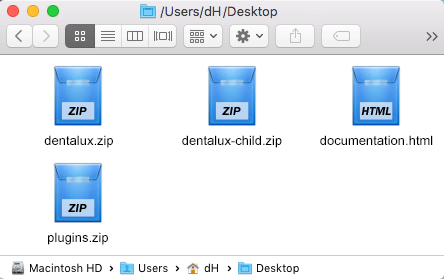
The main package contains archives with the main theme, child theme, a file with the documentation link, and bundled plugins (if used in the theme).
If you try to install the wrong files, you will get the missing style.css error. This is the most common error that means you are trying to install an incorrect package.
To install the theme, you need to have a working version of WordPress installed on your server first. Check out this guide for detailed information on how to install WordPress. We also highly recommend updating your WordPress to the latest stable version.
Below, you can find a video tutorial on how to install the theme.
There are 2 ways to install the theme:
- via FTP:
- Log into your web server with FTP client software.
-
Unzip the
dentalux.zipfile and ONLY use the extracted/dentaluxtheme folder. -
Upload the extracted
dentaluxtheme folder into/wp-content/themes. - Navigate to the Appearance > Themes tab and activate the theme.
- via WordPress admin panel:
- Log into the WordPress admin panel.
- Navigate to Appearance > Themes and click on Add New and Upload Theme.
-
Select the
dentalux.zipfolder and click the Install Now button. - After the successful installation, click on Activate or navigate to Appearance > Themes and click on the Activate button to activate the newly installed theme.
- Install and activate the ThemeREX Addons plugin.
-
Now, proceed to the WP Dashboard > Theme Panel > Theme Dashboard > General tab to enter your Purchase Code or Envato Elements Token and some personal information. Theme activation allows you to get access to plugins, demo content, support, and updates.
To get the purchase code, please navigate to your ThemeForest "Downloads" page and click on the theme download link. Check this guide for more details.
In case you have downloaded the theme from Envato Elements, please view our guide to find out how to generate the Envato Elements token.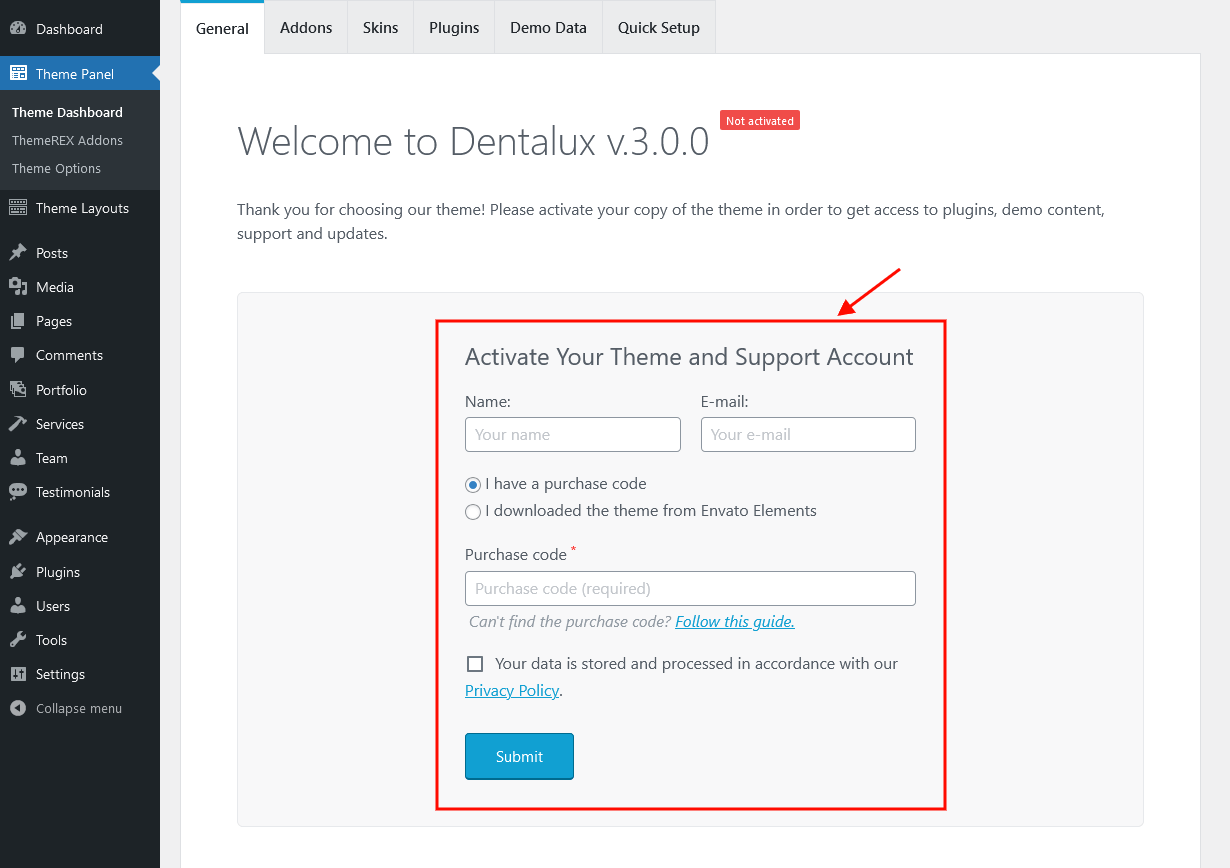 IMPORTANT! The number of theme activations (with purchase code/Envato Elements token) is LIMITED! For Envato Elements, if you want to activate another theme, please generate a new token (1 token = 1 domain).
IMPORTANT! The number of theme activations (with purchase code/Envato Elements token) is LIMITED! For Envato Elements, if you want to activate another theme, please generate a new token (1 token = 1 domain).
Anyway, you are allowed to activate your theme locally or on the dev server, disconnect the license, and then move the theme to the main domain.
If you accidentally removed your WordPress installation without disconnecting the purchase code:
- with active support - log into the support system and click the "Disconnect" button in the right panel under "License Details";
- with inactive/expired support - use this 1-time disconnection service:
https://deactivate.themerex.net/.
Please feel free to contact our support department if any issues arise. -
Make sure the required Advanced Theme Add-ons are active (under the 'WP Dashboard > Theme Panel > Theme Dashboard > Addons' tab). You can find the description of each add-on here.
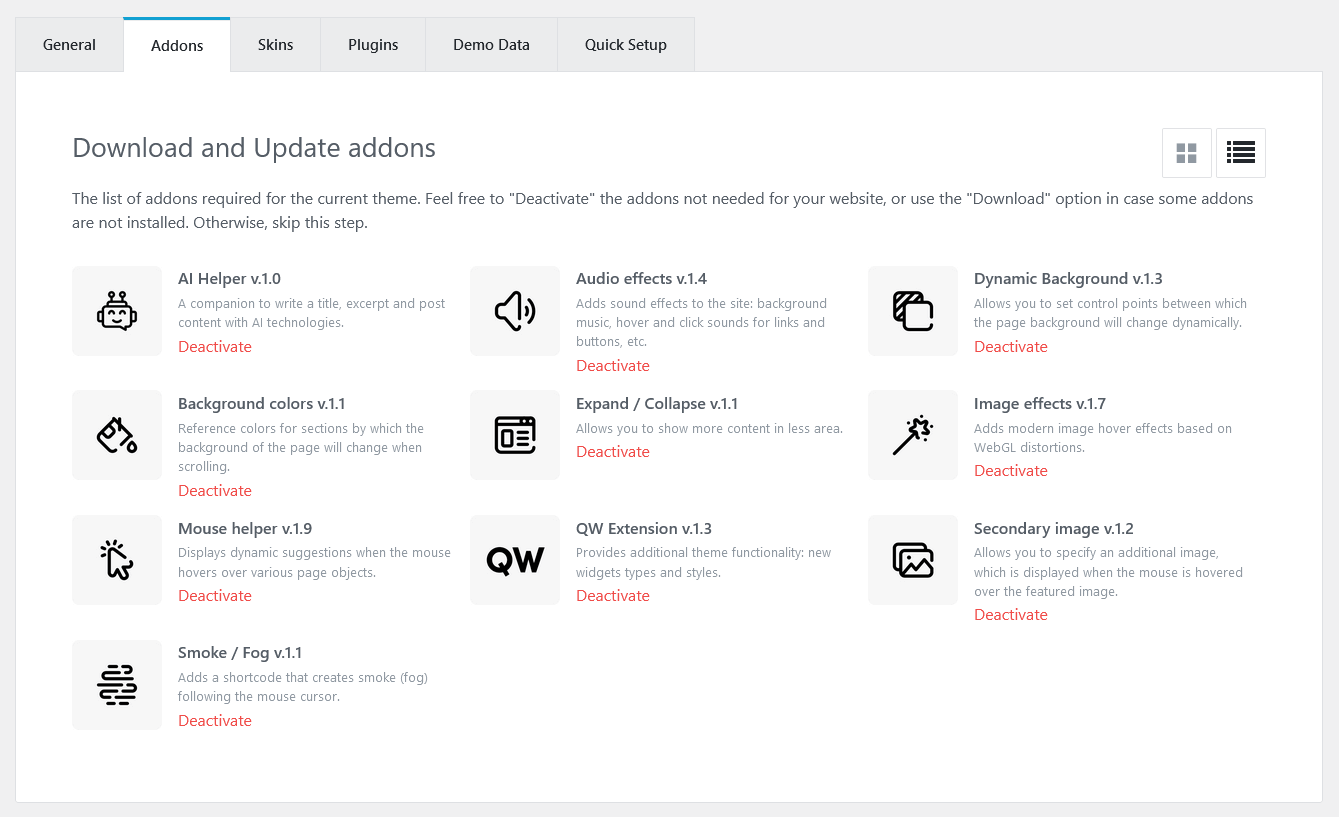
Attention! If you want to make changes to the theme’s templates or functions, we strongly recommend activating a child theme before demo data installation. Please see the Child Theme section for more information.
The theme license allows you to install the theme on ONE domain only! To connect the license to a different domain, first, click "Disconnect domain" (Theme Panel > Theme Dashboard > General) and then re-enter the purchase key/token on a different WordPress installation.
For Envato Elements, if you want to activate another theme or install the same theme on a new domain, please generate a new token (1 token = 1 domain).
If you accidentally removed your WordPress installation without disconnecting the purchase code:
- with active support - log into the support system and click the "Disconnect" button in the right panel under "License Details";
- with inactive/expired support - use this 1-time disconnection service:
https://deactivate.themerex.net/.
If you have any questions, please contact our support department.
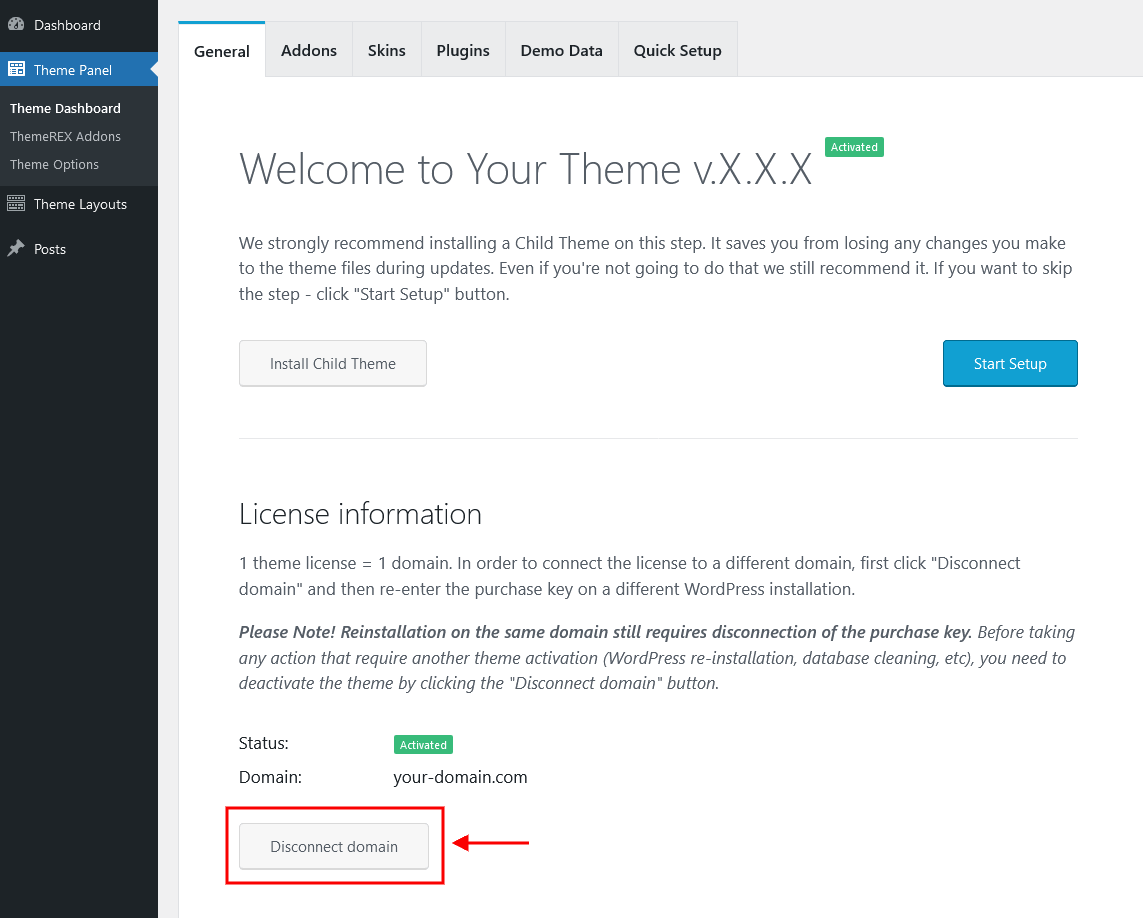
Attention! Before any manipulations that will require re-entering the purchase key/Elements token even on the same domain (e.g.: WordPress reinstallation or cleaning the database), please FIRST disconnect the domain!
If you have accidentally removed your WordPress installation without domain disconnection, please use this 1-time disconnection service: https://deactivate.themerex.net/.
Plugins Installation
Below is the list of the plugins that come included into the theme.
Some of these plugins can also be installed from the WordPress.org repository.
- Advanced Popups
- AI Engine
- Contact Form 7
- Elementor (required)
- MailChimp for WordPress
- QuickCal
- Slider Revolution
- ThemeREX Addons (required)
- ThemeREX Updater
- TI WooCommerce Wishlist
- WooCommerce
PLEASE NOTE! This theme is compatible with The GDPR Framework plugin, though it is not provided with the theme.
You can find a detailed overview of each plugin in the Plugins section of this documentation file.
There is only one required plugin for proper theme functioning, and that is ThemeREX Addons. The rest of the plugins are recommended for installation, but not required.
To make the theme look exactly as on the demo page, after the installation/activation of the ThemeREX Addons plugin and theme activation you would need to install the recommended plugins. Our theme supports two ways: through the "Theme Dashboard" menu or a prompt with a list of plugins to install. Let's look closer to both.
Through the "Theme Dashboard" menu
We suggest using this method, as it consolidates all controls related to theme activation, domain connection, selection of addons and skins (if available for a specific theme), plugin installation/activation, demo data installation, and basic website settings. This approach eliminates the need to navigate through multiple menus in the WordPress Dashboard when configuring the theme.
Navigate to WP Dashboard > Theme Panel > Theme Dashboard and under the "Plugins" tab choose all plugins you need by clicking on them.

To proceed, click on the "Install & Activate" button at the bottom. This process may take a while.
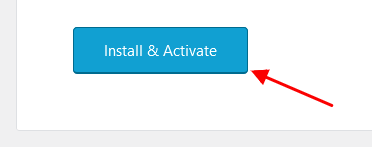
Through a prompt
This is an old method of installing plugins, though it still works.
-
At the top of the screen find a prompt with a list of plugins to install. Click on the Begin installing plugins link or go to Appearance > Install Plugins.

-
Check the plugins you want to install, select the Install option, and click Apply. Installation may take a few minutes, please be patient and do not refresh the page.
- Now, activate the plugins. Go to Appearance > Install Plugins, check all the listed plugins, choose Activate option, and click Apply.
In case you are running a shared hosting with limited resources (e.g. GoDaddy), we do recommend enabling only the essential plugins (e.g. ThemeREX Addons, Elementor) and disabling the rest. Otherwise, it may significantly increase memory consumption, which might lead to unwanted issues.
PLEASE NOTE! The installation and activation of bundled plugins run automatically. Anyway, if you have any issues, please extract plugins.zip archive (from the theme package) and proceed with the installation of the plugins manually.
Gutenberg Compatibility
Our theme is compatible with the Gutenberg page builder. You can create new pages using this editor, though you can still use pre-built custom header and footer layouts.
All existing demo pages and layouts are built through the Elementor Page Builder and should be customized via Elementor ONLY.
PLEASE NOTE! It is possible to switch between the page builders. Please use One page builder for creating/customizing One particular page/post/layout.
Child Theme
If you want to make changes to the theme's files and functions, we strongly recommend installing a child theme. This ensures that your theme customizations stay in place after the theme update. If you are not planning to change the core theme files, you are free to skip this chapter.
IMPORTANT! Install the child theme before importing the demo data. Otherwise, all of your theme options will be reset.
A child theme is installed the same way you install a parent theme. Locate the dentalux-child.zip file in the theme package and upload it via the WordPress admin panel. Alternatively, you can unzip it and upload it via FTP (see main theme installation chapter).
Using a Child Theme
Your child theme has its own functions.php file. Use it to copy modified functions from the parent theme's functions.php, or register new functions.
You can copy all files from the parent theme into the child theme, except files located in the following folders:
-
/includes -
/plugins -
/theme-options -
/theme-specifics
In the /front-page folder, you can copy all files except front-page.options.php.
If the file you want to edit is in one of these folders, you need to copy the required function from that file and register it in the child theme's functions.php.
The rest of the files can be copied and edited directly in the child theme folder.
When copying parent theme files into the child theme, preserve the original folder structure. Create respective folders and make sure that the file path is the same as in the parent theme.
Demo Content
Our theme includes a simple One-click demo data installation, which allows your site to look exactly as on the theme demo.
Before installing demo data, please make sure you have activated your theme copy (entered the purchase code or Envato Elements token in the WP Dashboard > Theme Panel > Theme Dashboard > General tab) and installed all the required plugins. Check the Plugins installation section for more information about the required plugins.
In case you do not have your Purchase Code, please navigate to your ThemeForest "Downloads" page and click on the theme download link. Check this guide for more details.
To generate the Envato Elements token, follow the link from your WP admin panel. Please view this guide for more information.
IMPORTANT! Our theme supports RTL text direction (compatibility, without rtl-demo content)! Please FIRST choose the correct language in your WordPress settings (WP Dashboard > Settings > General > Site Language), then proceed with the demo data installation.
Our theme contains RTL styles. The page content should be manually adjusted for RTL text direction using Elementor settings (e.g.: changing the alignment of icons, etc.).
To import the demo content, go to Theme Panel (WP Dashboard) > Theme Dashboard > Demo Data.

On the page that showed up, set the required parameters.
Partial Import
When choosing the partial demo data import, the new content will be added to your existing data.
Although this will not overwrite your existing content, we still recommend backing up your website before doing this.
Note, that the pages are imported without the original images. Instead, the image placeholders are used. This is done to keep your existing content intact.
Import separate pages means that you receive the page structured like on our demo, just widgets set that requires further customization: you should replace demo categories/post IDs with your own ones.
Full Import
When choosing this option, all the existing content of your website will be lost and replaced with new data. We recommend using this option for new WordPress installations only.
Use the full import option if you want to have an exact copy of the theme demo. It enables you to import all media files, pages, theme options, and plugin settings.
Some plugins increase memory consumption. For example, BuddyPress and bbPress (not included in the theme's package) require additional 60-80Mb. If you are having trouble installing the demo data, deactivate massive plugins and try again.
In case the demo data installation is stuck, and you see "Error load data from the file ... " error message, you can manually install it by downloading the default.zip archive with demo data from our server. The archive should be unzipped. Then create demo/ folder in wp-content/themes/dentalux/ directory and copy /default folder to wp-content/themes/dentalux/demo.
Treat the screenshot below as an example only. The list of folders inside a theme package may vary.
If the issue persists, please contact your hosting service provider to make sure that your server configuration meets the Theme Requirements. Otherwise, please refer your request to our support department.
Installation FAQs
- Contact your web hosting service provider to increase your
upload_max_filesizeto80M. - Upload the extracted theme package via an FTP client to the
wp-content/themesdirectory.
memory_limit. You can increase memory_limit on your server in several ways, namely by editing:
- wp-config.php file:
define('WP_MEMORY_LIMIT', '256M'); - php.ini:
memory_limit = 256M; - .htaccess file:
php_value memory_limit 256M;
mbstring PHP function in server settings. The function is needed for some languages, such as Japanese, Chinese, etc. In case you can not enable the settings, please contact the support team to get assistance with disabling the function in the theme.
wp-config.php file and add the following lines after the database information:
define( 'FS_METHOD', 'direct' );define('FS_CHMOD_DIR', 0770);define('FS_CHMOD_FILE', 0660);
max_execution_time 600memory_limit 256Mpost_max_size 32Mupload_max_filesize 32M
Then re-import demo data - it will be successful. In case you still have any issues, please contact our support team.
- Recover the website and switch to a default WordPress theme.
- Try to install your premium theme, but do not activate it.
- Install the child theme (also comes in the package, you may possibly need to upload it via SFTP) and then activate this child theme via your admin dashboard.
- Install and activate the ThemeREX Addons plugin.
There may be three reasons you get the error: "Sorry, the theme is not activated!"
-
Reactivation on the same domain
In the error message, you may see - "Reason: This purchase code is already in use.".
Most likely, you have removed the previous installation without disconnecting the license key in Theme Panel > Theme Dashboard > General.
Please follow the steps below:
- with active support - log into the support system and click the "Disconnect" button in the right panel under "License Details";
- with inactive/expired support - use this 1-time disconnection service:
https://deactivate.themerex.net/.
Then, you can use the purchase code again. You may also check our guide concerning this matter. -
Trying to use the same purchase code on a different domain
In the error message, you may get - "Reason: This purchase code is already in use on a different domain.".
To connect the license to a different domain, first, open your previous installation, click "Disconnect domain" (Theme Panel > Theme Dashboard > General), and then re-enter the purchase key on another WordPress installation.
If you accidentally removed your WordPress installation without disconnecting the purchase code:
- with active support - log into the support system and click the "Disconnect" button in the right panel under "License Details";
- with inactive/expired support - use this 1-time disconnection service:
https://deactivate.themerex.net/.
If you still have any questions, please view our article or contact our support department. - Theme activation with incorrect purchase code
Error Reason: "Invalid purchase key: ...".
If you get this kind of error, you have tried to use the purchase code from another theme, or you have copied it incorrectly (not all characters or using the wrong language on your keyboard layout).
To find the correct purchase code, please navigate to your ThemeForest "Downloads" page and click on the theme download link. Click "License certificate & purchase code" (available as a PDF or a text file). Open the PDF document with your purchase key and copy and paste it to the "Purchase Code" field. Check this guide for more details if needed.
If you have downloaded the theme from Envato Elements and want to reactivate the theme or install the same theme on a new domain, please generate a new token (1 token = 1 domain). You can also view our guide to find out how to generate the Envato Elements token.
In this case:
- with active support - log into the support system and click the "Disconnect" button in the right panel under "License Details";
- with inactive/expired support - use this 1-time disconnection service:
https://deactivate.themerex.net/.
Then, you can use the purchase code again. You may also check our guide concerning this matter.
For Envato Elements, if you want to reactivate the theme or install the same theme on a new domain just generate a new token (1 token = 1 domain).
If you unintentionally deleted your WordPress installation without disconnecting the purchase code:
- with active support - log into the support system and click the "Disconnect" button in the right panel under "License Details";
- with inactive/expired support - use this 1-time disconnection service:
https://deactivate.themerex.net/.
If you still have any questions, please view our article or contact our support department.
If you are using Envato Elements token, please generate a new one (1 token = 1 domain). You can also view our guide to find out how to generate the Envato Elements token.
To find the correct purchase code, please navigate to your ThemeForest "Downloads" page and click on the theme download link. Click "License certificate & purchase code" (available as a PDF or a text file). Open the PDF document with your purchase key and copy and paste it to the "Purchase Code" field. Check this guide for more details if needed.
For Envato Elements, you can generate a new token (1 token = 1 domain).
Theme Update
This step is required if you received the notification that a new version of the theme or plugin is available. You can see this information in the Changelog section at the bottom of the item's details page.
Before you go ahead with the update, make sure to back up your old theme's folder. Download it to your computer locally.
Update your version to 3.0.0 (for versions 2.4.2 and lower ONLY!)
IMPORTANT! Theme version 3.0.0 is built using NEW page builder, that is why all old shortcodes ([trx_section], [trx_chat], [trx_columns], etc.) WILL NOT work anymore. You should reassemble all existing content through the Elementor page builder. In case you prefer WPBakery Page Builder, the set of shortcodes will be limited to default WPBakery Page Builder's shortcodes.
Please follow the steps below to update your version properly:
- Make FULL BACKUP of your website database. You can also export your content as an
xmlfile. Navigate to Tools (WP Database) > Export, choose "All content" and click on the "Download Export file" button. - Deactivate and delete the ThemeREX Utilities plugin before deactivating the theme or uploading a new theme version!
- Create the backup of the theme folder
wp-content/themes/dentalux. You may download it to your desktop or simply rename the folder. - Proceed to Appearance > Themes, deactivate the old theme version, delete it, upload the new one (version 3.0.0), and activate it.
Please check the website after the theme activation. As you can see all the content should be set up again. In case you decide to revert to the previous theme version, just upload your old theme version. All content, shortcodes, and theme settings will remain the same. - Install and activate the ThemeREX Addons plugin.
-
Now, proceed to the WP Dashboard > Theme Panel > Theme Dashboard > General tab to enter your Purchase Code or Envato Elements Token and some personal information. Theme activation allows you to get access to plugins, demo content, support, and updates.
To get the purchase code, please navigate to your ThemeForest "Downloads" page and click on the theme download link. Check this guide for more details.
In case you have downloaded the theme from Envato Elements, please view our guide to find out how to generate the Envato Elements token.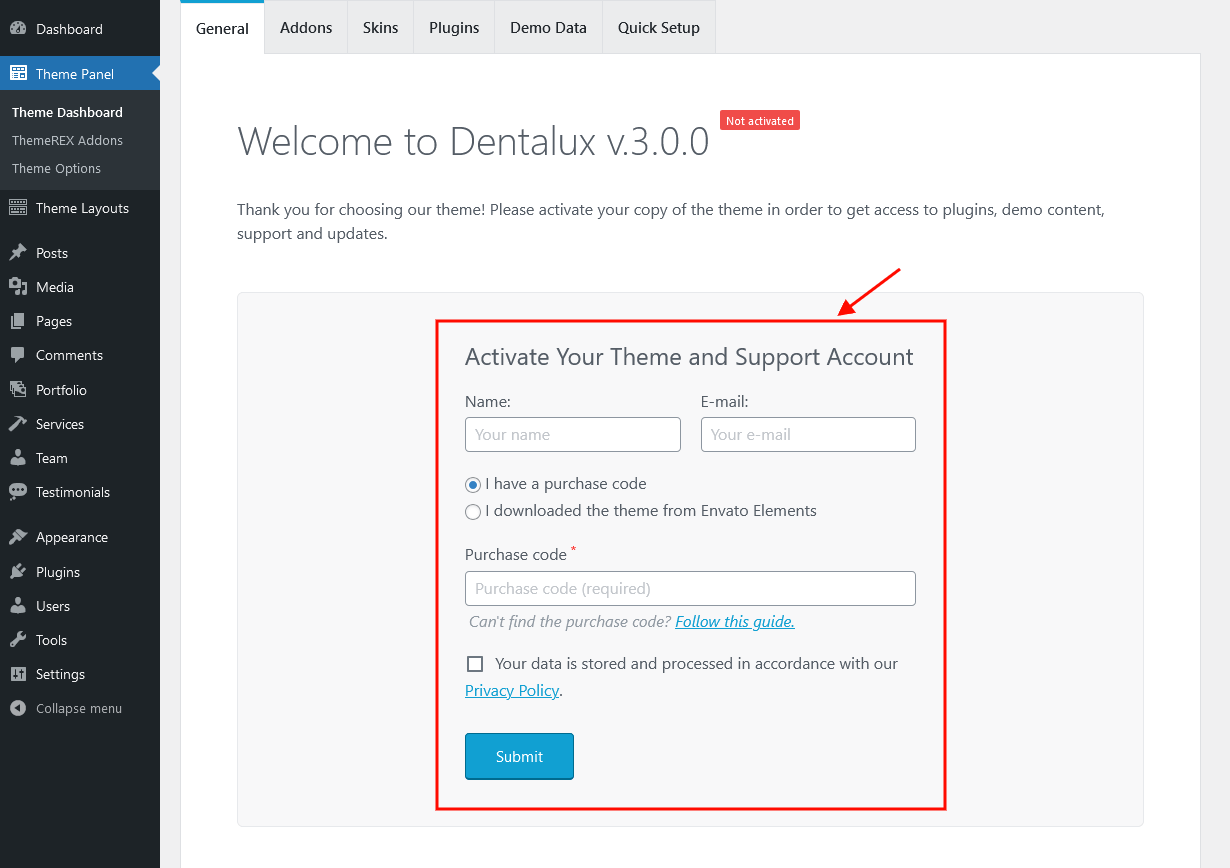
-
Install and activate recommended plugins in Theme Panel (WP Dashboard) > Theme Dashboard > Demo Data > Plugins.
 Alternatively, you may proceed to Appearance > Install Plugins or just click on the Begin installing plugins link in a prompt at the top of the screen.
Alternatively, you may proceed to Appearance > Install Plugins or just click on the Begin installing plugins link in a prompt at the top of the screen.

- Import demo content by navigating to Theme Panel (WP Dashboard) > Theme Dashboard > Demo Data.
In case you want to preserve your previous content, we recommend that you use the "Partial import" option. In this case, the new content will be added to your existing data.
You can generate pre-built header/footer layouts in Theme Panel > ThemeREX Addons > Theme Specific > Theme Elements > Create Layouts.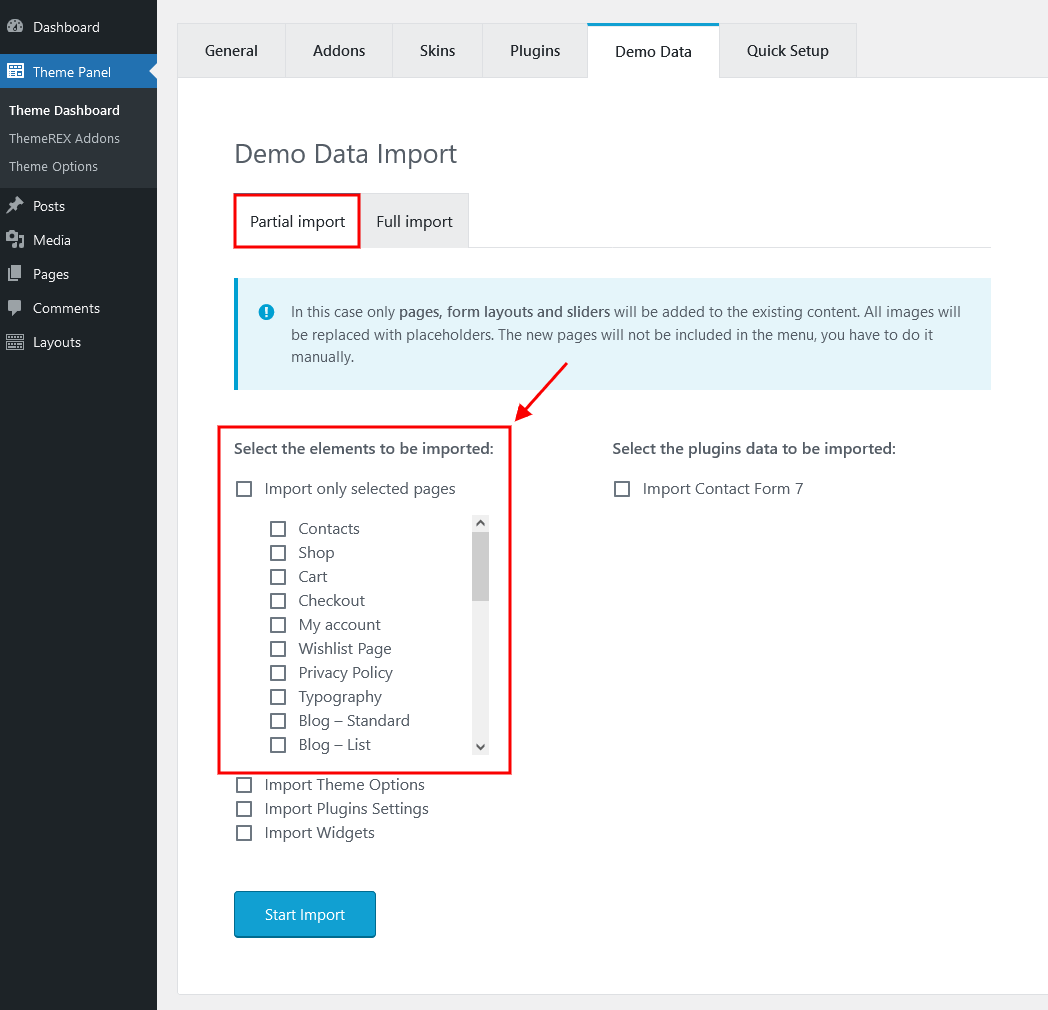
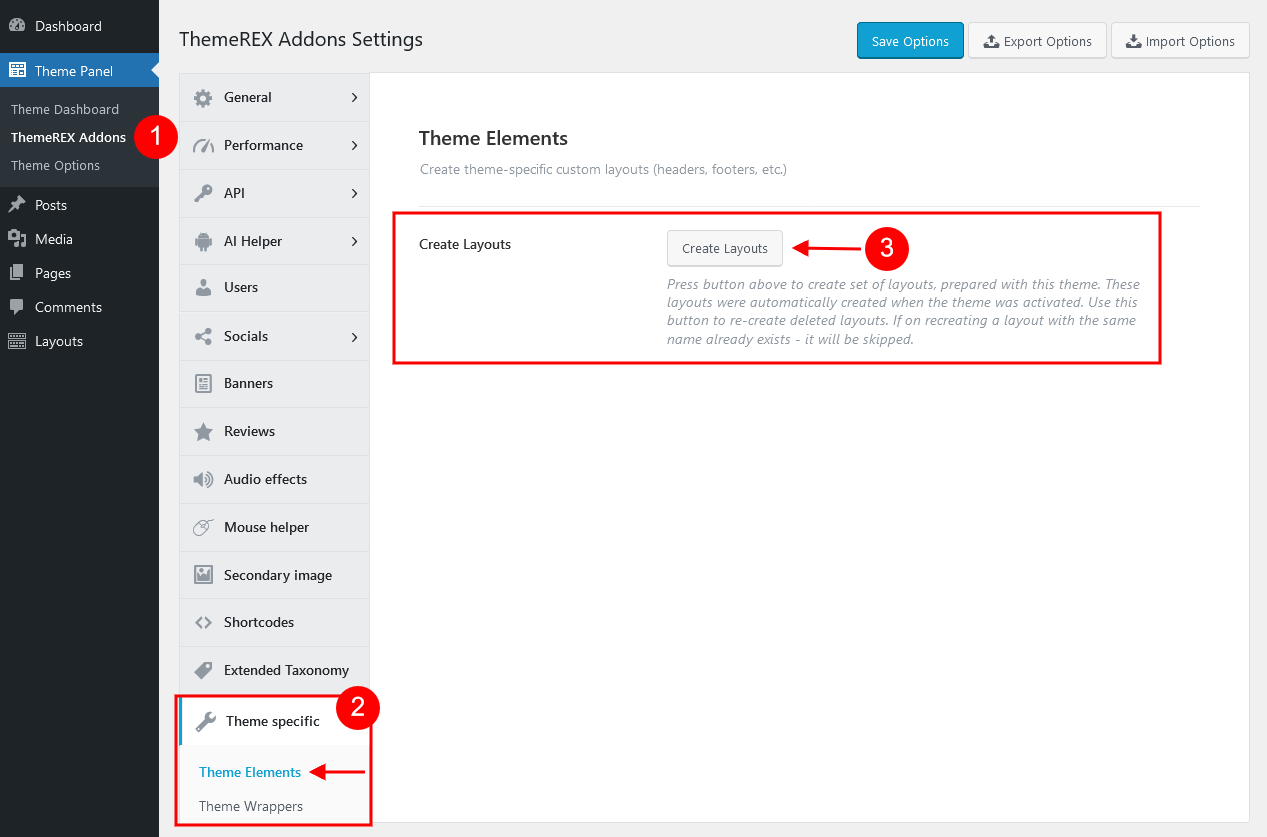
- Proceed to the Settings (WP Dashboard) > Reading section to set a new page as a homepage.
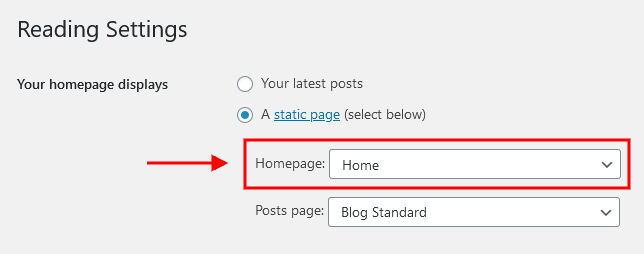
- Please insert all page content (images, text, etc.) through the Elementor page builder.
Update Option 1. Update using the ThemeREX Updater plugin
- Please make sure the ThemeREX Updater plugin is installed and activated. This plugin is provided with the theme.
-
Optional! If you have activated your theme copy (entered a purchase code in the Theme Panel (WP Dashboard) > Theme Dashboard > General tab) you can omit this step.
Otherwise, navigate to Appearance > ThemeREX Updater and enter your purchase code to get the latest versions of bundled plugins and theme updates through the WordPress admin panel. To get the code, please navigate to your ThemeForest "Downloads" page and click on the theme download link. Check this guide for more details.
Please note, this section requires a purchase code ONLY! Envato Elements token will not work here!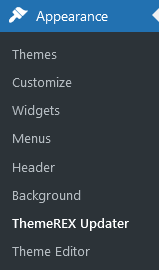
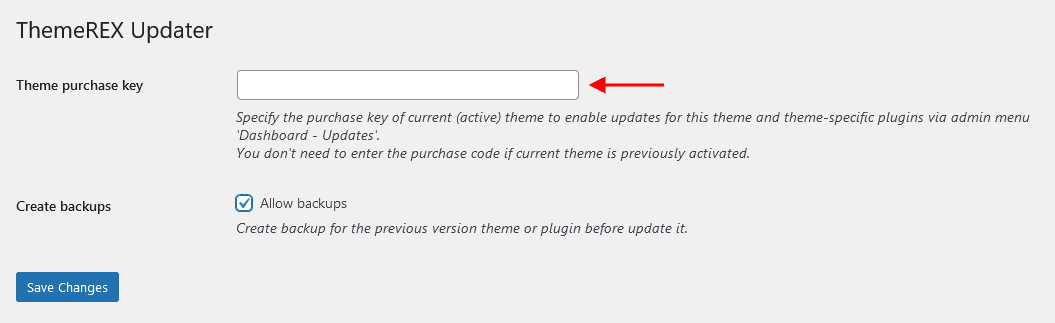
- We recommend that you check the "Create backups" option (Appearance > ThemeREX Updater tab) to allow the system to create backups for plugins versions and the theme automatically.
-
Proceed to WP Dashboard > Updates and check if any updates are available.
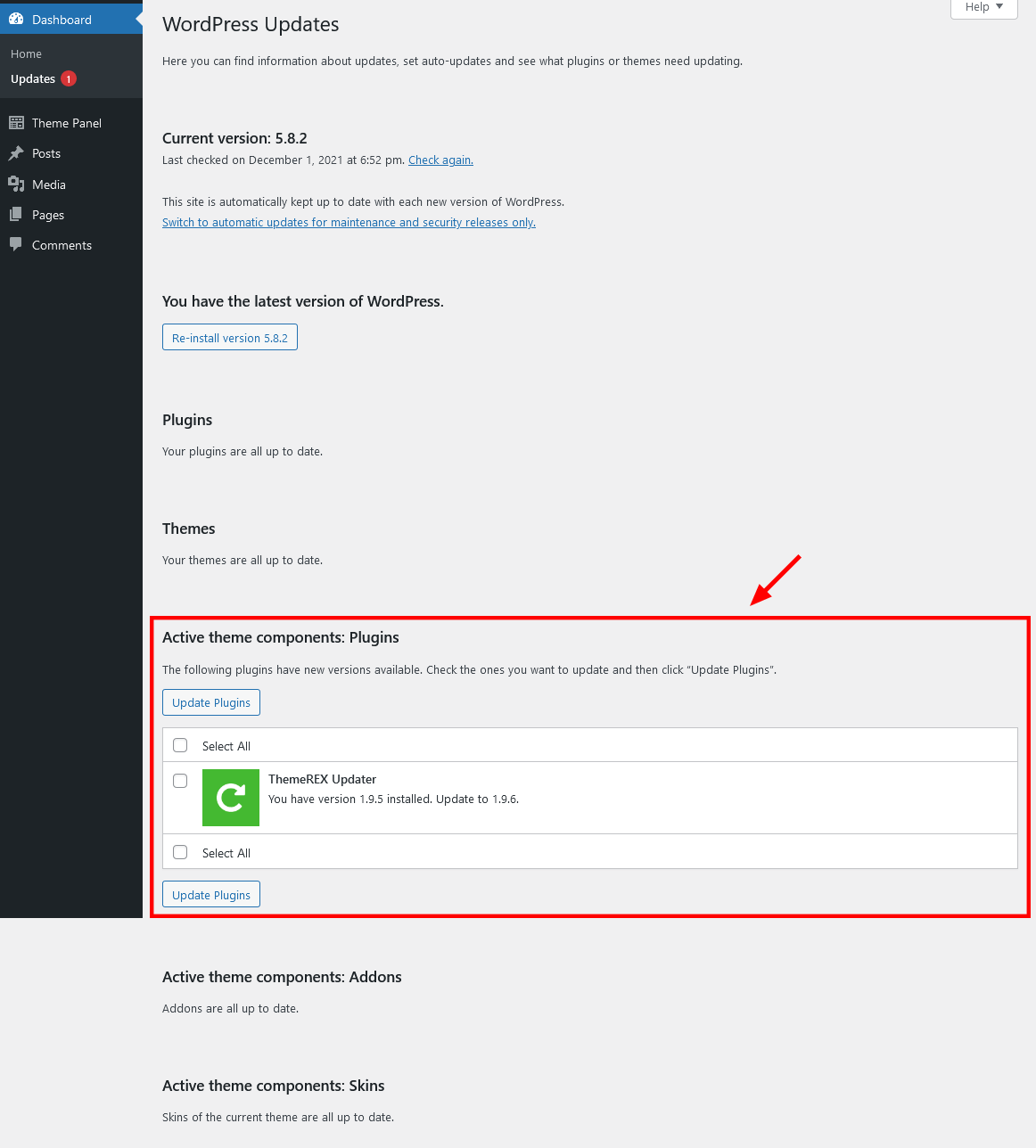 The system automatically checks for updates, but you can also click the "Check Again" link to manually search for updates to your installed themes and plugins, not just the WordPress version.
The system automatically checks for updates, but you can also click the "Check Again" link to manually search for updates to your installed themes and plugins, not just the WordPress version.
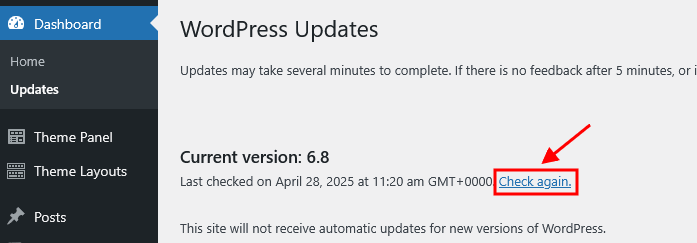
- Choose the options for an update (plugin, theme, etc.) and click on the Update button.
-
You can restore the backups created by the system in WP Dashboard > Updates or in Appearance > ThemeREX Updater (if the "Create backups" option was checked before the update).
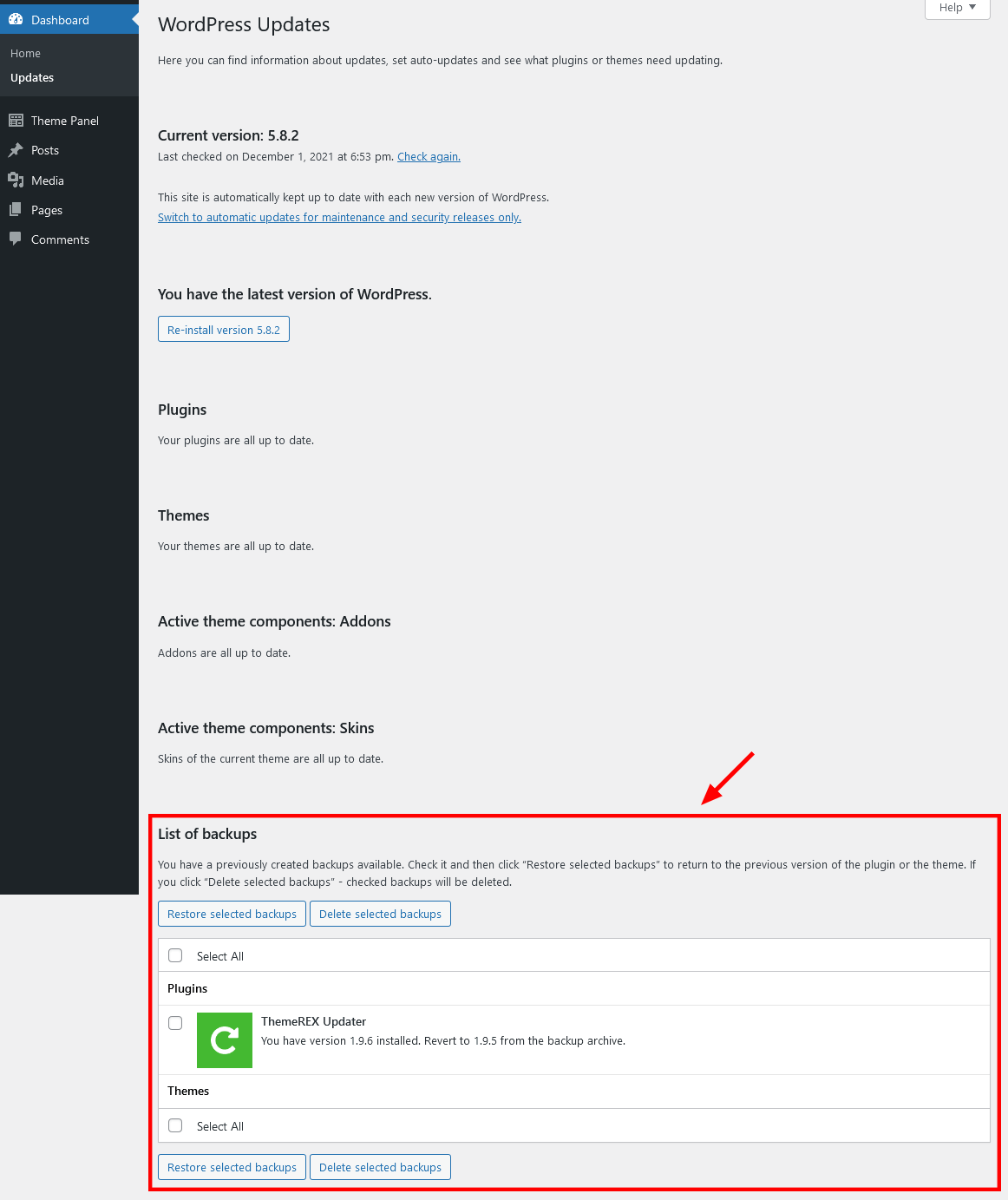
Update Option 2. Update using WordPress uploader
-
Log into your ThemeForest account and navigate to the Downloads tab. Find the theme and download the Installable WordPress file only.
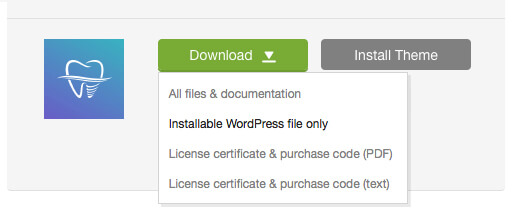
- Log into your WordPress website and go to Appearance > Themes.
- Activate a default WordPress theme. Delete the older version of your theme and re-upload the new WordPress Installable files that you have downloaded from ThemeForest during the 1st step.
-
Once it is uploaded, activate the theme.
IMPORTANT! If you're using a child theme, do not activate the newly uploaded parent theme. Activate your old child theme instead. Otherwise, all the child theme customizations will be lost. -
Update (if necessary!) the included plugins, if you see a notification message prompting about a newer version.
- Navigate to WP Dashboard > Plugins > Installed Plugins.
- Update ThemeREX Addons plugin. You can click on the "Update" button (if available in a particular theme) or deactivate and delete this plugin. Then follow the prompt to install it again. This will load a new plugin version on the site.
- Deactivate and delete the rest plugin(s) of the old version.
- Go to Appearance > Install Plugins and install the plugin(s) like it was described in the Plugins Installation section of this documentation.
Update Option 3. Update using FTP client
- Log into your ThemeForest account and get the last version of the theme as described above.
- Connect to your server using desktop client software (we recommend Filezilla and CyberDuck).
-
Change the directory to
/wp-content/themes. - Remove/rename existing folder with old theme files.
-
Unpack theme installable files downloaded from ThemeForest and upload them to the
themesfolder. - Update (if necessary!) the included plugins in the way described above, if you see a notification message prompting about a newer version.
PLEASE NOTE! We carefully monitor the relevance of our themes and continuously make improvements, functional extensions, and necessary fixes. Some of these changes occur automatically in many themes immediately after adjustments are made in the framework. Due to the large number of themes in our portfolio, there may be a delay between making changes and uploading the theme to ThemeForest. You should not worry, as immediately after installing and activating the theme downloaded from ThemeForest, you will be offered a theme update in the admin panel if a more recent version is available on our server. Furthermore, to update the theme in the future, there is no need to download it from ThemeForest again - notifications of new versions will appear in the admin panel. The theme and bundled plugins can be updated directly from the Dashboard > Updates menu.
Theme Customizer
Now let's navigate to Appearance (WP Dashboard) > Customize to flexibly control the appearance and behavior of the whole website as well as individual types of posts, pages, and categories.
IMPORTANT! Please be aware that our theme provides a special inheritance hierarchy system for "Theme Options" settings. It means that individual settings of each page may override global settings made with Customizer Panel.
Settings of "Blog", "WooCommerce", "Plugins settings" (such as Portfolio, Services, Team, and Testimonials), and other groups (depending on the plugins installed) may also override default/general settings available through Customizer.
Moreover, you can see the changes in the front end right after the alterations - when the needed parameter is selected, without switching from admin to front end each time. When you are done with the changes, you should click on Publish button at the top of the Customizer's side menu.
IMPORTANT! Please be aware that all the Customizer's settings are also available for editing through Theme Panel (WordPress Dashboard Menu) > Theme Options section.
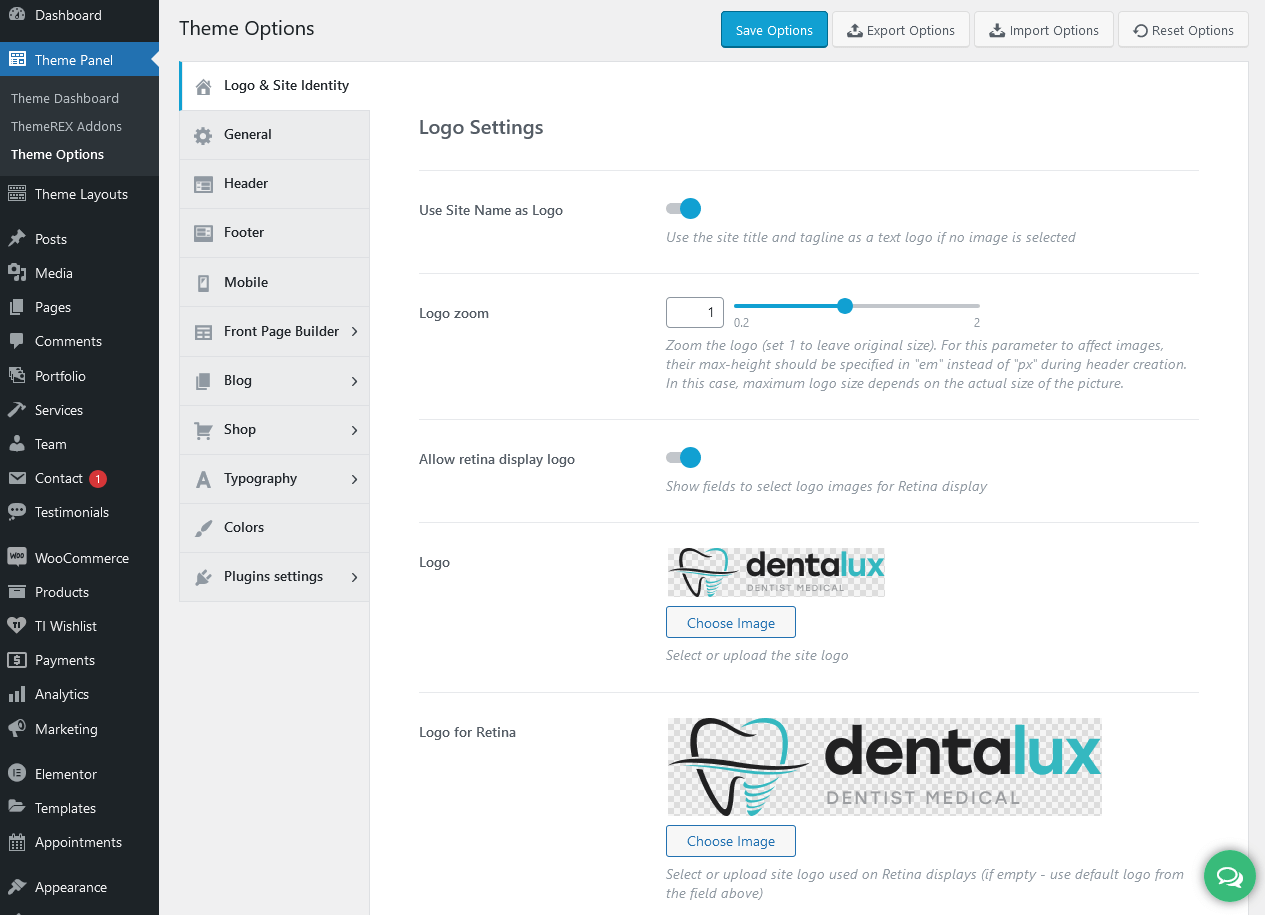
PLEASE NOTE! The screenshots from this chapter are given for demonstration purposes only. The theme settings (enabled/disabled options) may vary from the ones provided in the screenshots.
Logo & Site Identity
The settings of this group are responsible for managing site identity features. This is the initial place where you should upload your logo.
Site Title
The text entered into this field appears as the logo title (if the image logo is not uploaded and the "Use Site Name as Logo" option is enabled) and as the website's title in your browser tab.
Tagline
The text entered into this field appears as the website slogan under the logo. By default, the tagline is used if no image logo is selected and the "Use Site Name as Logo" option is enabled.
You can modify the site title and tagline appearance by inserting special characters, e.g.:
||- line break;{{...}}- modifies style and color of parts of the text;[[...]]- makes the text bold;
Site Icon (Favicon)
The site icon (favicon) is used as a browser and app icon for your site. Icons must be square, and at least 512 pixels wide and tall.
Logo-related settings
These settings allow managing your logo images (main, for mobile header, and mobile menu) as well as their Retina versions (if the "Allow retina display logo" option is checked). As a rule, the retina logo should be twice as big as the regular logo to be displayed properly.
Here, you can also zoom the logo. 1 - original size. Please note, that the maximum size of the logo depends on the actual size of the image. This option works if the max height of the logo is set in em in the Elementor "Layouts: Logo" widget.
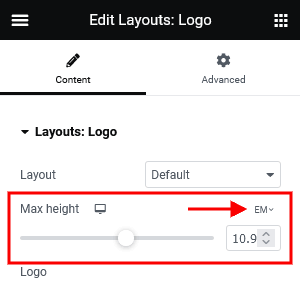
The "Use Site Name as Logo" option displays the site title and tagline as a text logo if no image is selected.
Uploading Logo via Layouts
The logo uploaded in the Customizer can be overwritten by the logo image selected in the Header layout. This allows you to upload a different logo image for each page.
- Check what header style is selected in the Appearance > Customize > Header > Header style. (You can choose a different header style for a particular page in its Theme Options.)
- Navigate to the Theme Layouts > Header and open this header layout.
- Locate the Elementor Layouts: Logo widget (ThemeREX Addons Layouts group) and click on the Edit button.
- Upload a new logo in the panel > Content tab and save the changes.
General
The settings of this group are responsible for managing the overall look of the site.
Layout settings:
Here you can choose the body style, page margins, the page width (site content + sidebar) in pixels as well as apply a background image and page extra spaces for the "Boxed" body style.
- Boxed - the page's body is in the area of limited screen width, and the background image is visible.
- Wide - the page's body occupies an entire screen width (the background image is behind it and is not visible), and the content occupies the fixed width area in the center of the screen.
PLEASE NOTE! In the Theme Options section of a particular page, additional body styles are available: fullwidth and fullscreen.
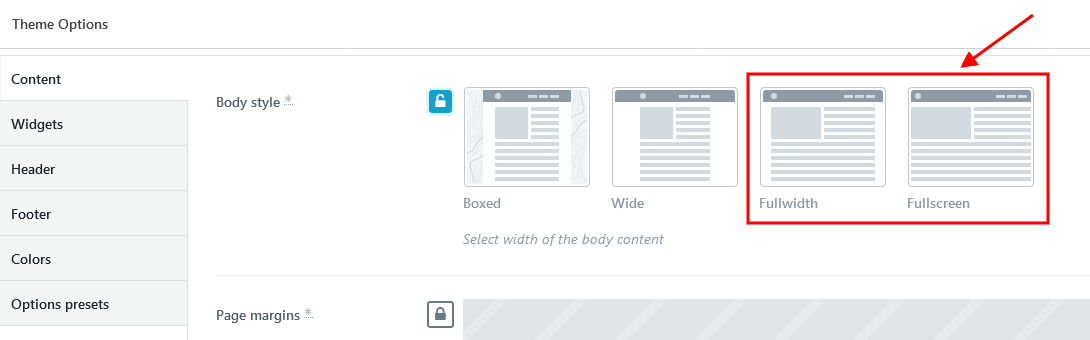
- Fullwidth - the page's body occupies almost all screen width.
- Fullscreen - the page's body occupies an entire screen width.
PLEASE NOTE! When you upload your background image, please pay attention to the image size. By default, WordPress may resize images.
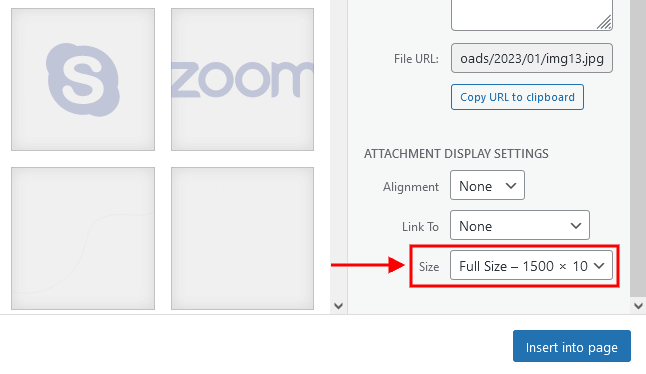
The WordPress also limits the size of uploading images, thus allowing you to upload any image to your media library up to 2560px ONLY!
Navigation settings
These settings allow specifying the behavior of the widgets area on Fullscreen Mobile Menu and selecting the style of the scroll to top button.
- "Mobile menu socials" option enables social icons. The social icons inherit the links (URLs) to your social profiles specified in the Theme Panel (WP Dashboard) > ThemeREX Addons > Socials tab.
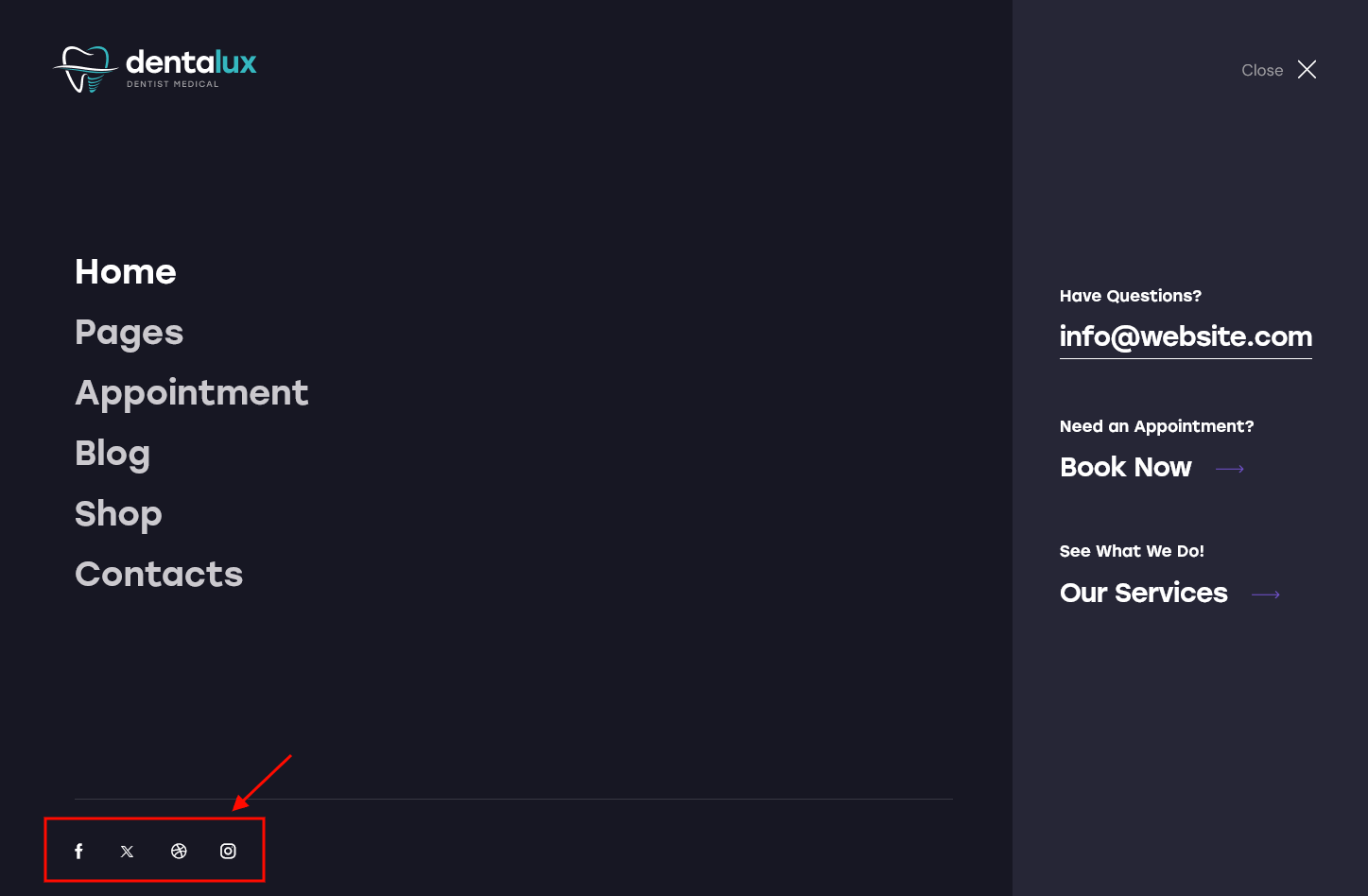
- "Mobile menu fullscreen widgets" option enables an area with widgets on the fullscreen menu.
This works on wide screens, desktops, notebooks, and tablets, and is hidden on mobile devices!
Please treat the code for mobile widgets as an example only!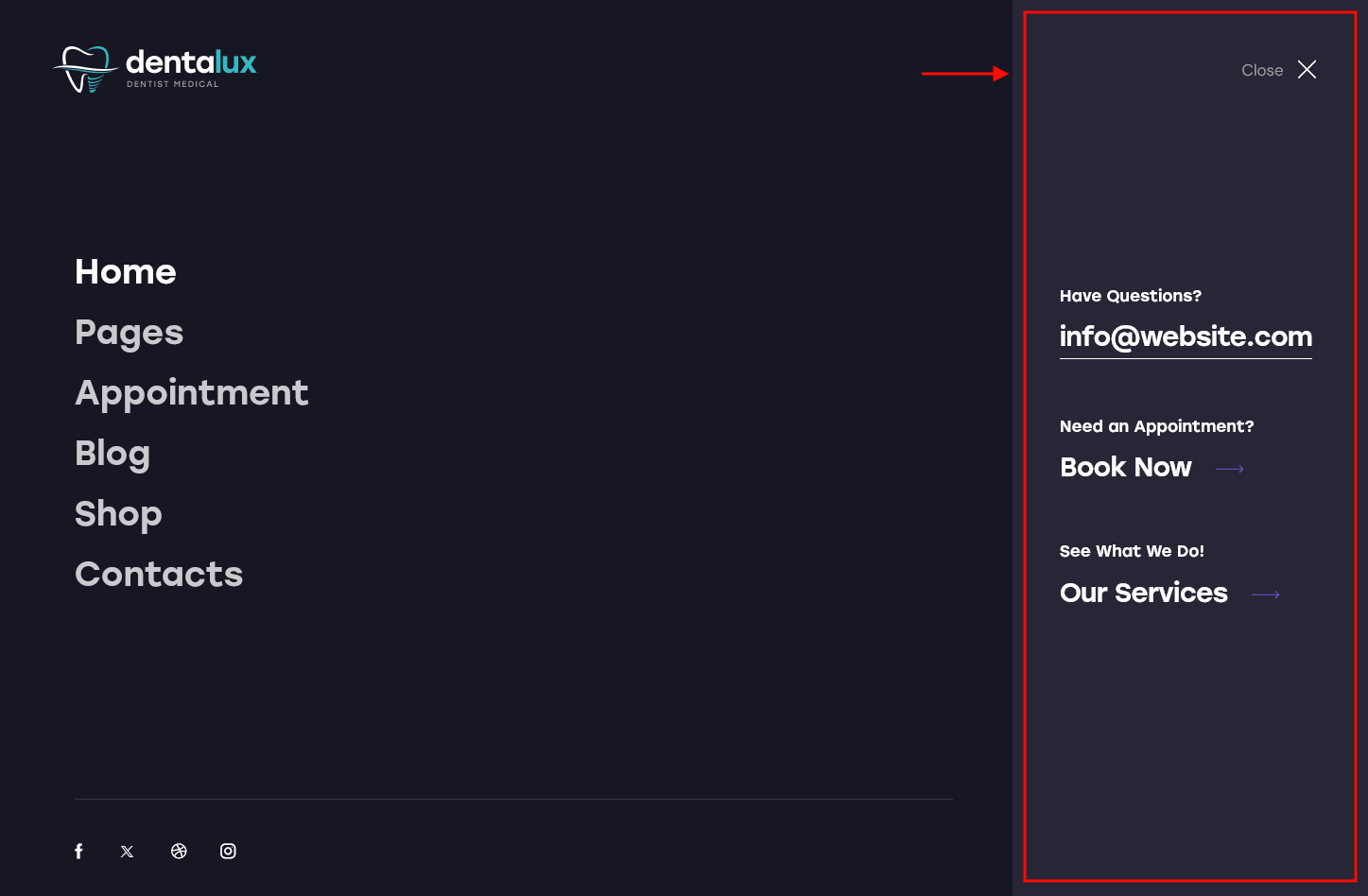
<div class="extra_item"> <h6>Have Questions?</h6> <a href="mailto:info@website.com">info@website.com</a> </div> <div class="extra_item"> <h6>Need an Appointment?</h6> <a href="#">Book Now</a> </div> <div class="extra_item"> <h6>See What We Do!</h6> <a href="#">Our Services</a> </div>
- Select mobile menu widgets - specify which widgets set to show on Fullscreen Mobile Menu. The widgets can be managed in Appearance > Widgets.
-
Scroll to top style - choose one of the available styles of the scroll to top button. This option requires the ThemeREX Addons plugin to be installed and active.
For the "Modern" style, the following option is available:
Sticky Elements
Here you can control page elements with a fixed position in the middle of the screen when you scroll down the page.
Sticky socials - this option enables the social icons on the left side of the page. The social icons inherit the links (URLs) to your social profiles specified in the Theme Panel > ThemeREX Addons > Socials tab. Please also check our video tutorial.
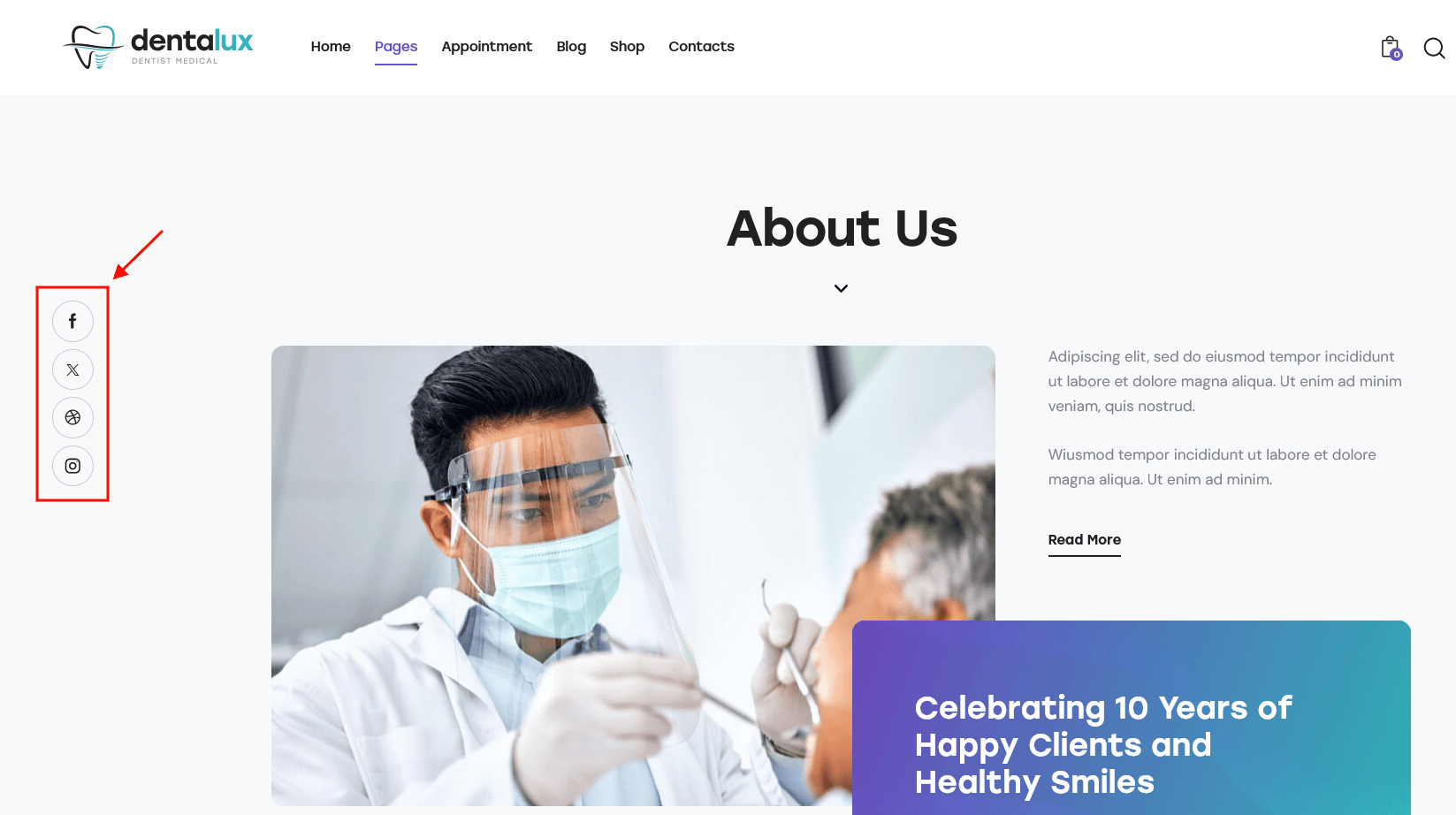
-
Sticky socials style - choose one of the available styles of social icons. This option requires the ThemeREX Addons plugin to be installed and active.
For the "Modern" style, the following option is available:
Sidebar-related settings
- Sidebar position - moves the sidebar to the right or left-hand side of the page, or hides it.
Additional options for "Left/Right" sidebar position:
- Sidebar position on the small screen - select the position of the sidebar on devices with a small screen (except for mobile devices): above/below the content area or as a floating bar.
- Sidebar style - choose whether to use a default sidebar or a custom sidebar layout (available only if the ThemeREX Addons plugin is activated).
For a "Default" sidebar style:
- Sidebar widgets - specify which widgets set to show in the sidebar area. The widgets are available in Appearance (WP Dashboard) > Widgets.
- Select custom layout - select already built sidebar layout. You can create new sidebar layouts or customize the existing ones in the Dashboard > Theme Layouts tab, using a user-friendly Elementor. Check the Theme Layouts section for more information.
- Sidebar width - specify the width of the sidebar (in pixels).
- Sidebar gap - specify the gap between content and sidebar (in pixels).
- Sidebar proportional - change the width of the sidebar and gap proportionally when the window is resized, or leave the width of the sidebar constant.
- Content width - choose the content width if the sidebar is hidden.
Widgets-related settings
Here you can specify widgets sets for such locations as top page, above content, below content, and bottom page. Check the Widgets section for more information.
Design & Effects-related settings
Here you can specify the image's hovers.
Below, you can find an example of an image's hover effect with the option set to "Dots".
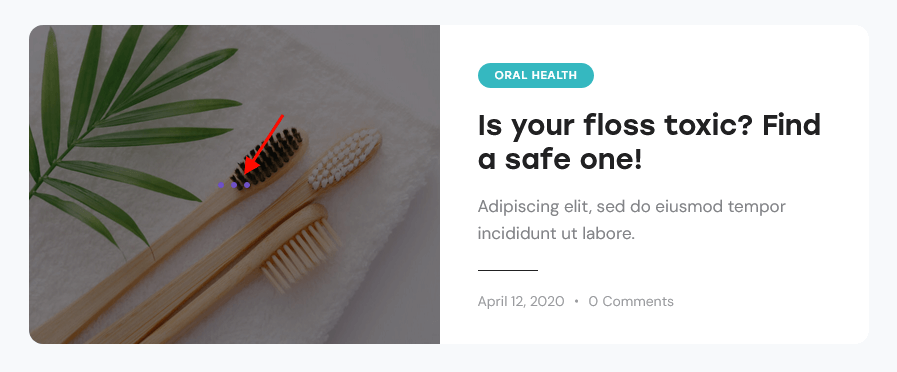
Miscellaneous setting
This setting is responsible for specifying SEO-related parameters.
Text with Privacy Policy link
Specify the text for the checkbox in a default form (the Elementor "Form" widget), comment form on single posts, review form on single products (if the WooCommerce plugin is installed), and in a registration form ("Layouts: Login Link" widget). This text will be displayed before the Privacy Policy link.
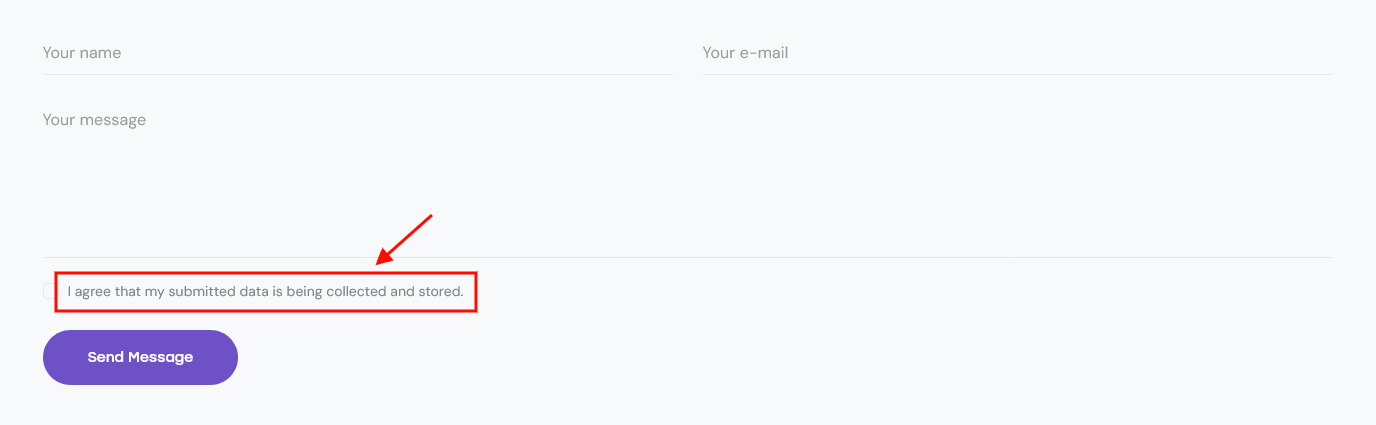
To add/customize the Privacy Policy link, navigate to Settings (WP Dashboard) > Privacy and specify the page that will be used as a Privacy Policy one. If you do not want to display the "For further details on handling user data, see our Privacy Policy" text, just leave this setting empty.
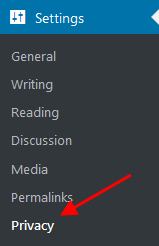
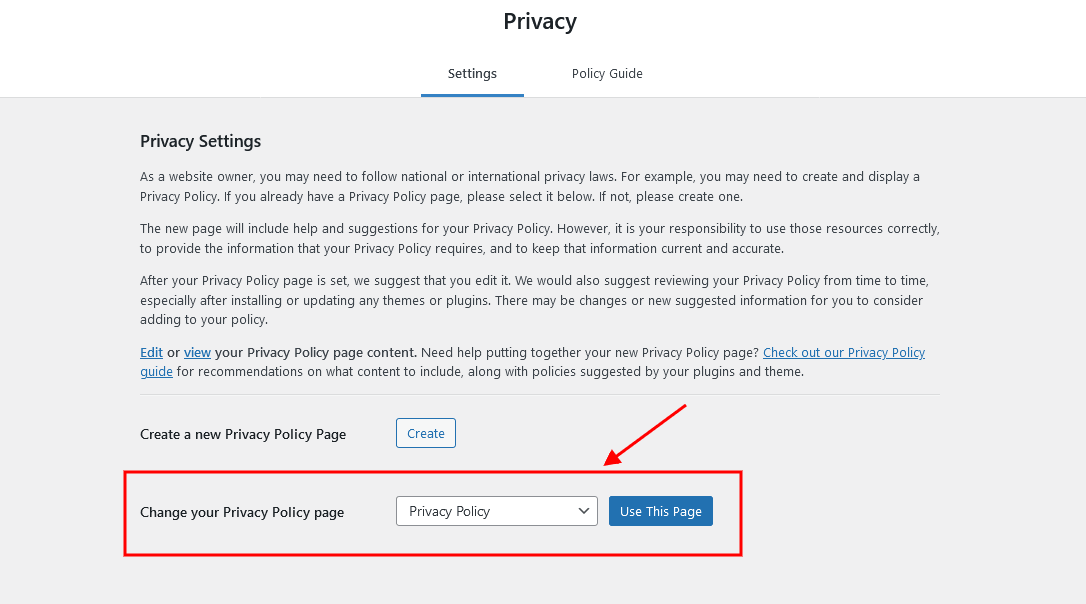
PLEASE NOTE! In case you are planning to use default forms without consent checkboxes, just leave the "Text with Privacy Policy link" option empty!
Header
The settings of this group allow you to manage the overall look and behavior of the header elements.
You can set up header settings for a specific page in the Theme Options > Header section of that page.
Style-related settings
These settings allow managing the style ("Default" or "Custom") and position of the header area as well as zooming the header title. For custom header style, you can specify the header layout (available only if the ThemeREX Addons plugin is activated).
Available Custom Header Layouts:
Please also see the header-related layouts section of this documentation file. All elements of pre-built custom header areas can be edited in the Dashboard > Theme Layouts > Header tab, using a user-friendly Elementor. Check the Theme Layouts section and this video tutorial for more information.
To avoid "Sticky Menu" behavior, select the "Don't fix" option in the Edit Section > panel > Custom Layout > Fix this row when scroll (for the section with the menu element). Check also the Theme Layouts description.
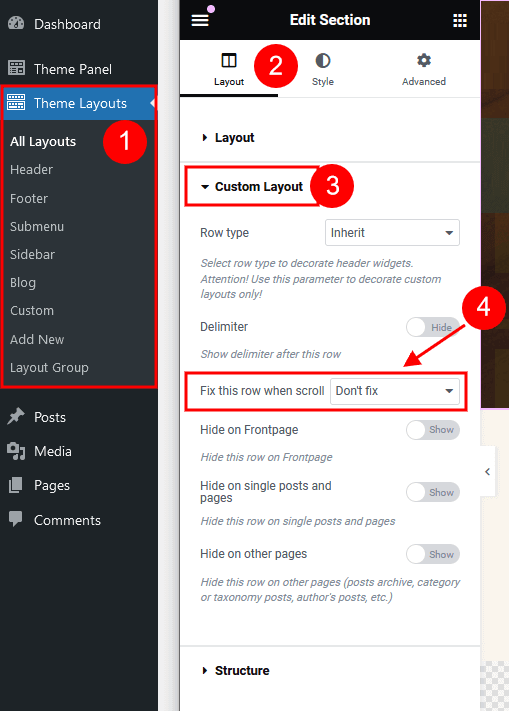
You can also watch this video tutorial on how to enable a sticky header:
Available Default Header Style:
 Sticky Menu
Sticky Menu

The header area in the "Default" style is created via the Global Customize settings (Appearance > Customize). You can also navigate to the .../wp-content/themes/dentalux/skins/default/templates/ folder and edit the corresponding template file header-default.php.
Header Position
The Header position setting controls the way your header behaves regarding the main body area.
- Default - the default header position. The header occupies a separate section and does not collide with other website elements.
- Over - ideally is used for pages with sliders. The header elements overflow the section that follows next, and the header background becomes transparent.
- Under - sets the header area stuck behind the content area when scrolling down the page.
The "Header fullheight" option enlarges the header area to fill the whole screen. It is used only if the header contains a background image.
The "Header fullwidth" option stretches the header widgets area to the entire window width.
Widgets-related settings
Here you can specify the widgets set for the header area. You can customize the widgets in the Appearance > Widgets section.
Header Style 404
This section is responsible for customizing the header area on the Error 404 page. You can choose between "Default" or "Custom" header styles. For custom header style, please specify the header layout (Dashboard > Theme Layouts > Header tab).
Header Background Image-related settings
These settings allow selecting a header background image or background video as well as choosing whether to override the header image with the post's/page's featured image or not.
Mobile header settings (for Default Header style)
Here you can enable a mobile header. It lets you show/hide such elements as a logo, search form, login link, and shopping cart. You can also use the Additional Info section, a text block where you can add information about your business, such as telephone number, open hours, etc.
Header FAQs
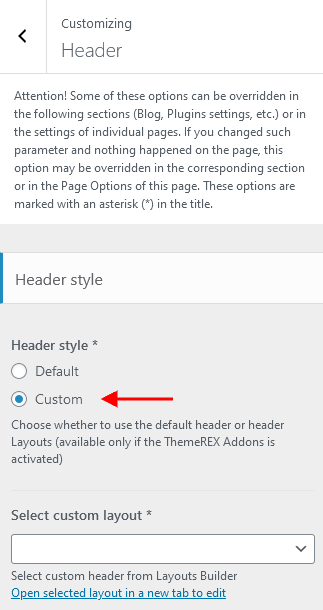 The "Default" header style is created via the Global Customize settings (Appearance > Customize). You can also navigate to the
The "Default" header style is created via the Global Customize settings (Appearance > Customize). You can also navigate to the .../wp-content/themes/dentalux/skins/default/templates/ folder and edit the corresponding template file header-default.php.
For the "Custom" header style:
- Check which custom header Layout you are currently using in Appearance > Customize > Header in the Select custom layout option.
- In the WordPress admin panel, go to Theme Layouts > Header, and open the currently active header layout.
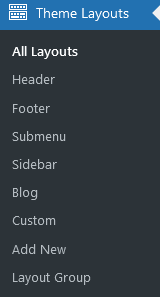 If you do not see the "Theme Layouts" menu item - activate the ThemeREX Addons plugin first.
If you do not see the "Theme Layouts" menu item - activate the ThemeREX Addons plugin first.
- Make the required changes and save it.
-
In the Customizer (WP Dashboard > Appearance > Customize > Logo & Site Identity) or global Theme Options (WordPress Dashboard Menu > Theme Panel)
By default, the header logo settings can be adjusted here. -
Ask AI Assistant to replace logo if it is set in the global settings (Customizer or global Theme Options). Find a chat icon in the right bottom corner of your Dashboard.
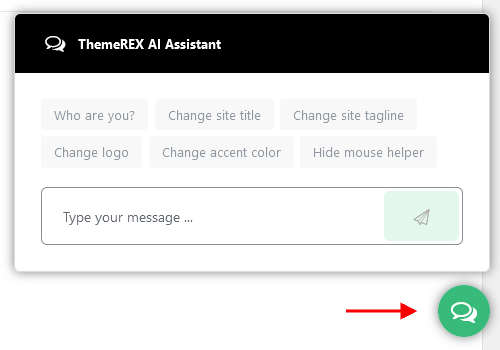 By default, the AI Assistant is enabled. Otherwise, proceed to WP Dashboard > Theme Panel > ThemeREX Addons > AI Helper > Common Settings, find the "Allow AI Assistant" option, and turn it on.
By default, the AI Assistant is enabled. Otherwise, proceed to WP Dashboard > Theme Panel > ThemeREX Addons > AI Helper > Common Settings, find the "Allow AI Assistant" option, and turn it on.
-
Via Header Layouts
If you are using custom header styles, you can manage the logo in your header Layout through the Elementor "Layouts: Logo" widget (ThemeREX Addons Layouts group).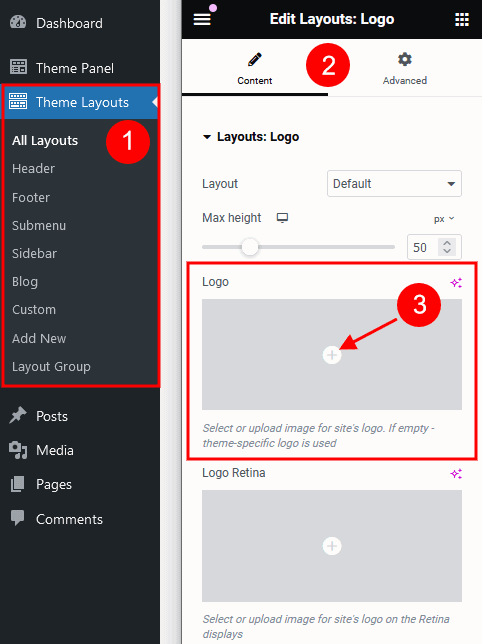 IMPORTANT! The logo specified in your header Layout overwrites the logo set in the Customizer or global Theme Options.
IMPORTANT! The logo specified in your header Layout overwrites the logo set in the Customizer or global Theme Options.
- Open the header Layout you are currently using in Theme Layouts > Header.
- Locate the section that contains the menu element (or any other section that should have the sticky behavior) and click on the "Edit section" button:
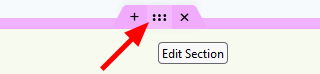
- Go to the panel > Custom Layout > Fix this row when scroll and choose the needed option from the drop-down list (depending on whether you want to enable or disable the sticky menu).
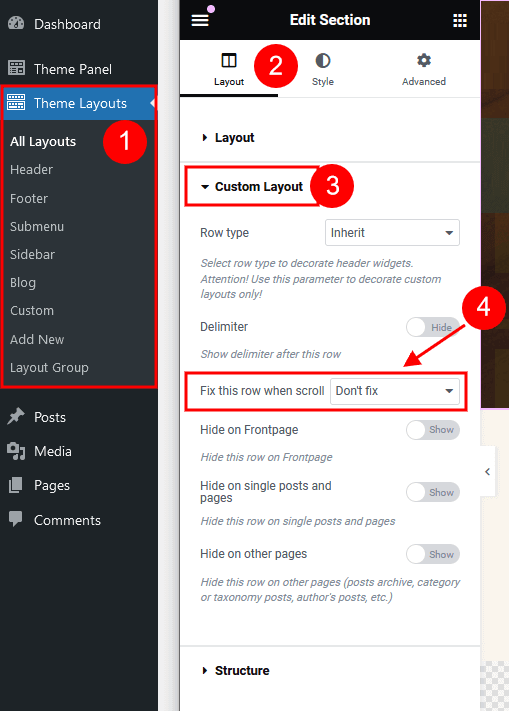
- Save the changes.
- Via header Layouts - navigate to Theme Layouts (WP Dashboard) > All Layouts. Please see Elementor video tutorial or article.
We recommend that you create a separate custom header layout for mobile devices and specify it in the Appearance > Customize > Mobile section. This will increase the load speed of your website on mobile devices. - In the Customizer - enable it in the Mobile Header section in Appearance > Customize > Header (works for Default Header style only!).
Footer
The setting of this group is responsible for choosing the style of the footer area.
Style-related settings
These settings allow choosing a footer style: "Default" or "Custom". Please note that custom footer layouts are available only if the ThemeREX Addons plugin is activated.
Available Custom Footer Layouts:
Please also see the footer-related layouts section of this documentation file. All elements of custom footer areas can be edited in the Dashboard > Theme Layouts > Footer tab. Check the Theme Layouts section and this video tutorial for more information.
Available Default Footer Style (without footer widgets):

The footer area in the "Default" style is created via the Global Customize settings (Appearance > Customize). You can also navigate to the .../wp-content/themes/dentalux/skins/default/templates/ folder and edit the corresponding template file footer-default.php in any text editor.
Additional options for the Default Footer style:
- Footer widgets - select a preferred footer widgets set. Check the Widgets section for more information.
- Footer columns - set the necessary columns' quantity to display the widgets in. Choose
0to autodetect the number of columns based on how many widgets you have got in the set. - Footer fullwidth - expands the footer for the whole width of the page.
- Copyright - enter the copyright message. Use the
{Y}symbol to indicate the current year.
Mobile
In case you care about page speed optimization and want your website to load faster on mobile devices, this section is just for you. The settings of this group allow you to set separate header and footer layouts as well as specify a sidebar to be displayed on mobile devices only.
We recommend that you create alternative custom header and footer layouts for mobile devices (without any hidden elements for other screen resolutions), as these hidden elements still take time while loading your website.
Header-related settings
These settings allow selecting a header style and position. For custom header style, you can specify a header layout, that is available for customizing in WP Dashboard > Theme Layouts > Header.
The Header position setting controls the way your header behaves regarding the main body area.
- Inherit - the value is inherited from the Appearance > Customize > Header section.
- Default - the header occupies a separate section and does not collide with other website elements.
- Over - ideally is used for pages with sliders. The header elements overflow the section that follows next, and the header background becomes transparent.
- Under - sets the header area stuck behind the content area when scrolling down the page.
Sidebar-related settings
- Sidebar position on mobile - moves the sidebar to the right or left-hand side of the page, or hides it. The Inherit option inherits the value specified in the Appearance > Customize > General panel.
Additional options for "Left/Right" sidebar position:
Sidebar style - choose whether to use a default sidebar or a custom sidebar layout (available only if the ThemeREX Addons plugin is activated).
For a "Default" sidebar style:
- Sidebar widgets - specify which widgets set to show in the sidebar area. The widgets are available in Appearance (WP Dashboard) > Widgets.
- Select custom layout - select already built sidebar layout. You can create new sidebar layouts or customize the existing ones in the Dashboard > Theme Layouts tab, using a user-friendly Elementor. Check the Theme Layouts section for more information.
- Content width - choose the content width if the sidebar is hidden.
Footer-related settings
These settings allow selecting a footer style. The Inherit option inherits the value specified in the Appearance > Customize > Footer section. For a "Default" footer style, you can also specify widgets sets and column quantity. For a "Custom" footer style, the "Select custom layout" option is available. You can manage these footer layouts in the WP Dashboard > Theme Layouts > Footer tab.
Menus
The settings of this group are responsible for managing Menus. Each menu location is available for filling with any of the predefined menu sets.
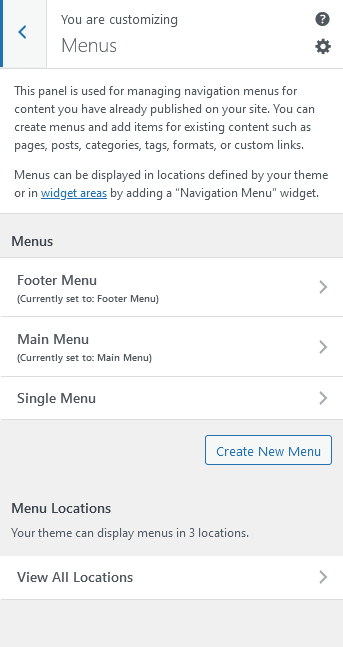
Menus are also available for editing through the "Appearance > Menus" options.
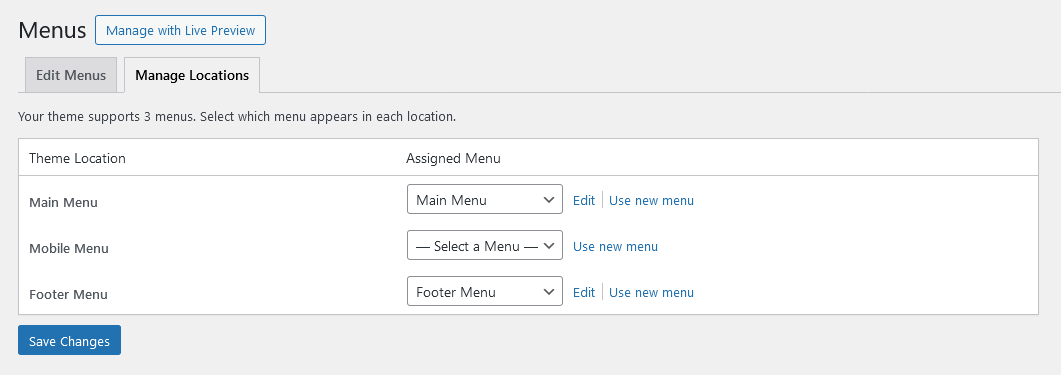
Below are predefined Menu locations:
- Main Menu - displays the main menu.
- Mobile Menu - displays the menu on mobile devices.
- Footer Menu - displays the menu in the footer area.
Predefined Menu sets:
Within custom header & footer layouts, you can add menus using the Elementor Layouts: Menu widget.
Custom Mega Menus
The functionality of creating custom menus, or any kind of complex menus is embedded into the theme. Thus, you do not need to install any external plugins, like Uber Menu or Mega Menu.
To build a complex menu:
-
Navigate to Theme Layouts (WP Dashboard) > Add New and create a new layout with a Submenu type.
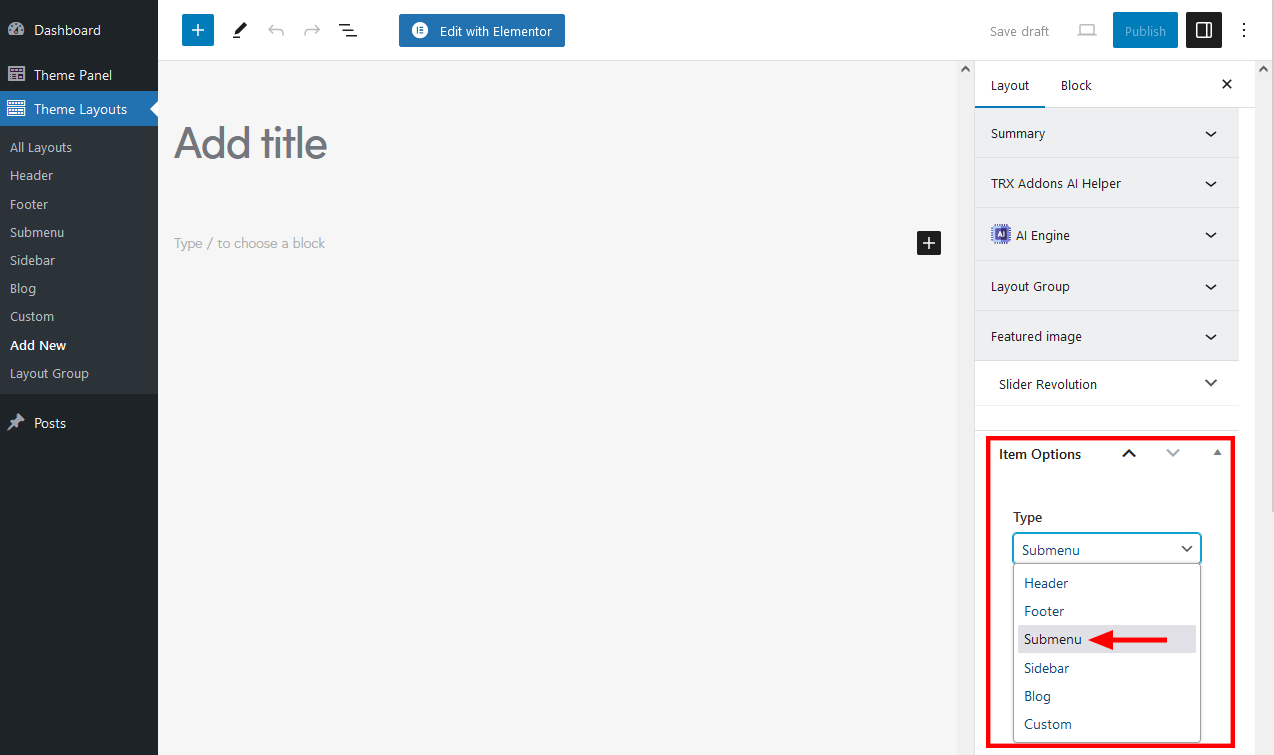
- Add content you want the submenu to contain. Save your changes and publish the layout.
- Proceed to Appearance > Menus and apply your submenu layout to a menu item: open the menu item, click on "Settings", in the newly opened popup window find the "Layout of submenu (optional)" field, and choose the created Submenu layout.
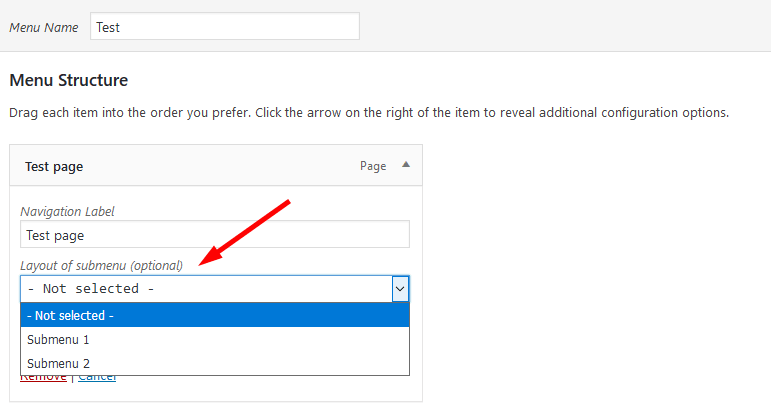 The "Layout of submenu" field appears only when at least one submenu layout is created. The Submenu layout may contain different types of content, even other layouts.
The "Layout of submenu" field appears only when at least one submenu layout is created. The Submenu layout may contain different types of content, even other layouts.
Here are some examples of custom menus from our themes:
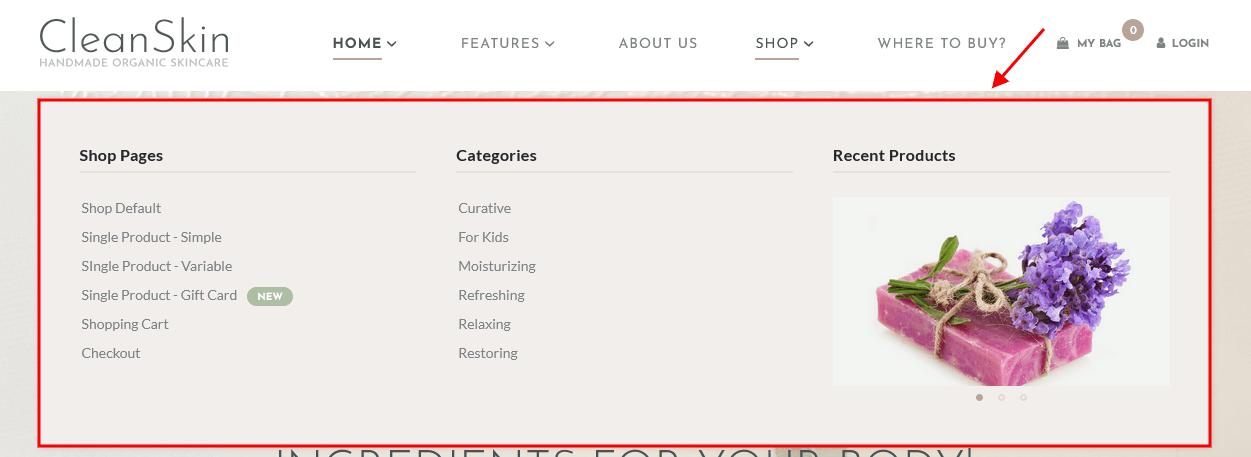
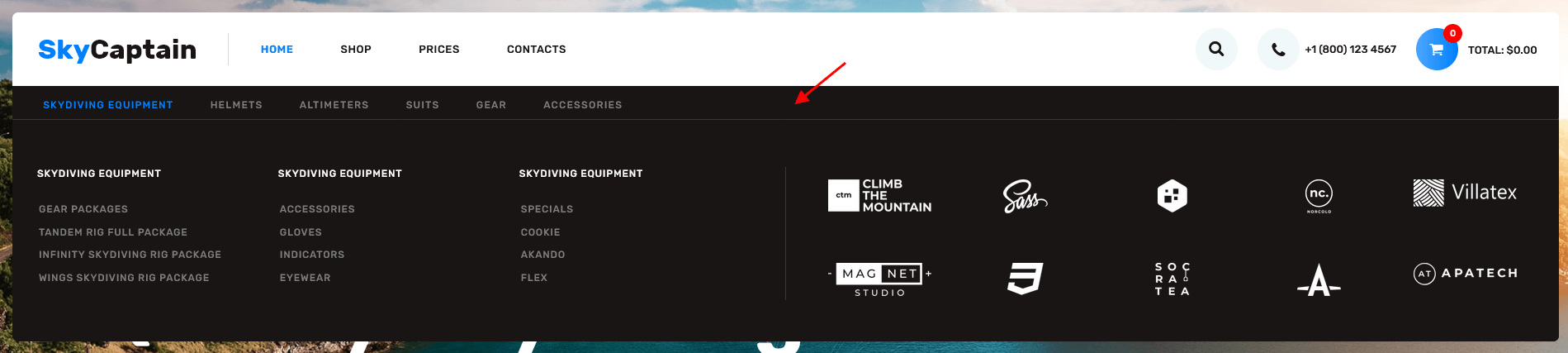
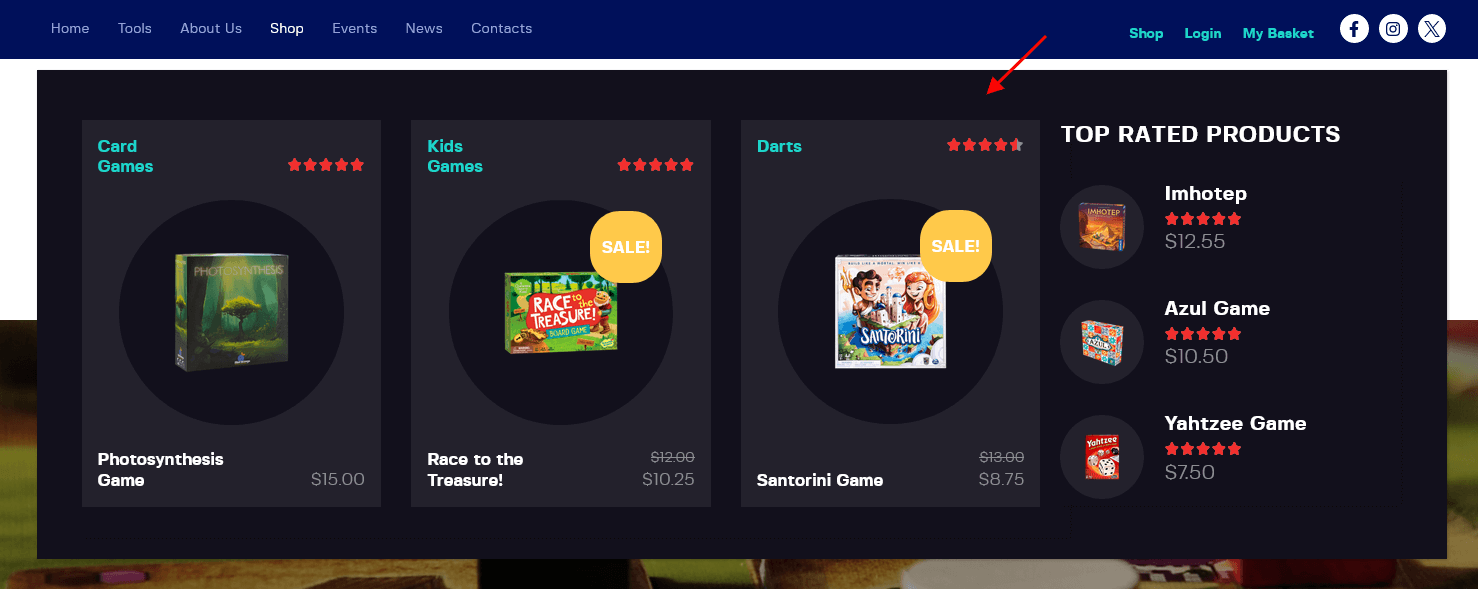
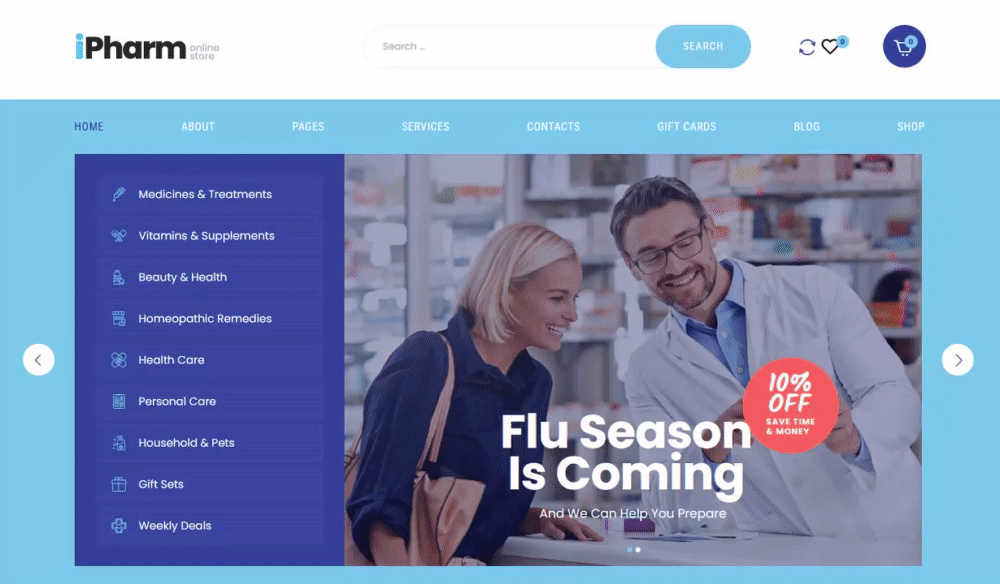
Additional CSS Classes
We have added the following custom CSS classes to stretch the drop-down menu items. The class names should be assigned to the menu items of the first level, like on our demo:
.columns-X- "X" is for the number of columns to split your menu items into.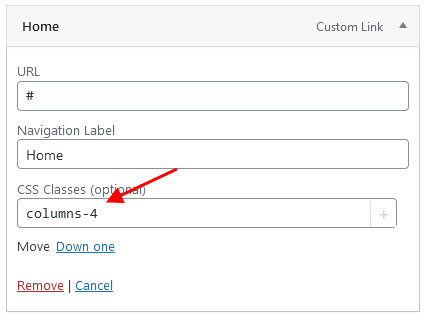

.trx_addons_stretch_window_boxed- stretches the background of the drop-down menu to the whole window width, though the content stays in the area of limited screen width.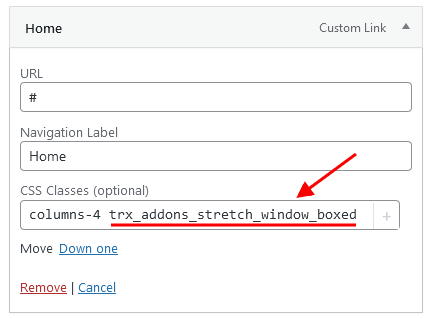

.trx_addons_stretch_window- stretches the drop-down menu to the whole screen width.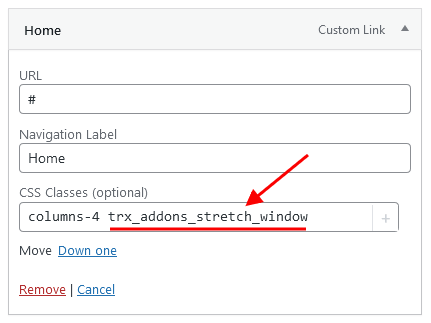

You can enable or disable the CSS Classes option in the Screen Options in the top right corner of the WordPress admin.
Widgets
Widgets are the blocks of content that can be placed into specifically designed widget areas.
You can find the list of available widgets and widget areas under Appearance (WP Dashboard) > Widgets. Here it is possible to create additional widgets sets, that can be assigned to available default widget areas. This is useful when you have different widgets sets for different pages.
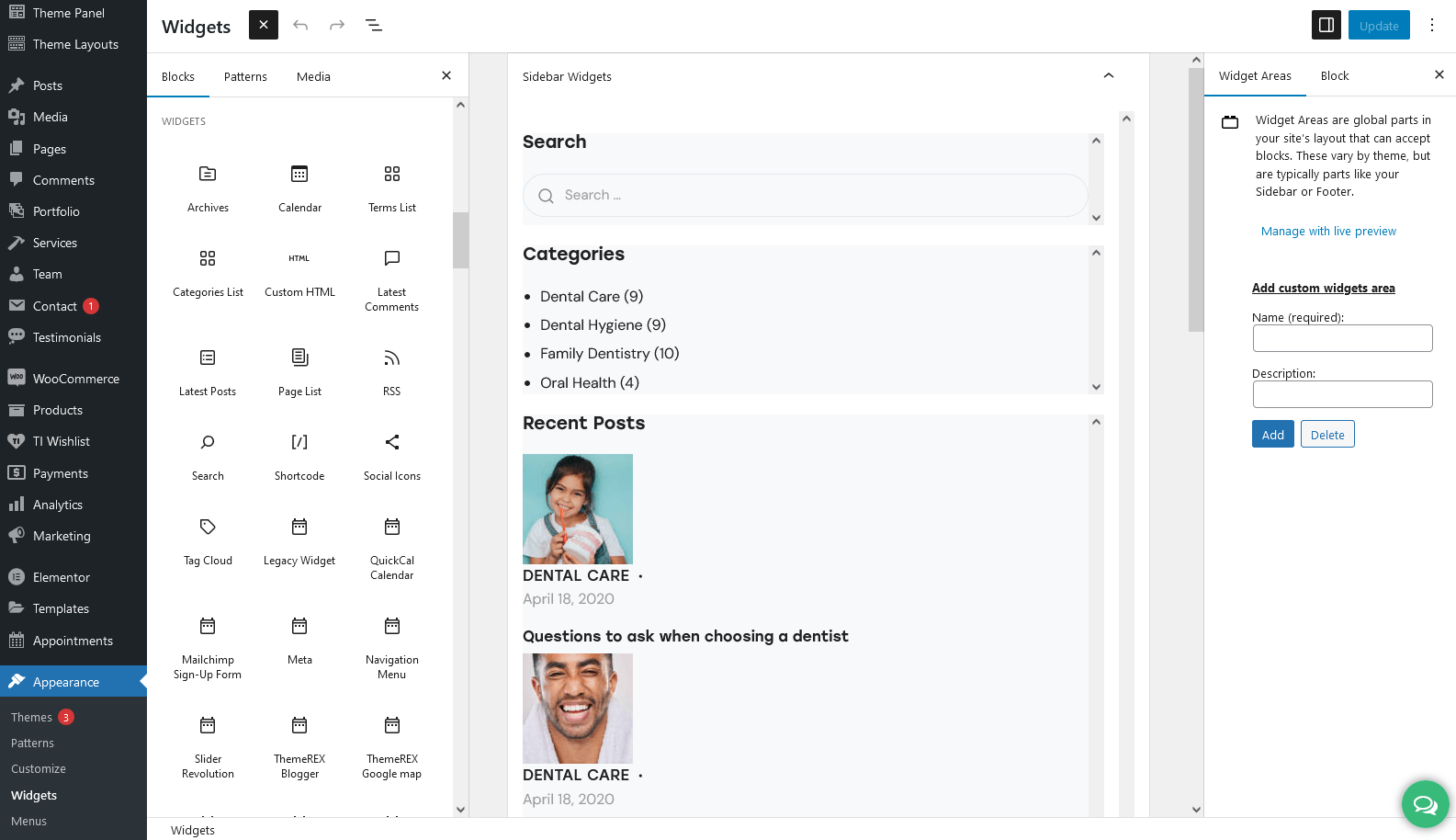
IMPORTANT! Our theme supports both Classic Widgets Editor and New Block Widgets Editor (WordPress 5.8+). You can easily switch between the editors using the "Disable new Widgets Block Editor" option in Theme Panel (WP Dashboard) > ThemeREX Addons > General section.
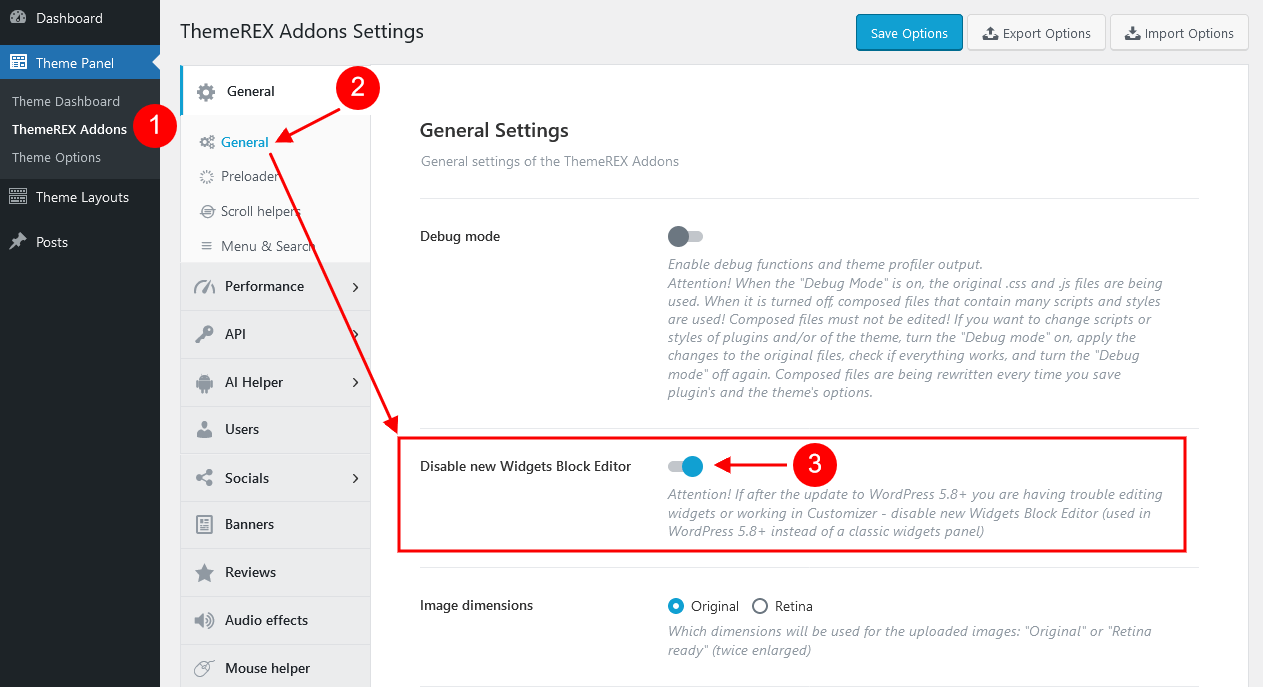
By default our theme supports 7 widget areas:
- Header
- Sidebar
- Top of the page
- Above the content
- Below the content
- Bottom of the page
- Footer
You can add widgets into widget areas by simply dragging and dropping.
But to see them on your website, you need to make sure you have a particular widgets set assigned to a particular default widget area. You can assign widgets sets either for the whole website (in Appearance > Customize), or for a specific page (single Page > Theme Options > Content/Widgets/Header/Footer).
IMPORTANT! The Sidebar/Footer widgets are available for "Default" sidebar/footer styles ONLY!
To manage custom sidebar or custom footer styles, proceed to the Dashboard > Theme Layouts tab and update the corresponding sidebar/footer layout.
Widgets Sets Assignment for the Whole Site
Header widgets can be assigned in the Appearance > Customize > Header section.
Body widgets (for sidebar, top of the page, above the content, below the content, and bottom of the page) are accessible in the Appearance > Customize > General section.
The sidebar widgets work for the Default Sidebar Style only! Otherwise, navigate to the WP Dashboard > Theme Layouts > Sidebar tab to manage the sidebar layout.
Footer widgets are available for managing in the Appearance > Customize > Footer section. The footer widgets work for Default Footer Style only! Otherwise, you need to customize the corresponding footer Layout in WP Dashboard > Theme Layouts > Footer.
Widgets Sets Assignment for a Specific Page
If you want to specify a widgets set for a separate page, open that page in your WordPress admin, and in the Theme Options section choose the required widgets. The widgets assigned in Theme Options would be applicable only to that particular page.
Customizing Widgets Sets that are already enabled on a Specific Page
Depending on the selected page that is available for editing with Customizer's tools, you can notice different kinds of widgets sets on a particular page. The same can be done through Appearance (WP Dashboard) > Widgets.
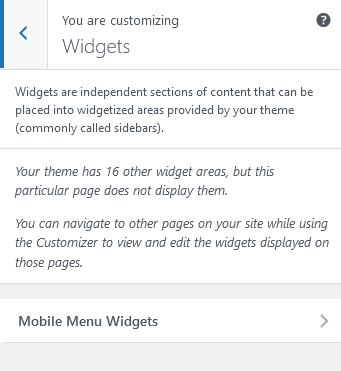
Below are options responsible for managing widgets/blocks.
- Add a Widget (for Classic Widgets Editor) or Add a Block (for New Block Widgets Editor): just click on the "Add a Widget/Block" button to see the available widgets, then choose the one you want to use:
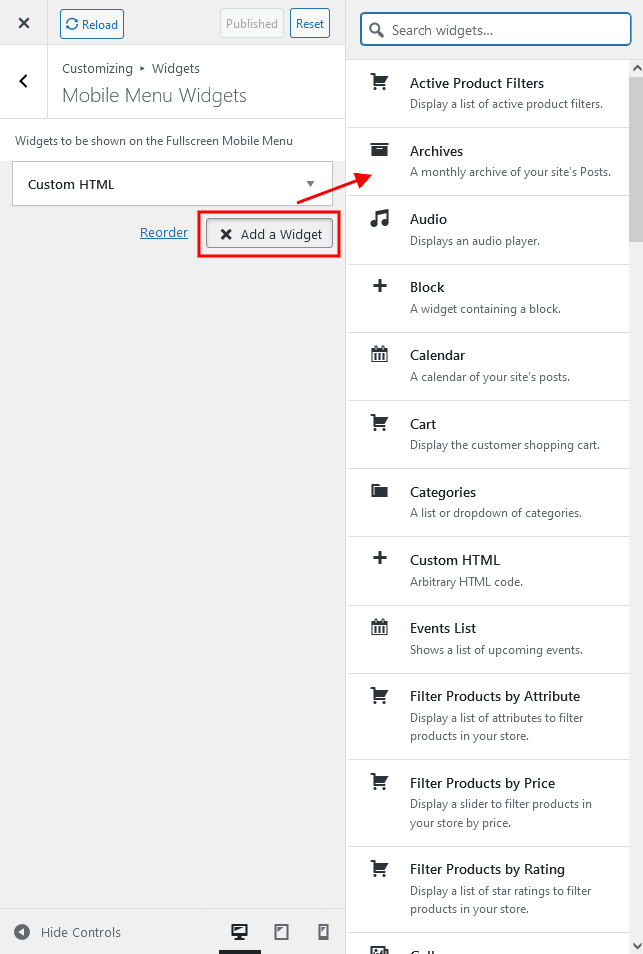 Click on the block itself to open its settings (for New Block Widgets Editor).
Click on the block itself to open its settings (for New Block Widgets Editor).
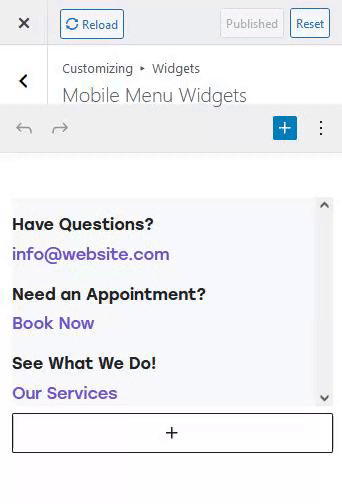
- Reorder the position of widgets using three icons:
- Move - moves the widget to another sidebar.
- Down - moves the widget down.
- Up - moves the widget upwards.
After you reorder the position of the widgets/blocks in the sidebar, save your changes.
See the example of how the Sidebar Widgets Set may look like ("Default" sidebar style):
Custom Widgets
Moreover, our theme provides a few Custom Widgets that are available in the Appearance > Widgets section (for New Block Widgets Editor - under the "Widgets" group).
- ThemeREX About Me: Displays a photo and description of the website's owner or any other person. If you leave the options empty, they will inherit data from the following options on the admin's profile page: "Profile Picture" (for photo), "Username" (for name), and "Biographical Info" (for description). You can hide any option by inserting the
#sign in the corresponding field in the widget's settings. - ThemeREX Audio Player: Shows an audio player to play an audio file uploaded locally (from your Media library) or an external one (through embedded HTML code). The system ignores the "Audio caption" and "Author name" options, if the embedded code is used.
- ThemeREX Banner: Displays a regular banner image linked or not as well as any object inserted using HTML code (banner, iFrame for video, audio, etc.).
- ThemeREX Blogger: Shows posts, pages, or custom post types from a specified category or group. By default, the widget outputs single posts.
You can create additional layouts to output the posts in WP Dashboard > Theme Layouts using the Blog layout's type (Item Options section). Please see Creating Layouts section of this documentation file for more information. - ThemeREX Calendar: Displays a regular WP calendar. This widget allows you to choose the way of shortening the weekday names: to one (first) letter or to three letters.
- ThemeREX Categories list: Shows a list of post or product categories/tags/formats, layouts, or CPT groups. By default, it inserts post categories. In this case, the images are inherited from Posts (WP Dashboard) > Categories > single category (if this function is available for a particular theme).
- ThemeREX Contacts: Displays your Logo, a short description, contact information, and social links. The links for your social profiles are taken from Theme Panel > ThemeREX Addons > Socials tab. If you want to add a map, make sure there is a valid API key in the Theme Panel > ThemeREX Addons > API tab.
- ThemeREX Custom Links: Inserts custom links with icons, titles, and some descriptions.
- ThemeREX Google map: Shows Google map with a specified address. To make the Google map function properly, please make sure there is a valid API key in the "Google API key" field in the Theme Panel (WP Dashboard) > ThemeREX Addons > API tab.
- ThemeREX Instagram Feed: Outputs the latest photos from your Instagram account or demo photos in a form of a feed on your WordPress website. You can connect to your Instagram account in the Theme Panel (WP Dashboard) > ThemeREX Addons > API section (you need a valid Instagram Access Token).
Demo mode means that the images will be taken from your demo folder (/wp-content/uploads/). - ThemeREX Layouts: Displays already built custom layout from the Theme Layouts (WP Dashboard) > All Layouts menu.
- ThemeREX OpenStreet map: Shows an OpenStreet map with a specified address. You can specify the OpenStreetMap API script and styles for the map in the Theme Panel (WP Dashboard) > ThemeREX Addons > API tab.
- ThemeREX Product Filters: Displays advanced search form for products. This widget requires the WooCommerce plugin to be active. Please note that the widget in "Inline" style works on all pages. The rest available styles work on a shop list page only!
- ThemeREX Recent Posts: Displays the most recent posts.
- ThemeREX Services: Shows posts/pages/custom post types. By default, it inserts available services from Services (WP Dashboard) > All Services.
- ThemeREX Slider: Displays the slides via Posts (Swiper) Slider or Revolution Slider.
- ThemeREX Socials: Shows the links to social network profiles. The social icons inherit the links (URLs) to your social profiles specified in the Theme Panel (WP Dashboard) > ThemeREX Addons > Socials tab.
- ThemeREX Team Members: Displays the team members from Team (WP Dashboard) > All Team.
- ThemeREX Testimonials: Shows testimonials posts from Testimonials (WP Dashboard) > All Testimonials.
- ThemeREX Universal Posts Listing: Displays posts from any post type.
- ThemeREX Video List: Shows a video list with videos from posts of "Video" post format type. A URL or embed code for the video should be specified in the single post's settings, Item Options > Video > Video List section.
- ThemeREX Video Player: Displays a video player. The widget supports direct links from YouTube, Vimeo, or locally downloaded video files. You can also insert a video through HTML code from any video hosting platform.
- ThemeREX WooCommerce Title: Displays a page title, breadcrumbs, and a description of a product category on shop-related pages (shop list pages and single products). This widget works if a header layout does NOT contain the page title and breadcrumbs. The description inherits content from the back-end settings of a definite product category. The description becomes visible on product category pages ONLY! This widget requires the WooCommerce plugin to be active.
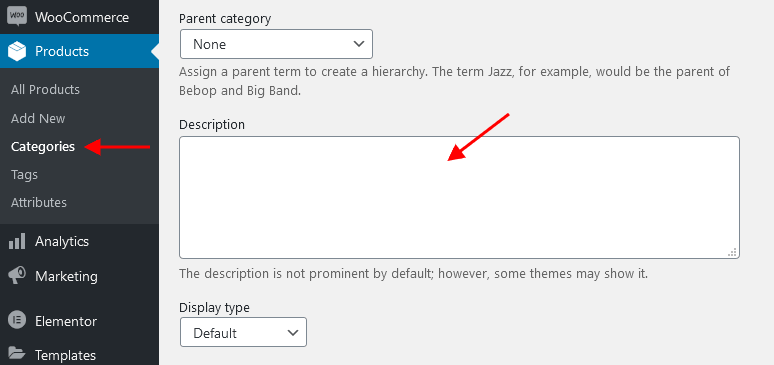
PLEASE NOTE! Please be aware that this theme does not provide any examples of custom sidebar layouts. Feel free to create your own ones, using a user-friendly Elementor. Check the "Theme Layouts" section for more information.
Homepage Settings
The settings of this group are responsible for selecting the way to display a homepage (front page), as a blog stream or a static one and specifying the pages to be set as a static homepage and as a posts page.
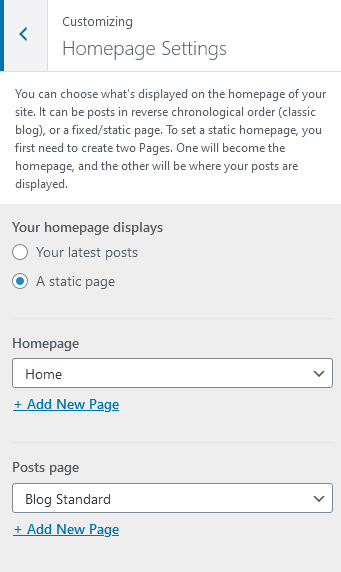
IMPORTANT! Please be aware that these settings are also available for editing through the Settings > Reading section.
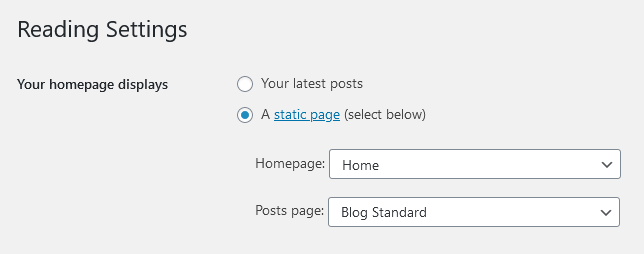
Front Page Builder
As a free addition to this theme, we provide it with the Front Page Builder. A special tool that helps you manage the entire content of your website in just a few clicks without using external page builders, like Elementor or Gutenberg. You can enable the Front Page builder in the General tab.
The Page Builder provides a few different areas for customization. Feel free to discover them and make any changes to the content you want.
Check the video below for more information on how to properly use the Front Page Builder.
Blog
These settings are responsible for customizing blog-related pages.
Blog > Posts page
The settings of this group allow you to manage the overall look and behavior of post pages.
These settings are applied to all types of blog pages, including post pages defined in the WordPress settings (Posts, available post types: Testimonials) as well as pages created via the Blog Archive template (unless no custom settings are specified in the Theme Options panel of a particular page/post).
Please check our article or visit this video tutorial for more information on how to add/customize the Posts pages.
Posts page settings
- Blog style - choose the style to output blog posts.
You can create additional layouts to output the posts in WP Dashboard > Theme Layouts using the Blog layout's type (Item Options section). Please see Creating Layouts section of this documentation file for more information. - Posts content - displays either the full post length or a post excerpt (for "Standard" blog style).
- Excerpt length - regulates the length of the post excerpt (in words). If the post excerpt is explicitly specified - it appears unchanged. This option appears if "Posts content" is set to "Excerpt".
- Large first post - enlarges the first post to make it stand out from the rest (for "Classic" blog styles).
- Pagination style - select between page numbers, older/newest posts links, load more button or infinite scroll.
- Post animation - choose one of the post animation styles. Do not use any animation for pages with full-screen scrolling behavior, such as Chess 2 columns.
- Disable animation on mobile - disable any posts animation and hover animation for metadata in custom layouts that are viewed on mobile devices.
- Open video in the popup on a blog archive - open the video from posts in the popup window (if plugin "ThemeREX Addons" is installed) or play the video instead of the cover image on a blog stream page.
- Open full post in blog - displays the full version of a single post if you click on a single post link on a blog stream page (for 1 column layout only!).
- Hide author bio - enable/disable the author bio after the post content.
- Hide related posts - enable/disable related posts after post content.
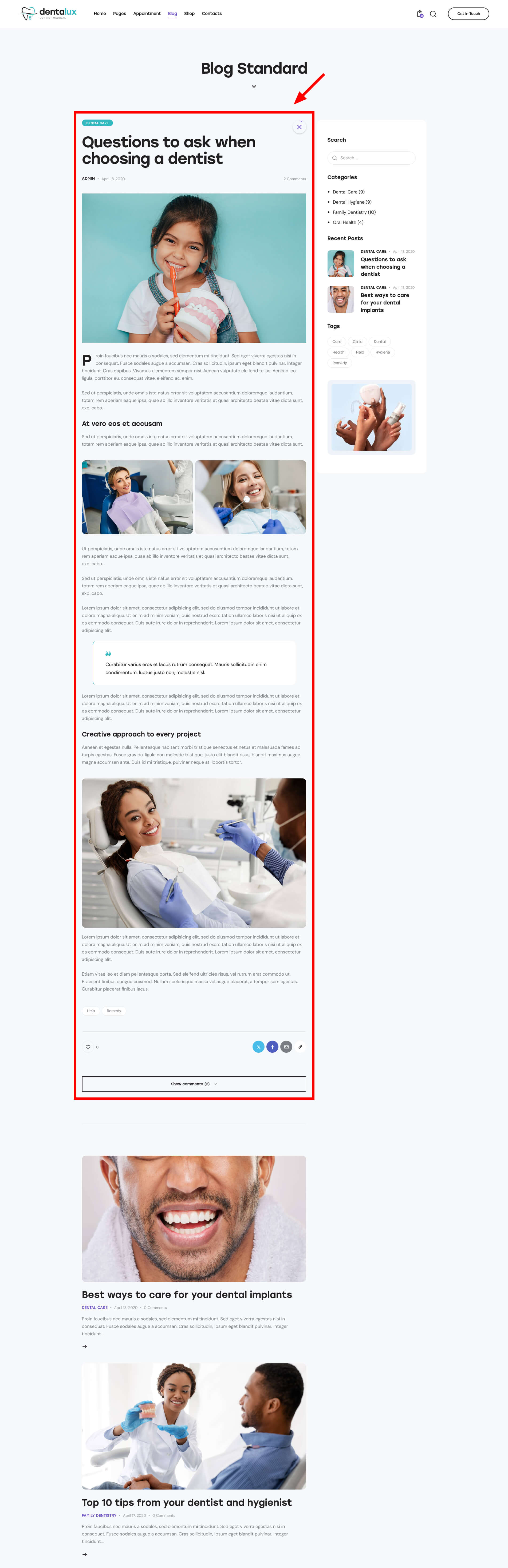
Header-related settings
These settings allow selecting a header style and position. For custom header style, you can specify a header layout, that is available for managing in WP Dashboard > Theme Layouts > Header.
- The "Header fullheight" option stretches the header area to fill the whole screen. Used only if your header has a background image.
- The "Header fullwidth" option stretches the header widgets area to the entire window width (please check "Default header style" to make this option appear).
Sidebar-related settings
- Sidebar position - moves the sidebar to the right or left-hand side of the page, or hides it. The Inherit option inherits the value specified in the Appearance > Customize > General panel.
Additional options for "Left/Right" sidebar position:
- Sidebar position on the small screen - select the position of the sidebar on devices with small screens (except for mobile devices): above/below the content area or as a floating bar. The Inherit option inherits the value specified in the Appearance > Customize > General panel.
- Sidebar style - choose whether to use a default sidebar or a custom sidebar layout (available only if the ThemeREX Addons plugin is activated).
For a "Default" sidebar style:
- Sidebar widgets - specify which widgets set to show in the sidebar area. The widgets are available in Appearance (WP Dashboard) > Widgets.
- Select custom layout - select already built sidebar layout. You can create new sidebar layouts or customize the existing ones in the Dashboard > Theme Layouts tab, using a user-friendly Elementor. Check the Theme Layouts section for more information.
- Content width - choose the content width if the sidebar is hidden.
Widgets-related settings
Here you can specify widgets sets for such locations as top page, above content, below content, and bottom page. Check the Widgets section for more information.
Advanced settings
- Image placeholder - if a post has no featured image, this image will be used instead.
- Post meta - choose which post meta elements to display. Views and Likes are available only if the ThemeREX Addons plugin is active.
- Easy Readable Date Format - specify for how many days to show the human-friendly date format (e.g.: 2 days ago) instead of the regular publication date.
- Use "Blog Archive" page settings on the post list - if checked, this option allows all posts (post lists) from subcategories to inherit page settings from their parent category and not the general ones.
If the page is created using the Blog Archive template, the post meta settings should be specified in the Theme Options > Content section of that page.
Blog > Category/Tag/Author/Search
Here you can set the overall view of a single category/tag/author/search posts page.
Category/Tag/Author/Search posts page settings
- Blog style - choose the style to output single category/tag/author/search posts.
You can create additional layouts to output the category/tag/author/search posts in WP Dashboard > Theme Layouts using the Blog layout's type (Item Options section). Please see Creating Layouts section of this documentation file for more information. - Large first post - enlarges the first post to make it stand out from the rest.
- Posts content - displays either the full post length or a post excerpt (for "Standard" blog style).
- Excerpt length - regulates the length of the post excerpt (in words). If the post excerpt is explicitly specified - it appears unchanged. This option appears if "Posts content" is set to "Excerpt".
- Post meta - enable/disable the additional post information, such as date, author, comments, etc. You can also change their order by dragging and dropping.
- Pagination style - select between page numbers, older/newest posts links, load more button or infinite scroll.
- Post animation - choose one of the post animation styles. Do not use any animation for pages with full-screen scrolling behavior, such as Chess 2 columns.
- Open full post in blog - displays the full version of a single post if you click on a single post link on a blog stream page (for 1 column layout only!).
Header-related settings
These settings allow selecting a header style and position. For custom header style, you can specify a header layout, that is available for managing in WP Dashboard > Theme Layouts > Header.
- The "Header fullheight" option stretches the header area to fill the whole screen. Used only if your header has a background image.
- The "Header fullwidth" option stretches the header widgets area to the entire window width (please check "Default header style" to make this option appear).
Sidebar-related settings
- Sidebar position - moves the sidebar to the right or left-hand side of the page, or hides it. The Inherit option inherits the value specified in the Appearance > Customize > General panel.
Additional options for "Left/Right" sidebar position:
- Sidebar style - choose whether to use a default sidebar or a custom sidebar layout (available only if the ThemeREX Addons plugin is activated).
For a "Default" sidebar style:
- Sidebar widgets - specify which widgets set to show in the sidebar area. The widgets are available in Appearance (WP Dashboard) > Widgets.
- Select custom layout - select already built sidebar layout. You can create new sidebar layouts or customize the existing ones in the Dashboard > Theme Layouts tab, using a user-friendly Elementor. Check the Theme Layouts section for more information.
- Sidebar style - choose whether to use a default sidebar or a custom sidebar layout (available only if the ThemeREX Addons plugin is activated).
- Content width - choose the content width if the sidebar is hidden.
Widgets-related settings
Here you can specify widgets sets for such locations as top page, above content, below content, and bottom page. Check the Widgets section for more information.
Blog > Single posts
The settings of this group are responsible for managing the overall look and behavior of single posts' pages.
Header-related settings
These settings allow selecting a header style and position. For custom header style, you can specify a header layout, that is available for customizing in WP Dashboard > Theme Layouts > Header.
- Header fullheight - stretches the header area to fill the whole screen. Used only if your header has a background image.
- Header fullwidth - stretches the header widgets area to the entire window width (please check "Default header style" to make this option appear).
Sidebar-related settings
- Sidebar position - moves the sidebar to the right or left-hand side of the page, or hides it. The Inherit option inherits the value specified in the Appearance > Customize > General panel.
Additional options for "Left/Right" sidebar position:
- Sidebar position on the small screen - select the position of the sidebar on devices with a small screen (except for mobile devices): above/below the content area or as a floating bar. The Inherit option inherits the value specified in the Appearance > Customize > Blog > Posts page panel.
- Sidebar style - choose whether to use a default sidebar or a custom sidebar layout (available only if the ThemeREX Addons plugin is activated).
For a "Default" sidebar style:
- Sidebar widgets - specify which widgets set to show in the sidebar area. The widgets are available in Appearance (WP Dashboard) > Widgets.
- Select custom layout - select already built sidebar layout. You can create new sidebar layouts or customize the existing ones in the Dashboard > Theme Layouts tab, using a user-friendly Elementor. Check the Theme Layouts section for more information.
- Content width - choose the content width if the sidebar is hidden.
Featured image and title
- Single style - choose the style to output the featured image and the title on a single post;
The position of the featured image, post title, and meta can be overridden by the settings of "Layouts: Title and Breadcrumbs" and Elementor "Layouts: Featured Image" widgets in a custom header layout!
- Parallax speed - specify the speed for shifting the image while scrolling the page. If
0, the effect is not applied. - Show post meta - enable/disable the additional post information, such as date, author, comments, etc. If this option is enabled, choose which post meta elements to display. You can also change their order by dragging and dropping.
- Share links position - specify the position of social media sharing buttons on single posts (top/left/bottom);
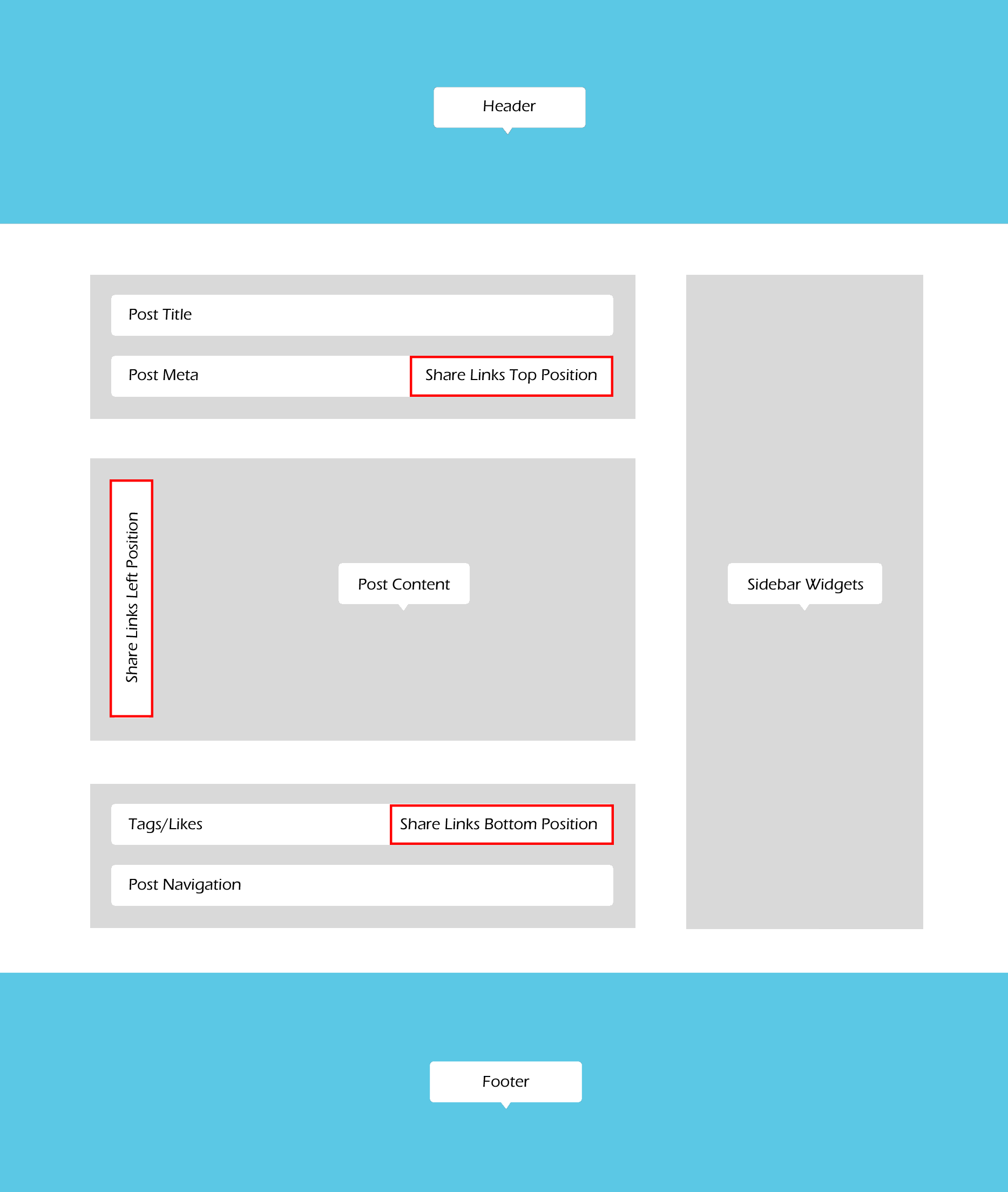 In order to output the social links in the "Top position" (above the content area), please make sure the social links are enabled in the post meta section (Appearance > Customize > Blog > Single Posts).
In order to output the social links in the "Top position" (above the content area), please make sure the social links are enabled in the post meta section (Appearance > Customize > Blog > Single Posts).
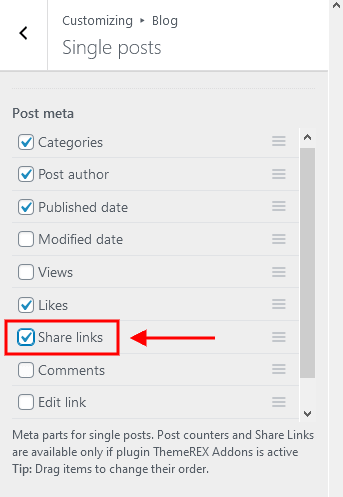
- Share links fixed - fix share links when you scroll down the post (for "Left" share links position ONLY!);
- Show author info - show/hide the author bio section;
- Show comments button - enables comments button;
- Comments block - specify the initial state of the comments block: fully displayed or hidden under a button;
Related Posts settings
Here you can enable related posts on a single post's page ("Show related posts" option).
- Related posts style - select the related posts style;
- Related posts position - specify the position to display the related posts;
- Related posts - select the number of related posts to show;
- Related columns - set the number of columns the section should be divided into (from 1 to 4);
Posts navigation
This option enables/disables post navigation on a single post's page. The following styles of the post's navigation are available:
- None - without navigation;
- Prev/Next links - displays thumbs and links for prev/next posts below the post's content. "Fixed posts navigation" fixes the Prev/Next links to the sides of the screen below the post's content.
- Autoload next post - inserts the next posts inside the content area of a viewed post, just under the content of the viewed post itself. Here you can specify whether to load only the content or the full post as well as show or hide the author bio/related posts/comments of the next posts.
Footer-related settings
These settings are responsible for selecting a footer style. For a "Custom" footer style, the "Select custom layout" option is available. You can manage these custom footer layouts in the WP Dashboard > Theme Layouts > Footer tab. The Inherit option inherits the value specified in the Appearance > Customize > Footer panel.
Shop
These settings are responsible for customizing shop-related pages (works only if the WooCommerce plugin is installed).
Shop > General
Here you can specify common settings for both product list and single product pages: color scheme, the width of the content area, and additional widgets panels.
Body style settings
- Color Scheme - specify the color scheme for a shop list page.
- Sidebar Color Scheme - sets the color scheme for a sidebar on the shop list page and single products.
- Single Product Color Scheme - choose the color scheme for single products.
- Body style - choose the width of the body content (for the shop list page and single products). For the "Boxed" body style, here you can upload a background image. The Inherit option inherits the value specified in the Appearance > Customize > General panel.
Additional Panels settings
Here you can specify widgets sets for such locations as top page, above content, below content, and bottom page. Check the Widgets section for more information.
Shop > Product list
These settings are responsible for managing the overall view of a product list page.
Product List settings
- Product style - choose the style to output products on the shop archive page.
- Product animation (shop page) - select product animation for the shop archive page. Do not use any animation on pages with the "wheel to the anchor" behavior!
- Hover style - choose the hover style of the products on the shop archive page.
- Pagination style - select between page numbers, load more button, or infinite scroll.
Header-related settings
These settings allow selecting a header style and position, specifying its widgets, and choosing whether to override the header image with the post's featured image or not. For custom header style, you can specify a header layout, that is available for customizing in WP Dashboard > Theme Layouts > Header.
Sidebar-related settings
These settings are responsible for specifying a sidebar style and the position of the sidebar area on the Shop List page as well as its version for devices with a small screen resolution.
- Sidebar position - moves the sidebar to the right or left-hand side of the page, or hides it.
Additional options for "Left/Right" sidebar position:
- Sidebar style - choose whether to use a default sidebar or a custom sidebar layout (available only if the ThemeREX Addons plugin is activated).
For a "Default" sidebar style:
- Sidebar widgets - specify which widgets set to show in the sidebar area. The widgets are available in Appearance (WP Dashboard) > Widgets.
- Select custom layout - select already built sidebar layout. You can create new sidebar layouts or customize the existing ones in the Dashboard > Theme Layouts tab, using a user-friendly Elementor. Check the Theme Layouts section for more information.
- Sidebar width - specify the width of the sidebar (in pixels).
- Sidebar gap - specify the gap between content and sidebar (in pixels).
- Sidebar proportional - change the width of the sidebar and gap proportionally when the window is resized, or leave the width of the sidebar constant.
- Sidebar style - choose whether to use a default sidebar or a custom sidebar layout (available only if the ThemeREX Addons plugin is activated).
- Content width - select the content width if the sidebar is hidden.
Footer-related settings
These settings allow you to manage a footer style. For a "Default" footer style, specify widgets sets and widgets' column quantity as well as choose whether to expand the footer for the whole width of the page ("Footer fullwidth" option). For a "Custom" footer style, the "Select custom layout" option is available. You can manage these footer layouts in the WP Dashboard > Theme Layouts > Footer tab.
This is how the pre-built Shop page looks like with default settings.
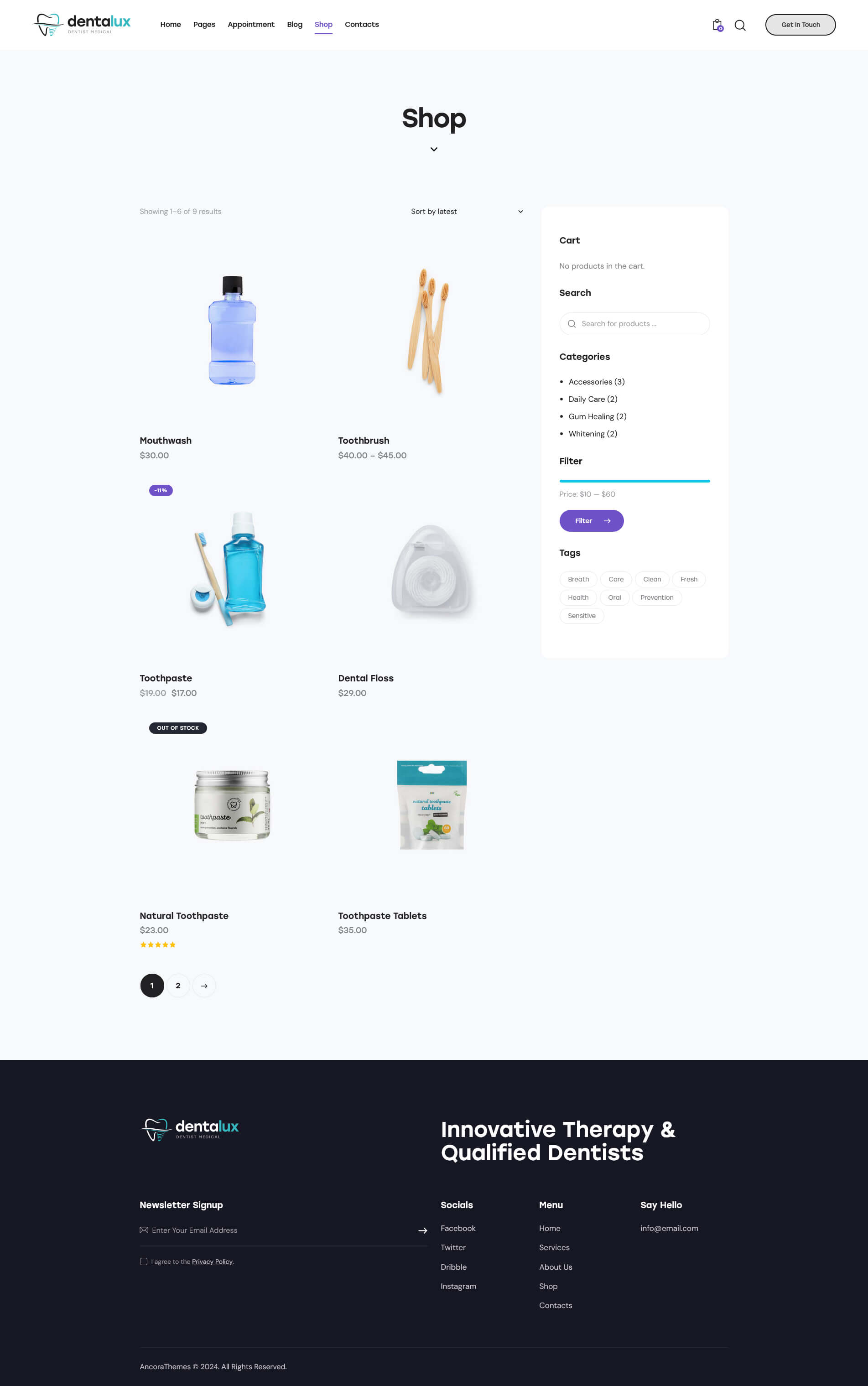
Shop > Single product
The settings of this group are responsible for managing the overall look and behavior of single product pages.
Body style settings
This setting is responsible for choosing a body style for single product posts. For the "Boxed" body style, here you can upload a background image.
Single Product settings
- Show related products - enable/disable the "Related Products" section on a single product page.
- Related products - specify the number of related products to be displayed on a single product page.
- Related columns - specify the column quantity to divide the related products in on a single product page.
Header-related settings
These settings allow selecting a header style and position, specifying its widgets, and choosing whether to override the header image with the post's featured image or not. For custom header style, you can specify a header layout, that is available for customizing in WP Dashboard > Theme Layouts > Header.
Sidebar-related settings
These settings are responsible for specifying a sidebar style and the position of the sidebar area on single product posts as well as their versions for devices with a small screen resolution.
- Sidebar position - moves the sidebar to the right or left-hand side of the page, or hides it.
Additional options for "Left/Right" sidebar position:
- Sidebar position on the small screen - select the position of the sidebar on devices with small screens: above/below the content area or as a floating bar.
- Sidebar style - choose whether to use a default sidebar or a custom sidebar layout (available only if the ThemeREX Addons plugin is activated).
For a "Default" sidebar style:
- Sidebar widgets - specify which widgets set to show in the sidebar area. The widgets are available in Appearance (WP Dashboard) > Widgets.
- Select custom layout - select already built sidebar layout. You can create new sidebar layouts or customize the existing ones in the Dashboard > Theme Layouts tab, using a user-friendly Elementor. Check the Theme Layouts section for more information.
- Content width - select the content width if the sidebar is hidden.
Footer-related settings
These settings allow specifying a footer style. For a "Default" footer style, specify widgets sets and widgets' column quantity as well as choose whether to expand the footer for the whole width of the page ("Footer fullwidth" option). For a "Custom" footer style, the "Select custom layout" option is available. You can manage these footer layouts in the WP Dashboard > Theme Layouts > Footer tab.
WooCommerce
The settings of this group allow managing the overall look of the WooCommerce elements (works only if the WooCommerce plugin is installed). The single products can be added/customized in WordPress Dashboard Menu > Products.
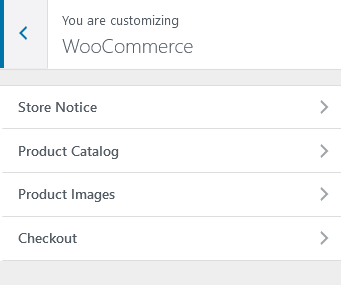
The quantity of products displayed on a shop page is inherited from the Appearance > Customize > WooCommerce > Product Catalog section.
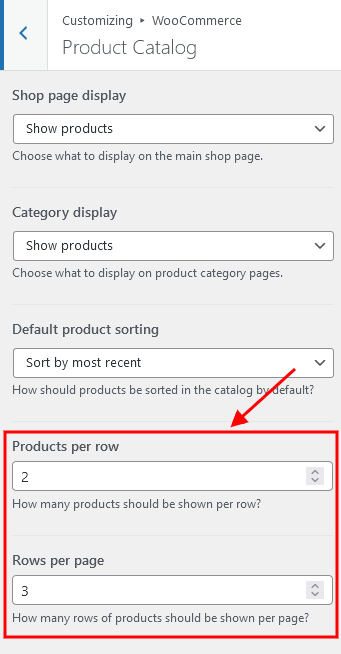
Typography
Here you can upload fonts and adjust font settings for specific typography elements.
Check this article or video tutorials for more information on how to add new Google Fonts and Custom Fonts.
In the "General" tab, use the "Disable word hyphenation" option to control hyphenation in headings on tablets and mobile devices.
The theme enables you to use both Google Fonts and custom fonts in your design. You can load up to 5 different font families, including different styles and weights for each typeface.
IMPORTANT! To manage the fonts quantity available for upload, edit 'max_load_fonts' => 5 variable in theme-specific/theme.setup.php file.
The Other font is used for the following elements:
- Quotations (Gutenberg Quote block);
- Content of the testimonials, displayed using the Elementor "Testimonials" widget (ThemeREX Addons Elements group) in "Bred", "Decoration", "Alter 2", "Alter", "Fashion", "Creative", "Accent 2", "Accent", "Hover", "Common", "List", "Light", "Extra", "Plain", "Simple", and "Default" styles;
Colors
The theme allows you to assign color schemes to specific parts of your website. This is useful for highlighting certain areas and giving them a distinctive look.
The theme supports 3 color schemes - default (light), dark and alter light.
Check this video tutorial for more information on how to customize color schemes.
IMPORTANT! Due to specifics of CSS rules, you are unable to assign a light color scheme to any website part, if the dark color scheme is enabled.
Here are the website parts to which you can assign color schemes:
- Show Helpers - enables a colored border around a block in the Customizer with an element's name and color scheme applied to this particular element. The helper can be useful for editing the theme's color schemes. It helps you understand the colors of what elements you are customizing.
- Site Color Scheme - defines the main color scheme of your website. If no other part of the website has a color scheme specified explicitly, affects the whole website. Otherwise, affects the body background color, body typography, and pretty much anything that is located below the header and above the footer areas (except the sidebar).
- Header Color Scheme - modifies the color scheme of the header.
- Sidebar Color Scheme - affects the color of the sidebar. The Inherit option inherits the value specified in the Site Color Scheme setting.
- Footer Color Scheme - specifies the color of your footer.
You can also assign color schemes for individual pages in the Theme Options > Colors panel of those pages.
Color Scheme Editor
Here you can customize the color schemes of your website.
Three additional buttons are available:
- Reset - removes the current changes, made after your last saving.
- Copy - creates a new color scheme by duplicating the default one. Thus, it is possible to set different color schemes for particular pages and their parts.
- Delete - removes the current color scheme. You can delete only newly created color schemes. All default ones will remain.
Select the color scheme you want to customize and choose one of 2 modes (editor types) - simple or advanced.
In a simple mode, you can customize the accent colors (link colors) of a theme. If you want to dig deeper, switch to the advanced mode. You can entirely change the theme colors.
Both modes contain the following groups of settings:
MAIN
The main color group of a website. Here you can find the following elements:
- Background color - the main background color of a website; (for advanced mode only)
- Border color - color used for elements with a border and for content delimiters; (for advanced mode only)
- Text - color for the main body text; (for advanced mode only)
- Text dark - color is mainly applied for headings and page/post titles; (for advanced mode only)
- Text light - color used for additional meta elements, such as post author, date, comments, etc. (for advanced mode only)
- Link - the main accent color of a website. The color can be used as a links color, a background color for buttons, and the color for minor elements, like list item markers, etc. By default, this setting sets the Link hover color for the Alter color group.
- Link hover - the hover color of the elements with the main accent color and the hover color for links. It can also be used as the main accent color for the Alter color group.
- Accent 2 - the second accent color;
- Accent 2 hover - the hover color of the elements with second accent colors;
- Accent 3 - the third accent color;
- Accent 3 hover - the hover color of the elements with third accent colors;
ALTER
Alter means alternative color group, mostly applied for the sidebar and footer, if a color scheme is assigned to them and it coincides with the site color scheme (NOT inherited). This group of colors can also be applied to page widgets or blocks that are output on some background by default (the background is NOT added through the page builders). Alter colors include the same elements as the Main color group, plus two additional hover colors for the border and background.
EXTRA
An additional color group for extra elements such as dropdowns, price blocks, table headers, blockquotes, etc.
As a rule, the text and background colors from the Extra group should contrast against the respective colors from the Main color group.
INVERSE (for advanced mode only)
Inverse elements are the elements that use the theme accent color (usually the main one) ("Link", "Accent 2", and "Accent 3" options) as a background color. In this way, they get a distinctive look and stand out from the rest of the content. You can apply these settings for buttons, blockquotes, dropdowns, etc.
- Border color;
- Border hover;
- Text color - the main body text color;
- Text dark - used for headings or other elements that need a darker color;
- Text light - used for meta elements that provide additional information;
- Link color - since the main accent color (i.e. the link color) sets the background color, you need to specify a different link color;
- Link hover - the hover color of the link;
INPUT (for advanced mode only)
Colors for form fields: input fields, text areas, select fields, etc.
- Background - background color of an input field;
- Background hover - background color when an input field is active;
- Border color;
- Border hover - border color when a field is active;
- Text - a regular text color;
- Text dark - the color of the text when a field is active (as you type in);
- Text light - used for the placeholder text when a field is not active before you type in;
In case the changes of the color schemes are not applied, please enable Debug mode (in Theme Panel > ThemeREX Addons > General tab) and save ThemeREX Addons settings.
Background
The settings of this group allow editing the background color/image (the one behind the body's content when the "Boxed" body style is on).
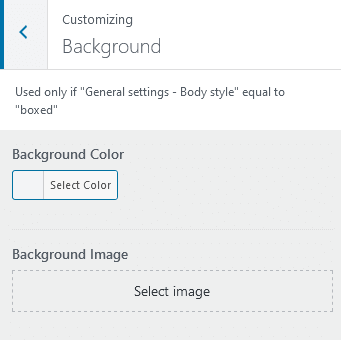
Just click on the Select image button to upload the image from the Media Library or your computer. Right after this step, additional options appear, such as "Preset", "Image Position", "Image Size", and a few others.
Plugins settings > Portfolio
The settings of this group are responsible for managing the overall look and behavior of portfolio-related pages (the all portfolio items page and single portfolio posts).
IMPORTANT! The number of portfolio posts displayed on the all portfolio items page is inherited from the Settings > Reading > Blog pages show at most option. The portfolio posts can be added/customized in WordPress Dashboard Menu > Portfolio section.
Style-related settings
Here you can enable/disable portfolio post type and specify the style of the portfolio archive.
Please check "Disable post type Portfolio" option only if you do not want to use this post type.
Apply the "Style" option only after you save the other options!
- Post animation in the archive - select the animation to show posts in the archive. Attention! Do not use any animation on pages with the "wheel to the anchor" behavior!
- Use masonry - use masonry script to display portfolio items.
- Open details in the popup - select the behavior of the portfolio item on click in the posts archive: open a popup with the portfolio item's details or go to the single post.
Body Style & Color Scheme settings
- Body style - choose the width of the body content. For the "Boxed" body style, here you can upload a background image.
- Color Scheme - specify the color scheme for the portfolio list page.
- Sidebar Color Scheme - sets the color scheme for a sidebar on the portfolio list page and single portfolio item posts.
- Single Portfolio Color Scheme - choose the color scheme for single portfolio items.
- Show post navigation - enables/disables post navigation on single portfolio item posts.
Header-related settings
These settings allow selecting a header style and position, specifying its widgets, and choosing whether to override the header image with the post's featured image or not. For custom header style, you can specify a header layout, that is available for customizing in WP Dashboard > Theme Layouts > Header.
Sidebar-related settings
These settings are responsible for specifying a widgets set for a sidebar and its position for the All Portfolio Items page and single portfolio posts as well as their versions for devices with a small screen resolution.
- Sidebar position - moves the sidebar to the right or left-hand side of the page, or hides it.
Additional options for "Left/Right" sidebar position:
- Sidebar position on the small screen - select the position of the sidebar on devices with small screens (except for mobile devices): above/below the content area or as a floating bar.
- Sidebar style - choose whether to use a default sidebar or a custom sidebar layout (available only if the ThemeREX Addons plugin is activated).
For a "Default" sidebar style:
- Sidebar widgets - specify which widgets set to show in the sidebar area. The widgets are available in Appearance (WP Dashboard) > Widgets.
- Select custom layout - select already built sidebar layout. You can create new sidebar layouts or customize the existing ones in the Dashboard > Theme Layouts tab, using a user-friendly Elementor. Check the Theme Layouts section for more information.
- Sidebar width - specify the width of the sidebar (in pixels).
- Sidebar gap - specify the gap between content and sidebar (in pixels).
- Sidebar proportional - change the width of the sidebar and gap proportionally when the window is resized, or leave the width of the sidebar constant.
- Content width - choose the content width if the sidebar is hidden.
Footer-related settings
These settings allow selecting a footer style. For a "Default" footer style, you can also specify widgets sets and column quantity as well as choose whether to expand the footer for the whole width of the page ("Footer fullwidth" option). For a "Custom" footer style, the "Select custom layout" option is available. You can manage these footer layouts in the WP Dashboard > Theme Layouts > Footer tab.
Additional panels settings
Here you can specify widgets sets for such locations as top page, above content, below content, and bottom page. Check the Widgets section for more information.
Single portfolio item settings
Here you can choose whether to show or hide a featured image and related posts on a single portfolio page; specify related portfolio items and their column quantity (if the "Show related posts" option is checked).
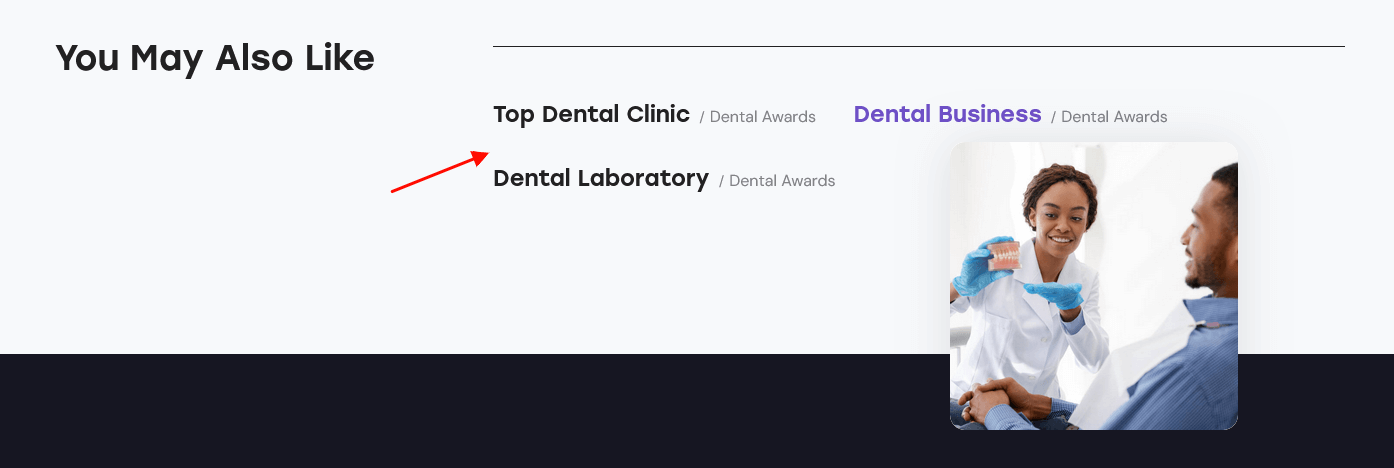
PLEASE NOTE! The hover effects for the related posts require the Mouse Helper Add-on to be active. The image on hover is a featured image of a particular post.
Plugins settings > Services
The settings of this group are responsible for managing the overall look and behavior of services-related pages (the all services page and single service posts).
IMPORTANT! The number of service posts displayed on the all services page is inherited from the Settings > Reading > Blog pages show at most option. The service posts can be added/customized in WordPress Dashboard Menu > Services section.
Style-related settings
Here you can enable/disable a services post type, specify the style of the services archive as well as add a contact form to a single service post.
Please check the "Disable post type Services" option only if you do not want to use this post type.
Apply the "Style" option only after you save the other options!
Post animation in the archive - select the animation to show posts in the archive. Attention! Do not use any animation on pages with the "wheel to the anchor" behavior!
Contact form option:
- None - hides a form on a single service post;
- Default - adds default contact form that is built using the Elementor Form widget.
- "Contact form (for team)", "Contact form (main)", etc. - inserts already built contact form (available if Contact Form 7 plugin is installed and active). The contact forms are pre-built and come with the theme. They can be customized in Contact (WP Dashboard) > Contact Forms.
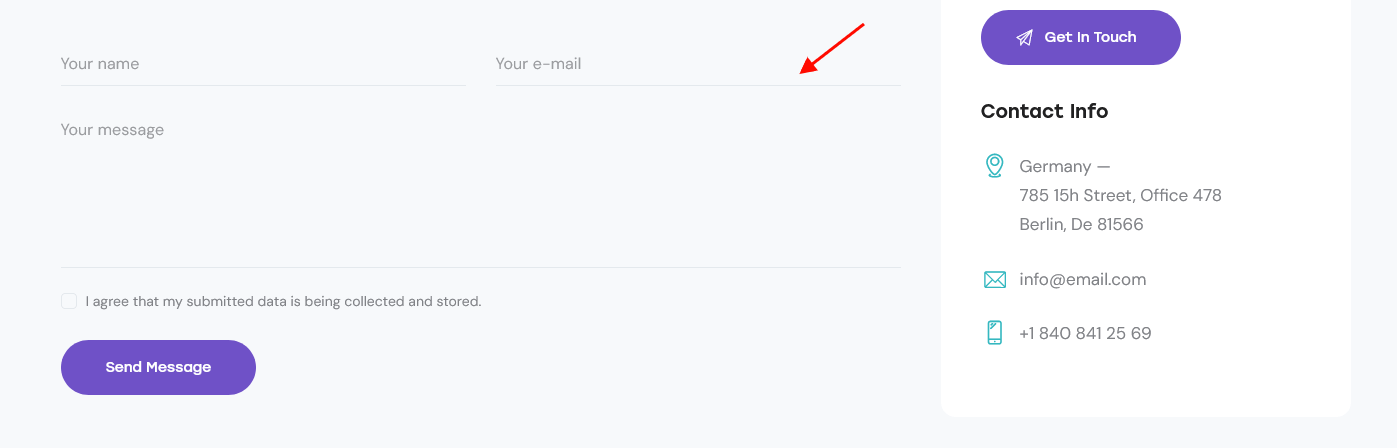
Body style setting
This setting is responsible for choosing the body style of the service posts. For the "Boxed" body style, here you can upload the background image.
Header-related settings
These settings allow selecting a header style and position, specifying its widgets, and choosing whether to override the header image with the post's featured image or not. For custom header style, you can specify a header layout, that is available for customizing in WP Dashboard > Theme Layouts > Header.
Sidebar-related settings
These settings are responsible for specifying widgets set for a sidebar and its position for the All Services page and single service posts as well as their versions for devices with small screen resolution.
- Sidebar position - moves the sidebar to the right or left-hand side of the page, or hides it.
Additional options for "Left/Right" sidebar position:
- Sidebar position on the small screen - select the position of the sidebar on devices with small screens: above/below the content area or as a floating bar.
- Sidebar style - choose whether to use a default sidebar or a custom sidebar layout (available only if the ThemeREX Addons plugin is activated).
For a "Default" sidebar style:
- Sidebar widgets - specify which widgets set to show in the sidebar area. The widgets are available in Appearance (WP Dashboard) > Widgets.
- Select custom layout - select already built sidebar layout. You can create new sidebar layouts or customize the existing ones in the Dashboard > Theme Layouts tab, using a user-friendly Elementor. Check the Theme Layouts section for more information.
- Sidebar width - specify the width of the sidebar (in pixels).
- Sidebar gap - specify the gap between content and sidebar (in pixels).
- Sidebar proportional - change the width of the sidebar and gap proportionally when the window is resized, or leave the width of the sidebar constant.
- Content width - choose the content width if the sidebar is hidden.
Footer-related settings
These settings allow selecting a footer style. For a "Default" footer style, you can also specify widgets sets and column quantity as well as choose whether to expand the footer for the whole width of the page ("Footer fullwidth" option). For a "Custom" footer style, the "Select custom layout" option is available. You can manage these footer layouts in the WP Dashboard > Theme Layouts > Footer tab.
Additional panels settings
Here you can specify widgets sets for such locations as top page, above content, below content, and bottom page. Check the Widgets section for more information.
Single service item settings
Here you can choose whether to show or hide a featured image and related posts on a single service page; specify related services and their column quantity (if the "Show related posts" option is checked).
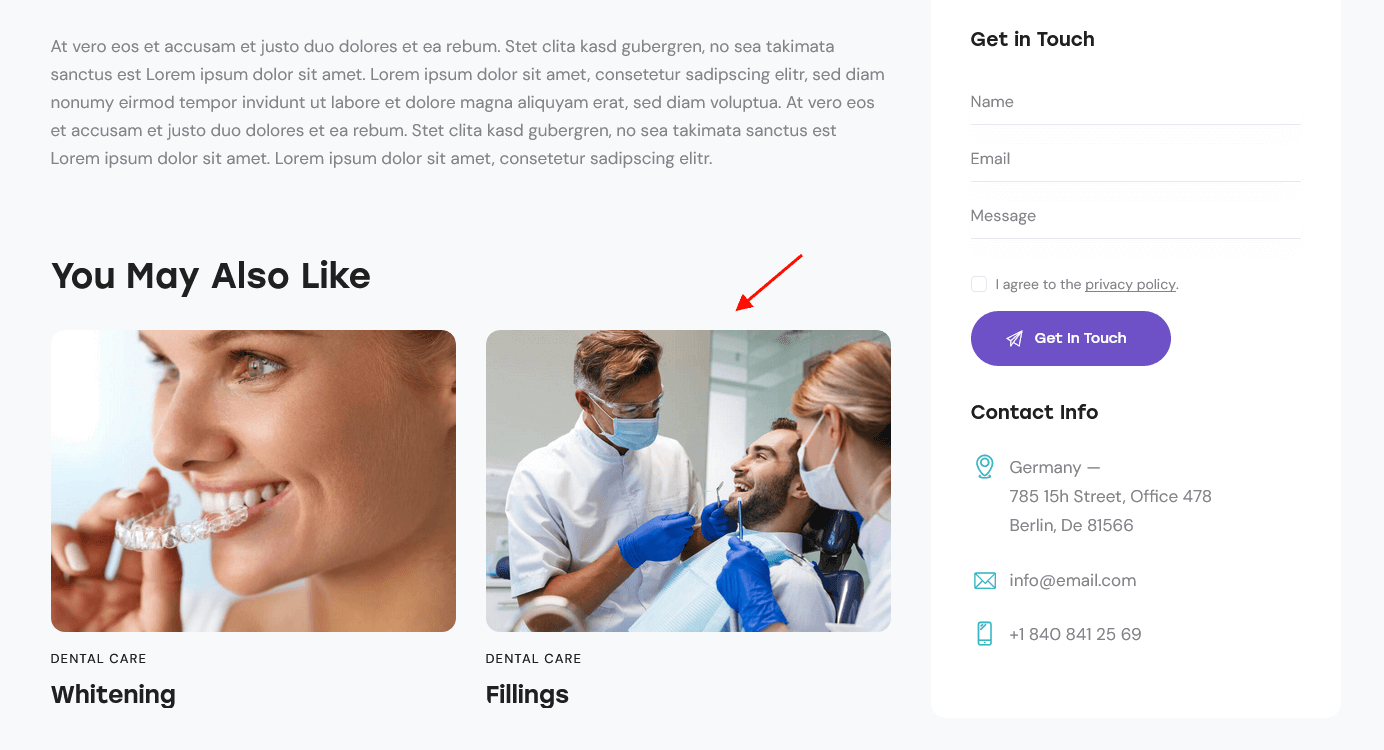
Plugins settings > Team
The settings of this group are responsible for managing the overall look and behavior of team-related pages (the all team members page and single team member posts).
IMPORTANT! The number of team posts displayed on the all team members page is inherited from the Settings > Reading > Blog pages show at most option. The team posts can be added in WordPress Dashboard Menu > Team section.
Style-related settings
Here you can enable/disable team post type, specify the style of the team archive as well as add a contact form to a single team member post.
Please check the "Disable post type Team" option only if you do not want to use this post type.
Apply the "Style" option only after you save the other options!
Post animation in the archive - select the animation to show posts in the archive. Attention! Do not use any animation on pages with the "wheel to the anchor" behavior!
Contact form option:
- None - hides a form on a single team member post;
- Default - adds default contact form that is built using the Elementor Form widget.
- "Contact form (for team)", "Contact form (main)", etc. - inserts already built contact form (available if Contact Form 7 plugin is installed). The contact forms are pre-built and come with the theme. They can be customized in Contact (WP Dashboard) > Contact Forms.
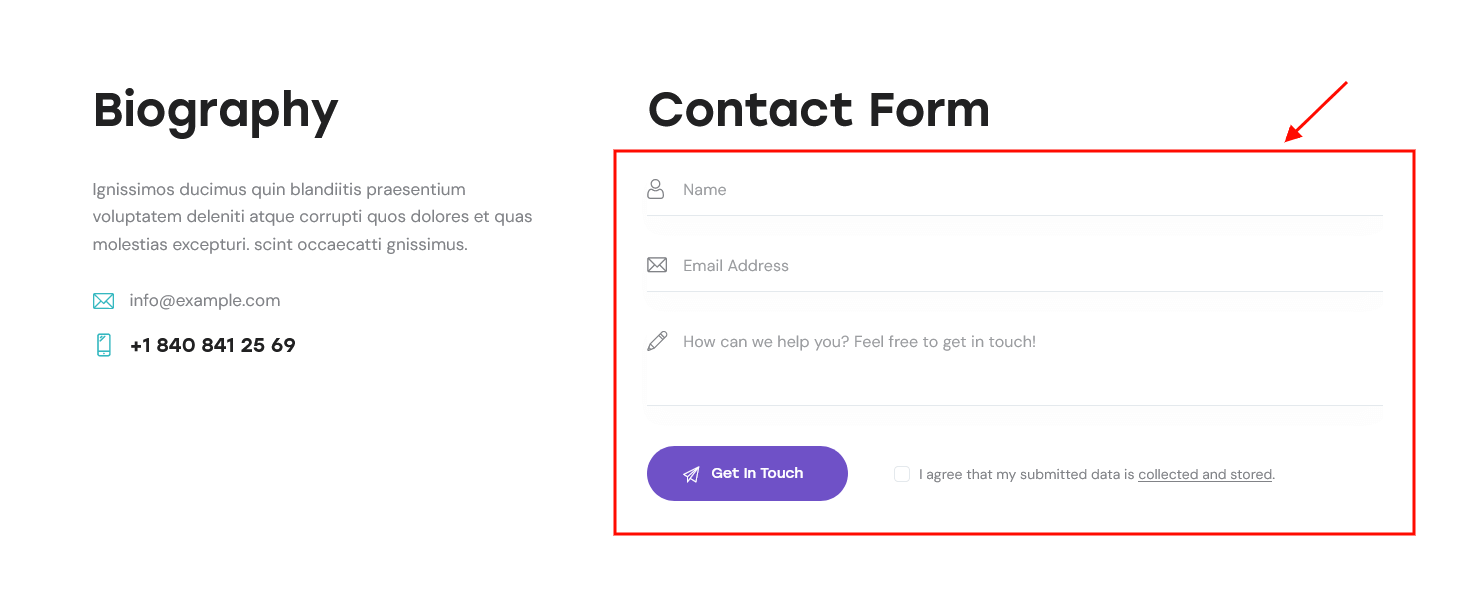
Body style setting
This setting is responsible for choosing the body style of the team posts. For the "Boxed" body style, here you can upload the background image.
Header-related settings
These settings allow selecting a header style and position, specifying its widgets, and choosing whether to override the header image with the post's featured image or not. For custom header style, you can specify a header layout, that is available for customizing in WP Dashboard > Theme Layouts > Header.
Sidebar-related settings
These settings are responsible for specifying widgets set for a sidebar and its position for the All Team Members page and single team posts as well as their versions for devices with small screen resolution.
- Sidebar position - moves the sidebar to the right or left-hand side of the page, or hides it.
Additional options for "Left/Right" sidebar position:
- Sidebar position on the small screen - select the position of the sidebar on devices with small screens (except for mobile devices): above/below the content area or as a floating bar.
- Sidebar style - choose whether to use a default sidebar or a custom sidebar layout (available only if the ThemeREX Addons plugin is activated).
For a "Default" sidebar style:
- Sidebar widgets - specify which widgets set to show in the sidebar area. The widgets are available in Appearance (WP Dashboard) > Widgets.
- Select custom layout - select already built sidebar layout. You can create new sidebar layouts or customize the existing ones in the WP Dashboard > Theme Layouts tab, using a user-friendly Elementor. Check the Theme Layouts section for more information.
- Sidebar width - specify the width of the sidebar (in pixels).
- Sidebar gap - specify the gap between content and sidebar (in pixels).
- Sidebar proportional - change the width of the sidebar and gap proportionally when the window is resized, or leave the width of the sidebar constant.
- Content width - choose the content width if the sidebar is hidden.
Footer-related settings
These settings allow selecting a footer style. For a "Default" footer style, you can also specify widgets sets and column quantity as well as choose whether to expand the footer for the whole width of the page ("Footer fullwidth" option). For a "Custom" footer style, the "Select custom layout" option is available. You can manage these footer layouts in the WP Dashboard > Theme Layouts > Footer tab.
Additional panels settings
Here you can specify widgets sets for such locations as top page, above content, below content, and bottom page. Check the Widgets section for more information.
Team member single page settings
You can choose whether to show or hide the posts, written by a team member, on a single team member page; specify the quantity of the posts to be displayed (if the "Show related posts" option is checked).
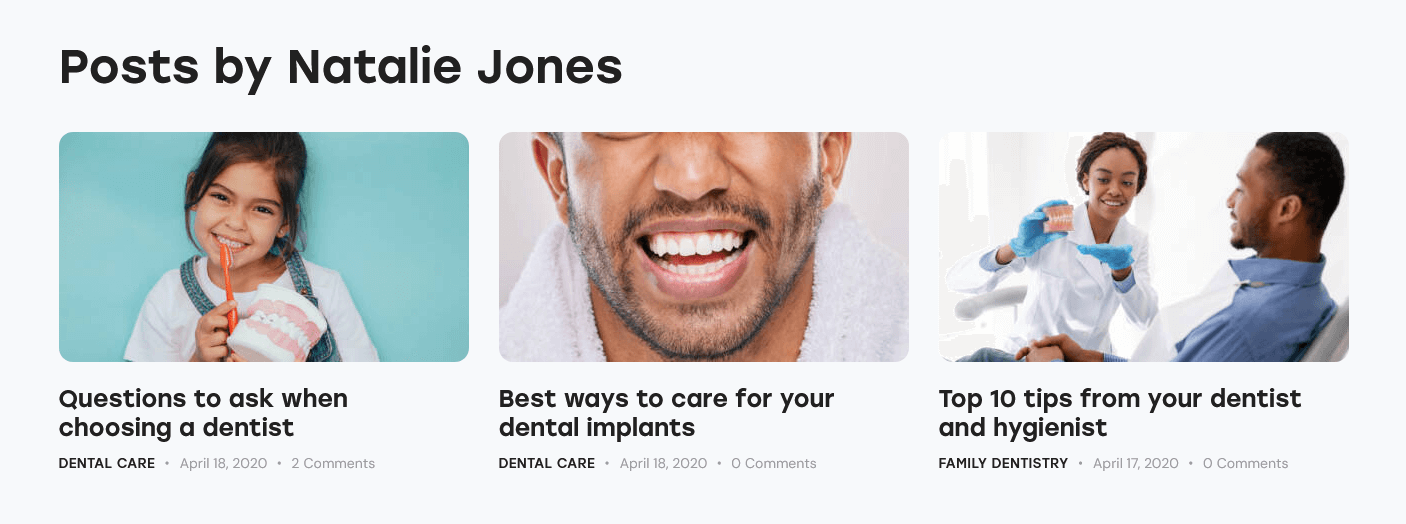
PLEASE NOTE! In order to make the system identify a team member as an author of a post, you should open a particular team member post and in Item Options > Link to WordPress user option choose a WordPress user. Now log in under a definite WordPress user and create the posts you need.
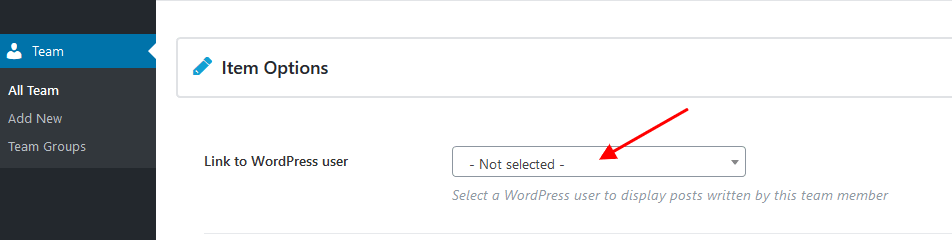
Plugins settings > Testimonials
This section allows enabling/disabling a "Testimonials" post type. The single testimonials can be managed in Testimonials (WP Dashboard) > All Testimonials.
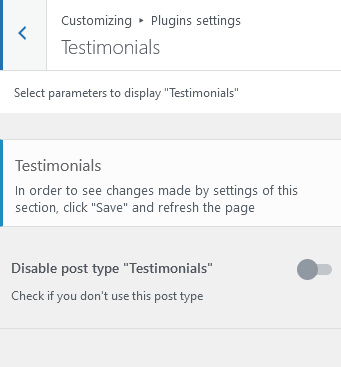
Additional CSS
The settings of this group allow you to specify additional custom styles.
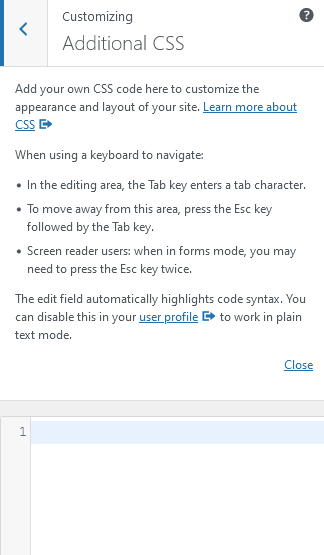
Homepages
This section covers the information about Pages on your website: included page templates, how to edit existing pages and add new ones.
You can import required pages, along with the page settings, using the Importer tool. Learn more about it in the Demo Content chapter.
New Page Creation
To create a new page navigate to the "Pages" dashboard menu item in your WordPress admin panel and click on the Add New button.
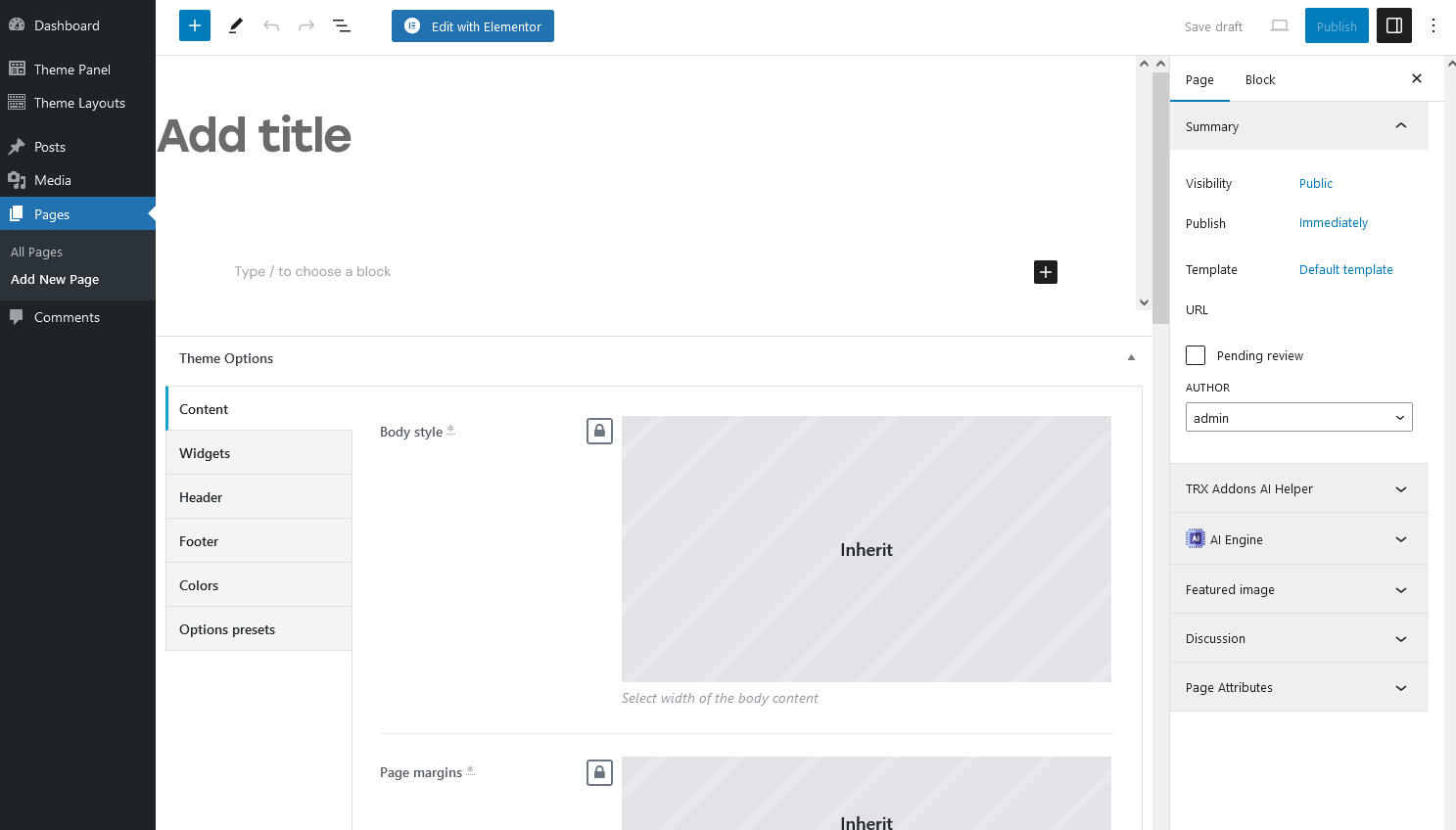
Page Templates
Choose either the "Blog Archive" (blog page) or "Default Template" (regular page) option in right panel > Page > Template. Check the Posts pages article to find out more information on how to customize them.
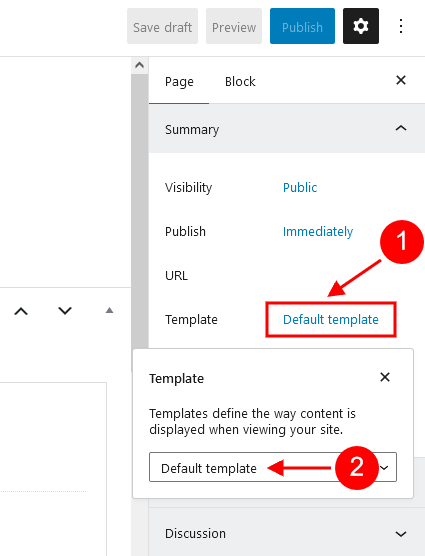
Elementor Page Builder-related tutorials
Usually, the page consists of Sections, Columns, Widgets, and some other elements that can be edited via Elementor. Before you start, please check the following tutorials:
- Official Elementor Tips page;
- Getting Started With Elementor;
- Official Documentation for Elementor page builder;
- Official Elementor Video Tutorials;
- Elementor Flexbox Containers - our video tutorial;
- How to Create a One-Page Website with WordPress & Elementor. And How to Convert a Multipage Site. - our video tutorial;
Custom Page Settings
Each page has a Theme Options panel, where you can specify custom page parameters.
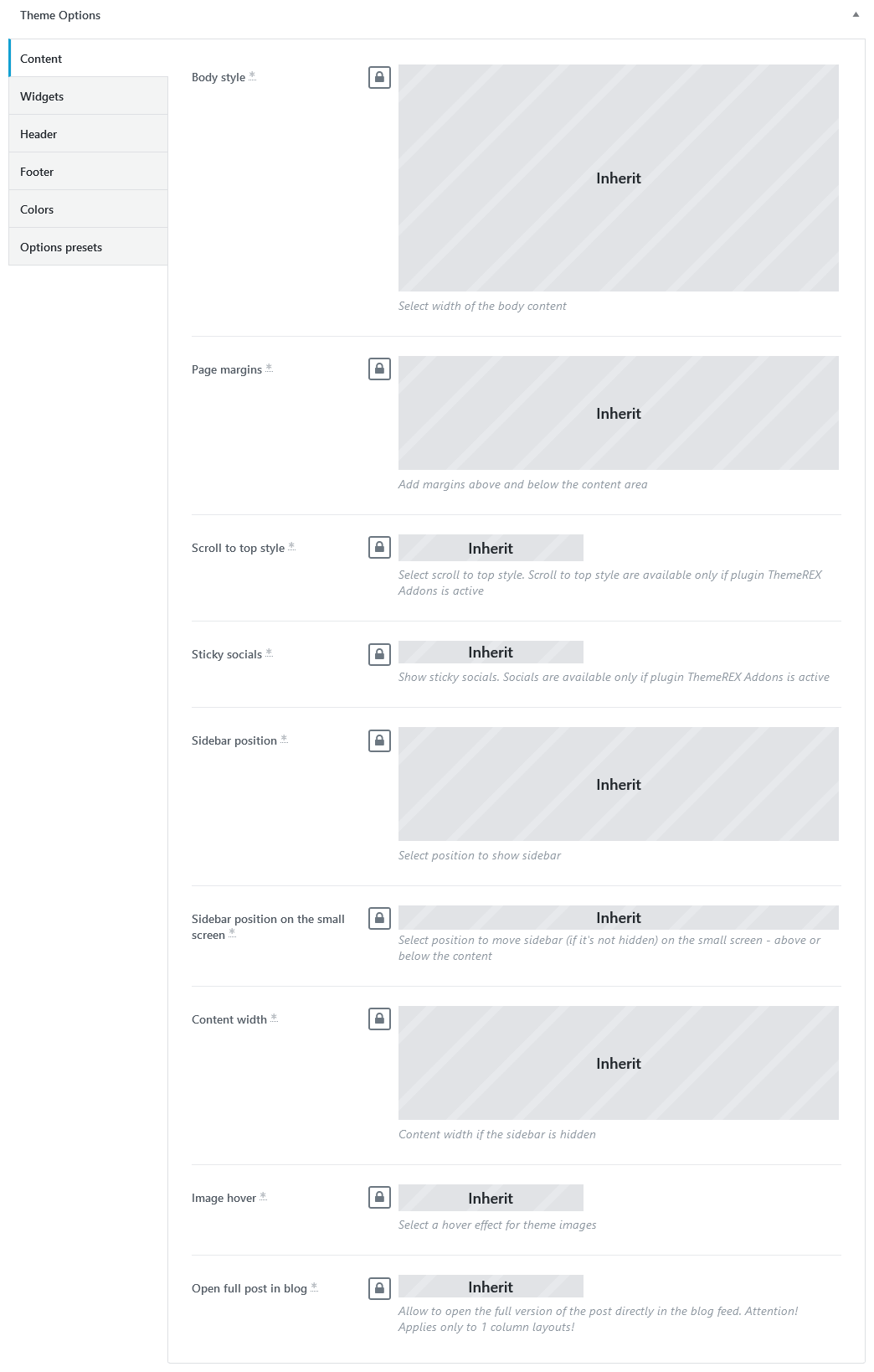
In Theme Options, you can assign a different header/footer style, widgets set, body style, as well as many other options for each individual page.
These settings are applied to the page you are editing and will overwrite the global settings specified in the Customizer.
Options Presets Group
Here you can save the page settings (for header, widgets, footer, etc.) as a preset template and duplicate these settings on a new page without checking the required options in each section of the Theme Options panel (Content/Widgets/Header/Footer/Colors). All you need to do is to apply the already created preset template on a new page by using control icons ("Apply selected preset"/"Create a new preset"/"Delete selected preset"). The tooltips for the icons will help you.
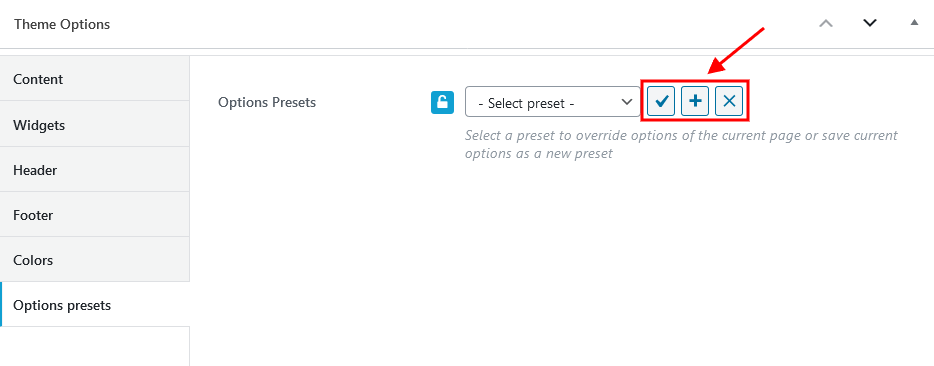
You can enable or disable the Theme Options panel in Preferences > General in the top right corner of the WordPress admin.
Assigning a Page as a Homepage
Once you finished building your page, assign it as a Homepage:
- Navigate to the Settings > Reading menu item in the WordPress dashboard menu.
-
In the Your homepage displays section select A static page (select below) option and choose the necessary page from the Homepage drop-down list.
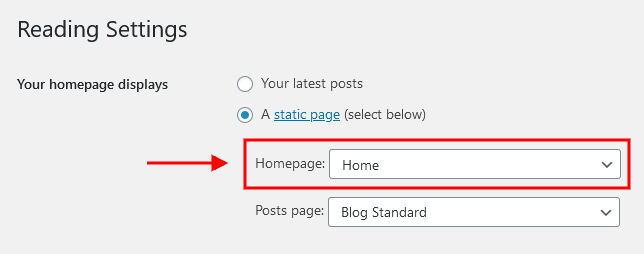
- Save the changes.
Alternatively, you can assign a page as a homepage in Appearance > Customize > Homepage Settings.
PLEASE NOTE! The Default skin comes with the following Homepages.
Dentist Home
Below, you can find the screenshots of "Dentist Home" front end with hotspots describing where you can customize content for a particular section and the "Theme Options" settings.
The background color/image for the page blocks can be set or managed in the Edit Section/Column > Style > "Background"/"Background Overlay" tabs in the Elementor widgets panel.
"Edit Section/Column > Advanced > Position" settings in the Elementor widgets panel let page blocks overlap each other, the following parameters are available:
- "Shift block" options - change the position of the selected block only, the rest blocks on the page remain unmoved.
- "Push block"/"Pull next block" options - move blocks by setting margins. All nearby blocks will shift accordingly.
You can also set the entrance animation for page elements in Edit Section/any element > Advanced > Motion Effects.
The main additional CSS classes used in the theme are described in the Custom CSS Classes chapter of this documentation file.
Popup banners
Default popup banners are created using the "Advanced Popups" plugin. You can customize the popup banners in WP Dashboard > Settings > Popups tab.
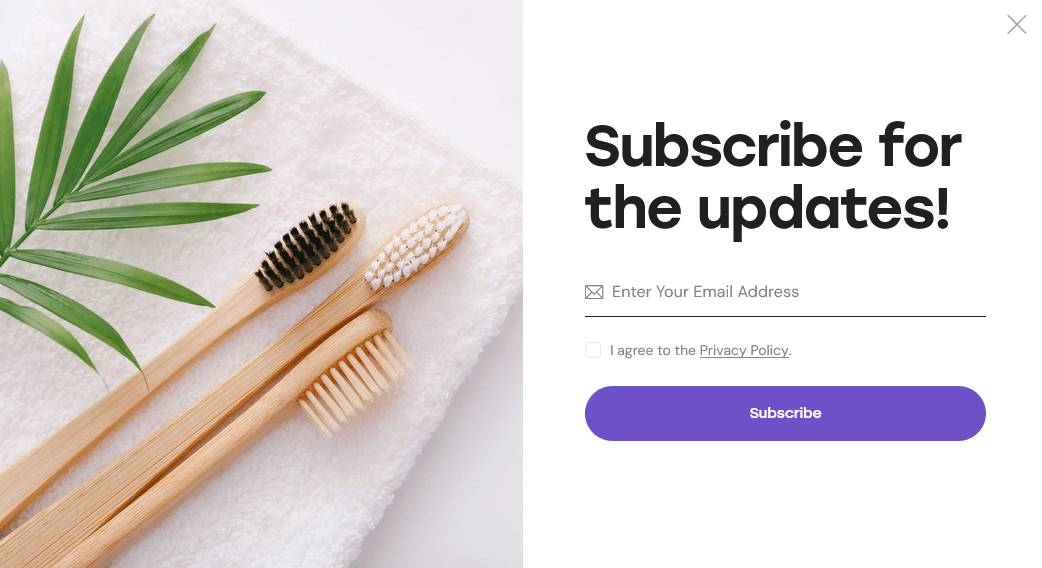
The content for the popup banner above is taken from a custom layout (WP Dashboard > Theme Layouts > Custom tab).
Mouse Helper or Custom Cursor Styles
You can enable/disable the mouse helper globally or replace the image in the Theme Panel (WP Dashboard) > ThemeREX Addons > Mouse helper section. Please also see the "Mouse Helper Add-on" section of this documentation file for more information.
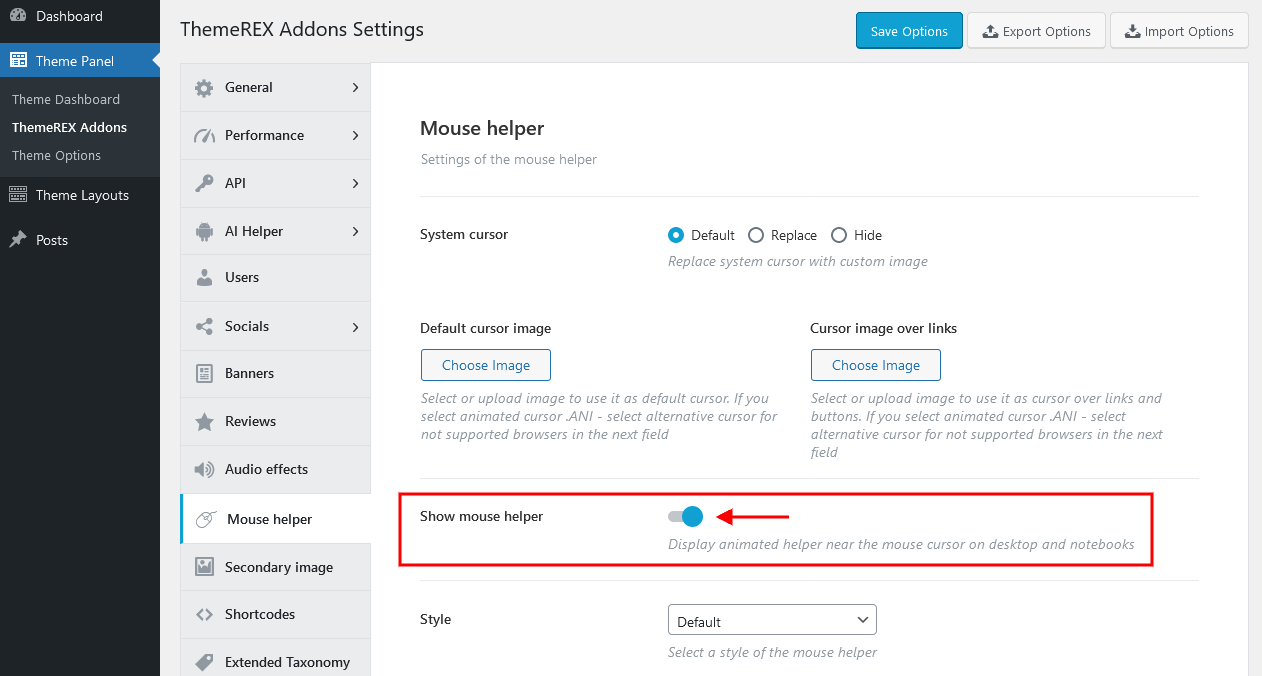
You can also make the mouse helper display some special information for a definite page section or just change the cursor style over a specific section/element. In this case, proceed to the Elementor widgets panel, enable the mouse helper for a particular section/column/widget, and specify additional settings (text, background image, icon, etc.).
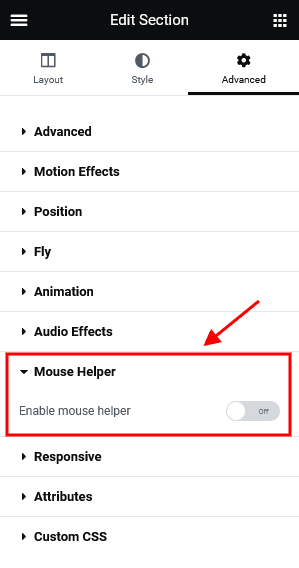
Theme Options settings (Dentist Home):
Dental Care
This is what the second homepage looks like.
Theme Options settings (Dental Care):
Dental Services
This is what the third version looks like.
Theme Options settings (Dental Services):
Stacked Sections
You can easily decorate your website with stacked sections.
When you scroll your page down, the section below moves over the visible content. When you scroll the page up, the visible block slides down, recovering the section underneath.
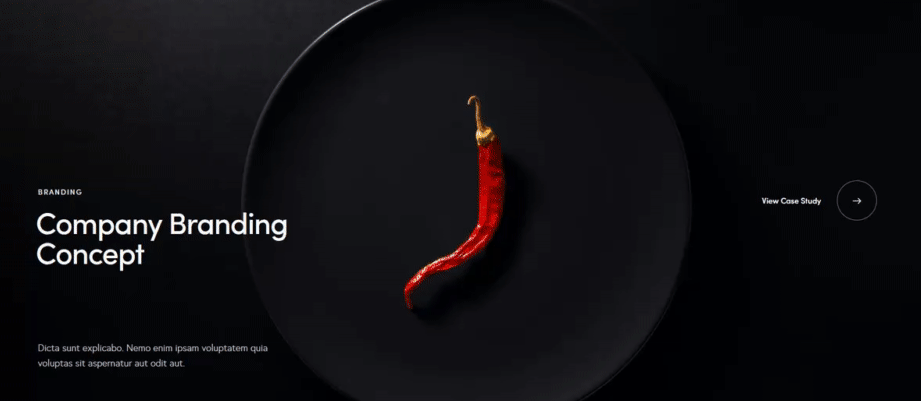
Open the Elementor section's settings and under Edit Section > Advanced > Stack Section enable the "Stack section" option. Here you can also specify the stack effect: slide or fade. Save your changes.
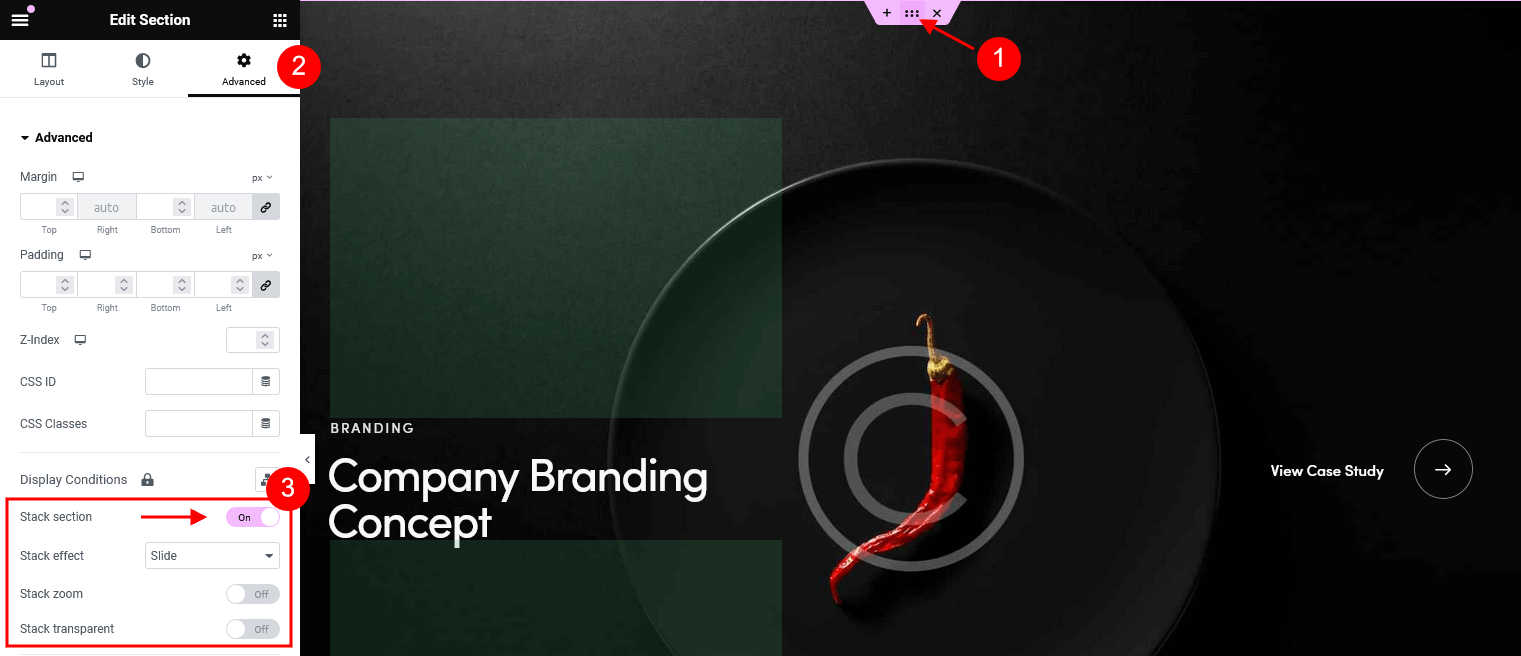
PLEASE NOTE! To ensure proper display of the elements following the final fixed section with the Fade effect, insert a Spacer element below it. Set the spacer’s height to 80–100% of the previous section’s height.
Scroll to Content Functionality
In this chapter, you will see how to set a scroll to content functionality on single pages/posts. Let's look closer at two variants:
- scroll down from a header to a content area of a page/post;
- scroll down from a slider to the section below it;
Scroll to Content
Here is an example of what we are aiming to achieve.
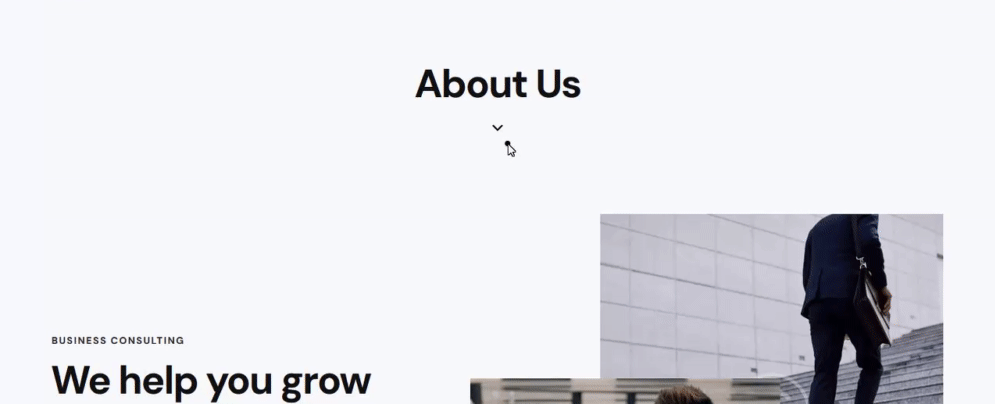
An ID content_skip_link_anchor is implemented by default to the page and post templates and is assigned to the content area.
If you want to add a scroll to content functionality, you need to open a header layout (WP Dashboard > Theme Layouts > Header), insert an icon or a button according to your design, and specify #content_skip_link_anchor as a link for it. Safe your changes.
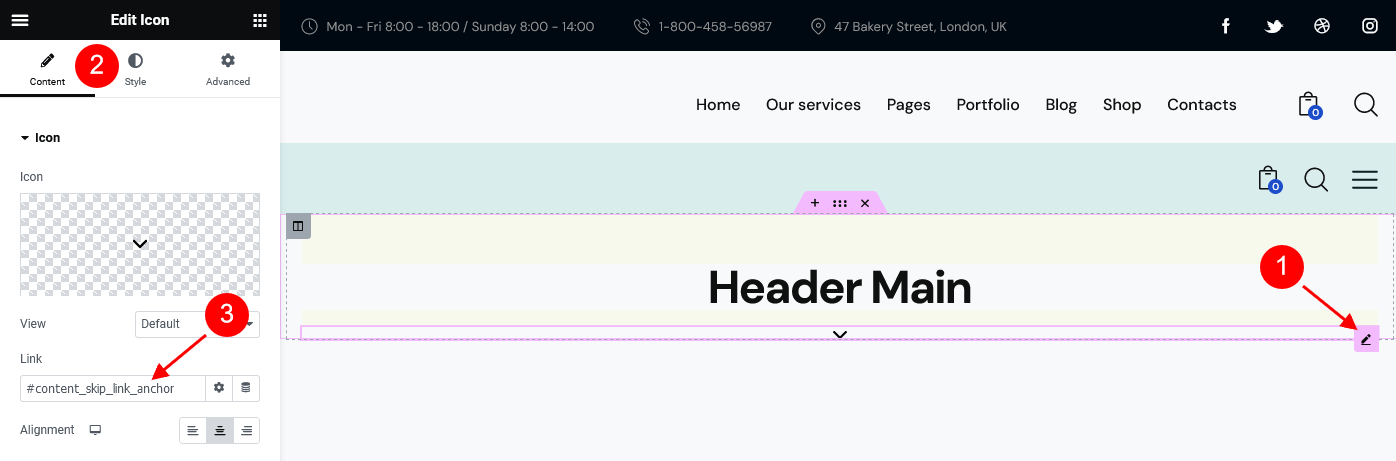
The link will work automatically. The corresponding anchor is added to the theme core files. No further alterations are necessary.
Alternatively you can use the Elementor Anchor widget (ThemeREX Addons Elements group) and place this anchor wherever you want on a page with your own links and IDs.
Scroll below Slider
A scroll-down icon/text link in this case is a part of a slider that is inserted into the content area on a page. Once you click on the icon you will be scrolled down to the content section right below the slider.
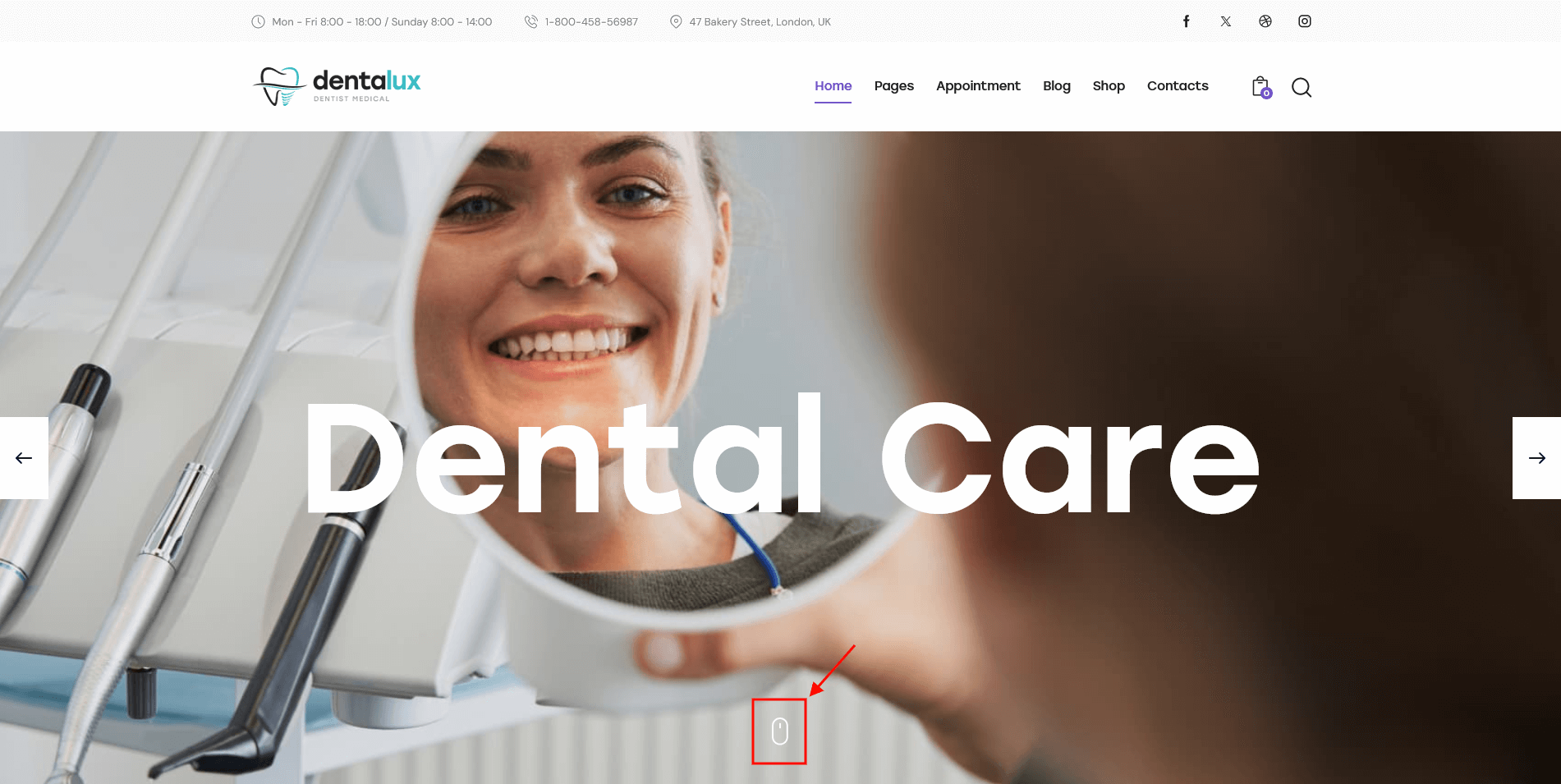
This is a revolution slider's functionality. You can easily enable it for a definite slider (WP Dashboard > Slider Revolution) through the slider's settings. Open a slider, find a layer with such icon/text link (it can be also placed on the global layer), and click on it to open its actions settings, like in the screenshot below.
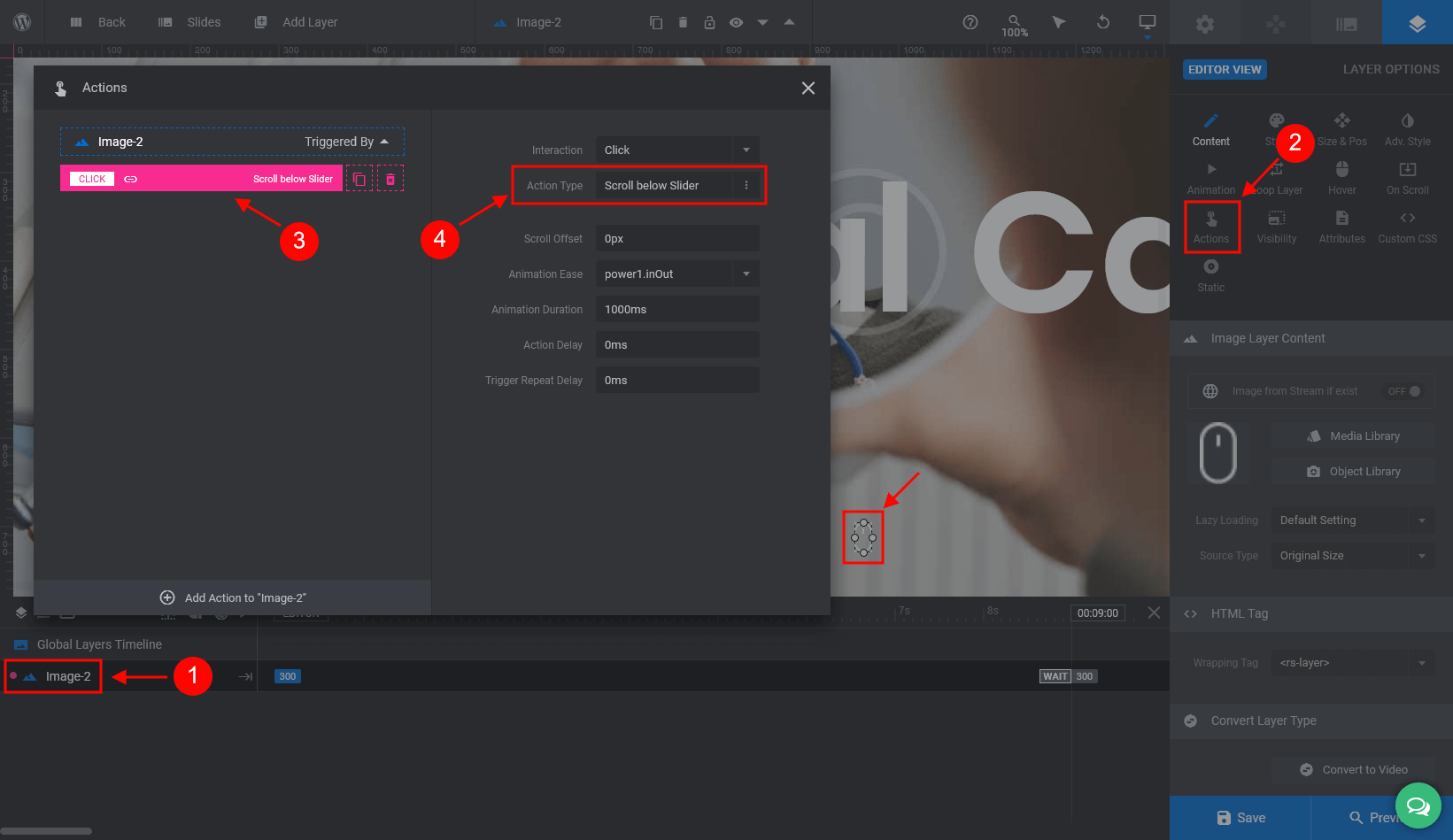
In the "Action Type" option choose "Scroll below slider" and save your changes.
Custom CSS Classes
PLEASE NOTE! We have used additional CSS classes to make the page blocks look like in our demo.
-
.map_marker- stylizes a marker on a google map. Please view the demo "Contacts" page for more information.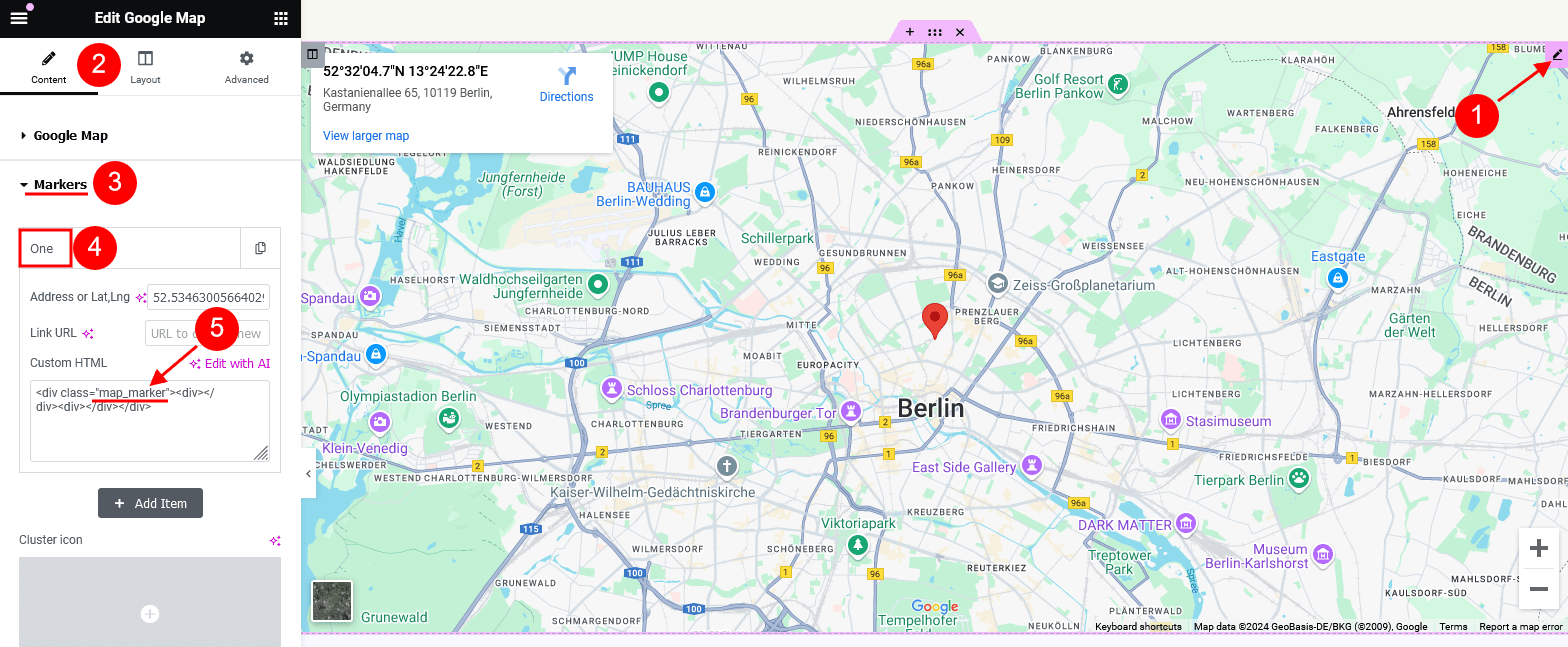
<div class="map_marker"><div></div><div></div></div>
-
.up-translateZ,.up-translateZ-wrap,up-translateZ-elemand.up-translateZ-elem-front- reposition page elements along the z-axis in 3D space.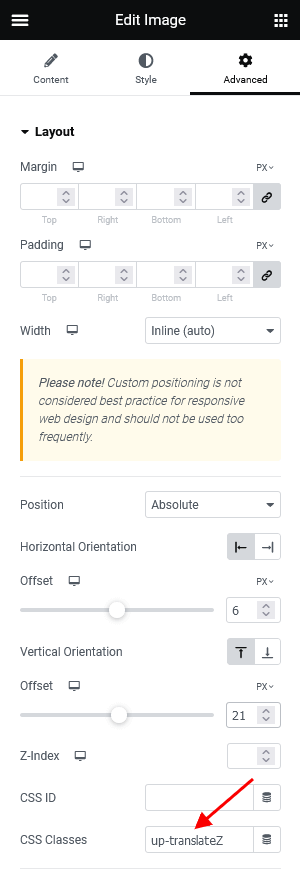
-
.VanillaTiltHover- adds a 3D effect on hover to an image.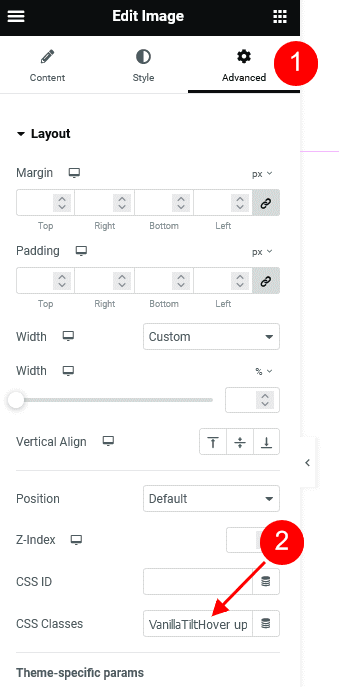
-
.button_bg_icon_colorand.button_alter2_icon_color- stylize and position an icon in a button (for Elementor "Buttons" widget in Simple style).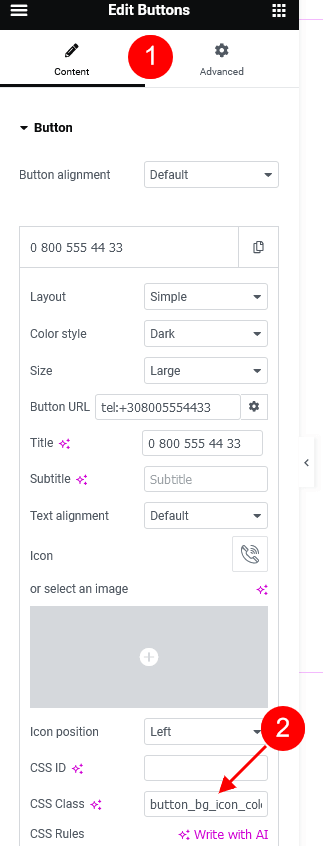
-
.line-height-0- resets the line-height to0(for the Icon widget), like on the demo "Dental Care" homepage.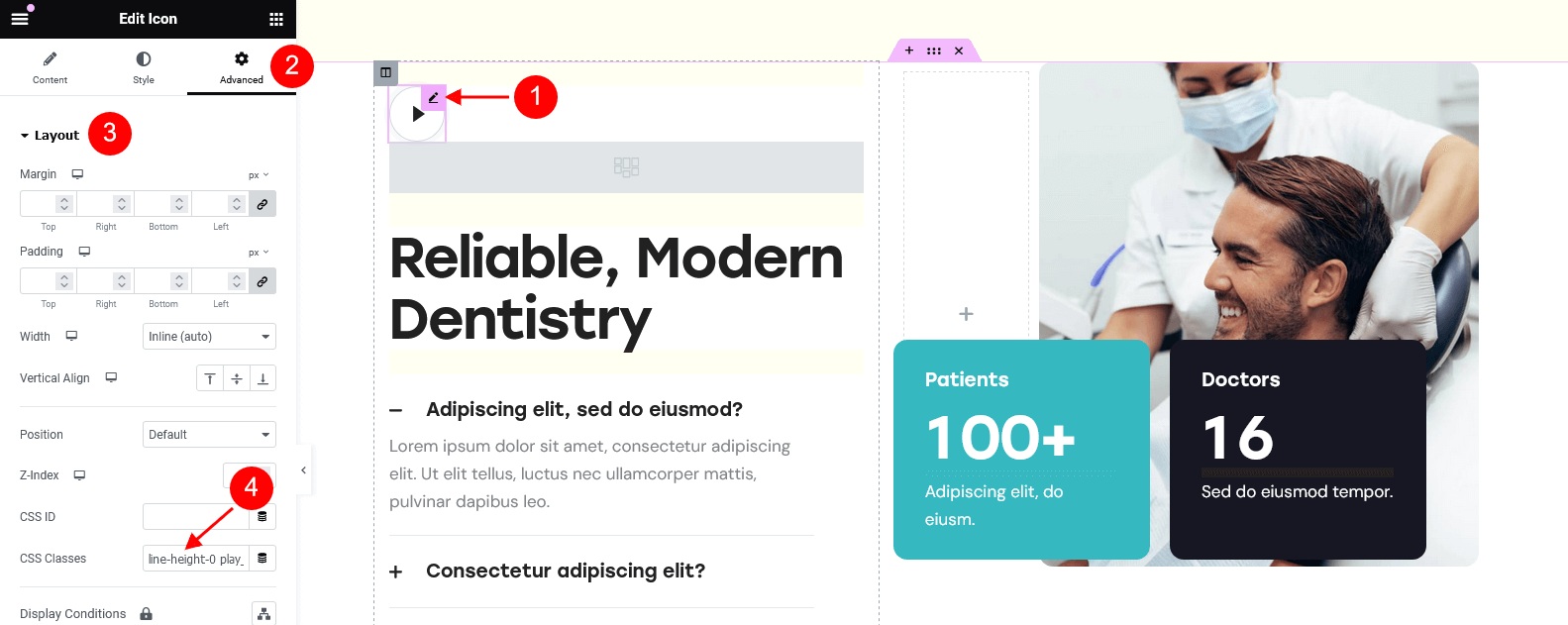
-
.play_center- centers an arrow inside a play button (for Icon or Buttons widgets). Please see the demo "Dentist Home" page for more information.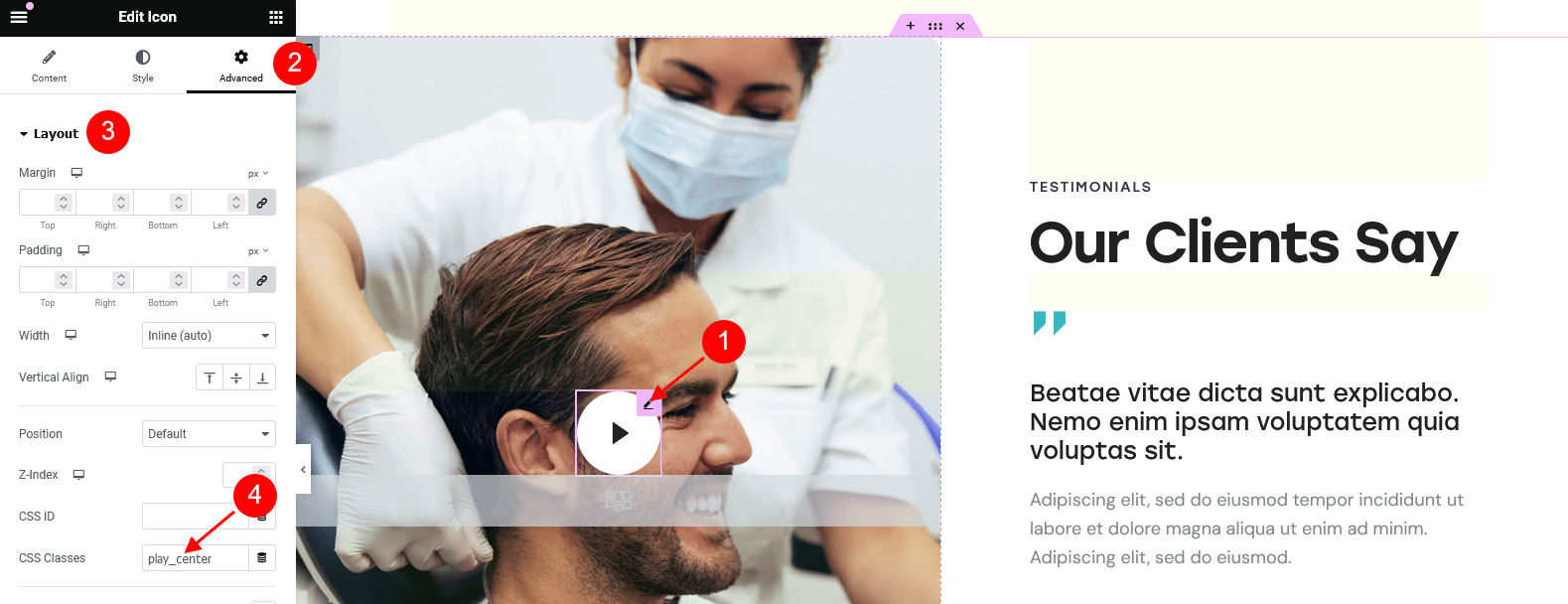
-
.skills_br_control- removes<br>in skills item titles (for Elementor "Skills" widget) on screen resolutions from768pxto1023px. Please view the demo "Dental Services" homepage for more information.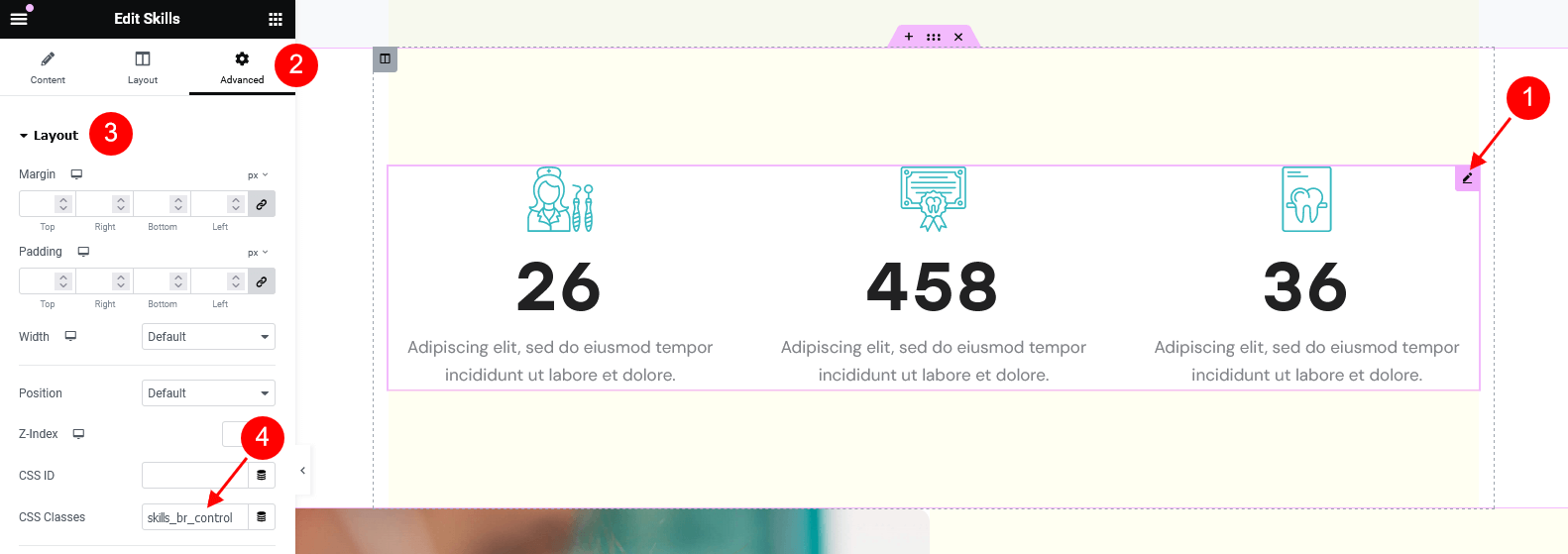
-
.awards_slider- stylizes a slider with logos and hover effect for them (Slider widget - Swiper).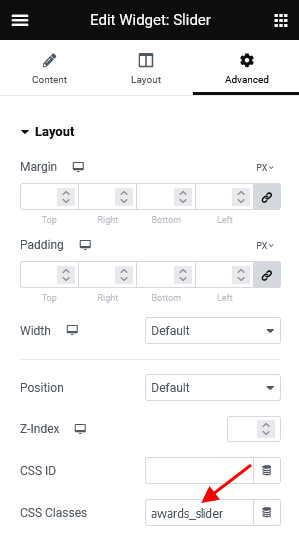
-
.no-title- makes an image title invisible when you hover over the image on the front end (for the Image widget).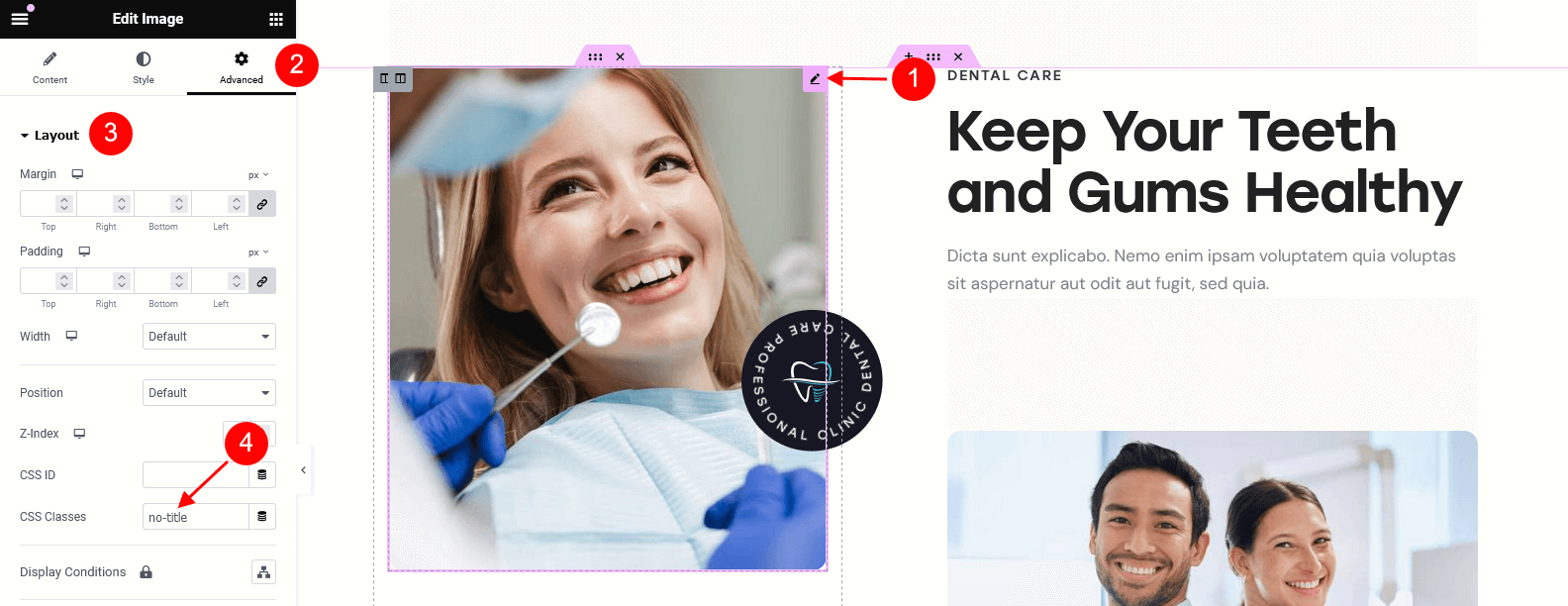
-
.underline_anim- adds underlining effect to a link (for Elementor "Text Editor" widget). Please see pre-built footer layouts with such elements for more information.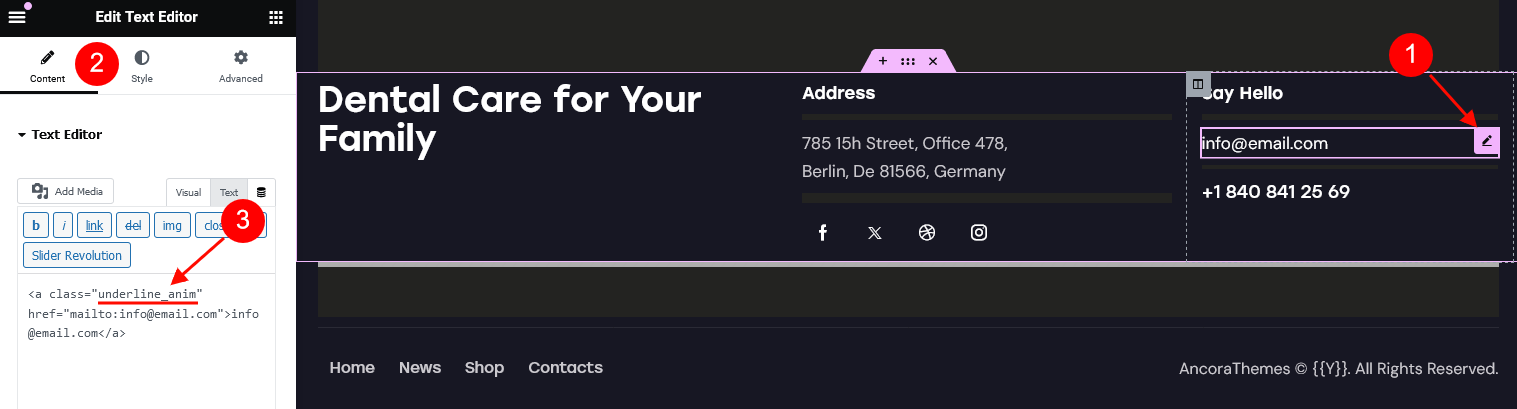
<a class="underline_anim" href="mailto:info@email.com">info@email.com</a>
-
.top_index- stylizes uppercase (reduces the font size to70%and aligns digits top). It is designed to display decimal numbers, like prices. This class name can be applied to any text field (even titles, subtitles, descriptions, etc.) in any Elementor widget.
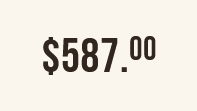
$587.<span class="top_index">00</span>
-
.left_shift- stretches the width of the column by160pxto the left on a single team member post. Please treat the screenshot below as an example only, the styles of the elements may vary from the ones provided with the theme.
-
.simple_text_linkin combination with.underline_anim- stylizes linked text, inserted to the page using the Elementor "Text Editor" widget, like on the demo "Dental Services" homepage.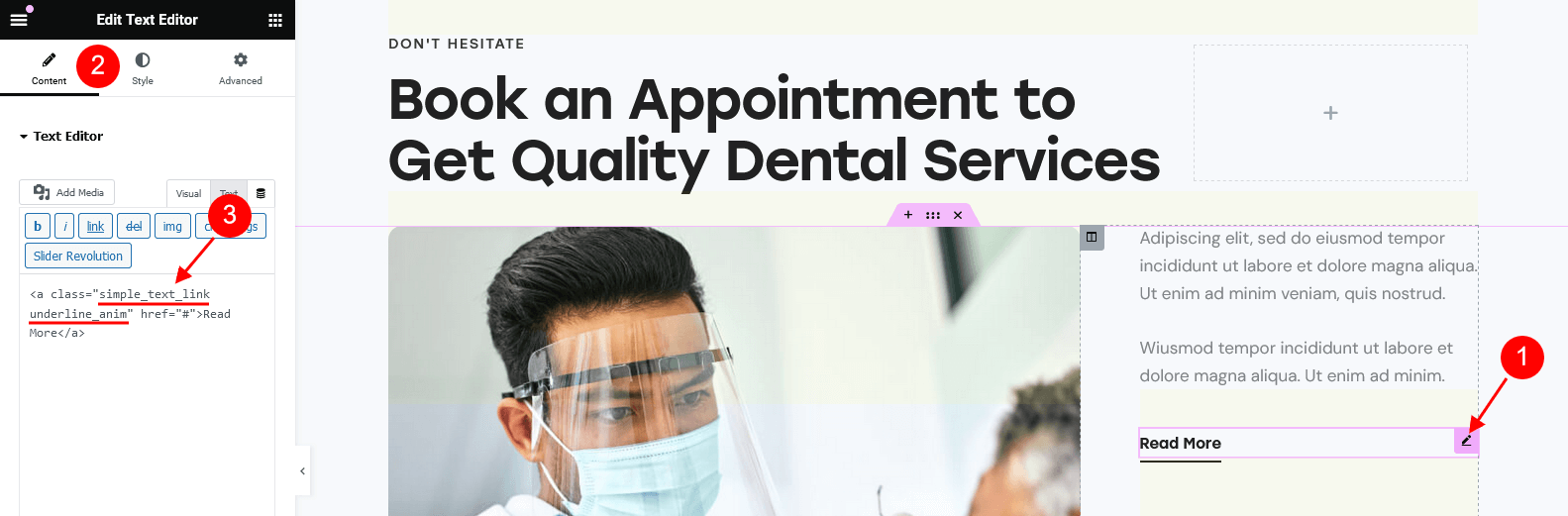
<a class="simple_text_link underline_anim" href="#">Read More</a>
-
.alter_clients- changes the opacity level for images and the background color for slides to white (for the Elementor "Slider - Swiper" widget)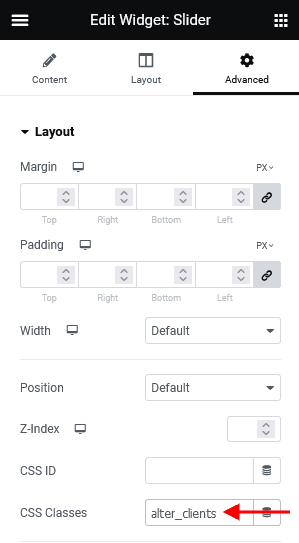
-
.round-square- makes a default Elementor button round (if you specified border-radius) or square (for default Elementor Button widget), like on the demo "Dental Services" page. The button becomes101pxwide and101pxtall.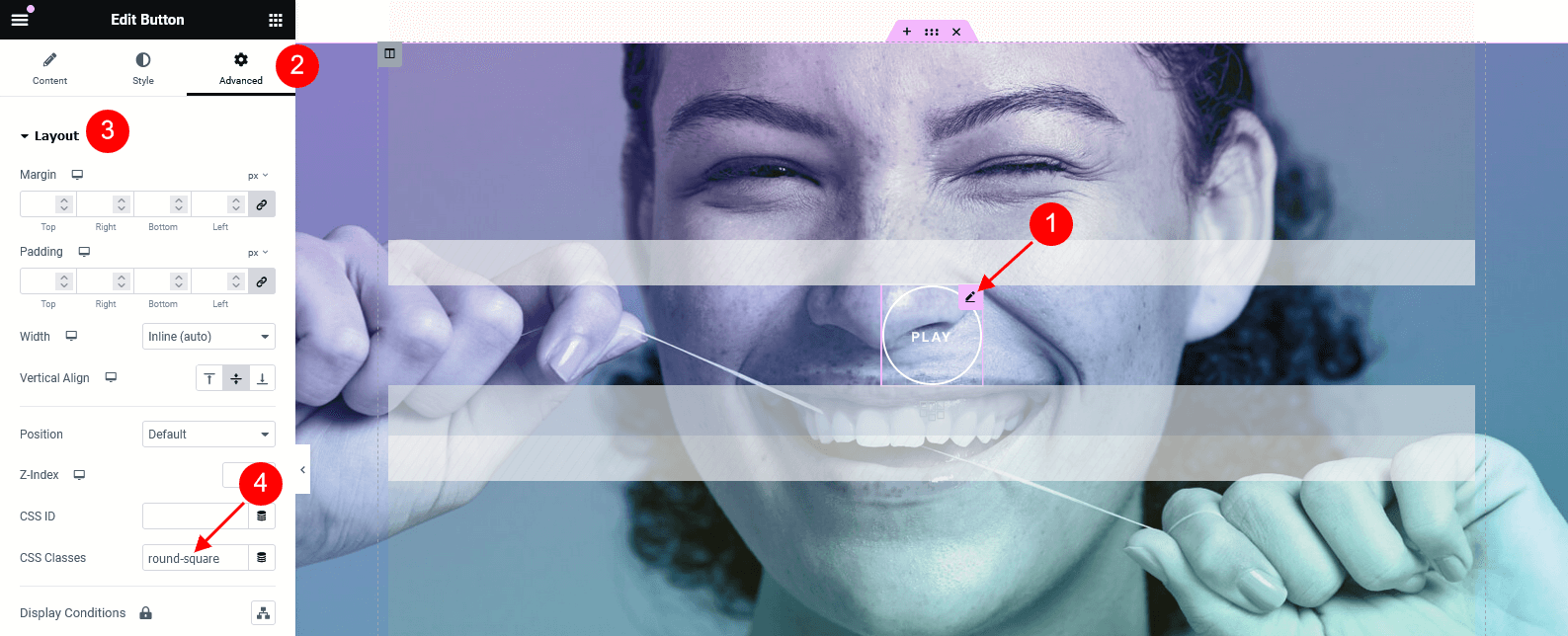
.round-square-2- makes a default Elementor button round (if you specified border-radius) or square. The button becomes193pxwide and193pxtall. -
.small_padding- sets custom paddings between slides in a Swiper Slider. The content for the slides should be taken from custom layouts.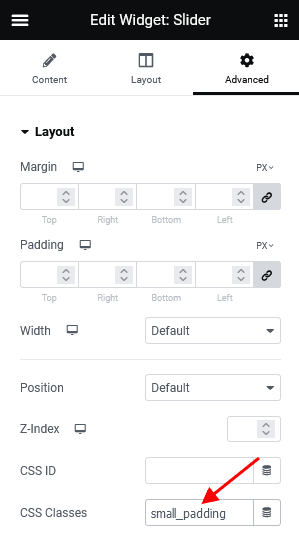
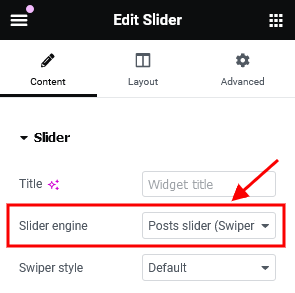
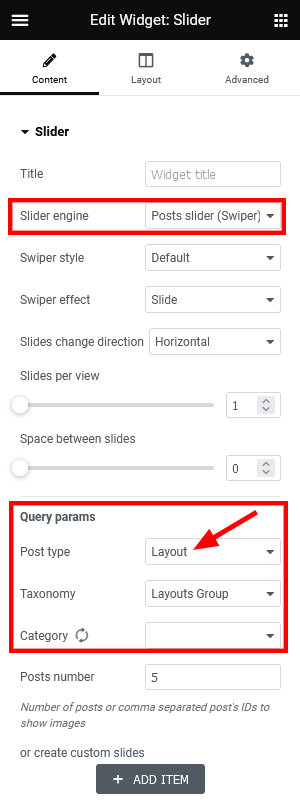
-
.remove_padding- removes default padding between slides in a Swiper Slider. -
.slider_width_auto- stylizes portfolio posts, displayed in a form of a slider (for the Elementor "Portfolio" widget in "Default" and "Extra", and "QW Simple" layouts).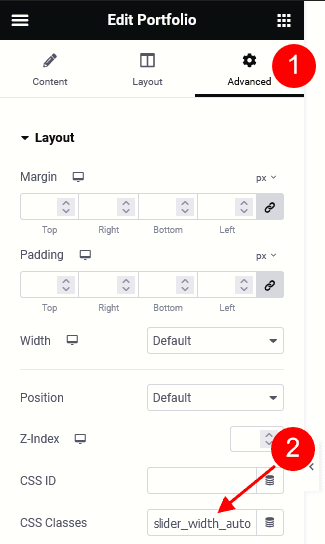
-
.no-inner-padding- removes paddings (for Elementor "Slider" widget, Swiper slider engine).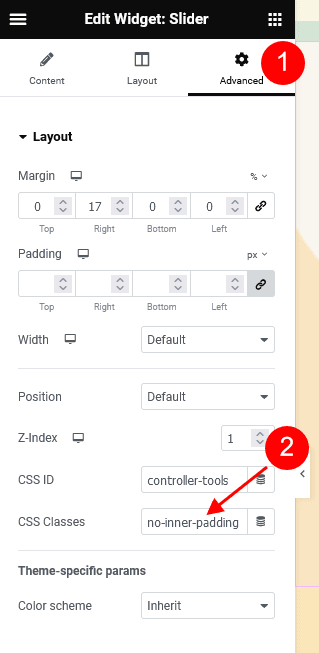
-
.bordered- adds a delimiter between accordion items (for default Elementor Accordion widget). Please see the demo "Dental Care" homepage for more information.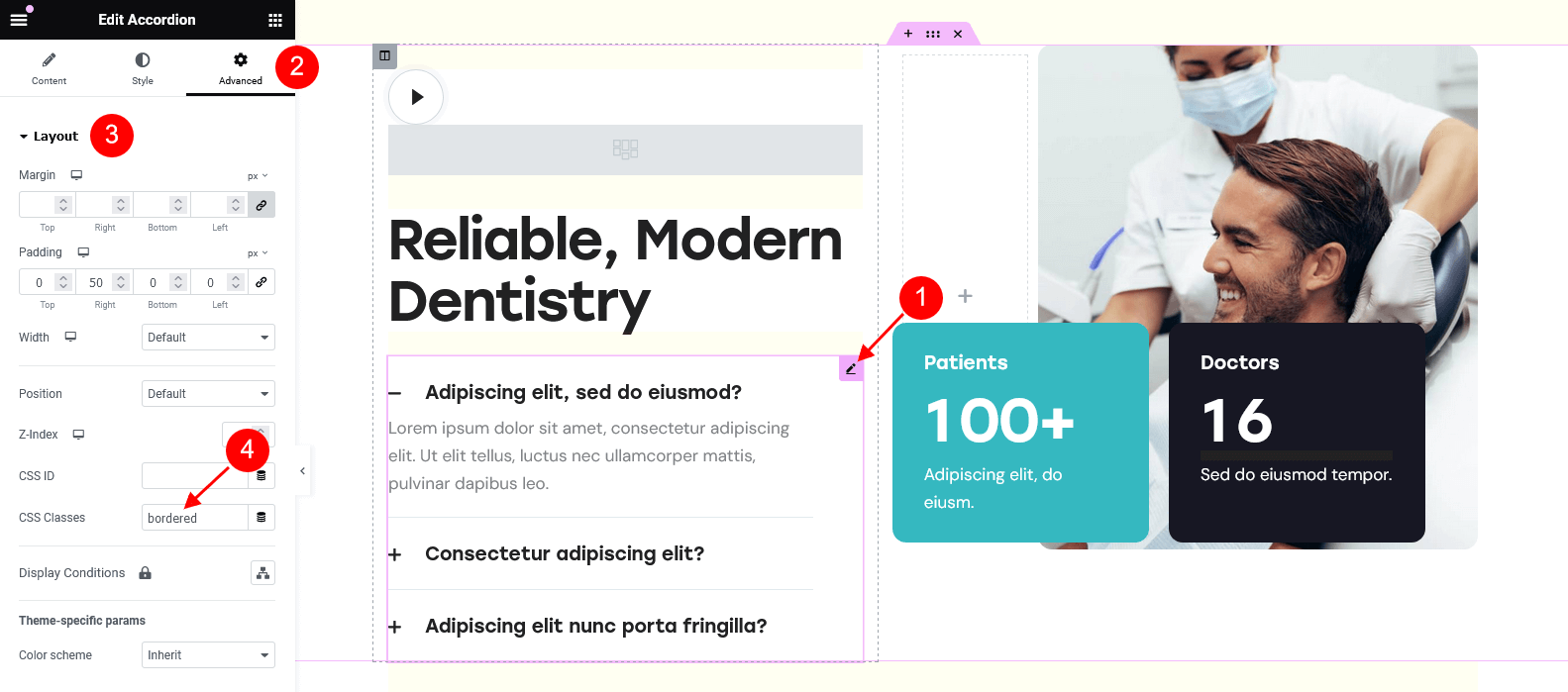
-
.extra-size-skills- enlarges the counter in the "Alter" layout (Elementor "Skills" widget from "ThemeREX Addons Elements" group).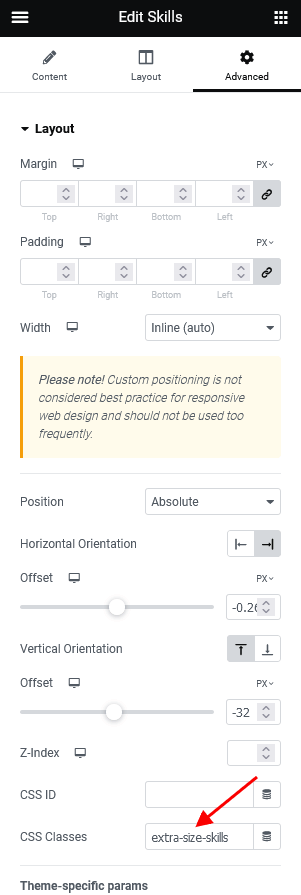
-
.size-around- adds paddings (10px) to the default Elementor icon.
For Gutenberg Page Builder :
Theme Layouts
Introduction to Layouts
Layout is a tool that lets you create custom headers, footers, and other website sections and is based on the Elementor Page Builder.
Layouts are available after you activate the ThemeREX Addons plugin. After the activation, a new menu item appears in your WordPress admin panel.
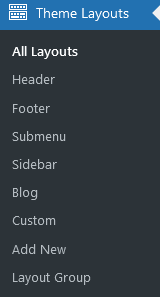
Your theme comes with some pre-built Layouts. If you've imported the full content, the layouts will be available for you from the start. Otherwise, you would need to generate them in Theme Panel > ThemeREX Addons > Theme Specific > Create Layouts.
Creating Layouts
To create a layout, navigate to Theme Layouts (WP Dashboard) > Add New.
Layouts are built in a similar way you build regular pages with the Elementor Page Builder. The difference is that Layouts expand the default list of widgets by adding layout-specific widgets and provide you with additional section settings.
Please check this article for detailed information regarding layouts customization.
You can also view our video tutorials about header and footer layouts customization.
When creating a Layout, first you need to specify the correct Layout type in the Item Options panel:
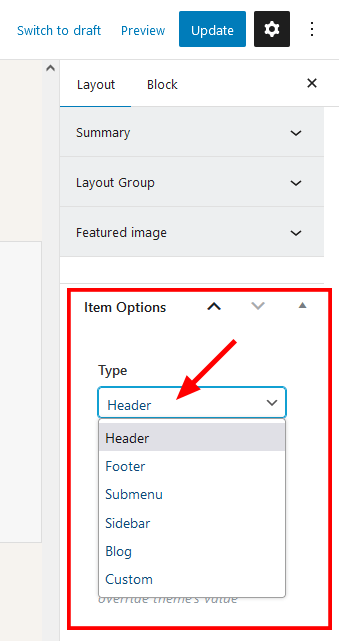
- Header - the layout is applied only to output in the header area. It appears in the list of available headers in Appearance > Customize > Header > Header Style > Custom.
-
Footer - the layout is applied only to output in the footer area. It appears in the list of available footers in Appearance > Customize > Footer > Footer Style > Custom.
You can also choose a different Header/Footer Layout for a specific page. Simply open that page in the WordPress admin, and in the Theme Options > Header/Footer panel edit the Header Style and Footer Style settings.
-
Submenu - the layout is used to create a custom dropdown menu without installing Uber Menu/Mega Menu plugins. You can apply the submenu layout in the Appearance > Menus > your menu item > Settings > Layout of submenu (optional) field.
The "Layout of submenu" field appears only when at least one submenu layout is created.
Please view this article for more information about submenu layouts.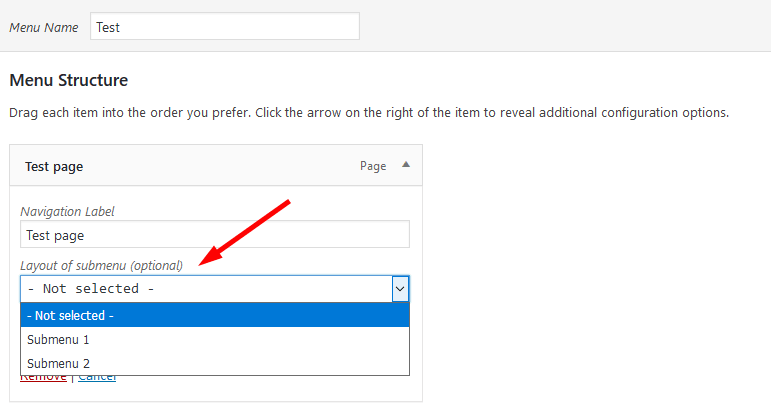
- Sidebar - the layout is applied only to output in the sidebar area. It helps create custom sidebars using the Elementor page builder. Thus, you are not limited to standard widgets and can use any elements available in the page builder. It appears in the list of available sidebars in the Appearance > Customize > General/Mobile/Blog/Shop/Plugin Settings sections or in page > Theme Options > Content > Sidebar style > Custom.
- Blog - custom style or template to output the Blog Stream page or posts elements in Elementor "Blogger" widget, thus creating a blog stream page or page blocks with a unique overall look. Use it in combination with the Blog Item Parts widget, which lets you insert any post parts (featured image, title, metadata, content, custom fields) to a page in any combination and any quantity.
- Custom - the standard layout fragment that can be added to a web page using an Elementor Page Builder, "Layouts" widget.
Custom Layouts can be especially useful when you need to use the same section in different places on your website. Instead of building it from scratch on every new page, you can save it as a custom Layout and insert using a Layouts widget.
To add a custom Layout to a web page:
- Add a new Elementor Page Builder section in the website editing screen.
- In the left panel with Elementor elements open the "ThemeREX Addons Layouts" group, and drag and drop the Layouts widget from the panel into your section.
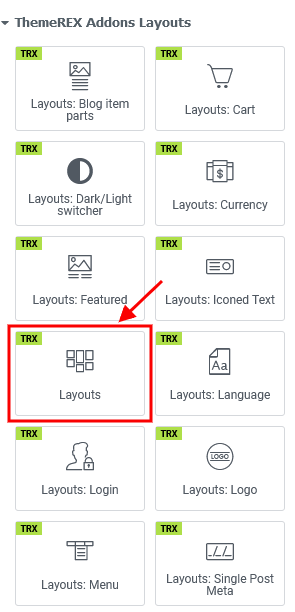
- Choose the desired custom Layout or Elementor's template from the dropdown list (the "Type" option should be set to "Default").
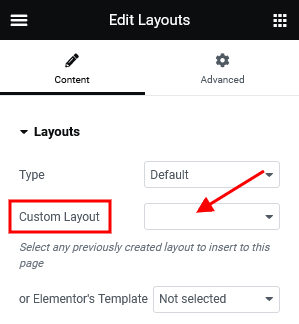
Blog Layout is just a scheme showing the position of post elements like featured image, post title, metadata, excerpt, etc. Use the Blog Item Parts widget to output each element, like in the example below.
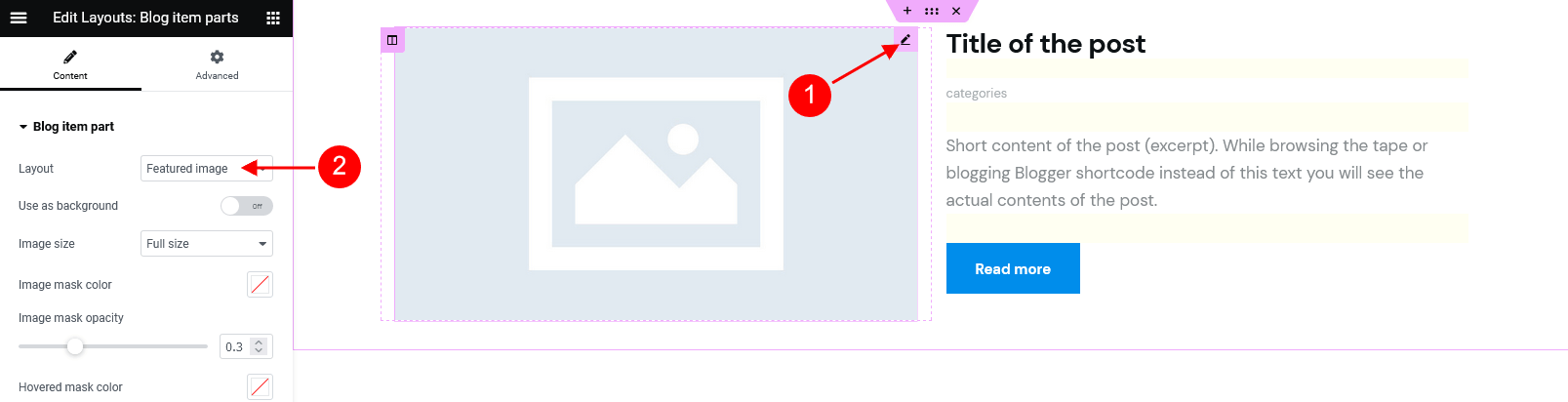
You can apply the blog layouts to:
-
Blog Stream Page - create a page, choose the "Blog Archive" template, and in the Theme Options > Content > Blog style option find your blog layout. Treat the screenshot below just as an example.
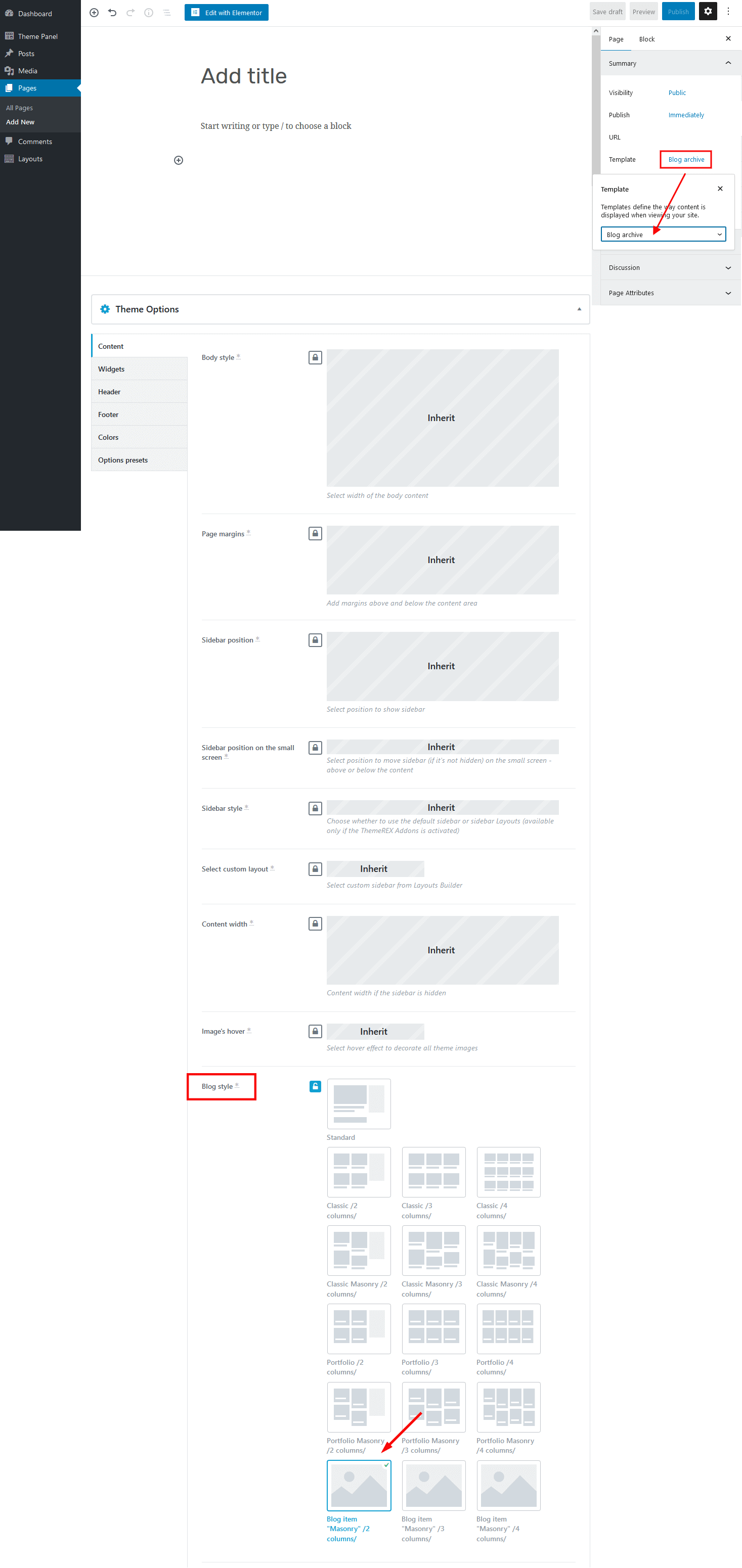
-
Blogger Widget - open a page/post, in the Elementor widget panel navigate to the "ThemeREX Addons Elements" group and insert the Blogger widget to the content area.
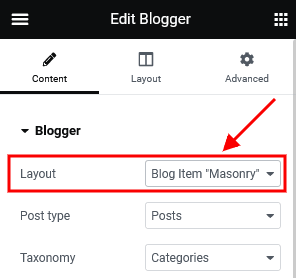
Layout Templates
In case there are some page fragments with more or less identical structure, you can create one layout using the Elementor Page Builder, save it as a template, and use it as a foundation for your new Layout. Thus, there is no need to create a new layout or block each time. Please see this article for more information.
Open a Layout and click on the Add Template button from the editing screen (Elementor Page Builder's back-end editor). Scroll down to view the available templates:

PLEASE NOTE! The demo content of the theme is assembled as separate pages that can be easily imported through Theme Panel (WP Dashboard) > Theme Dashboard > Demo Data > Partial Import. Our theme comes with empty Elementor library.
Creating a Mobile Header in Layouts
Layout is a preferred way of creating a mobile header since it gives you flexibility and control over your elements. Creating a mobile header is similar to creating a standard header, except there are several features you should know about to use Layouts more efficiently. Please see the official Elementor video tutorial or article for more information.
We recommend creating a separate custom header layout for mobile devices and specifying it in the Appearance > Customize > Mobile section. This will improve the website loading speed on mobile devices.
Layouts Widgets
Layout-specific widgets are additional widgets available for editing/creating layouts. They are especially useful for building headers and footers. You can find layout-specific widgets under the ThemeREX Addons Layouts group in the Elementor widgets panel.
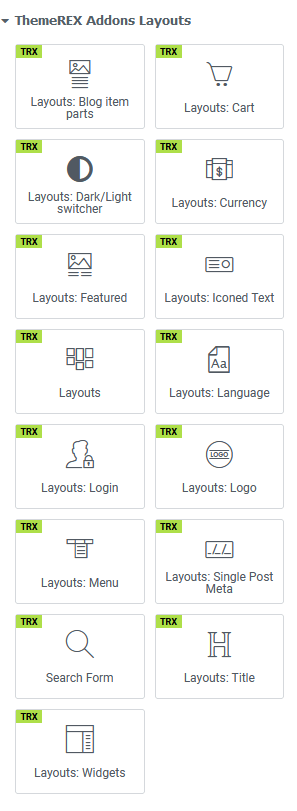
Layouts: Blog Item Parts
Inserts any post parts (featured image, title, metadata, content, custom fields) into your custom page fragment. This widget outputs 1 post part at a time. If you want to create a page block with a unique structure, just use as many "Blog Item Parts" widgets as you need and output post parts in any combination and any quantity.
Layouts: Currency
Displays a currency button, in case the WooCommerce and FOX - Currency Switcher Professional for WooCommerce plugins are active.
Layouts: Dark/Light Switcher
Displays a color scheme switcher. It works only if the colors of page elements are set through the theme styles (are inherited from Appearance > Customize > Colors settings) and NOT through the Elementor page builder.
Two styles are available: default (for the header area) and round (for the content area). You can specify an unlimited number of blocks to which you want to apply the color scheme changes, for light/dark modes separately. The switcher is fully customizable (icon, background color, etc.). By default, it looks like:

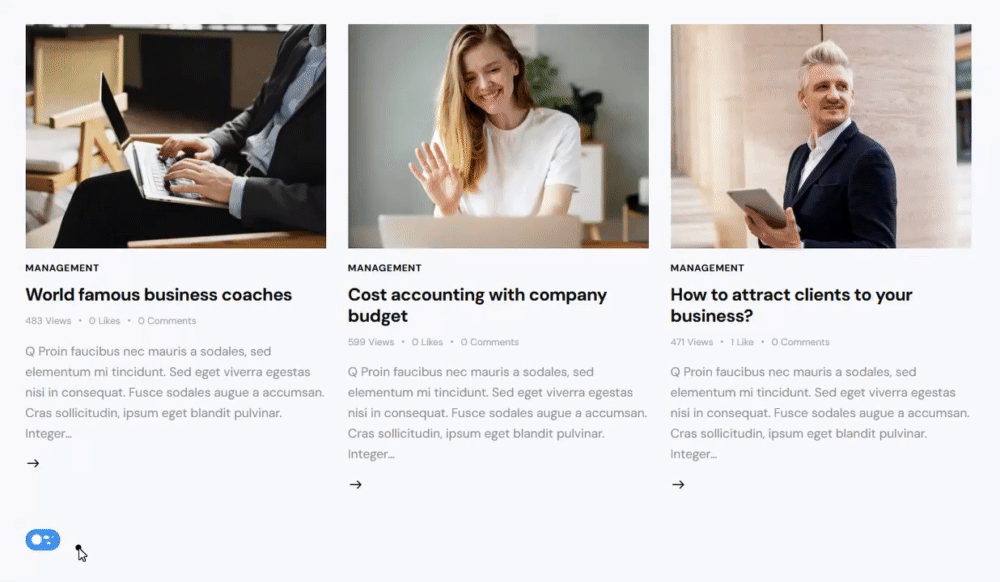
Layouts: Featured Image
Should be used for headers only. Displays a featured image of the current post/page. Often used in combination with the Title and Breadcrumbs widget.
The widget has to contain at least one element, otherwise the featured image would be hidden.
Layouts: Iconed Text
Inserts an icon and two text lines. It is possible to add a URL to the icon.
Layouts
Inserts content in different ways, depending on the type of layout:
- Default - displays one of the custom layouts available in WP Dashboard > Theme Layouts post type. Please click here to view the list of available custom layouts.
- Popup - creates popup notifications that appear whenever a user clicks on a link or a button.
- Panel - creates a panel with some content/menu that appears whenever a user clicks on a link or a button.
- Panel Menu - creates a panel with some content/menu that appears whenever a user clicks on a link or a button. You can specify the panel menu style (fullscreen or narrow) and vertical menu style (default or extra).
Select which type of layout to use in the layouts widget's content settings.
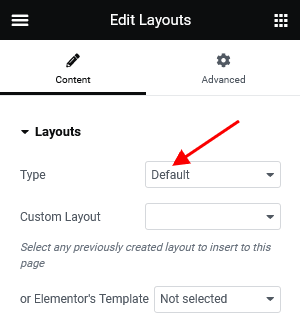
The algorithm of building a popup notification or panel:
- Create a custom layout with required content that will be displayed in the popup window or panel. If you want to use simple text/image or shortcode (like grid gallery, mailchimp form, etc.), just omit this step.
- Add a new Elementor Page Builder section to the page. In the left panel with Elementor elements open the "ThemeREX Addons Layouts" group, drag and drop the Layouts widget from the panel into your section. Select the desired widget's type (popup/panel) and custom Layout from the dropdown list (Layout field) or enter simple text/shortcode/image from the Media Library in the Content field (if "Layout" option is set to "Use content").
You may navigate to Edit Layouts > Advanced tab to enclose the elements with paddings or set the background image/color. - In the widget's settings under the Content tab, Popup (panel) ID field, assign the ID to your popup/panel, e.g.:
example_popup.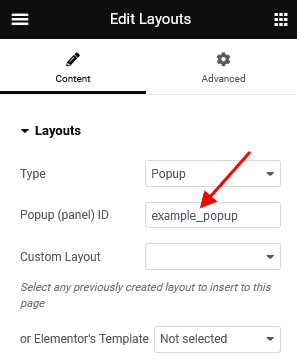
- Use the popup/panel ID, preceded by a pound sign (
#), as an address for the link or button that should trigger the popup/panel.
The background color for the panels is inherited from the "Layouts" widget's color scheme, specified in a particular header layout. Use Elementor navigator to open the settings, if needed.
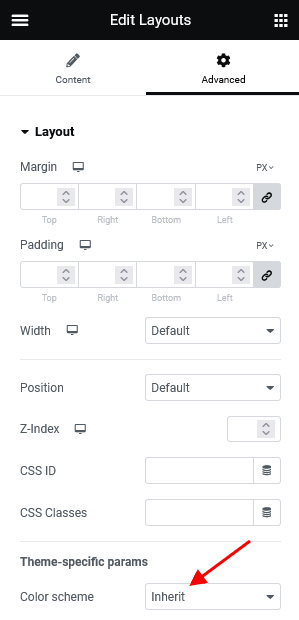
Layouts: Language
In case the WPML plugin is active, the widget displays a button (drop-down list) that allows choosing the necessary language for the current page.
Layouts: Login
Displays a login/logout link with an icon.
The text for the checkbox "I agree..." (the registration form) is set in Appearance > Customize > General > Text with Privacy Policy link.
To add/customize the Privacy Policy link, navigate to Settings (WP Dashboard) > Privacy and specify the page that will be used as a Privacy Policy one.
PLEASE NOTE! In case you are planning to use the registration form without consent checkbox, just leave the "Text with Privacy Policy link" option empty in the Appearance > Customize > General section!
Layouts: Logo
Inserts a logo (any image). In case there is no logo (both in layouts and in the Customizer), the theme displays the website title and description specified in Appearance > Customize > Logo & Site Identity.
Uploading Logo
The algorithm of our actions would be as follows:
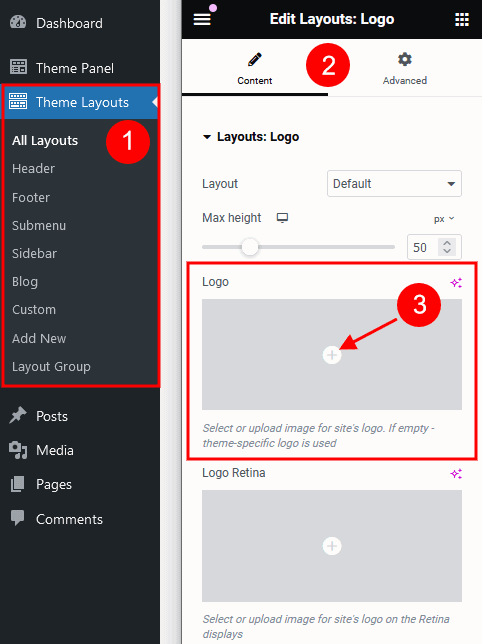
- Select the Layout where you want to place a new logo by going to Theme Layouts > All Layouts.
- Locate the Elementor Layouts: Logo widget (ThemeREX Addons Layouts group) and click on the Edit button.
- Upload a new logo in the panel > Content tab and save the changes.
IMPORTANT! The logo is available for editing for each particular layout. If no logo is selected in the Layouts: Logo widget, the initial logo from the Appearance > Customize > Logo & Site Identity will be used.
Layouts: Menu
Displays one of the available menus. Specify a preferred menu in the Menu field by its name, like in the screenshot below.
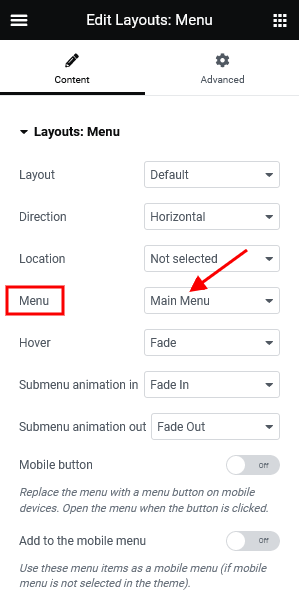
The Layout parameter allows selecting the Menu Layout:
- Default - standard menu with links.
- Burger - just a button that opens Mobile menu.
Direction of the menu items: Horizontal or Vertical.
Specify a default behavior for a responsive menu in the Content tab:
- Mobile button - choose whether to replace the menu with a menu button when switching to the mobile version.
- Add to the mobile menu - use this menu as a mobile menu only.
Layouts: Single Post Meta
Displays elements from metadata of the current post (categories, post author, post date, post counters, share links, edit link).
Layouts: Title
Displays a title and breadcrumbs of the currently opened page/post.
Layouts: Widgets
Displays one of the available widgets sets (sidebars). You can choose the number of widget columns. In case 0 is chosen, the number of columns equals the number of widgets in the selected widgets set.
Search Form
Adds a search button/input field. There are 2 layouts (default and modern) available and 3 styles for the default layout:
- Normal - a standard search field.
- Expand - displays a search button that expands a search field on click.
- Fullscreen - displays a search button that expands the search field to the entire screen.
Shopping Cart
Displays a shopping cart icon (in case the WooCommerce plugin is active). When clicked, the icon triggers a window with additional shopping details.
For narrow and normal row types, the cart displays the number of products in the cart, the sum total, and an icon label. The compact row type has a shopping cart with a product counter badge only.
Elementor Section Settings
Layouts have an extended number of settings for Section, default Elementor element.
Choose which section you want to edit, click on the Edit Section button and go to the panel > Edit Section > Custom Layout.
- Row type - defines a row type. It accepts the following values:
- Inherit - a default row with no layout-specific styles applied.
- Narrow - the smallest type of row. The Elementor widgets feature a small font size and small icons. The Layouts: Iconed Text widget places the text in 1 line (even for a two-line option).
- Compact - a smaller variation of the normal row type. The Elementor widgets have a standard font size and small icons. The Iconed Text widget puts the text in 1 line (even for a two-line option).
- Normal - a row of a normal height. The Elementor widgets inserted into this type of row have a standard font size and medium-sized icons. The Layouts: Iconed Text widget features text divided into 2 lines.
- Delimiter - adds a border to the row's bottom.
-
Fix this row when scroll - 'fixes' the row to the top of the page (or to the last 'fixed row'). Useful for creating sticky navigation.
To avoid "Sticky Menu" behavior, select the "Don't fix" option.
- Delay before fix this row - the row goes beyond the edge of the window, then "returns" animatedly and sticks.
- Hide this row on unfix - hides the row until scrolling down.
- Hide on the Frontpage - hides the row on the page assigned as the Homepage (Frontpage) in Settings > Reading. In case the Blog Feed page is assigned as the Homepage, the row stays visible.
- Hide on single posts and pages - hides the row on single pages and posts.
-
Hide on other pages - hides the row on pages that are not single ones (other than
is_singular()).
Default Layouts
In this section, you can find examples of layouts that come with the theme (Default Skin). If you have imported the full demo content, the layouts will be available for you from the start. Otherwise, you would need to generate them in Theme Panel > ThemeREX Addons > Theme Specific > Create Layouts. Feel free to create your own layouts.
You can view the list of available Layouts in Theme Layouts (WP Dashboard) > All Layouts.
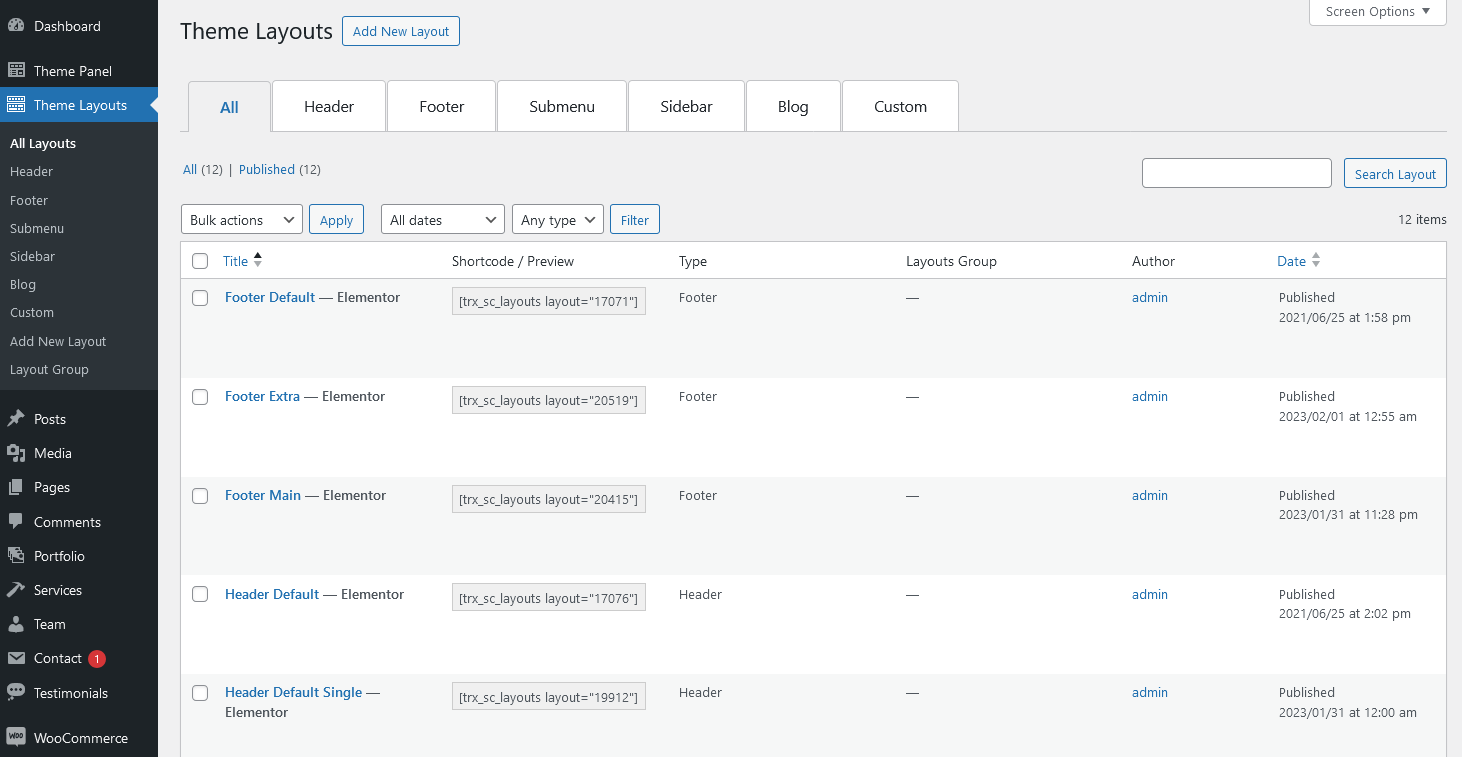
All layouts are divided into six types. For more information on how to add each type of layouts to the page, please view the Creating Layouts section of this documentation file.
- Header Layouts - displays layouts in the header area.
- Footer Layouts - inserts layouts in the footer area.
- Submenu Layouts - displays submenu layouts. Thus, it is possible to create a custom dropdown menu via Elementor Page Builder without installing Uber Menu/Mega Menu plugins.
- Sidebar Layouts - displays layouts in the sidebar area.
- Blog Layouts - creates a template to output the Blog Stream page or post parts in Elementor "Blogger" widget.
- Custom Layouts - pastes layouts in any area of the website, except the header and footer.
Important! Please be aware that this theme does not provide any examples of sidebar, submenu, and blog layouts. Feel free to create your own ones.
Header Layouts
The header menu can be customized in Appearance > Menus > Edit Menus or Appearance > Customize > Menus.
In case no logo is selected in the Elementor "Layouts: Logo" widget, the initial logo from the Appearance > Customize > Logo & Site Identity will be used.
The menu icons in our demos:
-
A candy box icon triggers a panel with social icons and some contact information.
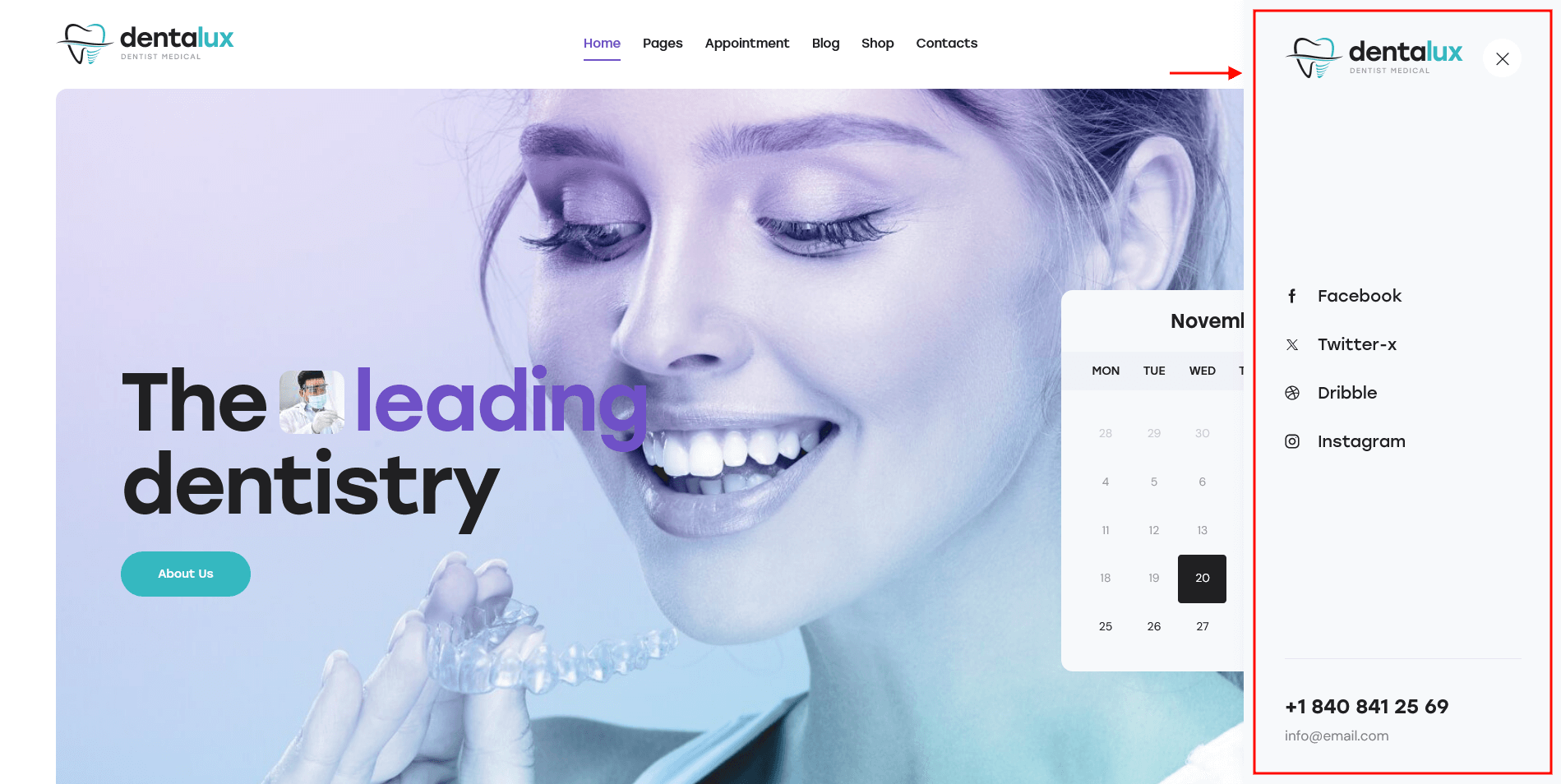 To customize the content for the panel, please navigate to WP Dashboard > Theme Layouts > Custom tab and edit the corresponding custom layout.
To customize the content for the panel, please navigate to WP Dashboard > Theme Layouts > Custom tab and edit the corresponding custom layout.
Please view the description of the Elementor "Layouts" widget to find out how to build a popup notification or panels.
The social icons inherit the links (URLs) to your social profiles specified in the Theme Panel (WP Dashboard) > ThemeREX Addons > Socials tab. -
A burger menu icon triggers Fullscreen Mobile Menu with a navigation menu, social icons, and a widgets area (if enabled in the Customizer), like in pre-built headers for tablets and mobile devices.
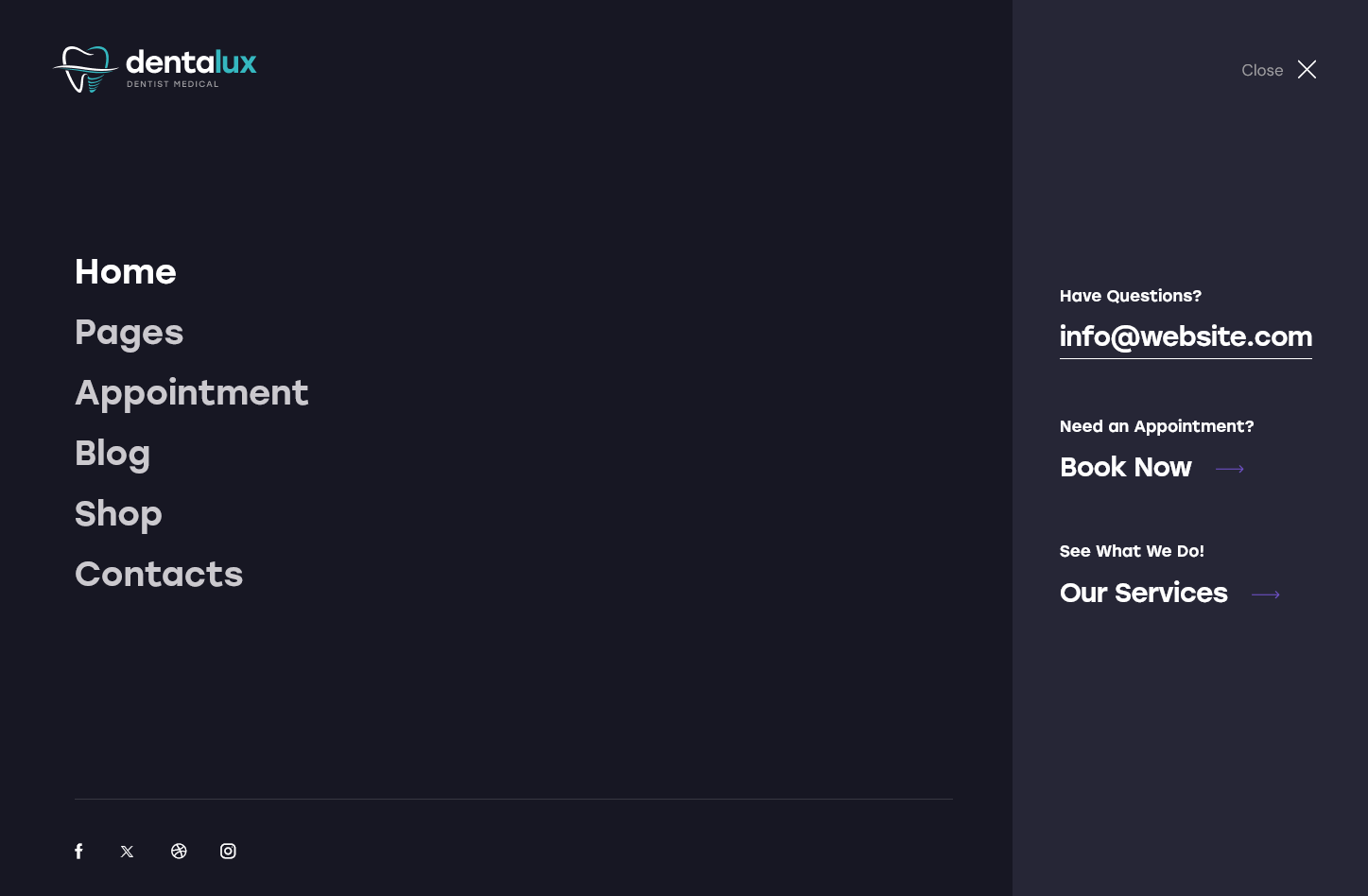 To customize the links (URLs) to your social profiles, proceed to the Theme Panel (WP Dashboard) > ThemeREX Addons > Socials tab.
To customize the links (URLs) to your social profiles, proceed to the Theme Panel (WP Dashboard) > ThemeREX Addons > Socials tab.
The widgets area and social icons are enabled in Appearance (WP Dashboard) > Customize > General > Navigation section. You can manage the widgets in Appearance (WP Dashboard) > Widgets.
The background color/image for the header sections can be set or managed in Edit Section/Column > Style > Background/Background Overlay in the Elementor editor.
Otherwise, the background color for the sections can be inherited from the color scheme, specified in Edit Section > Advanced > Advanced > Theme-specific params. The color scheme is set in the Appearance > Customize > Colors section (with Advanced mode).
-
Header Default

-
Header Default Single
 View on Mobiles/Tablets
View on Mobiles/Tablets

-
Header Default Sticky
 Sticky Menu
Sticky Menu

-
Header Extra
 View on Mobiles/Tablets
View on Mobiles/Tablets

-
Header Main
 The social icons inherit the links (URLs) to your social profiles specified in the Theme Panel (WP Dashboard) > ThemeREX Addons > Socials tab.
The social icons inherit the links (URLs) to your social profiles specified in the Theme Panel (WP Dashboard) > ThemeREX Addons > Socials tab.
Footer Layouts
The footer menu can be customized in Appearance > Menus > Edit Menus or Appearance > Customize > Menus.
In case no logo is selected in the Elementor "Layouts: Logo" widget, the initial logo from the Appearance > Customize > Logo & Site Identity will be used.
To make the current year change automatically in the copyright area, just paste {Y} or {{Y}} instead of the year.
The subscription form can be managed in MC4WP (WP Dashboard) > Form. The style of the form depends on the element ID (like: element_id="style-9"), specified through the code. In most cases, the form is used with ID style-9.
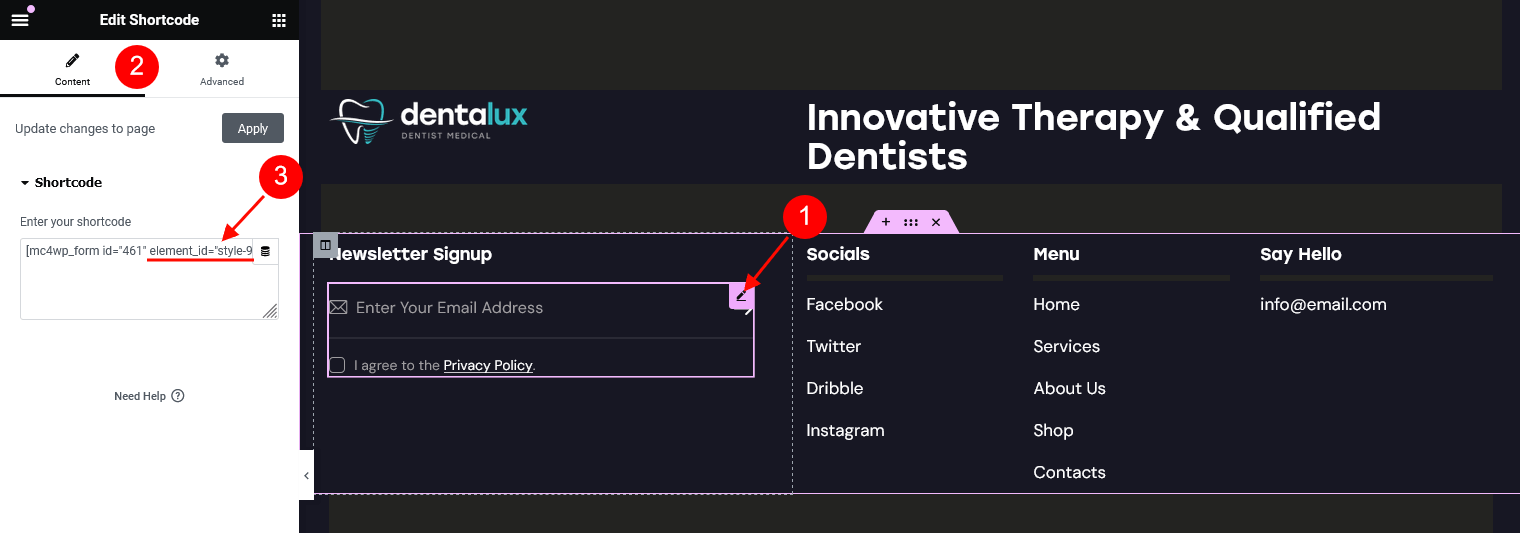
[mc4wp_form id="461" element_id="style-9"]
The background color/image for the footer areas can be set or customized in the Edit Section/Column > Style > Background/Background Overlay tabs in the Elementor widgets panel.
Otherwise, the background color for the sections can be inherited from the color scheme, specified in Edit Section > Advanced > Advanced > Theme-specific params. The color scheme is set in the Appearance > Customize > Colors section (with Advanced mode).
We have used an additional CSS class .underline_anim to add an underlining effect to a link (for Elementor "Text Editor" widget).
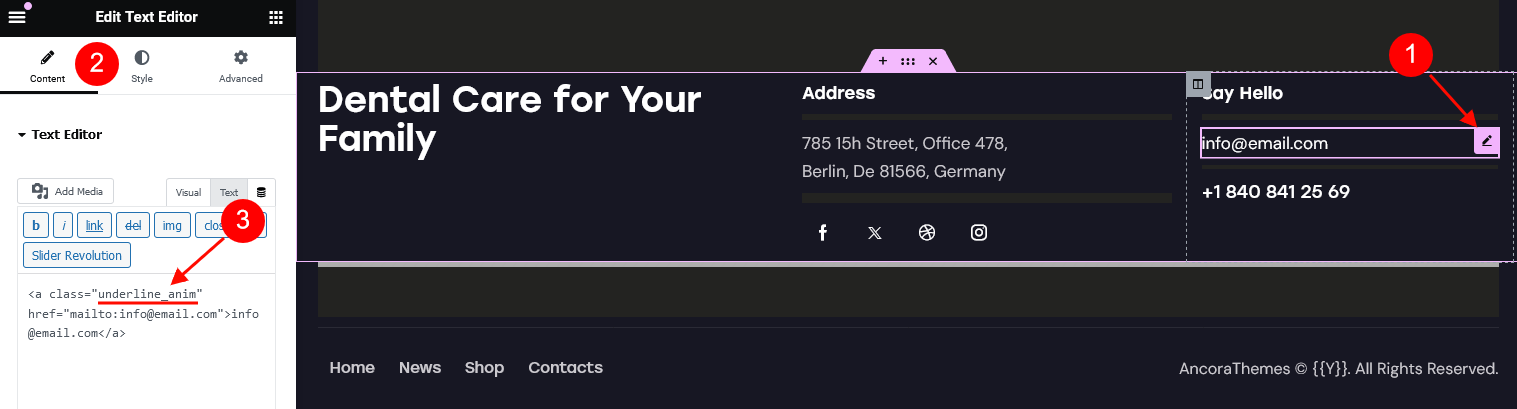
<a class="underline_anim" href="mailto:info@email.com">info@email.com</a>
Custom Layouts
In this chapter, we will describe the custom layouts combined into groups by their formation.
Please view the description of the Layouts Widget for more information about the popup notifications and panels.
The background color/image for the page sections can be set or customized in the Edit Section/Column > Style > Background tab in the Elementor widgets panel.
Popups
The subscription form can be managed in MC4WP (WP Dashboard) > Form. The form is used with ID style-11.
[mc4wp_form id="461" element_id="style-11"]
-
MailChimp Popup
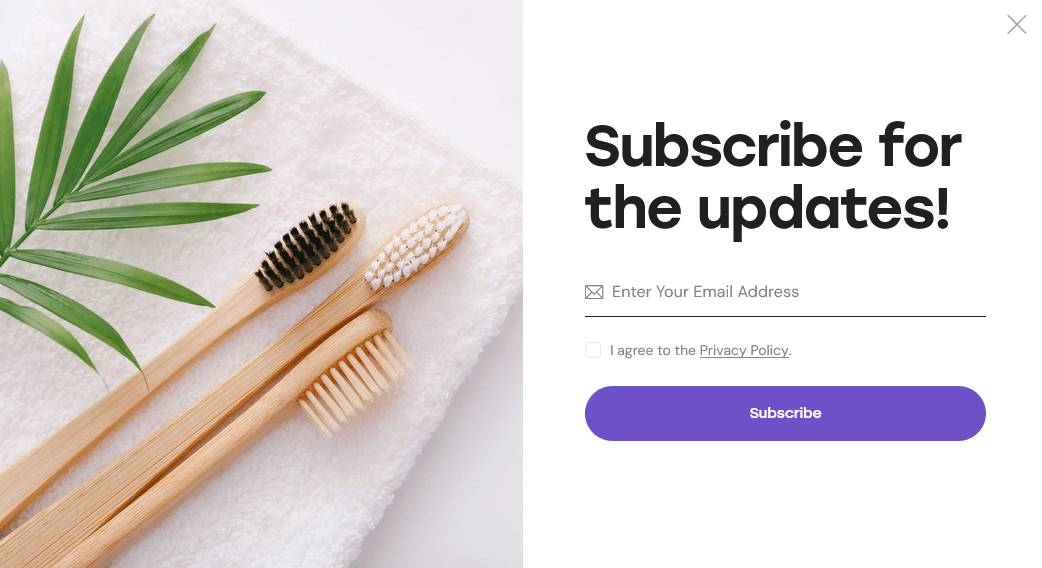
-
MailChimp Popup 2
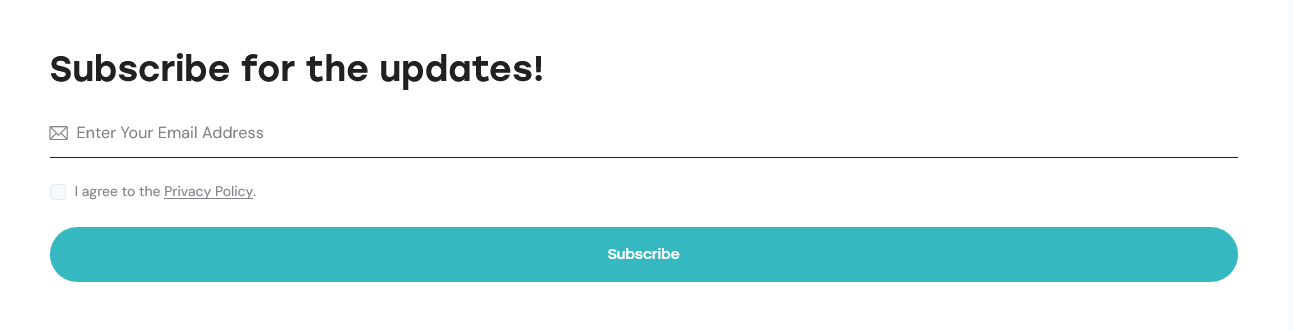 We have used an additional CSS class
We have used an additional CSS class .extra-form-colorto replace the color of a submit button (for MailChimp form in style 11 only).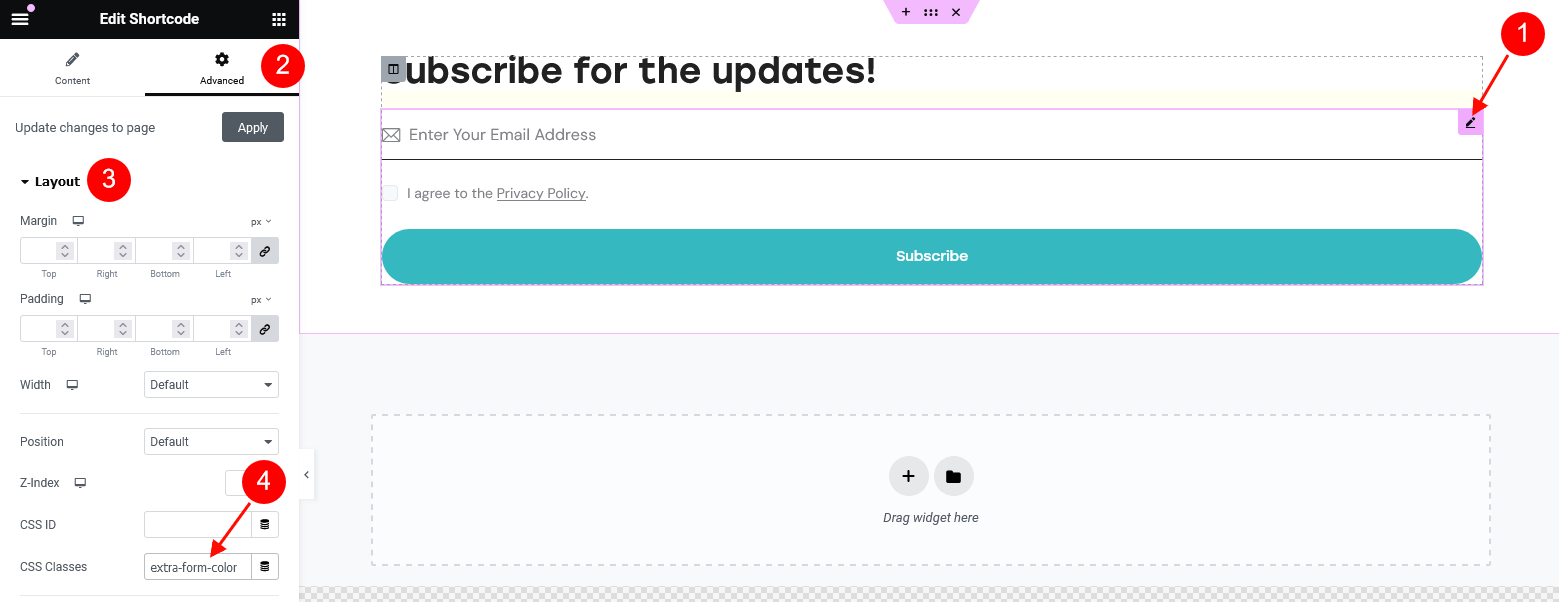
-
Video Popup

Panels
The background color for the panels is inherited from the "Layouts" widget's color scheme, specified in a particular header layout. Use the Elementor navigator to open the settings, if needed.
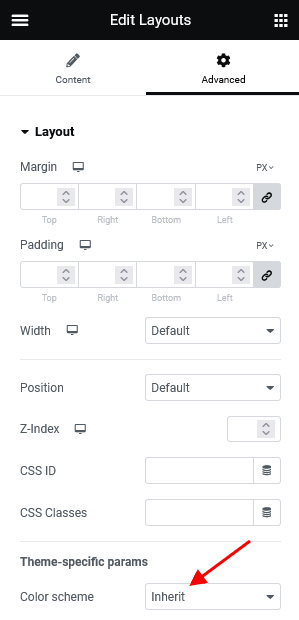
The example below is displayed in a panel.
You can manage the links (URLs) to your social profiles in the Theme Panel (WP Dashboard) > ThemeREX Addons > Socials tab.
Custom Post Types
A custom post type is an additional type of post that is tailored for a specific kind of content. Custom post types are a part of the ThemeREX Addons plugin, and you can use them after the plugin activation.
Custom Post Types support icons from the standard Fontello icons set. You can expand the list of available icons by adding new ones from the fontello website. To add new icons proceed to wp-content/themes/dentalux/skins/default/css/font-icons/config.json. Watch this video guide for more information.
Please note that the location of the config.json file and website page builder with the available set of widgets/shortcodes in your theme may vary from the video provided!
Portfolio
If you want to add a portfolio section to your web page, you need to create the portfolio posts and display them using the Elementor Portfolio widget (ThemeREX Addons Elements group).
To create a new portfolio post, click on Portfolio > Add New in your WordPress dashboard.
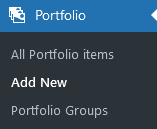
Below is an example of the back-end view of a single portfolio post.
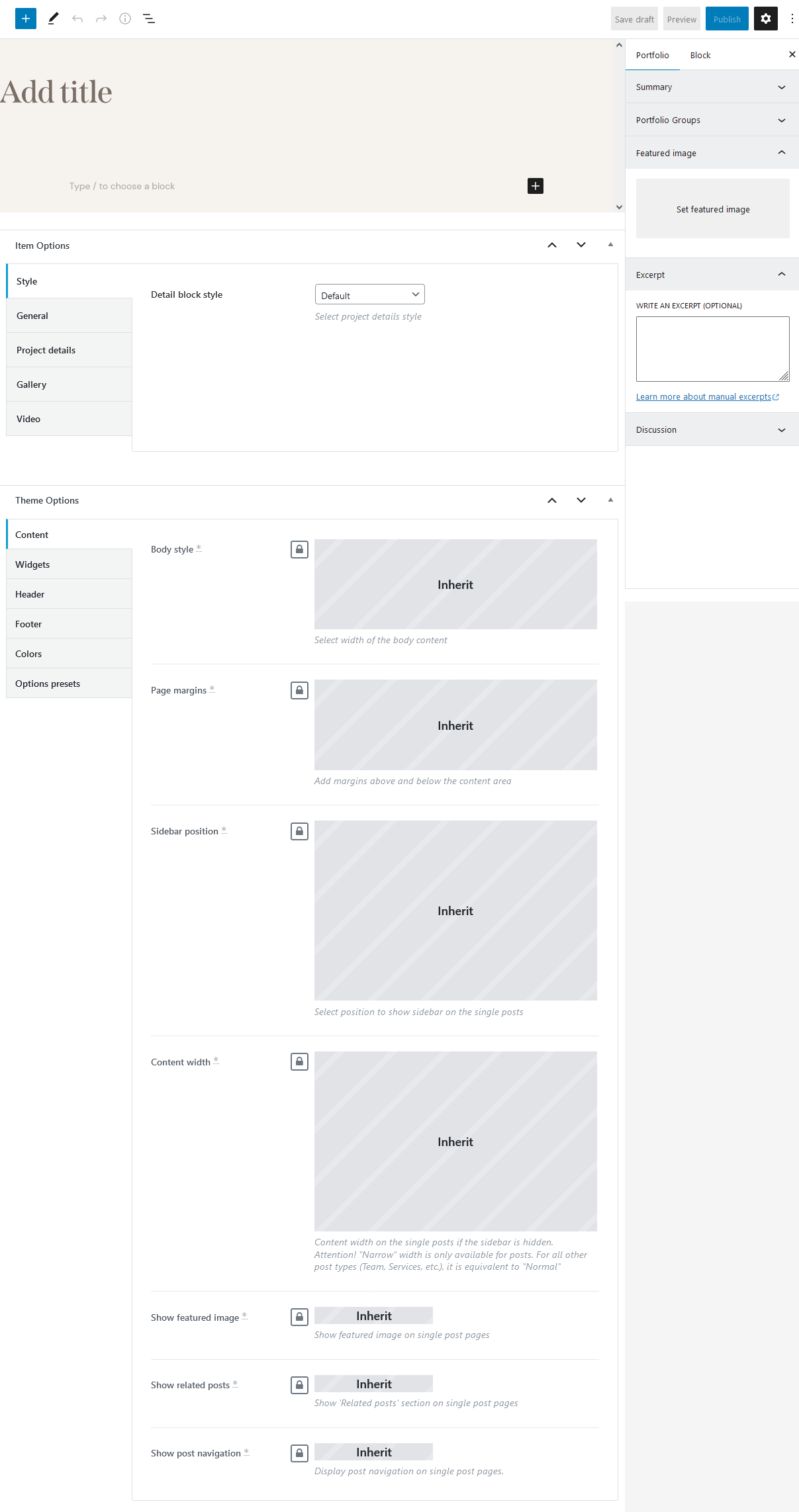
Apart from the standard fields, such as title, description, portfolio group, excerpt, and featured image, you can use additional fields in the Item Options panel:
- Style - select project details style.
- General - specify the project's subtitle, alternative external link, and project's author. Available authors are accessible through the Team post type.
- Project Details - additional information about the project. Add as many items as needed. Clone items by clicking a clone button in the top right corner, or rearrange them using the drag button in the top left corner. Here you can also choose the position of the block with the project's details displayed on single portfolio posts.
- Gallery - create a gallery for a single page of this project.
Once you choose the images for the gallery, the following new options will appear.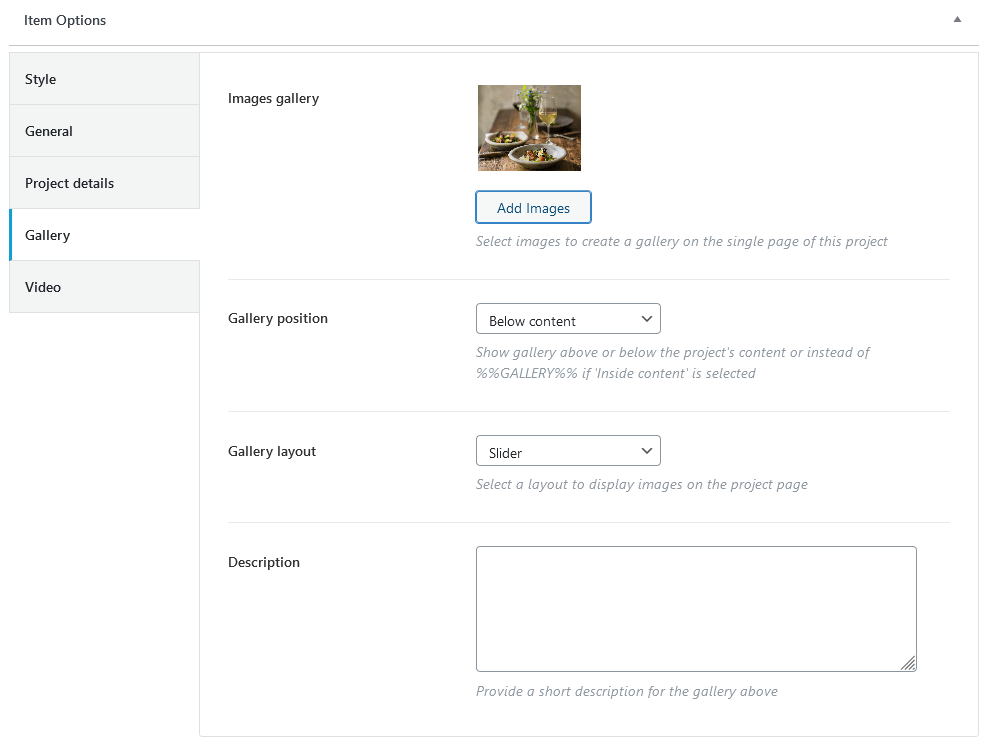
- Gallery position - You can output the gallery above/below or inside the content of a single portfolio post. To place a gallery inside the content area, just paste the
%%GALLERY%%tag to the content of the post (preferably using Gutenberg page builder), where you want your gallery to appear, and choose "Inside content" for the Item Options > Gallery > Gallery position option.
- Gallery layout - select a layout to display images on the project's page.
- Description - specify a short description of the gallery. The description can be displayed below the gallery.
- Gallery position - You can output the gallery above/below or inside the content of a single portfolio post. To place a gallery inside the content area, just paste the
- Video - specify a URL with a video from popular video hosting (YouTube, Vimeo).
Once you specified the URL for the video, the following new options will appear.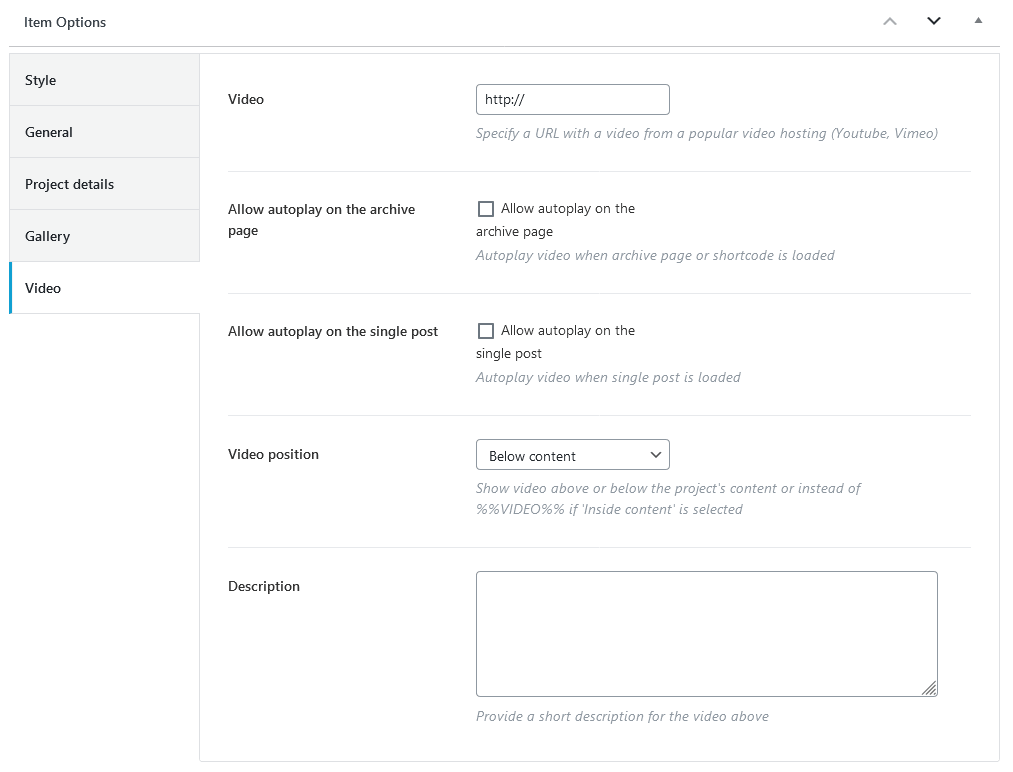
- Allow autoplay on the archive page/single post - enable video autoplay.
- Video position - You can output the video above/below/in the page header or inside the content of a single portfolio post.
If you want to display a video inside the content area of a post, please use%%VIDEO%%tag (preferably using Gutenberg page builder), where you want your video to appear, and choose "Inside content" for the Item Options > Video > Video position option.
To insert the video inside the header area (instead of the featured image), select the "In the page header" video position and enable autoplay on a single post.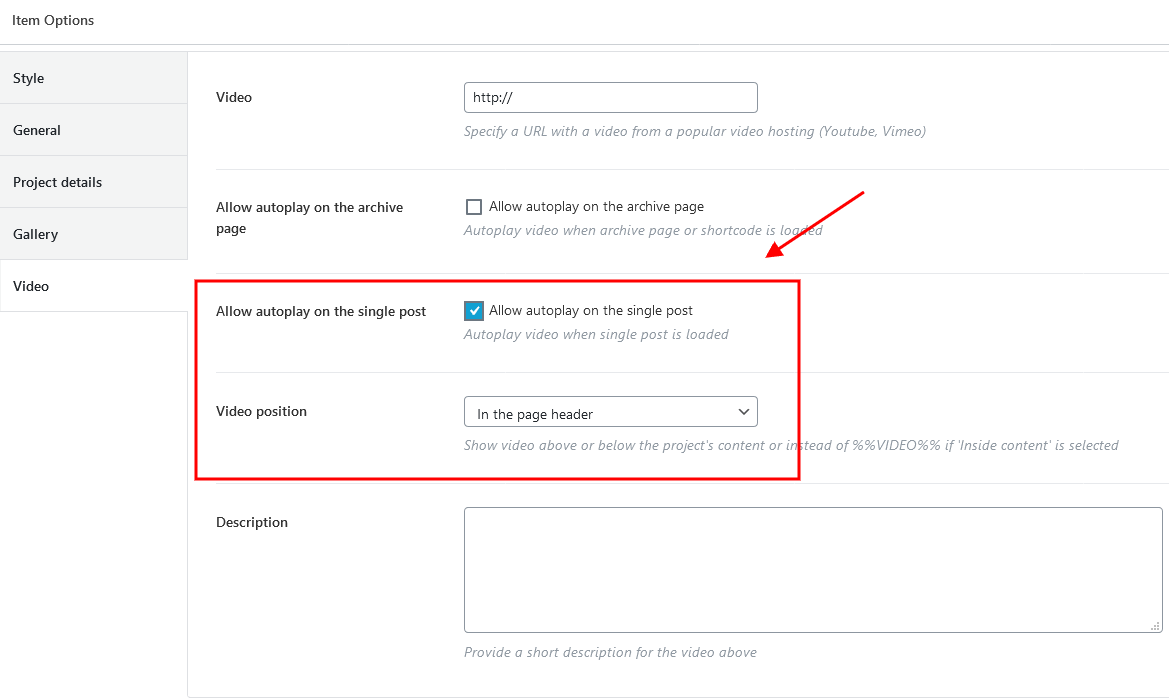 In addition (for the video inside the header area), please make sure the "Layouts: Title" widget is used to output the post title on some background in the corresponding custom header layout. You should also enable the "Replace with featured image" option, like in the screenshot below:
In addition (for the video inside the header area), please make sure the "Layouts: Title" widget is used to output the post title on some background in the corresponding custom header layout. You should also enable the "Replace with featured image" option, like in the screenshot below:
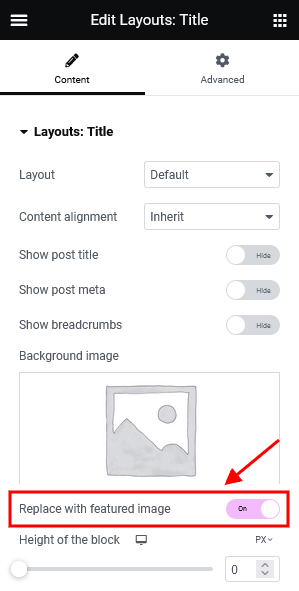
- Description - specify a short description of the video. The description can be displayed below the video.
The single portfolio page as well as the all portfolio items page inherit the general settings (for header, footer, etc.) specified in Appearance > Customize > Plugins Settings > Portfolio.
The global settings for a single portfolio page can also be overridden in the Theme Options section of a particular portfolio post. Here you can assign a different header/footer style, widgets set, body style, etc.
Portfolio Widget (ThemeREX Addons Elements group)
After creating the required number of portfolio posts, you need to output them on your page using an Elementor widget. Add a new Elementor Page Builder section to your page and in the ThemeREX Addons Elements group of elements, select the Portfolio widget.
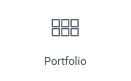
You can also use one of the generic Elementor widgets like the Blogger and Services widgets (ThemeREX Addons Elements group) to output portfolio posts.
Services
If you want to add a services section to your web page, you need to create the service posts and output them using the Elementor "Services" or "Blogger" widgets (ThemeREX Addons Elements group).
To create a new service, click on Services (WP Dashboard) > Add New.
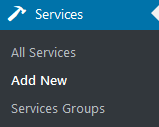
The back-end view of a single service post:
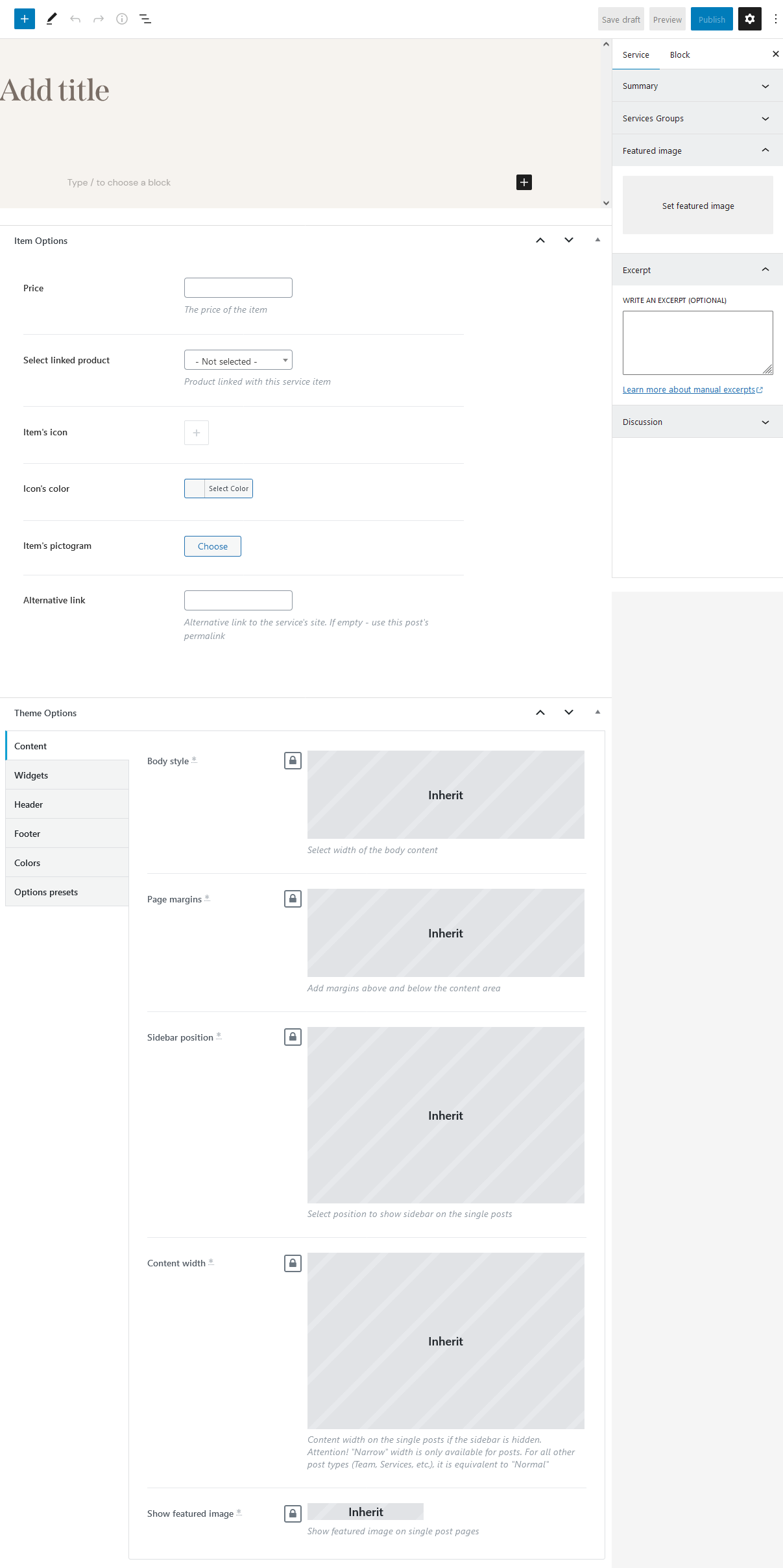
Apart from the standard fields, such as title, description, services group, excerpt, and featured image, you can use additional fields in the Item Options panel:
- Price
- Select linked product - link the service to one of your WooCommerce products (if the WooCommerce plugin is enabled).
- Item's icon - the icon you want to associate with your service.
- Icon's color
- Item's pictogram - the pictogram you want to associate with your service.
- Alternative link - external link to the service's website.
The single service pages as well as all services page inherit the general settings (for header, footer, etc.) specified in Appearance > Customize > Plugins Settings > Services.
The global settings for a single service page can also be overridden in the Theme Options section of a particular service post. Here you can assign a different header/footer style, widgets set, body style, etc.
Services Widget (ThemeREX Addons Elements group)
After creating the required number of service posts, you need to display them on your page using an Elementor widget. Add a new Elementor Page Builder section to your page, and under the ThemeREX Addons Elements group of elements, select the Services or Blogger widget.
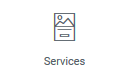
The Services widget provides you with a large number of options, including the layout style, featured element, featured element position, number of posts to show, and many more.
Team
To display team members on your page, you need to create team posts first and then output them using an Elementor widget. Add a new team member post by clicking Team > Add New.
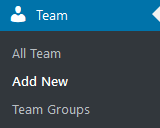
Please find the screenshot below with the back-end view of a team post.
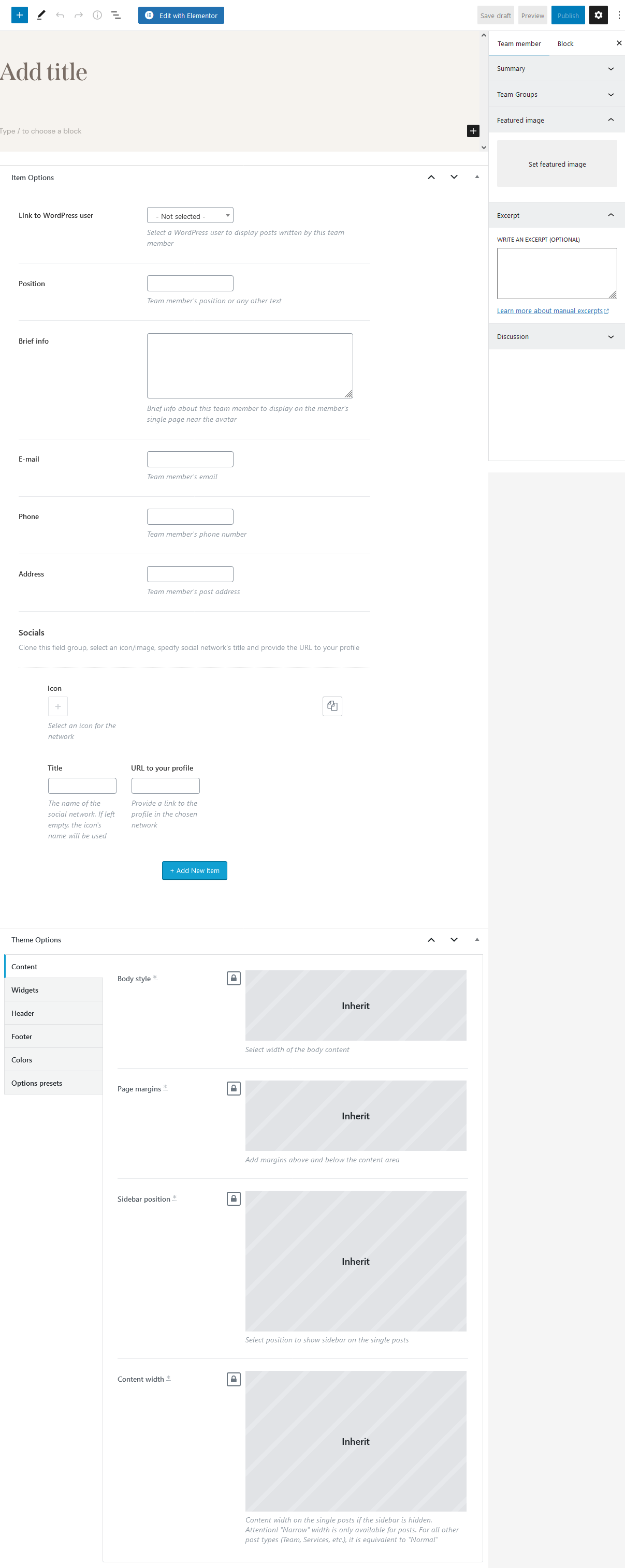
On a team member page, you can enter the team member's name, description, featured image, excerpt, and elements in the Item Options panel, which include:
- Link to WordPress user - select a WordPress user to display posts written by this team member.
- Position - a person's position, or any other subtitle text.
- Brief info - a summary that is displayed on a single team member page.
- Email/Phone/Address - specify the required contact information;
- Socials - links to social media profiles. Add as many links as needed. Clone items by clicking a clone button in the top right corner, or rearrange them using the drag button in the top left corner.
The "Secondary Image" section appears if the Secondary Image Add-on is active and this functionality is enabled for a definite post type in Theme Panel (WP Dashboard) > ThemeREX Addons > Secondary image. The "Secondary Image" add-on allows you to upload a separate hover image for a single post that can be viewed on custom post type archive pages and in page sections that are built using the Elementor widgets, like Blogger, Services, Team, etc.
The single team member posts as well as all team page inherit the general settings (for header, footer, etc.) specified in Appearance > Customize > Plugins Settings > Team.
The global settings for a single team member page can also be overridden in the Theme Options section of a particular team post. Here you can assign a different header/footer style, widgets set, body style, etc.
Additional CSS class .left_shift moves a column left on a single team member post (sets margin-left: -160px).
Please treat the screenshot below as an example only, the styles of the elements may vary from the ones provided with the theme.

Team Widget (ThemeREX Addons Elements group)
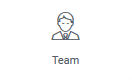
Display the team member section on the front end using the Team, Blogger, or Services widgets (ThemeREX Addons Elements group). The Team widget provides you with several display options that let you customize the section in detail.
Testimonials
Add a new testimonial by clicking Testimonials (WP Dashboard) > Add New.
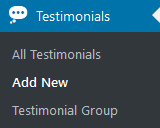
Here you can add a person's name, the item's subtitle, testimonial author's rating (Item Options section),and a picture and insert the testimonial content. The published date sets automatically after the post is saved. Please see the screenshot below with the back-end view of a testimonial post:
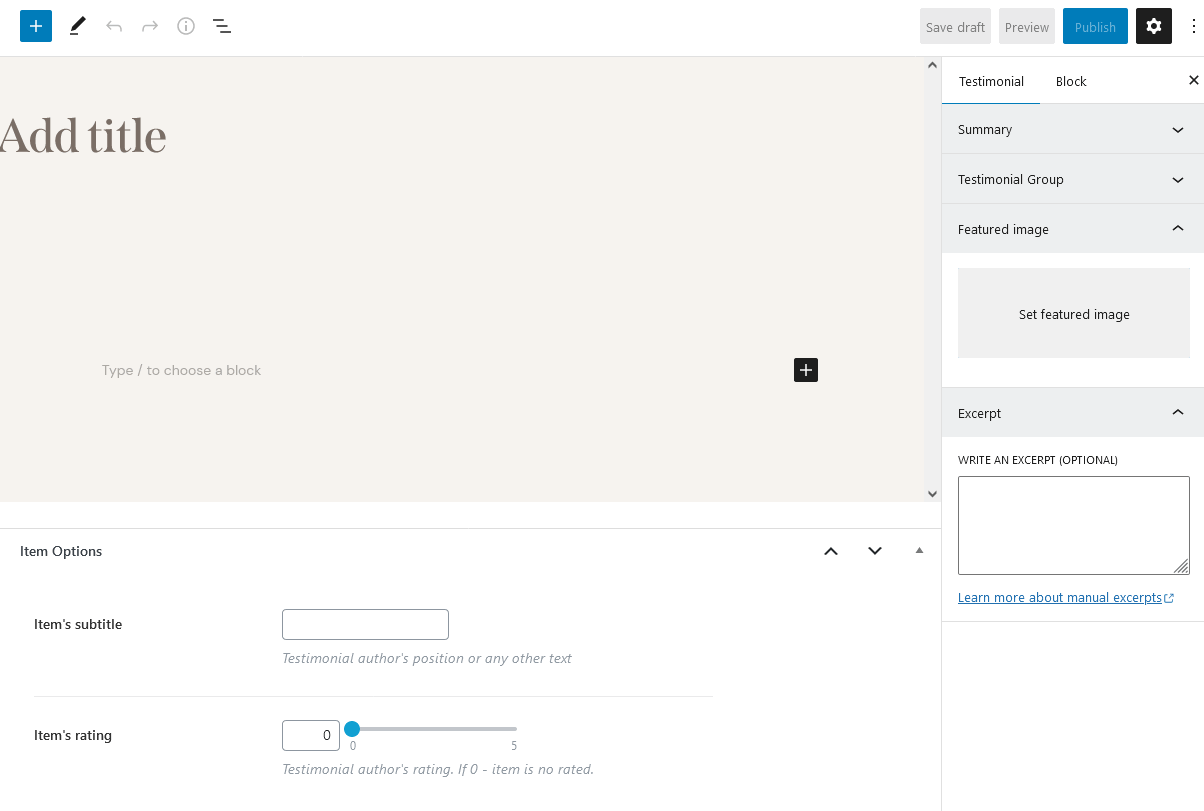
The single testimonial page inherits the global settings (for header, footer, etc.) specified in Appearance > Customize. The sidebar and additional widgets set can be added in Appearance > Customize > Posts Page > Sidebar/Additional Widgets.
The "Item's rating" option displays the testimonial author's rating if the testimonial is inserted into the page using the Testimonials widget (Elementor Page Builder > ThemeREX Addons Elements group) and if the rating is enabled in the widget's settings.
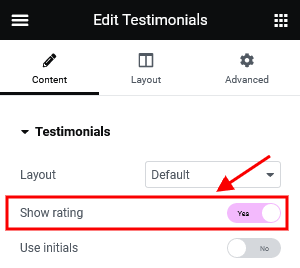
Testimonials Widget (ThemeREX Addons Elements group)
Insert the testimonials on your page using the Testimonials, Blogger, or Services widgets (ThemeREX Addons Elements group).
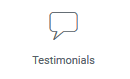
Specify the Testimonials widget settings, including the layout, the number of columns, the title, the subtitle, and others. You can also display them in a form of a slider by enabling this option under the Slider tab.
Elementor Widgets
Elementor Widgets in WordPress let you add different kinds of functionality to your website without writing a single line of code.
Our theme comes with some custom Elementor widgets allowing you to add the information in a simple way.
Custom Elementor widgets (with icon functionality) support icons from the standard Fontello icons set. You can expand the list of available icons by adding new ones from the Fontello website. To add new icons proceed to wp-content/themes/dentalux/skins/default/css/font-icons/config.json. Watch this video guide for more information.
Please note that the location of the config.json file and website page builder with the available set of widgets/shortcodes in your theme may vary from the video provided!
We have arranged all custom Elementor widgets in the following groups of elements in the Elementor Editor:
ThemeREX Addons Elements group
PLEASE NOTE! The hover effects of some widgets or their styles may require additional add-ons to be active. We are still developing new effects, so we strongly recommend that you activate all add-ons provided with the theme to make the widgets work properly.
We have enhanced our themes with macros features for the "Title" and "Heading" Elementor widgets, as well as for some widgets with a title element (like Blogger, Services, etc.). The macros allow you to add code to your widgets without the need to write complex code manually. Thus, you can make a part of your title italic or bold, add an icon or an image between words, or simply move some words to a new line (add a line break). Please also view our article for more information.

We will [image id=34020 size=0.9em valign=bottom thumb=tiny css="border-radius:25%; margin: 0.1em;"] help you to ideate, design, and implement [image id=34357 size=0.9em valign=bottom thumb=tiny css="border-radius:25%; margin: 0.1em;"] your ideas|| we are creative [icon name=clock size=1em margin=0.1em] studio|| {{some italic text}}|| ((some bold text))
You can find the IDs for the images in your WordPress Media Library.
The names for the icons are standard Fontello icons' names from the Fontello icons set that comes with the theme. You can expand the list of available icons by adding new ones from the Fontello website. To add new icons, proceed to wp-content/themes/dentalux/skins/default/css/font-icons/config.json. Watch this video guide for more information.
Please note that the location of the config.json file and website page builder with the available set of widgets/shortcodes in your theme may vary from the video provided!
Attention! Below are examples of Elementor widgets taken from various themes, not necessarily the one you are using. Therefore, the screenshots showing the front-end view of these widgets are for reference only. The actual element styles may differ from those in your theme.
The number of widgets may vary depending on the plugins installed in your skin if the theme supports several skins.
ThemeREX Addons Elements group
Actions
This Elementor widget inserts a "Call to action" or columns layout.
AI Helper Audio Generator
The "AI Helper Audio Generator" widget outputs a form for generating text from audio (speech-to-text), converting text to audio, translating audio-based text, or modifying voices in audio files (for ModelsLab only). This widget requires the AI Helper add-on to be active, along with an OpenAI and/or ModelsLab token set in Theme Panel (WP Dashboard) > ThemeREX Addons > AI Helper section. It's a PAID service!
The "Model" drop-down option on the front end indicates what services are connected to generate audio. If the list is empty, you need to specify OpenAI and/or ModelsLab tokens in the Theme Panel (WP Dashboard) > ThemeREX Addons > AI Helper section under the "Open AI API" and "ModelsLab API" tabs.

To manage available Open AI models or add new ones, navigate to the general "ThemeREX Addons > AI Helper > Open AI API" settings. The ModelsLab model (model slug) should be entered on the front end into the corresponding field of the form.

To specify the limitations for your visitors, proceed to the global "ThemeREX Addons > AI Helper > SC Audio Generator" settings: the number of generated audio per 1 hour and the number of allowed requests from 1 visitor during 1 hour. You can set limits for regular users (free audio generation) and for registered users with paid subscriptions separately ("Premium Mode"). The premium mode should be enabled in the widget's settings of audio generation form if you are using the limitations for registered users.
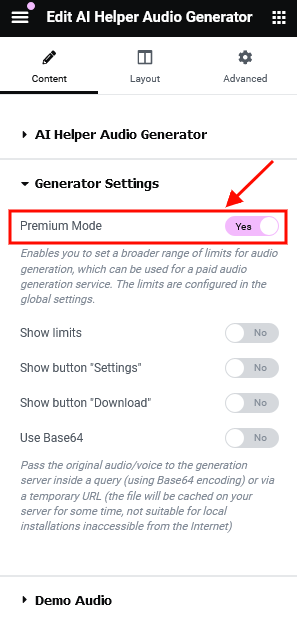
Once these limits are exceeded, the audio from the "Demo Audio" section of this widget will be used (from your /wp-content/uploads/ folder).
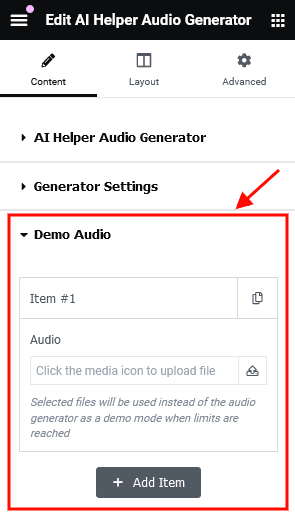
AI Helper Chat
This widget inserts ChatGPT into your web page, allowing your visitor to communicate with OpenAI via live chat (ask questions and get answers on any topics) directly from your website. The AI Helper add-on is required. The chat works if a real Open AI, Open AI Assistants, Flowise AI, or Google AI (Gemini) token is set in Theme Panel (WP Dashboard) > ThemeREX Addons > AI Helper section. It's a PAID service!
Enhance the chat by adding a list of suggested topics or questions that your visitors can use in their requests and/or chat history. Please view the description of the AI Helper Chat Topics" and AI Helper Chat History" widgets for more information.
In the global "ThemeREX Addons > AI Helper > SC AI Chat" settings you can also specify the limitations for your visitors: the number of requests per 1 hour for all visitors, the number of allowed requests from 1 visitor in 1 hour, and max. tokens per 1 request. These limits are available for regular users (free chatting) and for registered users with paid subscriptions ("Premium Mode"). Please do not forget to enable premium mode in the widget's settings for registered users.
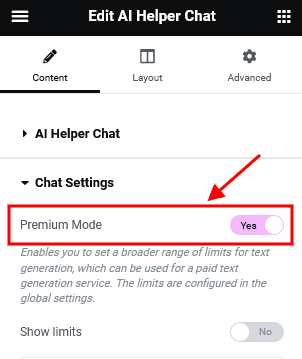
The "Model" option displays available models that are enabled in the global "ThemeREX Addons > AI Helper" settings under the "Open AI API", "Flowise AI API", and "Google AI (Gemini) API" tabs.
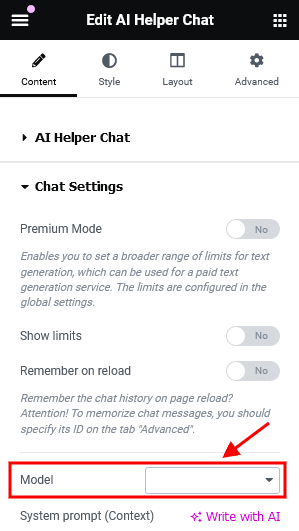
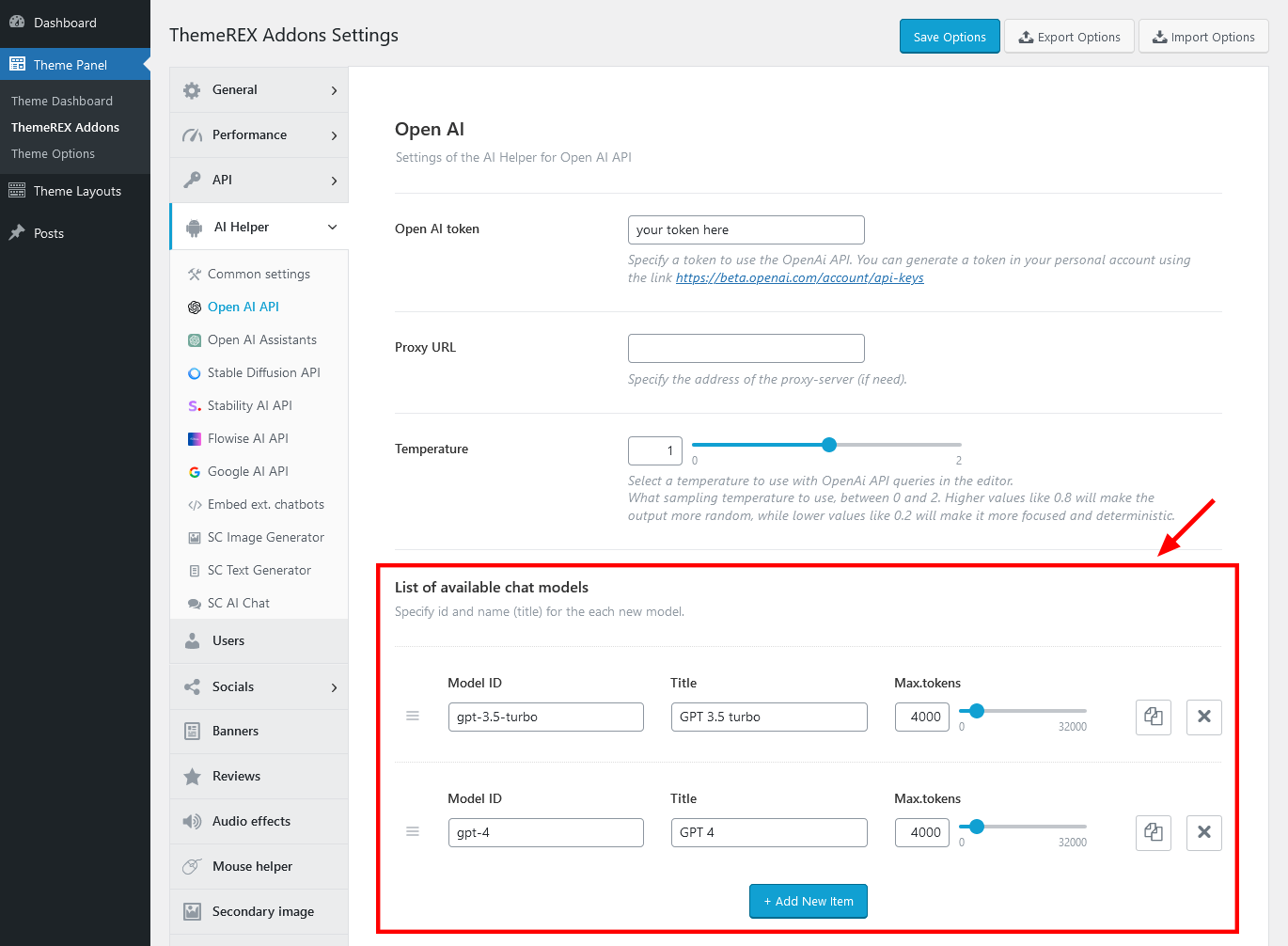
Our AI chats support processing various file types based on the model used. This feature is currently available for OpenAI and Google AI (Gemini). To enable file attachments in chat, go to Edit AI Helper Chat > Content > Chat Settings and activate the "Allow Attachments" option. This option appears if the model is specified. Please view our video tutorial on how to add an AI Chat to WordPress Site with OpenAI Multimodality Functionality.
AI Helper Chat History
You can extend the functionality of the Elementor "AI Helper Chat" widget by inserting a complete chat history of a current user. The information displayed by this widget is only accessible to the logged-in users! When you click on a topic, the list of the messages will be replaced with a list of messages from the selected chat.
Please do not forget to specify the ID of the chat ("AI Helper Chat" widget) you want to output the chat history from.
AI Helper Chat Topics
This widget extends the functionality of the Elementor "AI Helper Chat" widget by letting you create a list of suggested topics or questions for a chat beforehand. The visitors of your website can just choose a question, click on it, and proceed with communicating via live chat with AI. If no topics are specified in the widget's settings, the latest chat requests will be displayed.
Before you start, please enter the ID of the "AI Helper Chat" widget for which you want the topics to be used as prompts (Edit AI Helper Chat > Advanced > Layout > CSS ID). Then copy this ID into the "AI Helper Chat Topics" widget's settings into the Content > Chat ID field.
AI Helper Image Generator
The "AI Helper Image Generator" widget displays an image generator form on your web page. This widget requires the AI Helper add-on to be active. The form works if a real Open AI, ModelsLab, and/or Stability AI token is set in Theme Panel (WP Dashboard) > ThemeREX Addons > AI Helper section. It's a PAID service!
The "Default model" option outputs a list of available Open AI, ModelsLab, and Stability AI models for generating images. You can activate the models by filling them into the list in the general "ThemeREX Addons > AI Helper" settings under the "Open AI API", "ModelsLab API", or "Stability AI API" tabs.

In the global "ThemeREX Addons > AI Helper > SC Image Generator" settings you can also specify the limitations for your visitors: the number of generated images per 1 hour and the number of allowed requests from 1 visitor during 1 hour. You can set limits for regular users (free image generation) and for registered users with paid subscriptions separately ("Premium Mode"). Please do not forget to enable premium mode in the widget's settings of image generation forms for registered users.
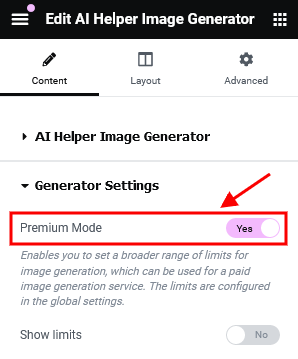
Once these limits are exceeded, the images from the "Demo images" section of this widget will be used (from your /wp-content/uploads/ folder).
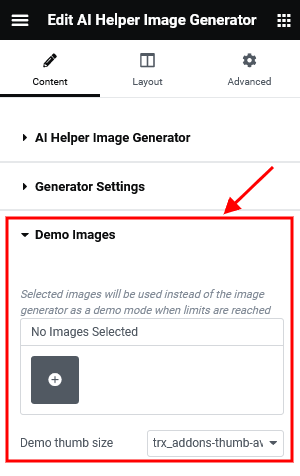
AI Helper Music Generator
This widget shows a form to generate music from text or audio sample. The AI Helper add-on is required. The form works if a real ModelsLab token is set in Theme Panel (WP Dashboard) > ThemeREX Addons > AI Helper > ModelsLab API section. Please follow this link to generate your token, if needed. It's a PAID service!
The "Default model" option currently serves only as an indicator of whether the ModelsLab token is connected. If this field is empty, you'll need to enter the ModelsLab token in the general settings. Note that the ModelsLab service does not offer model selection options for music generation.
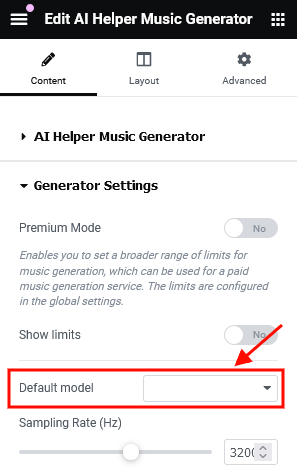
In the global "ThemeREX Addons > AI Helper > SC Music Generator" settings, the limitation settings for your visitors are available: the number of generated music strings per 1 hour and the number of allowed requests from 1 visitor during 1 hour. You can specify limits for regular users (free music generation) and for registered users with paid subscriptions separately ("Premium Mode"). Please do not forget to enable premium mode in the widget's settings of music generation form for registered users.
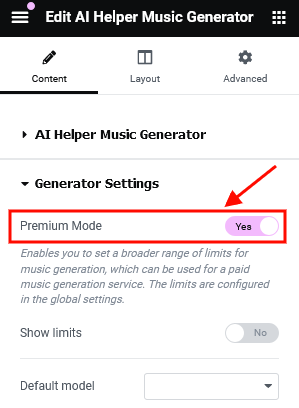
When these limits are reached, music from the widget's "Demo Music" section will play instead (from your /wp-content/uploads/ folder).
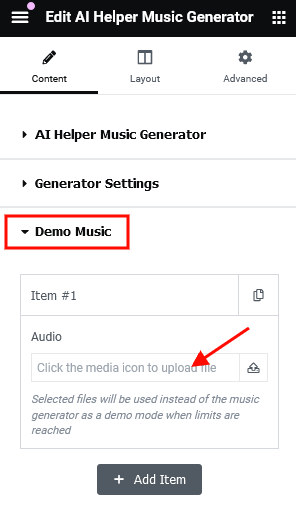
AI Helper Text Generator
This widget inserts a text generator form into your web page. Thus, your visitor can generate text (post, essay, story, poem, etc.), headings, and manipulate the text (make it longer/shorter, summarize, explain, translate, spell check, and much more). The AI Helper add-on is required. The form works if a real Open AI, Open AI Assistants, Flowise AI, or Google AI (Gemini) token is set in Theme Panel (WP Dashboard) > ThemeREX Addons > AI Helper section. It's a PAID service!
In the global "ThemeREX Addons > AI Helper > SC Text Generator" settings you can also specify the limitations for your visitors: the number of requests per 1 hour for all visitors, the number of allowed requests from 1 visitor in 1 hour, and max. tokens per 1 request. You can also set these limits separately for free and paid generation. Please do not forget to enable premium mode in the widget's settings for registered users.
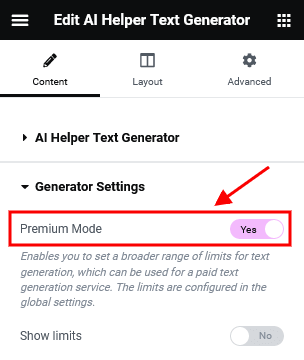
AI Helper Video Generator
The "AI Helper Video Generator" widget inserts a video generator form into a web page, allowing website visitors to generate videos directly from the front end. The AI Helper add-on is required. The form works if a real LumaLabs token is set in Theme Panel (WP Dashboard) > ThemeREX Addons > AI Helper > LumaLabs AI API section. It's a PAID service! This widget is perfect for interactive content creation, giving users a seamless video generation experience.
Two modes of the form are available: Simple and Premium. The Simple form provides basic functionality for free users, while the Premium version includes extended options with broader limits.
In the global "ThemeREX Addons > AI Helper > SC Video Generator" settings you can set the limitations for your visitors: the number of requests per 1 hour for all visitors, the number of allowed requests from 1 visitor in 1 hour, and max. tokens per 1 request. You can also set these limits separately for free and paid generation. Please do not forget to enable premium mode in the widget's settings for registered users.
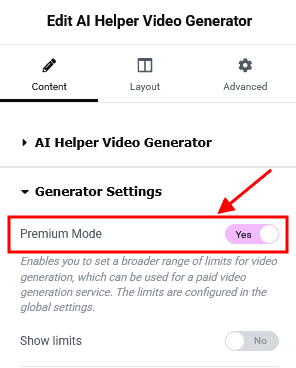
Once these limits are exceeded, the video from the "Demo Video" section of this widget will be used (from your /wp-content/uploads/ folder).
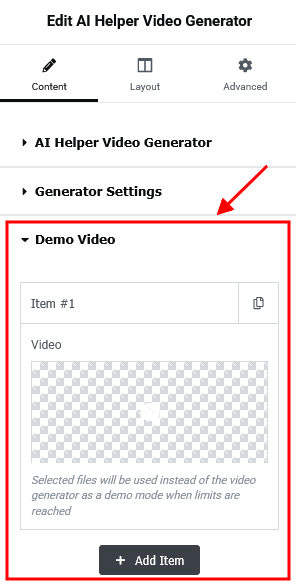
Anchor
The Elementor "Anchor" widget inserts an anchor element that lets you link to specific parts of your page (or to other pages).
If you want to add smooth navigation between your anchors, check the Scroll to Anchor box in Theme Panel > ThemeREX Addons > Shortcodes > Anchor section.
Audio Effects
This Elementor widget allows you to add an equalizer (sound) icon to your page, so your customers can turn on/off the sounds on the page themselves. It works only if the Audio Effects Add-on is installed.

The following statuses of the indicator are available:
- Static enabled - sound effects only (hover, click), without background music;
- Animated - all sounds are turned on;
- Static disabled - all sounds are turned off;
PLEASE NOTE! The sound indicator controls only advanced sound effects. Its actions do not apply to video and audio sounds that are created using video/audio widgets or external plugins.
Blogger
This widget displays posts, pages, or custom post types from a specified category or group. Just specify the post type to show the posts from in the Edit Blogger > Content > Post type field in the Elementor panel. By default, the widget outputs single posts. Please click here to view our video tutorial.
You can create additional layouts to output the posts in the WP Dashboard > Theme Layouts using the Blog layout's type (Item Options section). Please see Creating Layouts section of this documentation file for more information.
You can edit the post excerpt text by opening the corresponding blog post and adjusting the text in the Excerpt field.
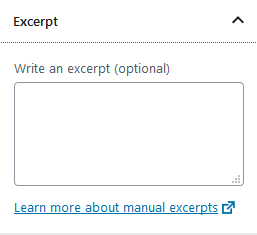
Enable the Excerpt field in the Preferences > General panel in the top right corner of the post.
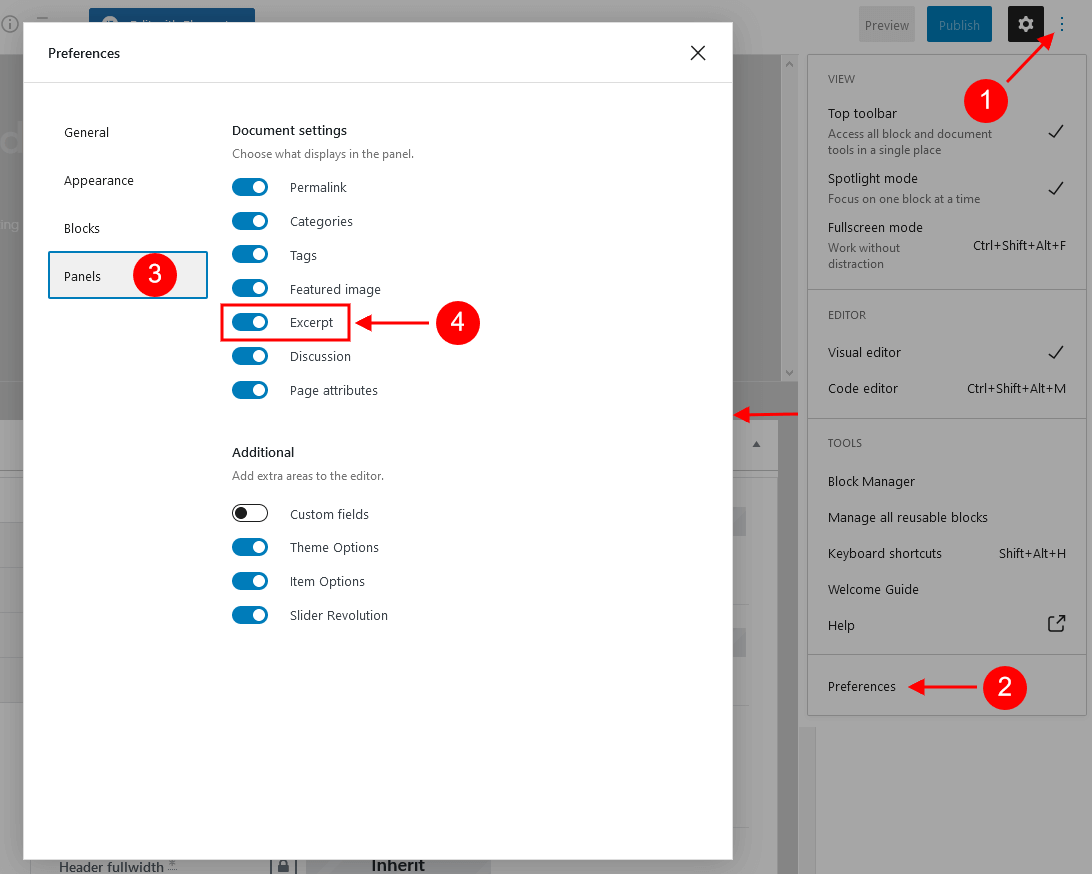
The length (in words) of the post excerpt text is inherited from the global setting in Appearance > Customize > Blog > Posts Page > Posts Page Settings.
IMPORTANT! The layout of the block depends on the combination of 2 main options: "Blogger layout" and "Template". Please feel free to play around with these options.
You can enable additional taxonomy attributes (text color, text hover color, and icon) for definite groups/categories of posts/post types in Theme Panel (WP Dashboard) > ThemeREX Addons > Extended Taxonomy tab. Then navigate to a particular category/group of posts/post types in the WP Dashboard and set the required attributes. The taxonomy for posts are available for some widget's layouts only!
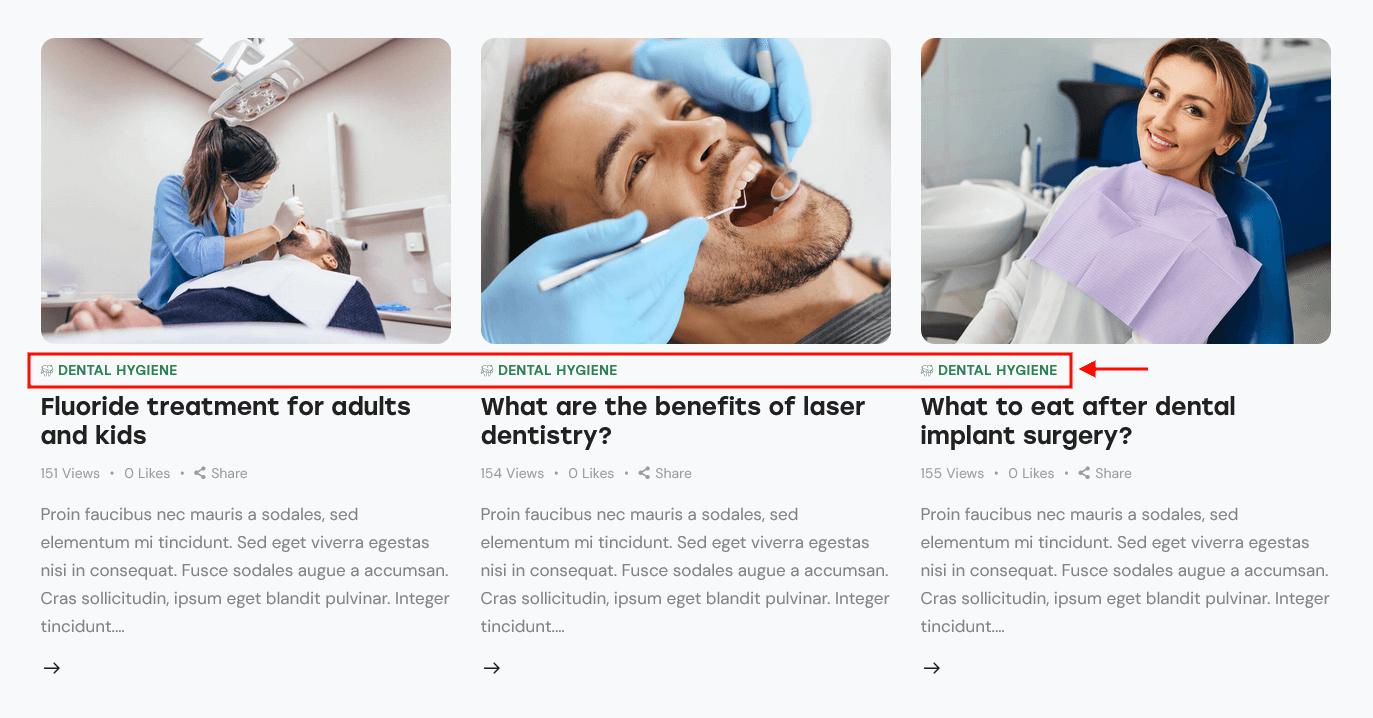
Hover Effects:
Some non-standard hover effects of the blogger widget require the Mouse Helper Add-on to be active. Such hover effects are embedded into the widget style: Layout "List", Template "Simple (hover)". The image on hover is a featured image of a particular post.
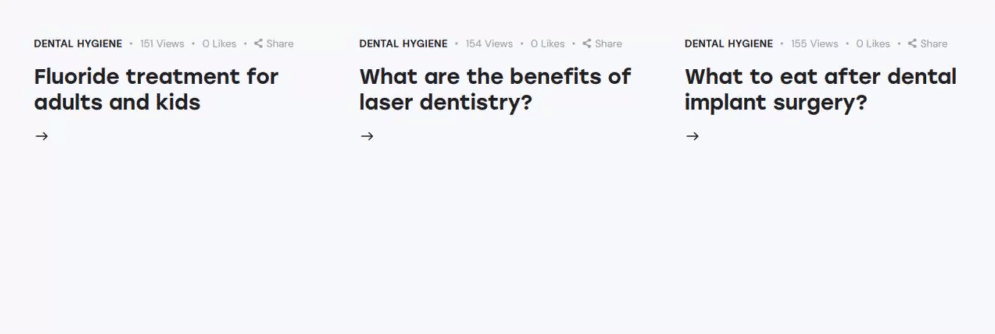
The image hover effects highlighted in the screenshot below require the Image Effects Add-on to be active. This list of effects is constantly being expanded.
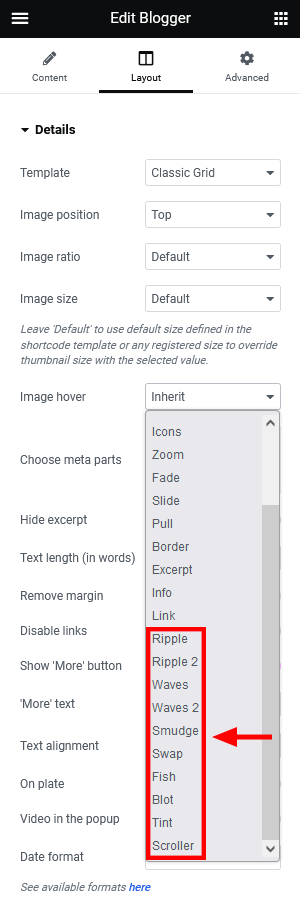
PLEASE NOTE! We are continuously increasing the number of widget styles and hover effects. That is why we strongly recommend that you activate all add-ons provided with the theme to make the widget work properly.
Buttons
This Elementor widget displays buttons.
Content Switcher
This Elementor widget allows you to make a section switcher with two positions or tabs. You can use Elementor sections from the current page (by their IDs), pre-built custom layouts, or Elementor templates as "slides". The switching effect can be chosen from Swap, Slide, or Fade. The colors for the switcher and titles are customizable.
A few words on how the tabs example was created.
Open the widget's settings panel and set the content for the tabs. Our goal is to make each tab with contact information trigger its own map by the section ID when you click on the tab. It means, that the sections (with maps) with these IDs should be placed below the "Content Switcher" widget with tabs. So, the "Content Type" option is set to "Section ID" and the section ID is specified. We are using different IDs for each tab.
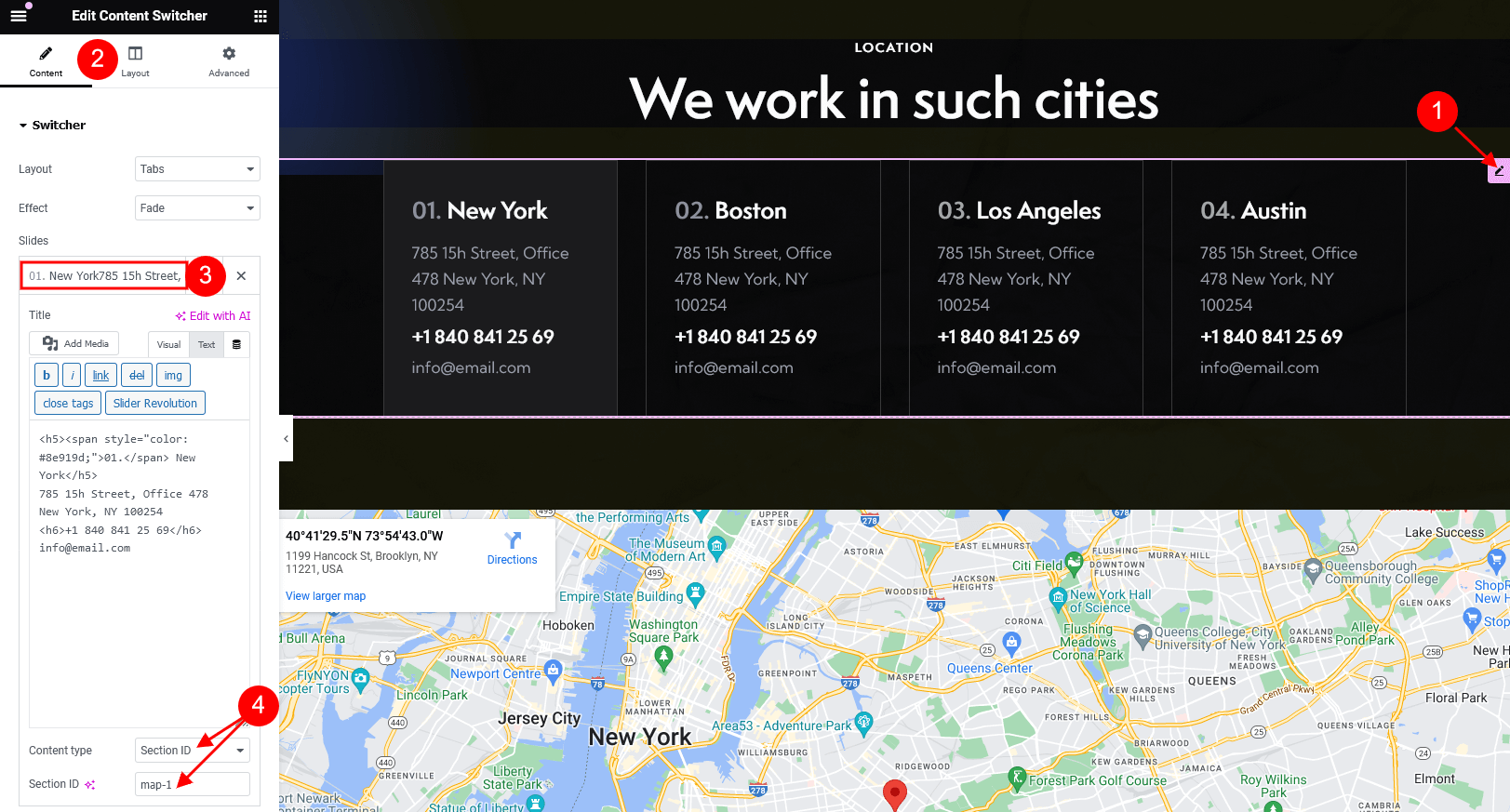
Below you can find the code for the content of the first tab:
<h5><span style="color: #a5a6aa;">01.</span> New York</h5>785 15h Street, Office 478New York, NY 100254<h6>+1 840 841 25 69</h6>info@email.com
Place the sections with google maps and assign the IDs to them.

The system will automatically display the needed section depending on the active tab.
Countdown
This Elementor widget displays a time counter of two types:
- time left before an event starts;
- time passed since the beginning of the event;
Cover Link
This widget allows you to build unique linked banners, assembled through Elementor page builder.
This Elementor widget inserts a link with absolute position, that will overlap a parent section or column. This makes the whole section/column clickable. This widget stays invisible itself, so the section or column should contain any other element.
Form
This Elementor widget displays a contact form. The text for the checkbox "I agree..." is set in Appearance > Customize > General > Text with Privacy Policy link.
To add/customize the Privacy Policy link, navigate to Settings (WP Dashboard) > Privacy and specify the page that will be used as a Privacy Policy one.
PLEASE NOTE! In case you are planning to use the default form without consent checkbox, just leave the "Text with Privacy Policy link" option empty in the Appearance > Customize > General section!
Check the following directory .../wp-content/plugins/trx_addons/сomponents/shortcodes/form for the form-related files such as tpl.default.php, tpl.detailed.php and others. Each of these files is responsible for displaying the form in different styles. Choose the necessary file, open it with any text editor (for example Sublime or Atom), and modify the code according to your needs.
To translate the form fields edit .pot file in the following directory .../wp-content/plugins/trx_addons/languages/.... See the Theme Translation section for more information.
Google Map
This Elementor widget displays a Google map. Make sure there is a valid API key in the "Google API key" field on the Theme Panel > ThemeREX Addons > API tab.
Hotspot
This Elementor widget inserts an image with an unlimited number of hotspots, that are fully customizable. The content for the hotspots can be set manually (an image, title, subtitle, price, link, description) or can be inherited from a definite post.
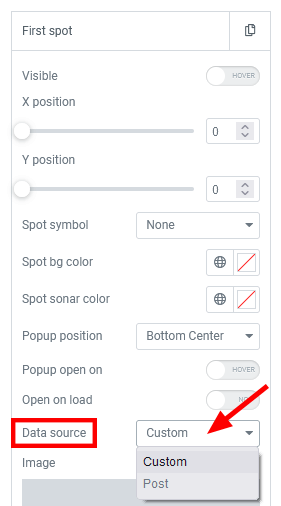
To set the post from which you need to take the content for your hotspot, choose "Post" in the "Data Source" dropdown, click on the "Post" field, and start typing in your post title. The system will automatically find the post that matches your search request. Click on the post title and save your changes.
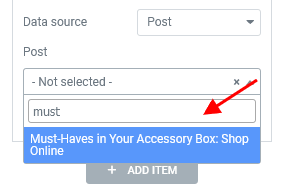
HScroll (Horizontal Scroll)
The "Horizontal Scroll" widget allows you to create a page block that will move horizontally when you scroll down the page. This effect is designed for the sections (slides) with fullscreen height.
Select which type of content for slides to use in the widget's settings.
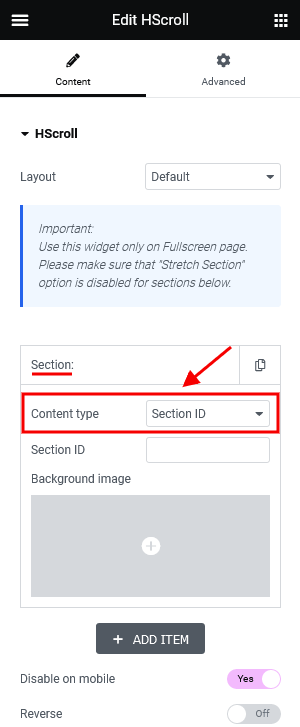
- Section ID - an Elementor section from the same page. The system will identify the section as a slide by its ID.
Enter the ID first into the widget's settings ("Section" tab > "Section ID" option).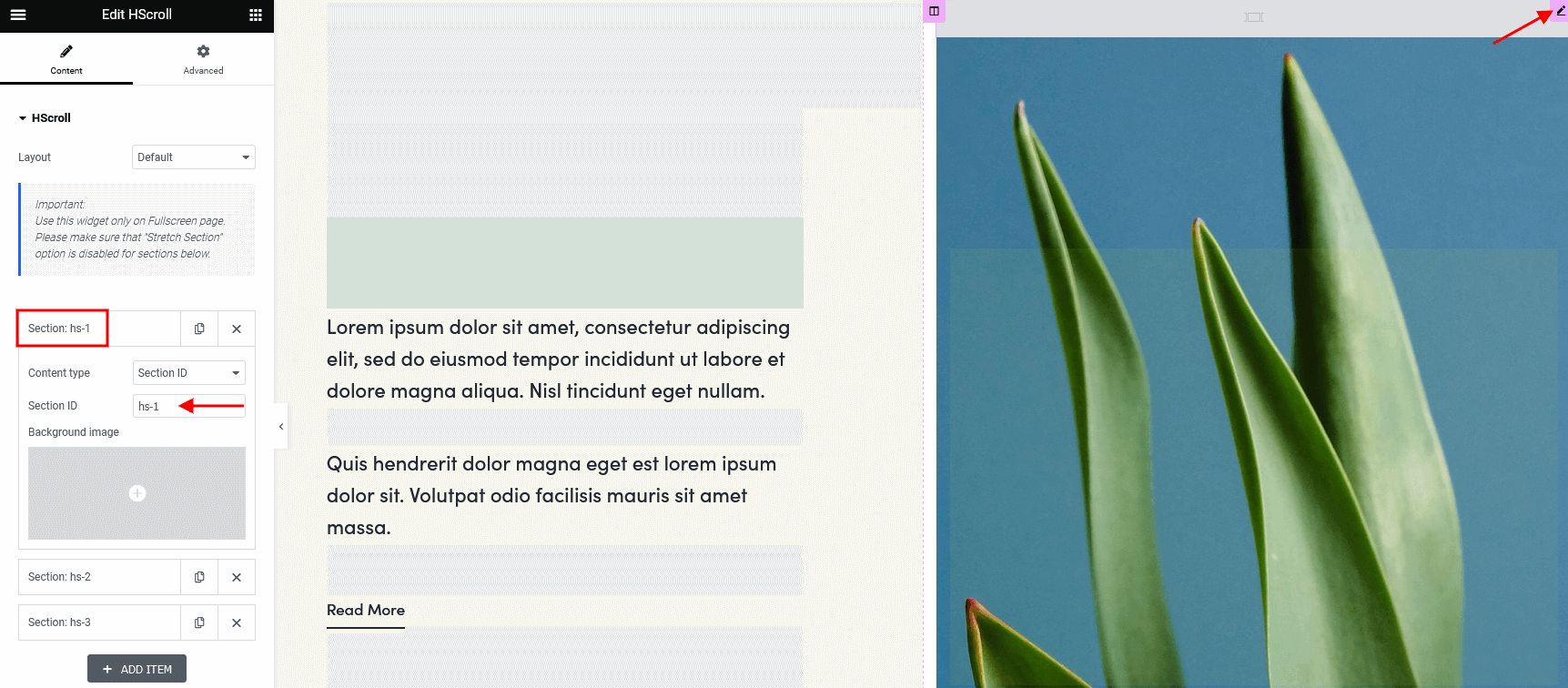 Then copy it into the page section's settings (Edit Section > Advanced > CSS ID).
Then copy it into the page section's settings (Edit Section > Advanced > CSS ID).
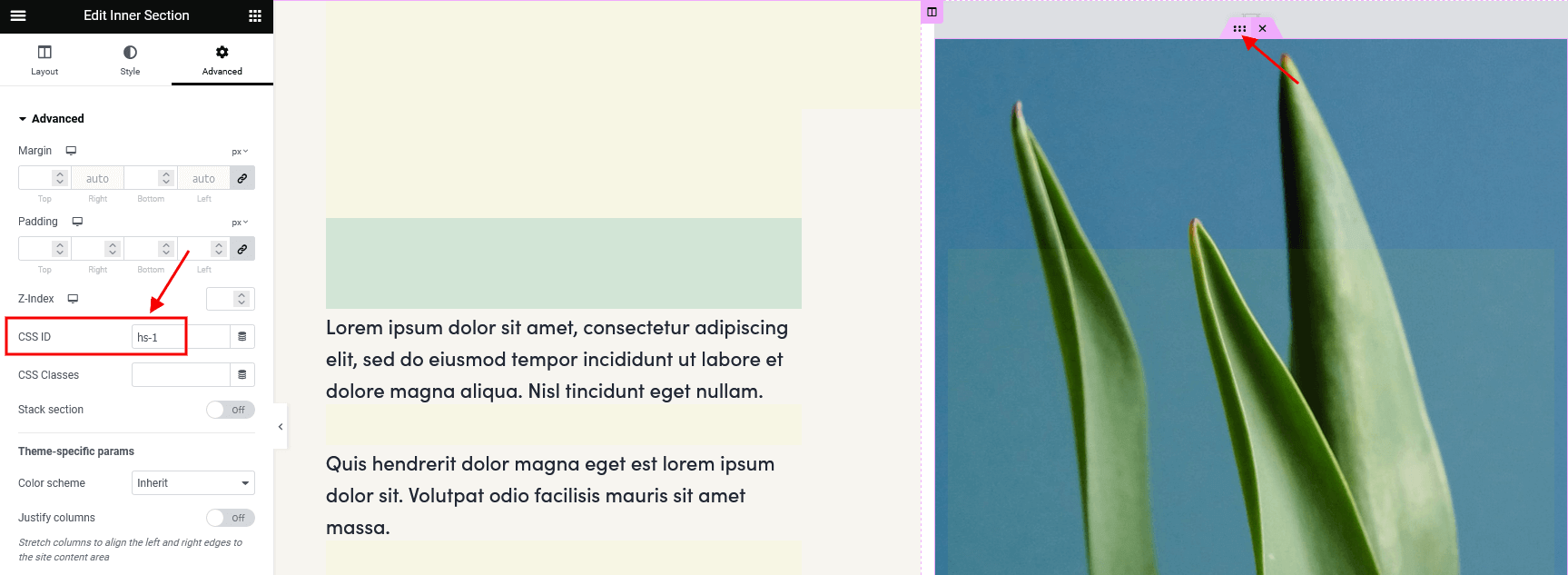
- Custom layout - a pre-built custom layout, that can be easily managed in WP Dashboard > Theme Layouts.
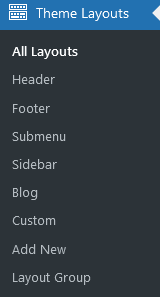
- Saved templates - already saved Elementor templates. They can be accessed through WP Dashboard > Templates > Saved Templates. Please view our article on how to create a new template as well as insert a saved Elementor template to the page.
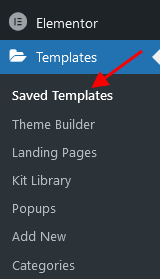 Please note that the demo content of the theme is assembled as separate pages that can be easily imported through Theme Panel (WP Dashboard) > Theme Dashboard > Demo Data > Partial Import. Our theme comes with empty Elementor library.
Please note that the demo content of the theme is assembled as separate pages that can be easily imported through Theme Panel (WP Dashboard) > Theme Dashboard > Demo Data > Partial Import. Our theme comes with empty Elementor library.
Icons
This Elementor widget displays fontello icon(s), SVG-icon(s), or image(s) with title and description.
You can expand the list of available fontello icons by adding new ones from the Fontello website. To add new icons, proceed to wp-content/themes/dentalux/skins/default/css/font-icons/config.json. Watch this video guide for more information.
PLEASE NOTE! The location of the config.json file and website page builder with the available set of widgets/shortcodes in your theme may vary from the video provided!
Images Compare
This Elementor widget inserts two images for comparison ("Before" and "After"). This widget is fully customizable, including the style and position of a handler, the direction of a separator, text "Before"/"After" and its position, uploading handler image/icon, etc.
OpenStreet Map
This widget shows an OpenStreet map with a specified address, like an alternative to Google Maps.
The OpenStreetMap (OSM) is a free project, but custom styles for the maps are offered by various third-party resources, which limit the number of requests per month or per day:
- MapTiler Cloud - allows you to customize vector and raster styles;
- MapBox - you can customize vector and raster styles. For inserting multiple maps on a page, we recommend stylizing all maps using this site. Alternatively, you can place all maps designed from this site at the bottom of the page, ensuring no other maps with different designs are below them.
- Leaflet Extras - provides pre-built set of custom raster styles;
You can set the OpenStreetMap API script and styles for the map in the Theme Panel (WP Dashboard) > ThemeREX Addons > API tab.
Map markers customization
If you want to use a single marker on the map with the default OSM icon, specify its parameters directly in the "Edit OpenStreet Map > Content > OpenStreet Map > Address" field.
For multiple markers, custom markers, or text tooltips, go to "Edit OpenStreet Map > Content > Markers" and create a list of markers.
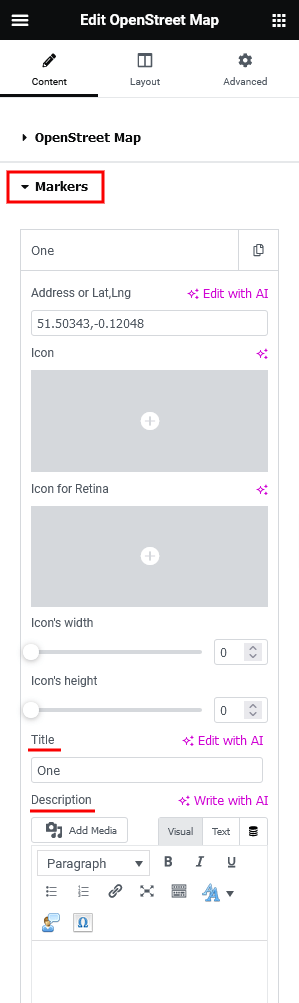
When placing markers, you can specify their positions using a regular address or a pair of Latitude and Longitude (Lat, Lng) coordinates. You can also set an image for a marker in the widget's parameters. Note that the "zero" point of the marker is the center of its bottom edge.
The "Title" field - displays a tooltip when you hover the mouse over a marker.
The "Description" field - a detailed description of the marker, which appears in a pop-up block when you click on this marker. The description may contain HTML markup for inserting pictures and/or text formatting.
Price
This Elementor widget inserts a price table divided by blocks.
Promo
This Elementor widget inserts a promo block. It also allows you to use custom images, icons and apply different color schemes.
Reviews
This Elementor widget inserts a review section with some information filled in by the author of the website.
How to display a review section on a page/post:
- Enable the review section for posts/pages/post types globally in the Theme Panel (WP Dashboard) > ThemeREX Addons > Reviews tab.
- Open a single post/page/post type and proceed to the Item Options > Review section. Check the "Enable review" option.
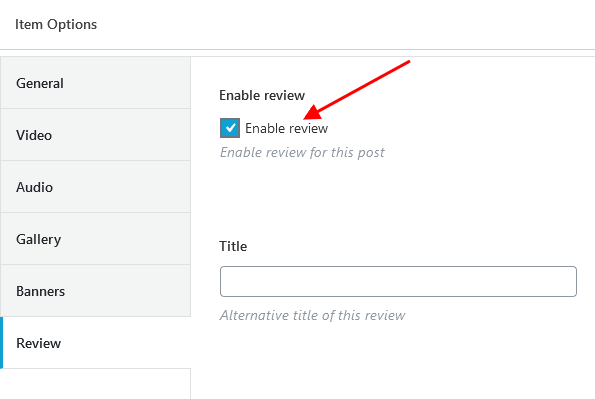
- Fill in the needed information and save your changes.
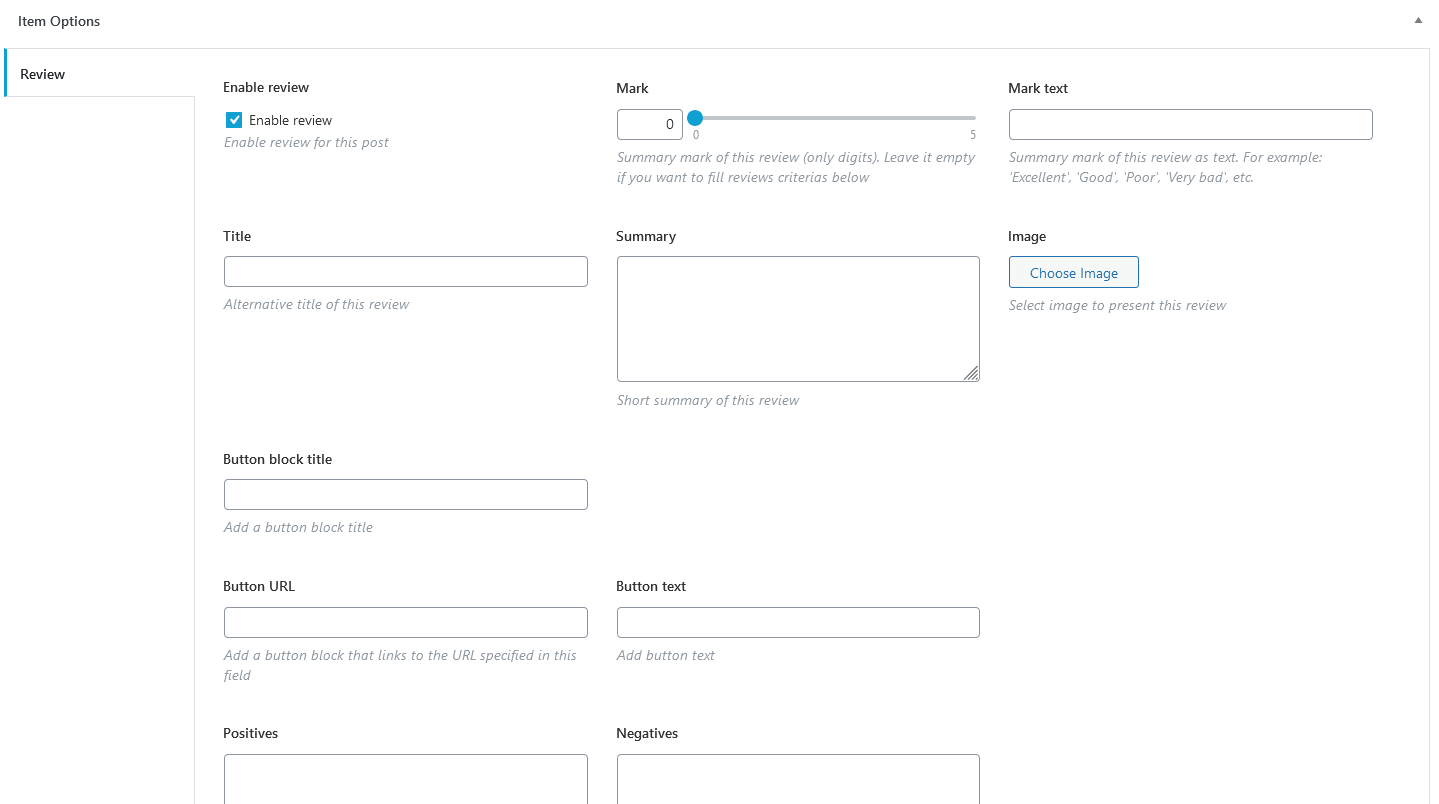
- Open this page through the Elementor page builder and place the "Reviews" widget into the page canvas. Don't forget to save your changes.
Examples from our themes:
Skills
This Elementor widget displays skills counters and pie charts.
Additional CSS class .extra-size-skills enlarges the counter in "Alter" layout.
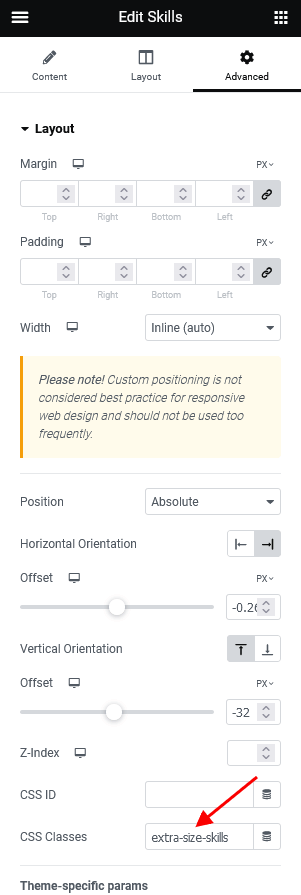
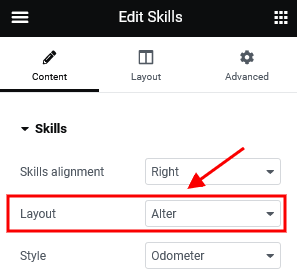
Slider
This Elementor widget lets you insert the following type of sliders, namely:
- Swiper Slider (Posts Slider);
- ElastiStack (Posts Slider);
- Slider Revolution;
Select which type of slider to show in the Slider Engine option under the content tab.
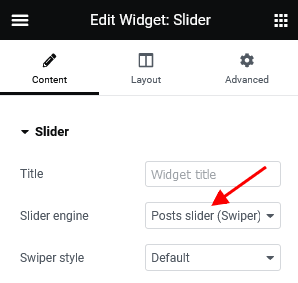
Example (Swiper Slider):
The Swiper Slider lets you display your posts, pages, or custom post types in a form of a slider. Enhance the slider by adding preview image thumbnails using Slider Controller, and navigation arrows using the Slider Controls or via the Slider widgets' settings under Layout > Controls tab.
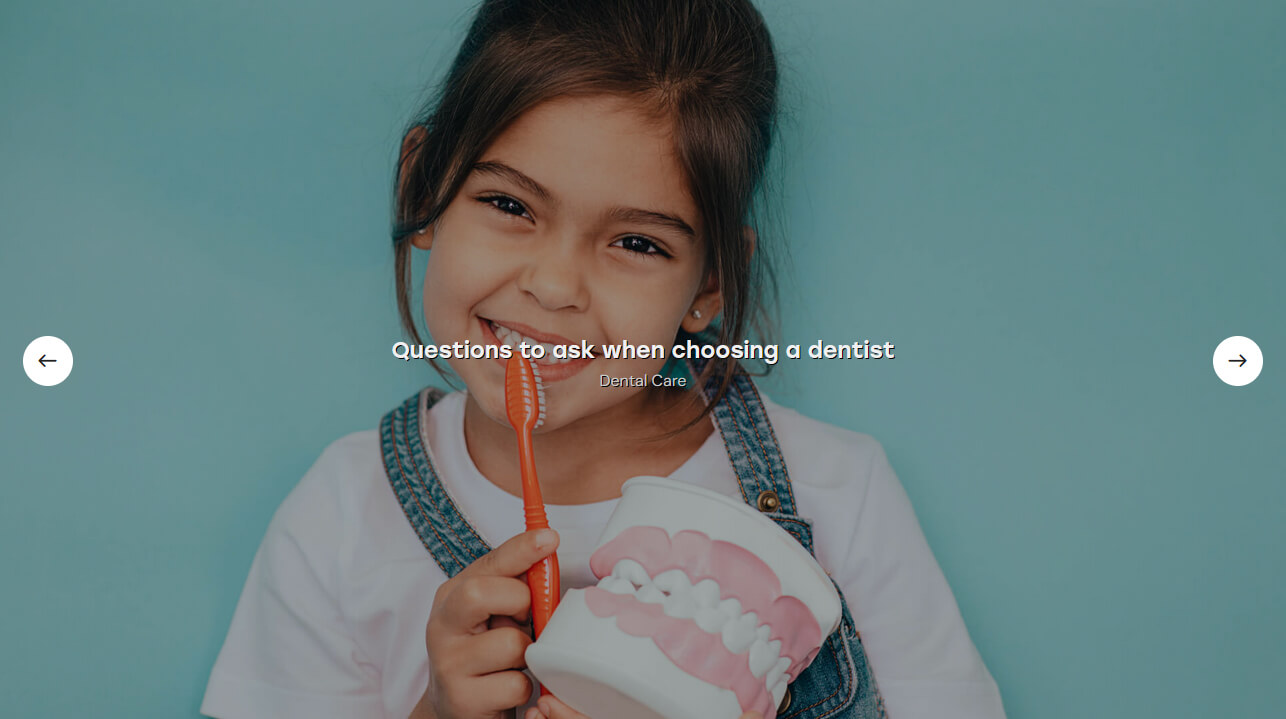
Example (ElastiStack Slider):
ElastiStack is a type of slider that allows you to navigate through a stack of slides by dragging away the first item.
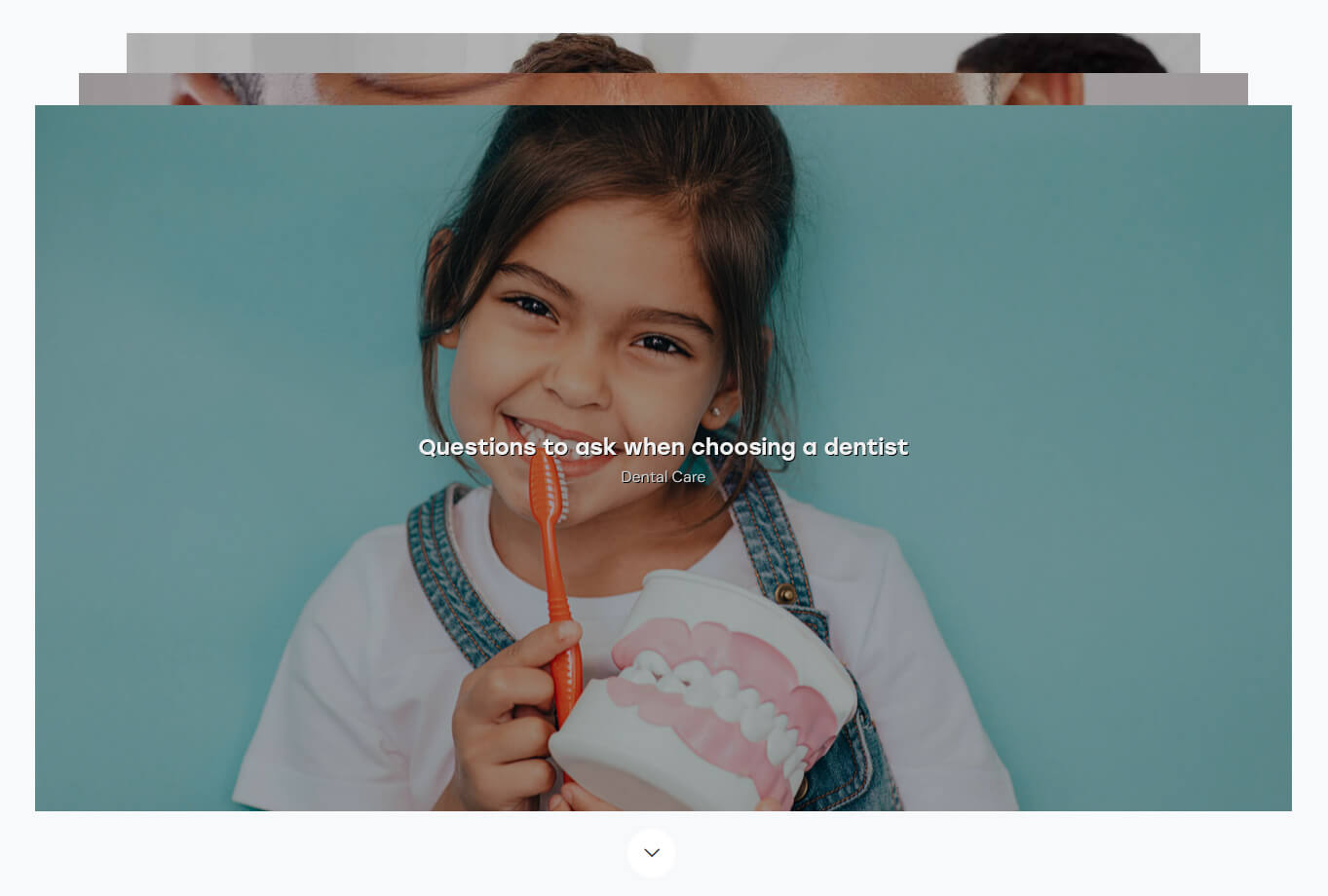
Slider Controller + Slider Controls
Slider Controller displays image thumbnails and navigation arrows for the Swiper Slider engine in the Slider widget.
Slider Controls adds navigation pointers for the Swiper Slider engine in the Slider widget.
Make sure to enter the ID of the Slider widget you want to control. Enter the ID first into the Slider widget settings (under the Advanced > CSS ID), and then copy it into the Slider Controller/Slider Controls settings into the Content > Slave Slider ID field.
Smoke
This widget adds a colored smoke effect following mouse movements. It works only if the Smoke/Fog Add-on is installed. The effect can be assigned to the whole page, section, or column (the "Place" option).
Three types of effects are available: smoke, fog, and spots.
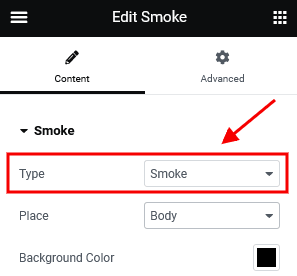
The background color, specified in this widget, overrides the same parameter of the area, to which the effect is applied (section, column, or the whole page).
Example:
Custom Socials & Share
This Elementor widget displays social icons. You can specify the necessary links (URLs) to your social profiles in the widget's settings under the content tab as well as expand the list of available icons by adding new ones from the Fontello website. To add new icons proceed to wp-content/themes/dentalux/skins/default/css/font-icons/config.json. Watch this video guide for more information.
PLEASE NOTE! The location of the config.json file and website page builder with the available set of widgets/shortcodes in your theme may vary from the video provided!
If empty, the social icons will inherit the links (URLs) to your social profiles specified in the Theme Panel > ThemeREX Addons > Socials tab.
Squeeze Images
You can create a section with images that flip like a slider. Inactive slides are vertically compressed when you scroll up/down the page. A title and an optional subtitle overlay the slides. Slides can be taken from posts (featured images) or set manually.
Table
This Elementor widget inserts a regular table, created using any table generator, like https://www.impressivewebs.com/html-table-code-generator/.
Title
This Elementor widget inserts a regular title with a subtitle, some description, and a button.
You can decorate your titles with auto typing text effects. Please view our video tutorial for more information.
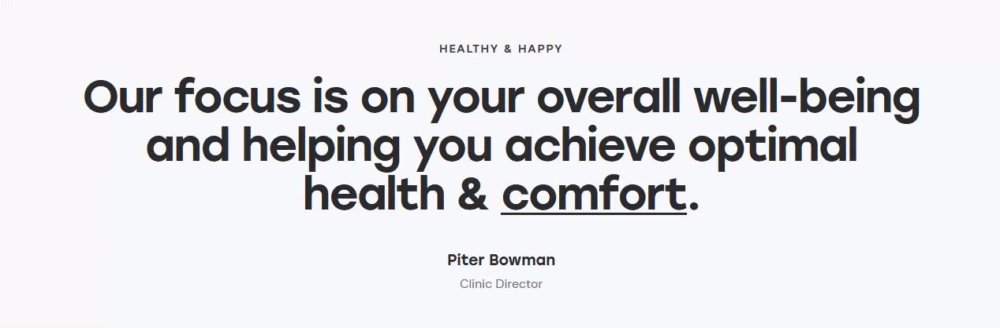
The following additional CSS classes are available to highlight some words in a title. The class names can be specified in the "Title" field using <span> or <u> tag.
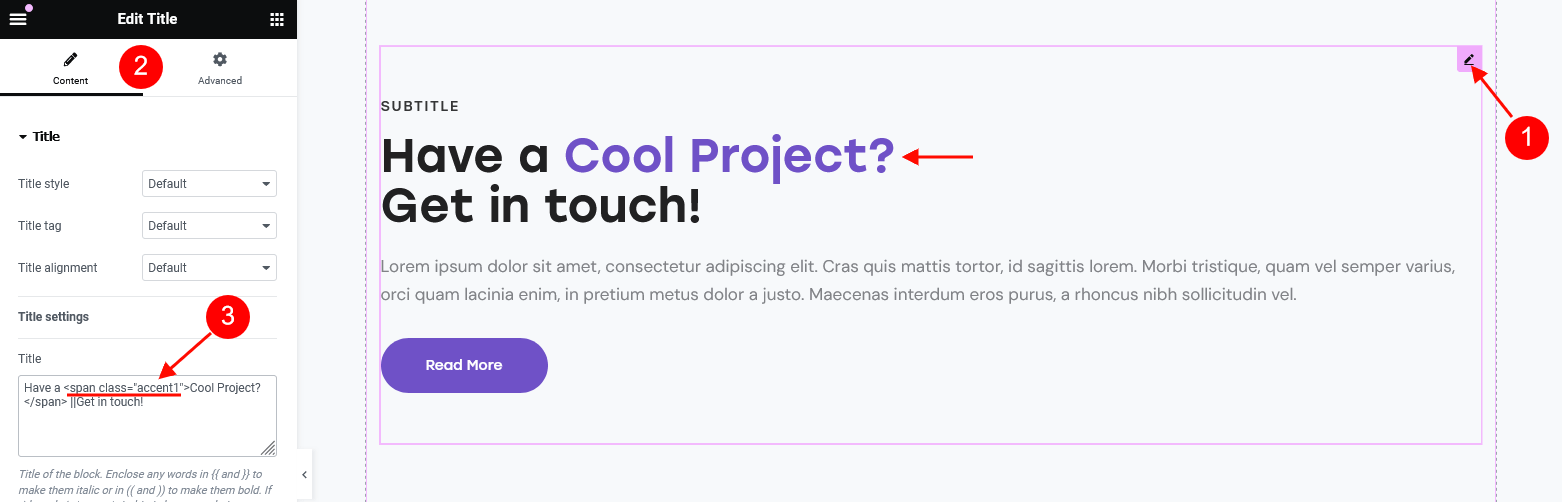
Have a <span class="accent1">Cool Project?</span> ||Get in touch!
Text color changing:
-
.has-text-link-coloror.accent1- the text color is inherited from Appearance > Customize > Colors > your color scheme > Main > Link.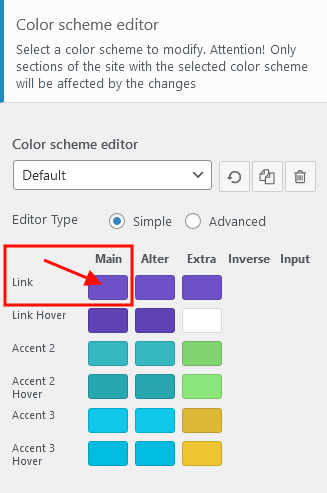
-
.has-text-link-2-coloror.accent2- the text color is inherited from Appearance > Customize > Colors > your color scheme > Main > Accent 2.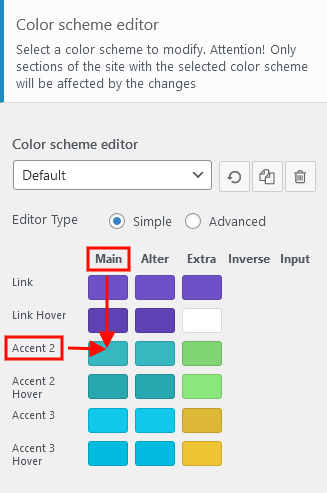
-
.has-text-link-3-coloror.accent3- the text color is inherited from Appearance > Customize > Colors > your color scheme > Main > Accent 3. -
.alter_link- the text color is inherited from Appearance > Customize > Colors > your color scheme > Alter > Link. -
.alter_link2- the text color inherits value from Appearance > Customize > Colors > your color scheme > Alter > Accent 2. -
.alter_link3- the text color is inherited from Appearance > Customize > Colors > your color scheme > Alter > Accent 3.
Background color change:
-
.extra_bg- makes the background color inherit value from Appearance > Customize > Colors > your color scheme > Extra > Background Color.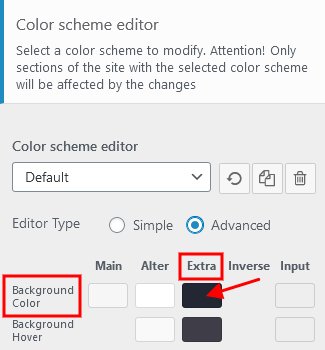
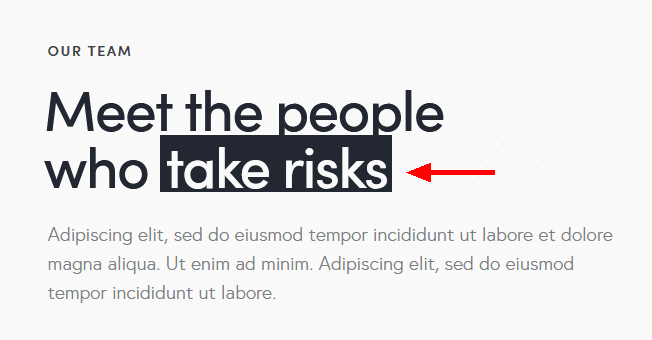
Meet the people ||who <span class="extra_bg">take risks</span>
About Me
This widget displays an "About Me" block with some personal information of the website's owner or any other person. If you leave the options empty, they will inherit data from the following options on the admin's profile page: "Profile Picture" (for photo), "Username" (for name), and "Biographical Info" (for description). You can hide any option by inserting the # sign in the corresponding field in the widget's settings.
The widget is designed to be used in a sidebar.
Audio Player
This Elementor widget inserts an Audio Player block. You can use a locally uploaded audio file (from your Media library) or an external one (through embedded HTML code). The system ignores the "Audio caption" and "Author name" options if the embedded code is used.
Banner
This Elementor widget displays a regular banner image linked or not as well as any object inserted using HTML code (banner, iFrame for video, audio, etc.).
Calendar
This Elementor widget displays a regular WP calendar. You can choose the way of shortening the weekday names: to one (first) letter or to three letters.
Categories List
This Elementor widget displays a list of post or product categories/tags/formats, layouts, or CPT groups (if CPT are available in the theme). By default, it inserts post categories. You can choose the post type to show the categories/tags/groups from in the Edit Categories List > Content > Post type field.
In case you want to display thumbs with the titles, you should check the "Large Image" or "Small Image" attribute options and enable these attributes for the needed category/group of posts/post types in Theme Panel (WP Dashboard) > ThemeREX Addons > Extended Taxonomy tab. Then navigate to a particular category/group of posts/post types in the WP Dashboard and upload the images (if this option is available for a definite group of posts).
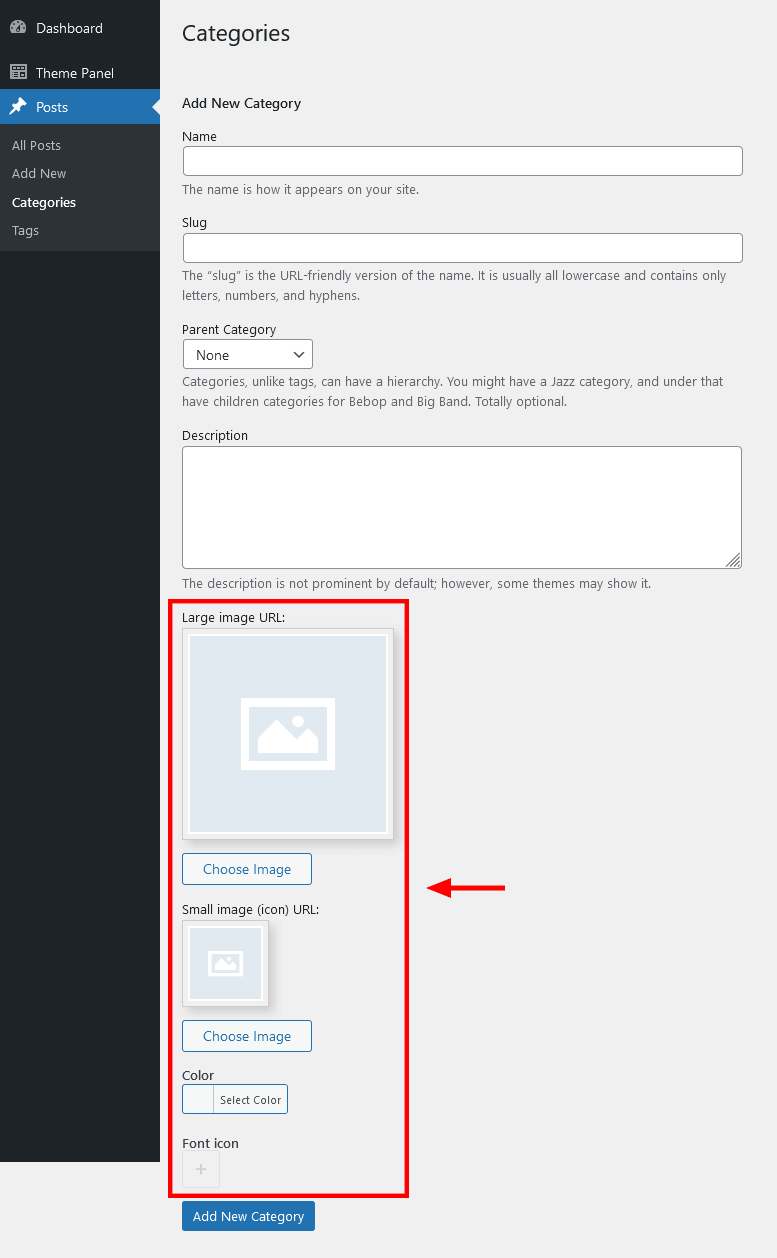
Contacts
This Elementor widget inserts a block with a logo, a short description, contact information, and social links. Please specify the necessary links (URLs) to your social profiles in the Theme Panel > ThemeREX Addons > Socials tab. If you want to add a map, make sure there is a valid API key in the Theme Panel > ThemeREX Addons > API tab.
Custom Links
The Custom Links widget inserts custom links with icons, titles, and descriptions. You can also create a list with links or a menu, using this widget.
This Elementor widget displays the latest photos from your Instagram account or demo photos in a form of a feed on your WordPress website. You can connect to your Instagram account in the Theme Panel (WP Dashboard) > ThemeREX Addons > API section (you need a valid Instagram Access Token).
Demo mode means that the images will be taken from your demo folder (/wp-content/uploads/).
Popular Posts
This Elementor widget inserts popular posts. The titles for tabs can be managed in Edit Popular Posts > Layout > Tabs. This widget is designed to be used in a sidebar.
You can enable additional taxonomy attributes (text color, text hover color, and icon) for definite categories of posts in Theme Panel (WP Dashboard) > ThemeREX Addons > Extended Taxonomy tab. Then navigate to a particular post category in WP Dashboard > Posts > Categories and set the required attributes.
Recent Posts
This Elementor widget displays the most recent posts. You can set additional options in the "Details" section in the element's settings window. This widget is designed to be used in a sidebar.
You can enable additional taxonomy attributes (text color, text hover color, and icon) for definite categories of posts in Theme Panel (WP Dashboard) > ThemeREX Addons > Extended Taxonomy tab. Then navigate to a particular post category in WP Dashboard > Posts > Categories and set the required attributes.
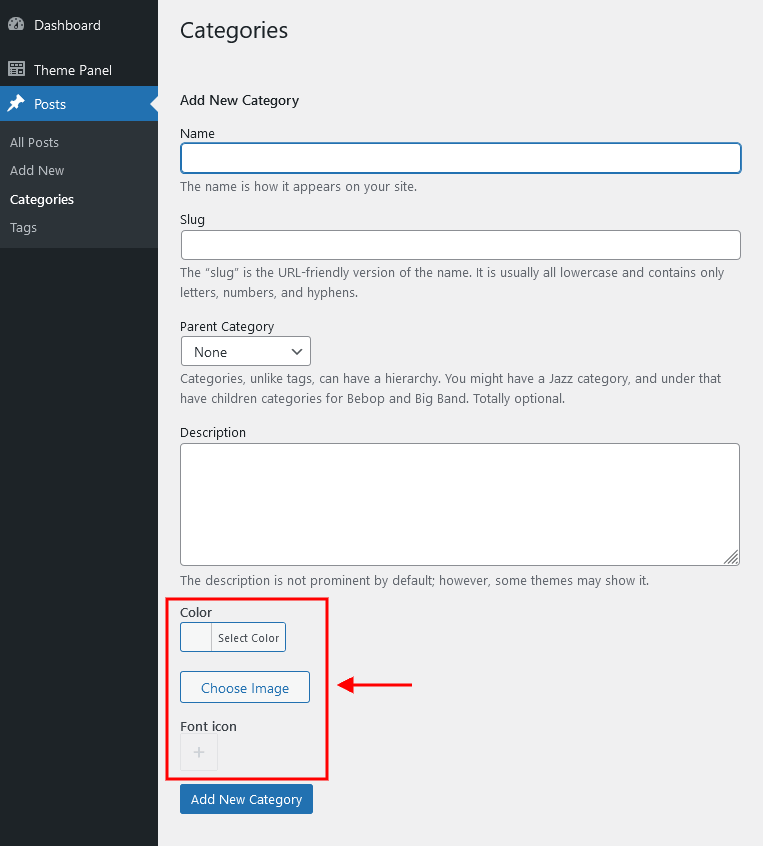
Socials & Share
This Elementor widget displays social icons of the social networks you are subscribed to. Please specify the necessary links (URLs) to your social profiles in the Theme Panel > ThemeREX Addons > Socials tab. Works in a sidebar (as a widget) as well.
Video Player
This Elementor widget displays a video file. The widget supports direct links from YouTube, Vimeo, or locally downloaded video files. You can also insert a video through HTML code from any video hosting platform.
Video List
This Elementor widget shows a list of videos:
- taken from posts of "Video" post format type.
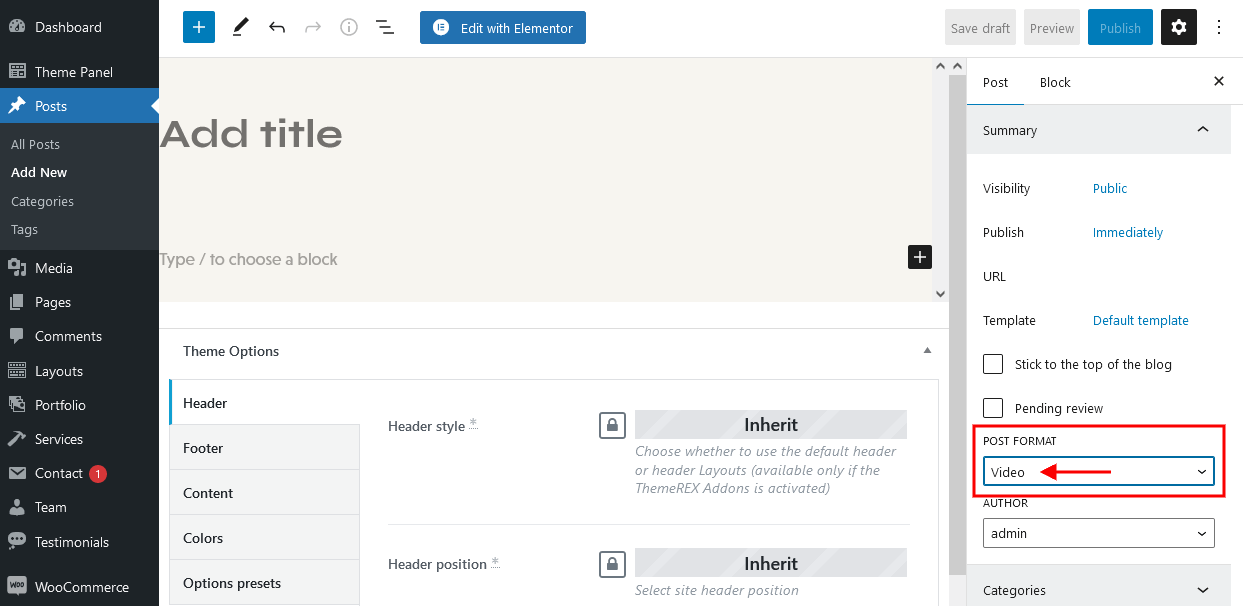 A URL or embedded code for the video should be specified in the single post's settings, Item Options > Video > Video List section.
A URL or embedded code for the video should be specified in the single post's settings, Item Options > Video > Video List section.
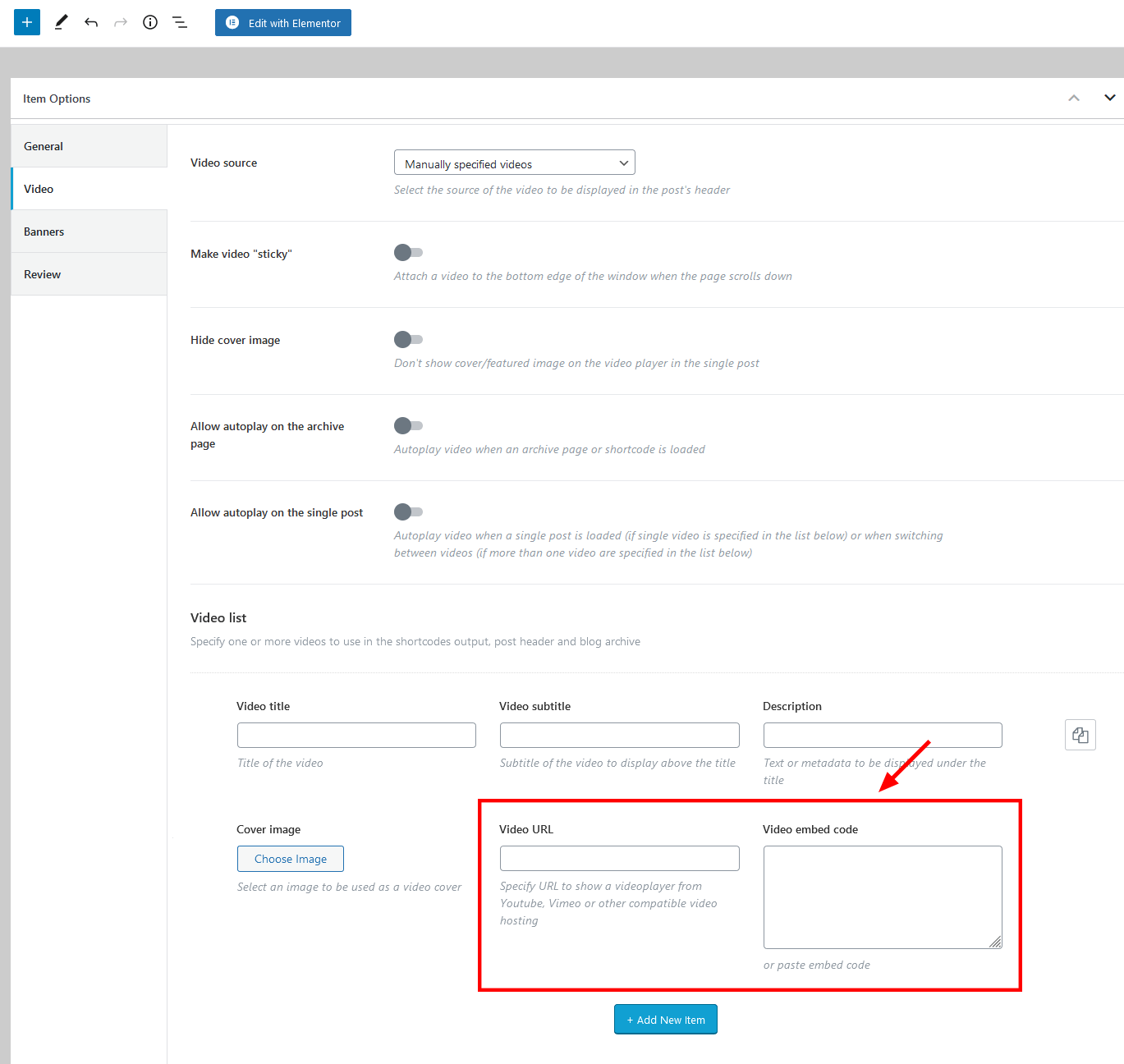
- custom video list, created through the widget's settings (Edit Video List > Content > Video List). Add as many items as you want. Clone items by clicking a clone button to the right of the item's number, or rearrange them by dragging and dropping.
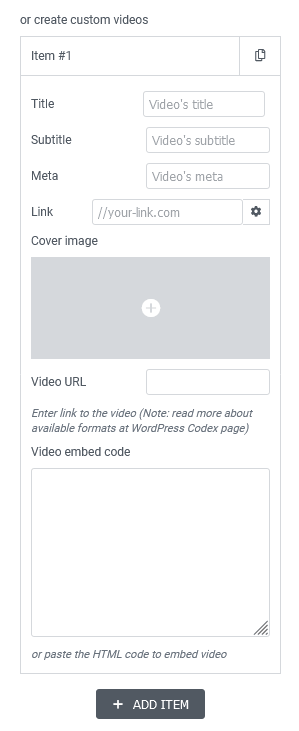
You can enable additional taxonomy attributes (text color, text hover color, and icon) for definite categories of posts in Theme Panel (WP Dashboard) > ThemeREX Addons > Extended Taxonomy tab. Then navigate to a particular post category in WP Dashboard > Posts > Categories and set the required attributes.
Portfolio
This Elementor widget displays portfolio posts. To manage "Portfolio" proceed to the WordPress Dashboard Menu > Portfolio post type. Update "Portfolio Groups", "Featured Image" (for an image), "Excerpt" (for the summary) settings, and the general content section (if the "Excerpt" section is empty) of a single post. The content or excerpt settings work for the "Band" widget style.
PLEASE NOTE! In case the theme lacks portfolio post examples, please add them prior to utilizing this Elementor widget.
Example (the first post is shown on hover):

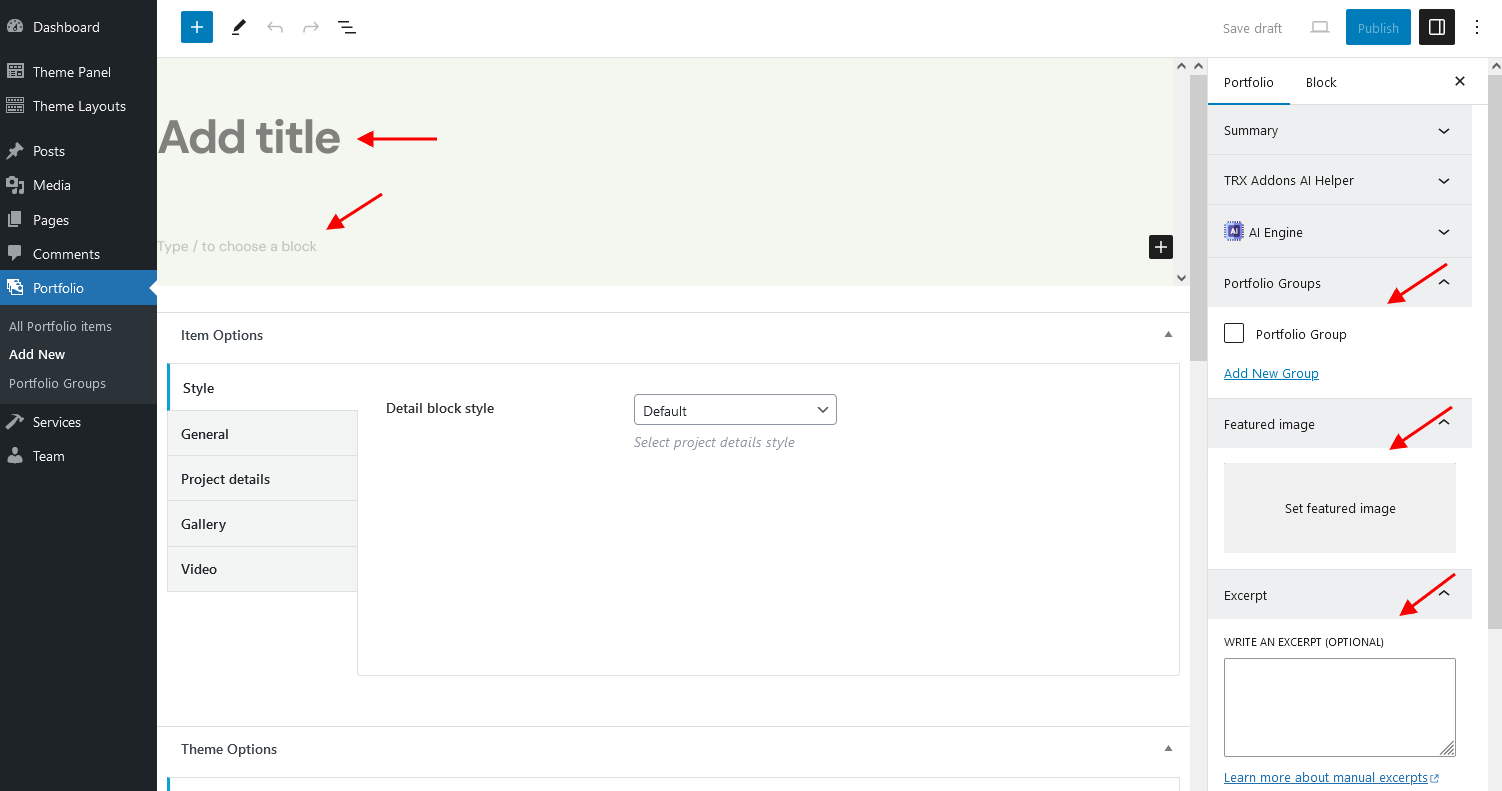
You can enable additional taxonomy attributes (text color, text hover color, and icon) for definite groups of portfolio post type in Theme Panel (WP Dashboard) > ThemeREX Addons > Extended Taxonomy tab. Then navigate to a particular group of portfolio post type in WP Dashboard > Portfolio > Portfolio Groups and set the required attributes.
PLEASE NOTE! The hover effects of some widget styles require additional add-ons to be active.
For example:
- The Portfolio widget in the "Band" style is stylized to use the waves hover effect. This hover effect requires the Image Effects Add-on to be active.

- The hover effects for the Portfolio widget in the "Simple" style require the Mouse Helper Add-on to be active. The image on hover is a featured image of a particular post.

We are still developing new widget styles and hover effects, so we strongly recommend that you activate all add-ons provided with the theme to make the widget work properly.
Services
This Elementor widget displays posts/pages/custom post types from a specified category or group. By default, it inserts available services.
To manage "Services" proceed to the WordPress Dashboard Menu > Services post type. Use "Services Groups", "Item Options" (for the icon/pictogram and price), "Featured Image" (for the image), "Excerpt" (for the summary) settings, and the general content section (if the "Excerpt" section is empty) to customize the post.
PLEASE NOTE! If the theme does not provide any examples of service posts, please add the posts before using this Elementor widget.
You can choose whether to display image/pictogram/icon/number in the services widget's content settings.
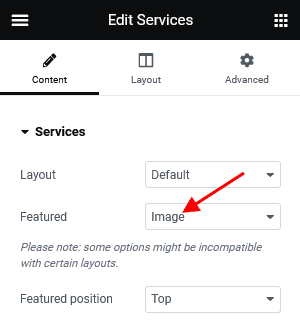
The icon and pictogram are set in the "Item Options" section on single service post.
![]()
The excerpt section can be hidden in the Layout tab.
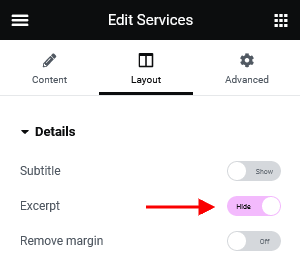
In the Edit Services > Content > Post type field you can select another type of posts for output: posts/pages/custom posts types.
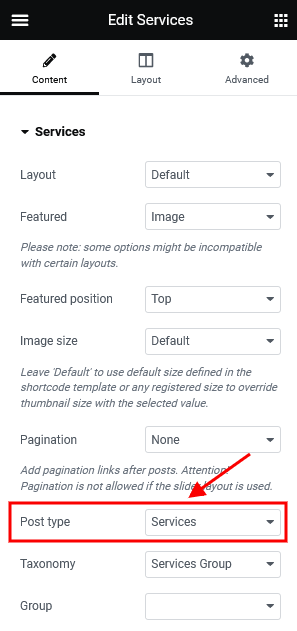
You can enable additional taxonomy attributes (text color, text hover color and icon) for definite groups of services post type in Theme Panel (WP Dashboard) > ThemeREX Addons > Extended Taxonomy tab. Then navigate to a particular group of services post type in WP Dashboard > Services > Services Groups and set the required attributes.
PLEASE NOTE! We are continuously increasing the number of widget styles and hover effects. That is why we strongly recommend that you activate all add-ons provided with the theme to make the widget work properly.
Team
This Elementor widget displays team members. To manage "Teams" proceed to the WordPress Dashboard Menu > Team post type. Use "Team Groups", "Item Options" (for the position and social links), "Featured Image" and "Excerpt" (for the summary) settings to customize the post.
The summary is available for the "Alter", "List", and "Metro" widget's layouts ONLY!
PLEASE NOTE! If there are no pre-built team member posts examples in the theme, kindly create posts before using this Elementor widget.
Testimonials
This Elementor widget displays a testimonials block. To manage "Testimonials" proceed to the WordPress Dashboard Menu > Testimonials post type. Use "Testimonial Groups", "Item Options" (for the position or any other text and author's rating), "Featured Image", "Excerpt" (for the summary) settings, and content section (in case the "Excerpt" section is empty) to customize the post.
PLEASE NOTE! If the theme does not offer single testimonial post samples, ensure to create such posts before employing this Elementor widget.
Booked Appointments (Legacy)
This Elementor widget displays available upcoming appointments. It works only if the Booked plugin is installed (not provided with the theme).
Upcoming Appointments appear only if you have booked appointments beforehand.
Booked Profile (Legacy)
This Elementor widget displays a profile with appointments. It works only if the Booked plugin is installed (not provided with the theme).
Upcoming Appointments appear only if you have booked appointments beforehand.
Kindly regard the screenshot below as a mere example. The styles of the elements might differ from those included with the theme.
Booked Calendar (Legacy)
This Elementor widget displays a booked calendar. It works only if the Booked plugin is installed (not provided with the theme). You can easily replace the main colors in the plugin settings.
Please consider the screenshot below as an illustrative example only. The styles of the elements may differ from those offered with the theme.
Contact Form 7
This Elementor widget displays pre-built contact forms. The Contact Form 7 plugin must be installed and active for this functionality. The forms can be managed in the Contact (WP Dashboard) > Contact Forms section.
Extended Products
This Elementor widget outputs products. You can customize the single products in the Products (WP Dashboard) > All Products section. Ensure the WooCommerce plugin is installed and active to access this widget.
QuickCal Appointments
This Elementor widget displays available upcoming appointments. It works only if the QuickCal plugin is installed.
Upcoming Appointments appear if you have booked appointments beforehand.
QuickCal Profile
This Elementor widget displays profile with appointments. Prior to use, ensure the QuickCal plugin is installed and activated.
Upcoming Appointments appear if you have booked appointments beforehand.
QuickCal Calendar
This Elementor widget displays a booking calendar. Activation and installation of the the QuickCal plugin are mandatory.
WooCommerce Search
This Elementor widget inserts an advanced search form for products (requires the WooCommerce plugin). Please note that the widget in "Inline" style works on all pages. The rest available styles work on the shop list page only!
You can easily add new field filters in WP Dashboard > Products > Attributes
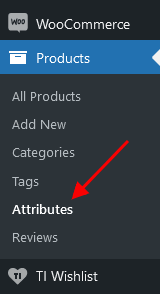
WooCommerce Title
This Elementor widget displays a page title, breadcrumbs, and a description of a product category on shop-related pages. You can use this widget for creating separate custom header layouts for shop-related pages ONLY! The description inherits content from the back-end settings of a definite product category. The description becomes visible on product category pages ONLY!
This widget requires the WooCommerce plugin to be active.
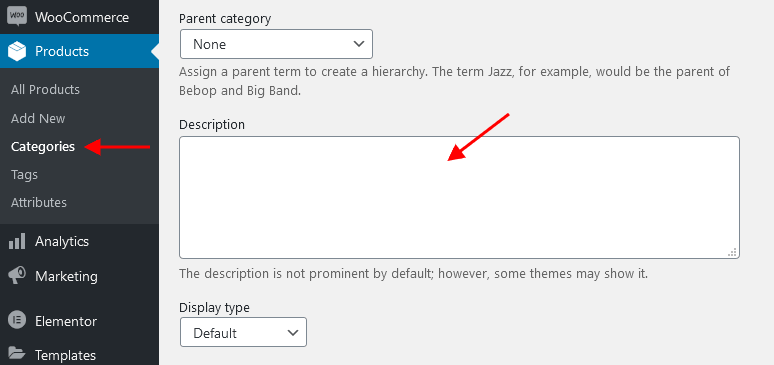
ThemeREX Addons Layouts group
Layouts
Inserts content in different ways, depending on the type of layout:
- Default - displays one of the custom layouts available in WP Dashboard > Theme Layouts post type. Please click here to view the list of available custom layouts.
- Popup - creates popup notifications that appear whenever a user clicks on a link or a button.
- Panel - creates a panel with some content/menu that appears whenever a user clicks on a link or a button.
- Panel Menu - creates a panel with some content/menu that appears whenever a user clicks on a link or a button. You can specify the panel menu style (fullscreen or narrow) and vertical menu style (default or extra).
Select which type of layout to use in the layouts widget's content settings.
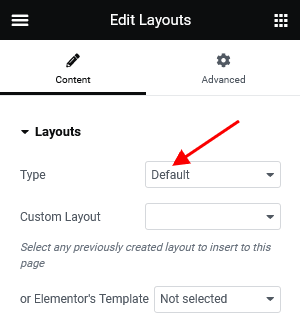
The algorithm for building a popup notification or panel:
- Create a custom layout with the required content that will be displayed in the popup window or panel. If you want to use simple text/image or shortcode (like grid gallery, MailChimp form, etc.), just omit this step.
- Add a new Elementor Page Builder section to the page. In the left panel with Elementor elements open the "ThemeREX Addons Layouts" group, and drag and drop the Layouts widget from the panel into your section. Select the desired widget's type (popup/panel) and custom Layout from the dropdown list (Layout field) or enter simple text/shortcode/image from the Media Library in the Content field (if the "Layout" option is set to "Use content").
You may navigate to Edit Layouts > Advanced tab to enclose the elements with paddings or set the background image/color. - In the widget's settings under the Content tab, Popup (panel) ID field, assign the ID to your popup/panel, e.g.
example_popup.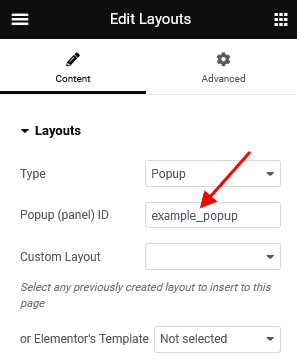
- Use the popup/panel ID, preceded by a pound sign (
#), as an address for the link or button that should trigger the popup/panel.
The background color for the panels is inherited from the "Layouts" widget's color scheme, specified in a particular header layout. Use the Elementor navigator to open the settings, if needed.
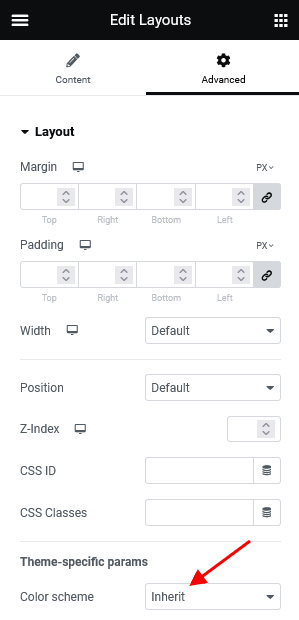
Example (Default layout):
The rest widgets from this group are described in the Layouts Widgets section of this documentation file.
ThemeREX Addons
As a free addition to this theme, we have included a unique ThemeREX Addons plugin. Once activated, it allows expanding the options of the theme noticeably. These add-ons allow you to use custom widgets sets and custom Elementor widgets, show custom post types, set links to your social profiles as well as some advanced theme-specific settings.
After the plugin's installation, the "ThemeREX Addons" menu item should appear in the "Theme Panel" tab in the WordPress dashboard menu panel.
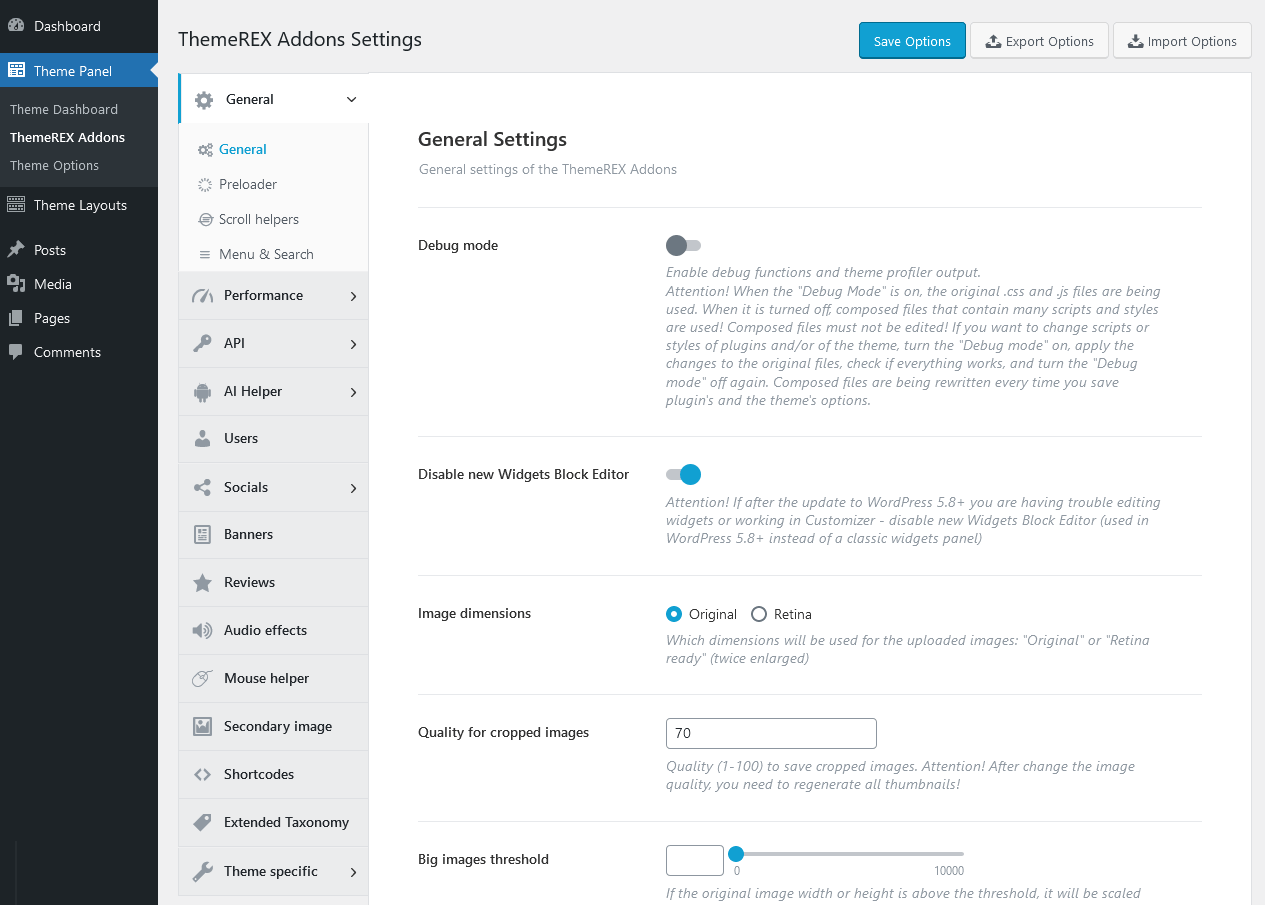
Below is a brief description of all the available settings.
PLEASE NOTE! Please treat the screenshots in this chapter as pure examples. The theme settings (enabled/disabled options) may vary from the ones in your theme.
General
Settings of this tab define the general behavior of your theme.
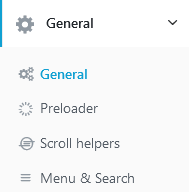
General Settings
-
Debug Mode - Enable debug functions and theme profiler output.
IMPORTANT! There is a separate file for each script snippet.jsand style-related.cssdata. For better theme performance the system automatically re-compiles/re-merges these files into a single.js/.cssrelated one after every "Save Options" button click in Customizer (Appearance > Customize) and ThemeREX Addons settings (Theme Panel > ThemeREX Addons).
In case the "Debug Mode" is on, the theme does not run the re-compile/re-merge mode, so every file loads separately. That is why we do recommend turning this mode on only if you need to edit/customize the source script and style-related files. Please do not edit the following (re-merged) files:trx_addons.css,trx_addons.js,__colors.css,__style.css,__scripts.js. - Disable new Widgets Block Editor - Disable new Widgets Block Editor, if after the update to WordPress 5.8+, you are having trouble with editing widgets or working in Customizer. New Widgets Block Editor is used in WordPress 5.8+ instead of the classic widgets panel.
Images
-
Image dimensions - Choose which dimensions will be used for the uploaded images: "Original" or "Retina ready" (twice enlarged).
If the "Retina" option is enabled, twice enlarged images will be loaded on devices with retina displays and regular images will be used for non-retina screens. The system automatically creates retina versions for all sets of thumbnails. This will significantly enlarge your disc space. It doesn't work for previously uploaded images. In this case, you can install and launch any plugin, like regenerate thumbnails, after switching this option. -
Quality for cropped images - Specify a range of quality (1-100) to save cropped images.
PLEASE NOTE If you change the image quality, do not forget to regenerate the thumbnails again.
- Big images threshold - If the original image width or height is above the threshold, it will be scaled down. The threshold is used as max width and max height. If 0 - turn off image size check.
- Popup Engine - Choose one of two scripts to display your popup images.
Links
- Animate inner links - This setting adds a "smooth scroll" effect to the inner page links.
- Open external links in a new window - If checked, this setting adds parameter
target="_blank"to all external links.
404 Page
- 404 Page - Choose a page to take content from for redirect if the requested URL is not found (404 error). If no page is selected, the default 404 page that comes with the theme will be used.
Preloader Settings
-
Show page preloader - Select or upload a page preloader image for your site.
- Page preloader color - Choose the for the page preloader. If empty - the default color is used.
- Page preloader bg color - Specify the background color for the page preloader. If empty, do not use any background color.
- Page preloader image - Select or upload the page preloader image. If empty - no preloader is used. This option is available for the "Custom" preloader style only.
Scroll Helpers Settings
- Progress bar of reading the article - Enable/disable the progress bar of reading the article.
- Add "Scroll to Top" - Add the "Scroll to Top" button when the page is scrolled.
- Hide fixed rows - Hide fixed rows when the page is scrolled down and show them on scroll up.
- Enable smooth scroll - Allow smooth scrolling of site pages with the mouse wheel.
- Enable infinite scroll in Media Library - Allow infinite scroll in Media Library or load the next part of images on the button click (by default).
Menu & Search Settings
Menu
- Collapse menu - Whether you need to group menu items or not, if they don't fit in one line.
- Icon - Select the icon of the menu item with collapsed elements.
- Stretch a submenu with layouts - Stretch a submenu with layouts (only the first level) to the content width.
- Breadcrumbs nestings - Specify the necessary nesting level for breadcrumbs.
Search Enhance
- Search for terms - if enabled, makes standard WordPress search, Elementor "Search Form" widget (for pages) (ThemeREX Addons Layouts group) and "ThemeREX Products Filter" widget (for sidebars) support search keywords among all registered taxonomies (categories, tags, product attributes, etc.). The taxonomy searches will significantly slow down the results page.
Performance
Settings of this tab allow you to improve page loading speed.
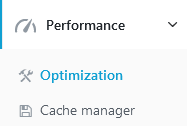
Optimization Settings
-
Optimize CSS and JS loading - Disable CSS and JS files from loading if they are not used on the current page.
- No - Load all CSS and JS files (optimization disabled);
- Soft - Load CSS and JS files from the theme and ThemeREX Addons plugin on the pages where they are used. The loading of styles and scripts of external plugins is regulated by the rules of those plugins.
- Full - Load CSS and JS files on the pages where they are used (for theme styles, ThemeREX Addons plugin, and all supported plugins).
- Disable Emoji - Remove Emojis scripts and styles if you don't use them.
- Move javascripts to the footer - This setting moves all tags "script" to the footer to increase page loading speed.
- Exclude javascripts from moving to the footer - Specify the URL fragments of the scripts you want to exclude from moving to the footer (if there are any problems with them). The system scripts (jquery, modernizr, Elementor, etc.) are included in this list by default.
- Load javascripts asynchronously - This setting adds the attribute "defer" to all tags "script" in the front end.
- Exclude javascripts from asynchronous loading - Specify the URL fragments of the scripts you want to exclude from asynchronous loading (if there are any problems with them). The system scripts (jquery, modernizr, Elementor, etc.) are included in this list by default.
Cache Manager Settings
Cache Manager
-
Cache handler - Select a cache storage location.
-
Files - data is stored as separate files in the
/uploads/trx_addons/cachefolder. - Database - data is stored in the WordPress cache in your database.
-
Files - data is stored as separate files in the
- Remove parameter "ver=" from URL - This setting removes parameter "ver=" from URLs of the styles and scripts to enable caching these files.
- Views counter via AJAX - This setting allows managing the views counter. We recommend leaving it intact.
Layouts
-
Use layout caching - Use caching of custom layouts (significantly reduces page loading time and the number of database requests, but increases the size of the database). If enabled, we recommend using "Files" as a cache storage location.
- Select the types of layouts to caching - Use caching only for the specified types of layouts.
- Cache only on the popular pages - Cache the layouts only for the most visited pages.
Menu
- Use menu caching - The menu caching option is responsible for increasing the overall theme's performance.
API
This section contains settings for correct loading maps (Google maps and OpenStreet maps) as well as connecting to your profiles on Facebook and Instagram.
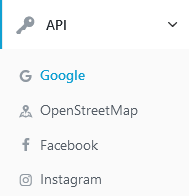
Google Maps Settings
Google Maps API
- Load Google Maps API script - Uncheck this field to disable loading Google Maps API script if it is loaded by another plugin.
- Google Maps API Key - Insert Google Maps API Key for browsers. Follow the link for more information on how to properly obtain the Google API key.
- Use a new API for AdvancedMarkers - Enable a new API for markers.
Please note, that as of February 21, 2024 (version 3.56) google.maps.Marker is deprecated. Google recommends upgrading to the new google.maps.marker.AdvancedMarkerElement class. Google does not yet plan to discontinue support for google.maps.Marker. Attention! Animation and clustering are not yet supported for new markers. - Marker icon - Set a default icon to show markers on the Google maps.
- Cluster icon - Choose an icon to join markers to the cluster on the Google maps.
Google Analytics
- Google Analytics code - Specify Google Analytics code or/and any other
HTML/JScode to be inserted before the closing tag</head>on each page of this site. - Google Remarketing code - Specify Google Remarketing code or/and any other
HTML/JScode to be inserted before the closing tag</body>on each page of this site.
PLEASE NOTE! Check this video tutorial for more information on how to setup Google Analytics 4, Google Tag Manager and add them to your website.
OpenStreetMap Settings
The OpenStreet Maps contain almost all the parameters like the Google Maps, except for the animated icons. We have implemented full support for clustering, geolocation, and geocoding.
You can display the OpenStreet Maps on your website using the Elementor OpenStreet Map widget (ThemeREX Addons Elements group) and in custom post metas, if the theme provides any (like, Properties CPT).
The OpenStreetMap (OSM) is a free project, but custom styles for the maps are offered by various third-party resources, which limit the number of requests per month or per day:
- MapTiler Cloud - allows you to customize vector and raster styles;
- MapBox - you can customize vector and raster styles. For inserting multiple maps on a page, we recommend stylizing all maps using this site. Alternatively, you can place all maps designed from this site at the bottom of the page, ensuring no other maps with different designs are below them.
- Leaflet Extras - provides pre-built set of custom raster styles;
- Load OpenStreetMap API script and style - Uncheck this field to disable loading OpenStreetMap API script and styles if they are loaded by another plugin.
- OpenStreetMap tiler - Select the type of the OpenStreetMap tiler.
Raster tilers - cover the map with256x256or512x512cells. The first ones are more detailed, but consume 4 times more requests to display one map.
Vector tilers - are of a rather high quality, consume fewer requests, and also support free customization.
- List of styles of the map tiler - Specify a title, slug and URL to
JSONwith map styles from any compatible tiler service. Token and MaxZoom are optional. The token is required to access some services, the maxzoom is needed for some tiles). Add as many items as you need.
- List of styles of the map tiler - Specify a title, slug and URL to
- Marker icon - Set a default icon to show markers on the OpenStreet maps.
- Cluster icon - Choose an icon to join markers to the cluster on the Openstreet maps.
Facebook Settings
Here, you can specify Facebook App ID.
Instagram Settings
These settings allow you to connect to your Instagram account. Use the "ThemeREX Instagram Feed" widget (Appearance > Widgets) or Elementor "Instagram" widget (ThemeREX Addons Elements group) to output the Instagram photos.
How to get Access Token from Instagram:
- Log into your Instagram account with photos you want to display on your website.
- Visit the Facebook Developer Page, and click My Apps to create and set up a Facebook application. Please click here to view an official tutorial.
- Fill in the form. For the "valid redirect URLs" option use the following link
https://your_website_name/wp-json/trx_addons/v1/widget_instagram/get_access/. - Get your "Client ID" and "Client Secret".
- Navigate to Theme Panel (WP Dashboard) > ThemeREX Addons > API section and paste "Client ID" and "Client Secret" into the corresponding fields. Click on the "Get Access Token" button.
- Approve that you want to grant the application access to your Instagram account.
AI Helper (available if AI Helper Add-on is active)
These are the basic settings for AI Helper. Here, you can insert your own Open AI, ModelsLab AI, Stability AI, Flowise AI, Google AI, and LumaLabs AI tokens, choose the models for generating images/chats/audio/video here as well as specify the limitations for your customers to generate images/text/audio/music/video from your website or for chat requests (if you have inserted the corresponding widgets/blocks into your web page). It's a PAID service!
Links for generating tokens:
- Open AI - https://beta.openai.com/account/api-keys;
- ModelsLab - https://modelslab.com/settings/api;
- Stability AI - https://platform.stability.ai/account/keys;
- Google AI (Gemini) - https://makersuite.google.com/app/apikey;
- LumaLabs AI (Dream Machine) - https://lumalabs.ai/dream-machine/api/keys;
- Extend support period for 6 months - https://themerex.net/downloads/technical-support/;
Common Settings
Here you can enable/disable AI Assistant in your Dashboard, extend support for using AI Assistant, and choose default text model for text generations.
AI Assistant
-
Allow AI Assistant - Enable an intelligent assistant in the admin area (in the right bottom corner) that can display and change some global theme settings (website title, tagline, logo; colors of a defined color scheme; mouse helper settings, etc.), as well as answer questions related to the theme customization.
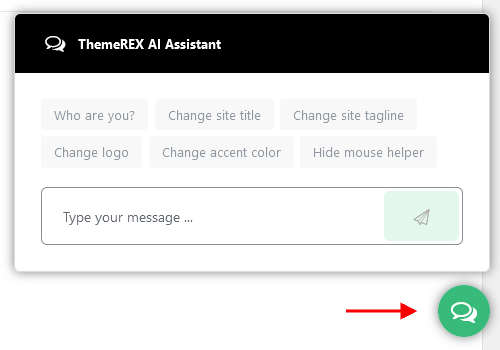 The assistant functions when you have paid support, which initially lasts for 6 months from the theme purchase. To continue using AI Assistant, you will need to extend the support period through a paid service.
The assistant functions when you have paid support, which initially lasts for 6 months from the theme purchase. To continue using AI Assistant, you will need to extend the support period through a paid service.
- Extend support - Add a new support key to extend the support period for using AI Assistant.
Common settings
-
Default text model - Select a text model to use as a default one for AI actions such as translation, process selected text, etc. If the list of models is empty - it means that you have not connected any API for text generation. You need to specify an access token for at least one of the supported APIs - Open AI (preferably), Google AI, or Flowise AI in the corresponding section of the AI Helper settings (Theme Panel > ThemeREX Addons > AI Helper). There, you can also extend the list of models if needed (for Open AI - under the "Chat Models" accordion section).
- System Prompt - System instructions for the AI Helper in the post editor guide the AI in selecting the appropriate communication style.
- Process selected text - If enabled, it adds functionality to process (explain, summarize, translate) selected text for specified post types and/or URLs.
- Post types - Select the post types. The available post types vary based on the plugins installed.
- URL include - The "Process selected text" functionality will be enabled for pages that match URL parts listed here (comma-separated or each on a separate line).
- URL exclude - The "Process selected text" feature will be disabled for pages with URLs that match any of the listed parts (either comma-separated or on separate lines).
AI Content Generator Settings
This block of settings becomes visible after you enter your valid AI token in Theme Panel > ThemeREX Addons > AI Helper > Open AI API.
If you want to use AI-generated content on your website, provide details about your company (such as name, industry, contact information, description, mission, history, etc). This information helps the AI generate content tailored to your business and accurately populate widget fields in the page editor (Elementor sections/containers).
The "Company Name" and "Industry" fields are required for demo content and blog post generating. The remaining information can be generated by the AI. Simply click the "Generate Demo Content" button in the upper-right corner to proceed and save your changes.
IMPORTANT! Press the "Generate Demo Content" button only if all fields are empty, except for the "Company Name" and "Industry" entries. The AI will overwrite any previously entered information.
The "Demo blog generation" contains the following settings. Please take note of the limitations.
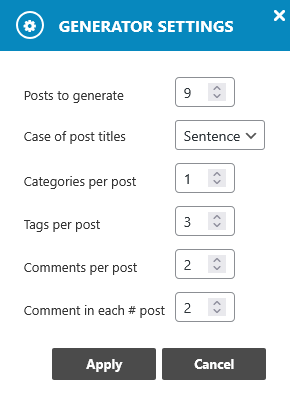
- Posts to generate - Define how many posts you want the system to generate. You can enter any whole number between
1and100. - Case of post titles - Controls the capitalization format applied to generated post titles:
- Sentence - The title will begin with a capital letter, while the rest of the sentence remains in lowercase (e.g., This is a post title).
- Title - Capitalizes the main words in the title following the standard title case rules (e.g., This Is a Post Title).
- Categories/Tags/Comments per post - Specify the number of categories, tags, and comments to assign per post. You can enter any value from
0to10. A value of0means that no categories, tags, or comments will be added to the post. - Comment in each # post - This option defines how frequently comments will be added across the generated posts. Enter a number from
1to10. The number represents the interval: for example, setting it to3means every third post will receive a comment. A value of1applies comments to all posts.
Content main settings
- "Company name"/"Industry" - Share information about your company. These fields are recommended for filling.
- "Address"/"Phone"/"E-mail" - Company contact information
- Description - A concise description of your company (up to 250 words), highlighting its mission, values, and key areas of operation.
- Mission - The company's mission with a brief statement (up to 50 words) that captures its core purpose and guiding philosophy.
- History - A short history of the company (up to 200 words), including its founding year, major milestones, and notable achievements.
- Values - Lists a key value or principle of the company. Each entry should begin on a new line, be concise, meaningful, and represent the company's culture and priorities.
- List of company services - Displays a service name, datailed service's description (up to 150 words), and key features or advantage of the service (up to 20 words; each item starting from a new line). Add as many service items as needed. Clone items by clicking a clone button in the top right corner, or rearrange them using the drag button in the top left corner (an icon with 3 horizontal lines).
- Team members - Outputs employee mame, position, and a brief biography (up to 100 words). Add as many team member entries as needed. Use the clone button in the top-right corner to duplicate items or the drag button in the top-left corner (icon with three horizontal lines) to rearrange them.
How to generate content based on company information
After entering or generating your company information, open a page in the Elementor page builder and insert any Elementor widget, leaving it empty. Access the context menu for the section or container with the widget, then click "Generate Texts with AI" to create content.
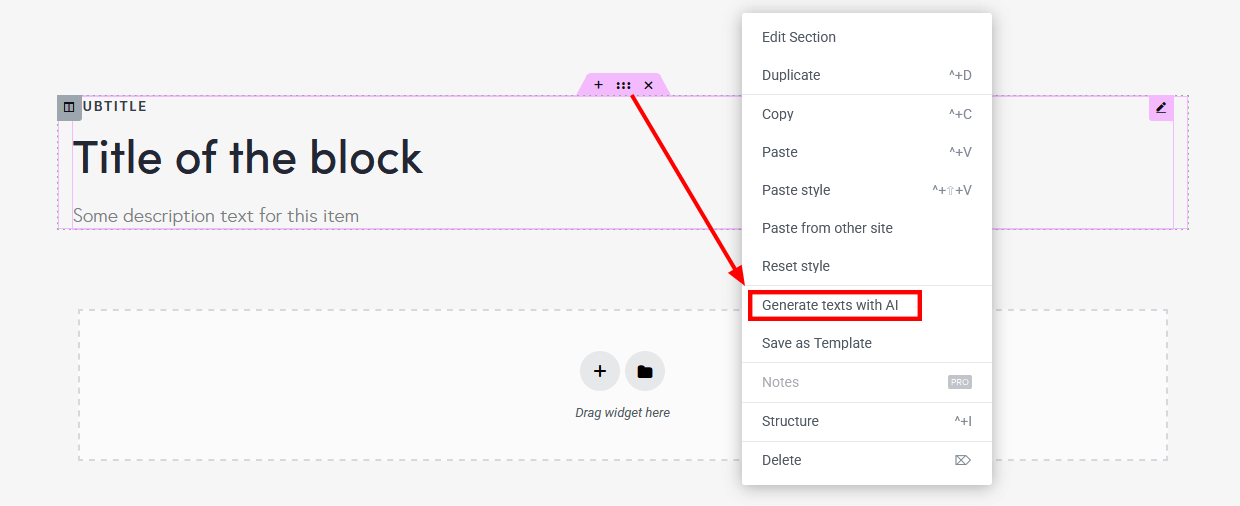
In the newly opened popup specify the type of content and click on the "Generate" button. When generating, company data will be used as a context for generation.
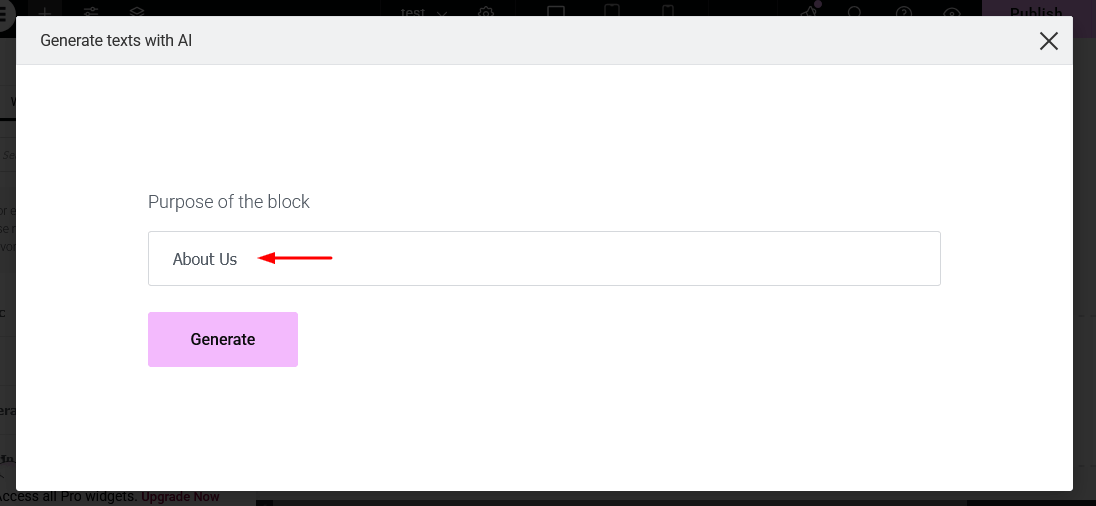
IMPORTANT! Ensure the Elementor section or container is not empty when generating content based on company data!
Open AI API Settings
Below you can find settings of the AI Helper for Open AI API.
-
Open AI token - Specify a real token to use the OpenAI API functionality. Please follow this link to generate your token from your account, if needed.
The rest settings appear if the AI token is entered.
- Proxy URL - Type in an address of the proxy-server (if need).
-
Proxy Auth - Specify the login and password to access the proxy-server (if needed). Use the format:
login:password. -
Temperature - Select a temperature to use with OpenAI API queries. It describes the level of randomness.
O- less random,2- creative, but more random. - List of available chat/image/text to speech/transcription/translation models - Add the required models for chats and generating images/audio/text. Specify IDs and names (titles) for each new model.
Open AI Assistants Settings
A list of assistants created in the GPT Plus user account, available for text generation (via the "AI Helper Text Generator" block/Elementor widget in the front end and Gutenberg text generator) and for chats (using the "AI Helper Chat" block/Elementor widget in the front end or AI Assistant in the admin area).
To create AI Assistants you need a real Open AI token and a valid subscription to GPT Plus.
In your GPT Plus personal account, you can create, edit, or delete assistants. For each assistant, you can upload documents (knowledge base), set text instructions, and specify whether the assistant should interpret program code.
The assistant ID value can be found in your GPT Plus personal account, the assistant's name is arbitrary.
Please check our video tutorial.
ModelsLab (formerly Stable Diffusion) API Settings
If the Open AI models are not enough for you, you can use ModelsLab service for generating images/audio/music. Just enter your own ModelsLab token and set the available parameters. By default, we have activated 10+ image models, though you can easily add new ones. The number of activated models is unlimited. The models for audio/music generation should be specified in the "AI Helper Audio Generator" or "AI Helper Music Generator" block/Elementor widgets if the corresponding option is available.
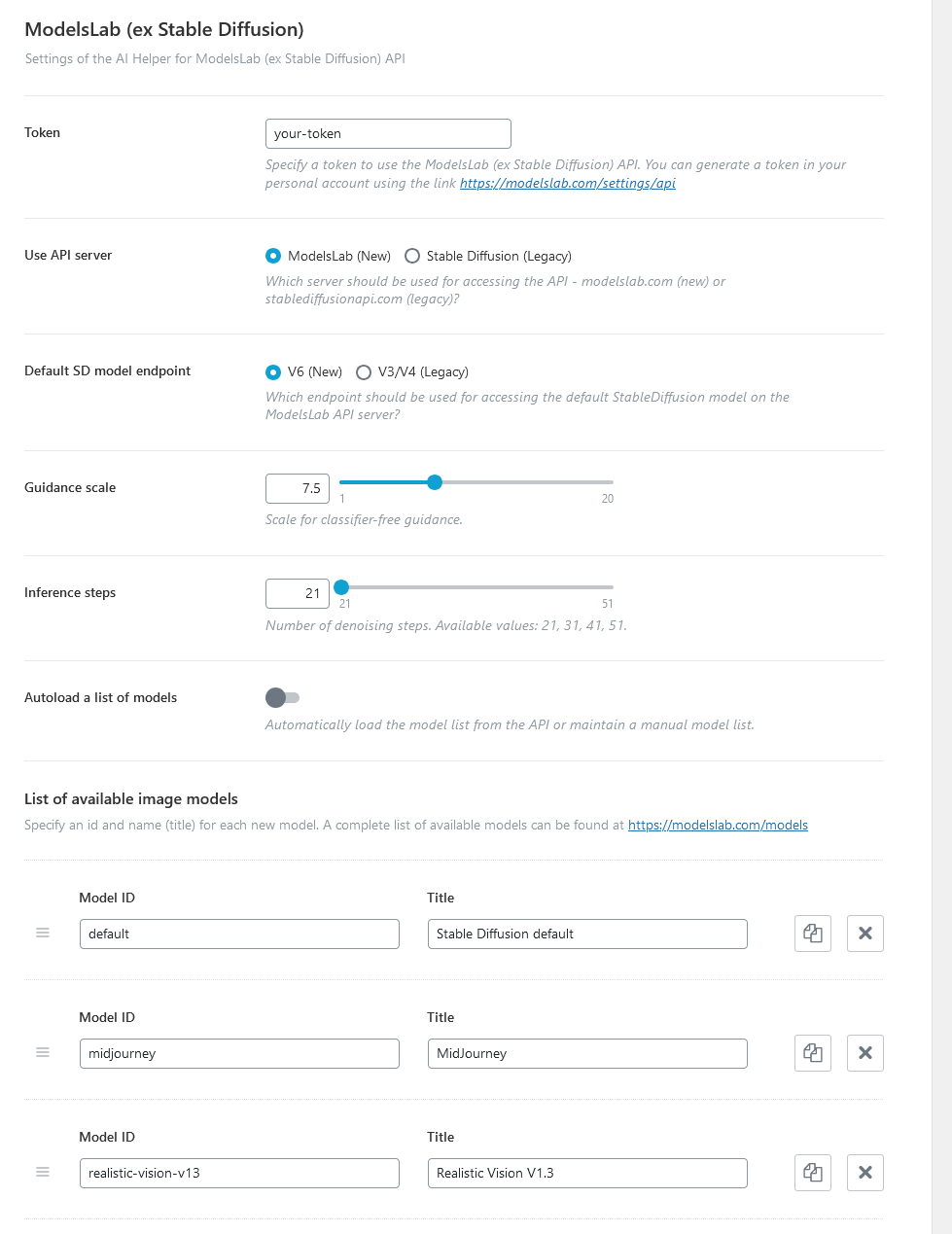
-
ModelsLab token - Specify a real token to use the ModelsLab API. You can generate a token in your account using the link.
The rest settings appear if the ModelsLab token is entered.
- Use API server - Choose the server to access the API - modelslab.com (new) or stablediffusionapi.com (legacy).
- Default SD model endpoint - Select an enpoint for accessing the default StableDiffusion model on the ModelsLab API server.
- Guidance scale - This is a scale for classifier-free guidance.
- Interference steps - Specify the number of denoising steps. Available values: 21, 31, 41, 51.
- Autoload a list of models - Choose between the automatically loading model list from the API or maintaining a manual model list.
-
List of available models - Add the required models for generating images ONLY! Specify IDs and names (titles) for each new model. A complete list of available models (with their IDs and titles) can be found at https://modelslab.com/models.
This list with image models will appear in the "AI Helper Image Generator" Gutenberg block or Elementor widget ("ThemeREX Addons Elements" group) and in the WordPress Media Library Selector popup.
Feel free to check out our video tutorial concerning the Stable Diffusion API integration:
Stability AI API Settings
Our theme also supports Stability AI API for generating and processing images.
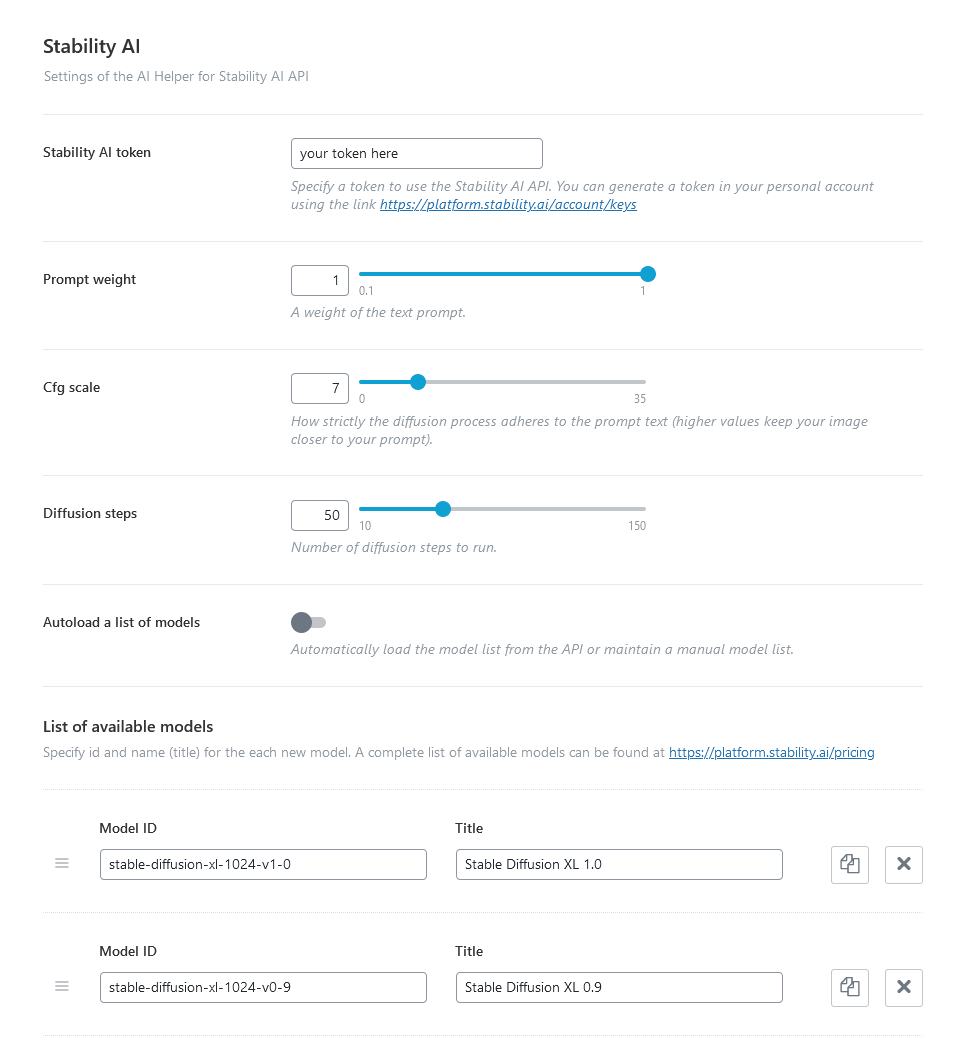
-
Stability AI token - Specify your token to use the Stability AI API. You can generate a token in your account using the link.
The rest settings appear if the Stability AI token is specified.
-
Prompt weight - A weight (significance) of the text prompt. Use values from
0.0to1.0. - Cfg scale - Specifies how closely the generator should adhere to user prompts when generating or processing an image. The value ranges from 0 (minimal consideration of prompts) to 35 (strict adherence to prompt instructions).
- Diffusion steps - Specify the number of diffusion steps to run.
- Autoload a list of models - If enabled, the system automatically loads the model list from the API. If disabled, the system maintains a manual model list.
- List of available image models - Add the required models for generating images. Specify an ID and title (arbitrarily) for each new model. A complete list of available models (with their IDs and titles) can be found at https://platform.stability.ai/pricing.
-
Prompt weight - A weight (significance) of the text prompt. Use values from
Flowise AI Settings
Flowise AI is a versatile platform that simplifies chatbot creation for users without coding experience. Chatbot configuration is managed within the Personal Account on the server where Flowise AI is deployed.
To use chatbots created with Flowise AI as models for AI chat and text generation, ensure the following settings:
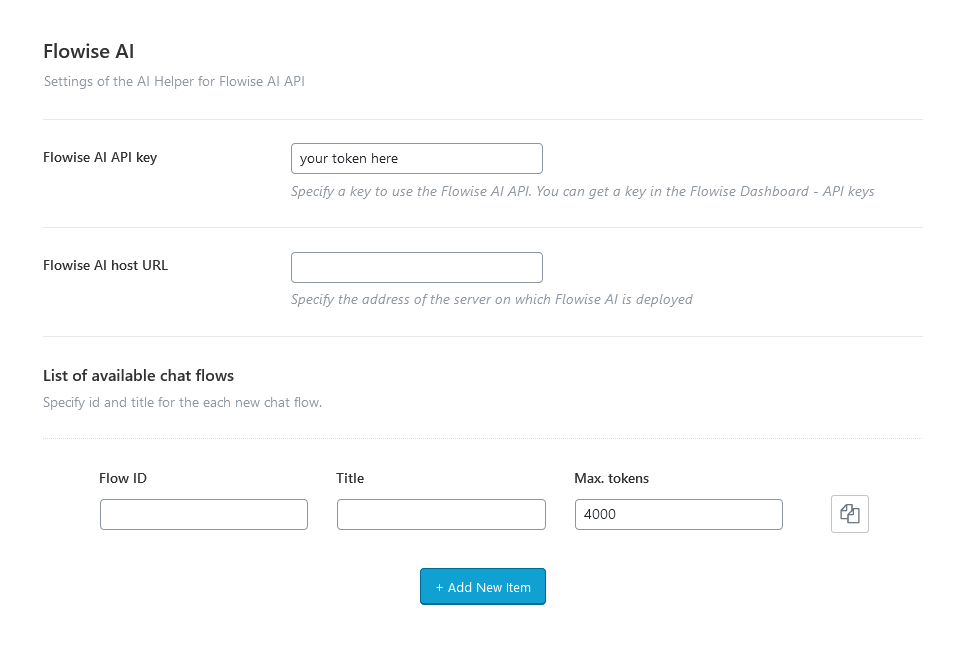
-
API key - Specify your token to use the Flowise AI API. You can get a key in the Flowise Dashboard - API keys on your server with deployed Flowise AI.
The rest settings appear if the Flowise AI token is specified.
- Flowise AI host URL - Type in the address of the server on which Flowise AI is deployed.
- List of available chat flows - Set an ID (from your Flowise Dashboard) and a title (arbitrary) for each new chat flow. You can use these chatbots as models for the Elementor "AI Helper Chat"/"AI Helper Text Generator" widgets or corresponding Gutenberg blocks.
Google AI (Gemini) Settings
Available AI Helper settings for optimal AI chat performance and proper text generation with the Google AI (Gemini):
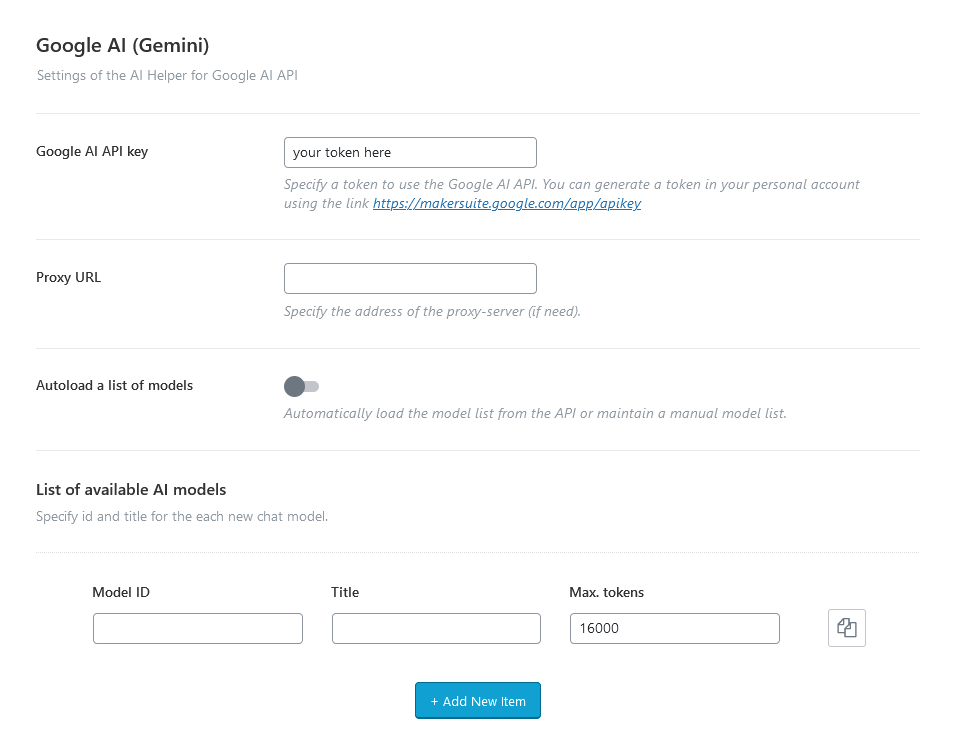
-
API key - Specify your token to use the Google AI API. You can generate a token in your account using the link.
The rest settings appear if the Google AI token is specified.
- Proxy URL - Specify the address of the proxy-server (if need).
-
Proxy Auth - Insert the login and password to access the proxy-server (if needed). Use the format:
login:password. - Autoload a list of models - Choose between automatically loading the model list from the API or maintaining a manual model list.
- List of available chat models - Specify an ID and a title for each new chat model.
Take a look at our video tutorial for step-by-step guidance on integrating Google's Gemini AI API with your WordPress site.
LumaLabs AI API (Dream Machine) Settings
Below you can find available settings for text to video generating functionality. Use the Elementor "AI Helper Video Generator" widget to display a video generating form on your website.
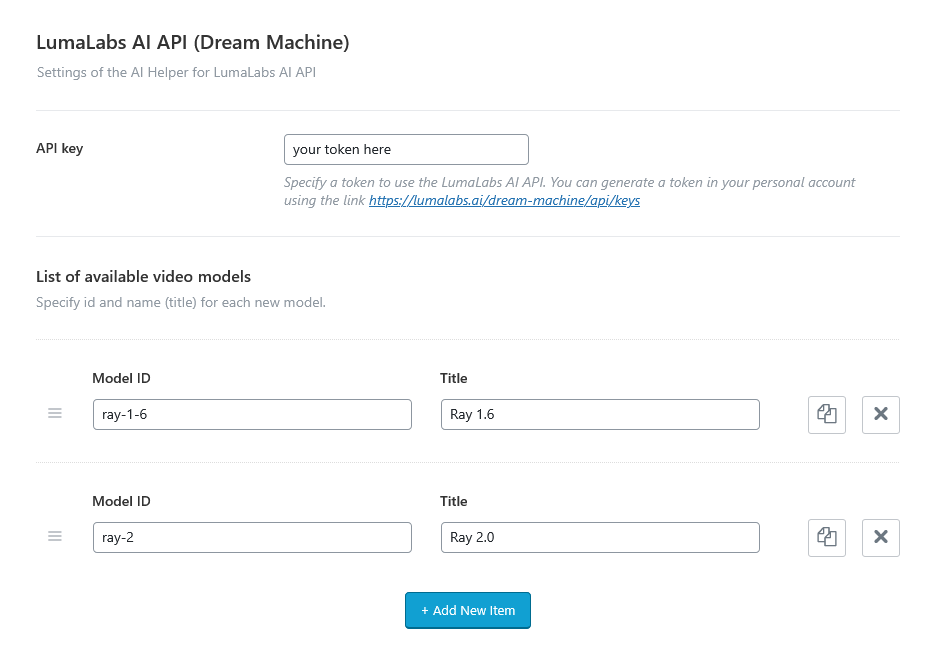
-
API key - Insert your token to use the LumaLabs AI API. To generate a token, open your account using the link.
Once the token is specified, the following settings appear:
- List of available video models - Specify an ID and a title for each new model. You can clone items by clicking a clone button in the top right corner, or rearrange them using the drag button (icon with 3 horizontal lines) in the top left corner.
Check out our video tutorial for a guide on integrating the AI Video Generator (LumaLabs API) into your WordPress site.
Embed External Chatbots Settings
Define a scope and HTML code for each new embedding. In the "URL Contain" field, list address segments (separated by commas or placed on separate lines). If any segment matches the current page URL, the block will be displayed. In the "HTML Code" field, paste the code snippet provided when creating/exporting the chatbot in your Flowise AI, VoiceFlow, or similar personal account.
Clone items by clicking a clone button in the top right corner, or rearrange them using the drag button (icon with 3 horizontal lines) in the top left corner.
Shortcode "Image Generator"/"Audio Generator"/"Music Generator" Settings
The "AI Helper" add-on allows you to display image, audio, and/or music generator forms on your web page, using the "AI Helper Image Generator", "AI Helper Audio Generator", and "AI Helper Music Generator" Gutenberg blocks or Elementor widgets ("ThemeREX Addons Elements" group).
Common settings
- API order - As our theme supports different AI services, you can turn on/off the available APIs and drag and drop them to specify the sequence.
- Translate prompt - Always translate the prompt into English. Most models are trained on English language datasets and therefore produce the most relevant results only if the prompt is formulated in English. If you have specified a token for the OpenAI API (see section above) - we can automatically translate prompts into English to improve image/music generation.
Limits for a Free Mode
-
Use limits - If enabled, use limits (per hour and visitor) when generating images/audio/music for free. These limits are for regular users who are not logged in or registered.
- Images/audio/music per 1 hour - The number of images/audio/music all visitors can generate in 1 hour.
- Requests from 1 visitor - The number of allowed requests from 1 visitor during 1 hour.
- Limits reached alert - Adjust a message that the visitor will see when the limit of requests or generated items is exceeded. If Premium Mode is used, be sure to provide a link to the paid access page here.
Limits for a Premium Mode
This section is for those who want to create a paid image/audio/music generation service. Here, you can set the limits for paid usage. The options below can be applied to the "AI Helper Image Generator", "AI Helper Audio Generator", and "AI Helper Music Generator" Gutenberg blocks or Elementor widgets ("ThemeREX Addons Elements" group) with the "Premium Mode" option enabled.
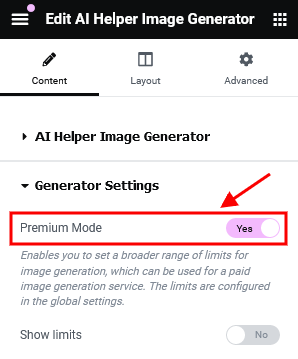
Ensure restricted access to pages with these widgets by providing a link to the paid access page in the alert message from the "Limits for a Free Mode" section.
-
Use limits - If enabled, use limits for visitors when generating images/audio/music. These limits are for paid image/audio/music generation.
- General limits - When an access sharing plugin is not used. In this case, you can restrict the page with an image/audio/music generation form by a password. No registration for users is required.
- Images/audio/music per 1 hour - The number of images/audio/music all visitors can generate in 1 hour.
- Requests from 1 visitor - The number of allowed requests from 1 visitor during 1 hour.
- Limits for logged-in users - If a page with a premium image/audio/music generation form is restricted by an external plugin ("Default" limit) or an external plugin separates access levels, like "Paid Memberships Pro" (not provided with the theme).
-
User levels with limits - The number of images/audio/music a user can generate during a definite period (hour, day, week, month, or year) depending on the subscription level.
Default level - A limit for regular registered users, if the page with a premium generation form is restricted by an external plugin (not provided with the theme). This limit will be applied to every logged-in user separately.
Other levels - For more flexible settings, use special plugins to divide access levels, like "Paid Memberships Pro" (not provided with the theme).
-
User levels with limits - The number of images/audio/music a user can generate during a definite period (hour, day, week, month, or year) depending on the subscription level.
- For all limits
- Limits reached alert - Adjust a message that the visitor will see when the limit of requests or generated items is exceeded.
- General limits - When an access sharing plugin is not used. In this case, you can restrict the page with an image/audio/music generation form by a password. No registration for users is required.
Shortcode "Text Generator"/"AI Chat" Settings
You can insert a text generator form and AI chat right into your web page, using "AI Helper Text Generator" and "AI Helper Chat" Gutenberg blocks or Elementor widgets ("ThemeREX Addons Elements" group). Thus, your visitor can generate text and headings, manipulate the text, as well as communicate with OpenAI via live chat (ask questions and get answers on any topics) directly from your website.
Common settings
- API order - As our theme supports several APIs, you can turn on/off and drag and drop them to specify the sequence.
-
Temperature - Choose a temperature to use with queries. It describes the level of randomness.
O- less random,2- creative, but more random. - System Prompt - Type in the system instructions for the AI Helper in the post editor. Serve as a guide for choosing the style of communication on the part of the AI.
Limits for a Free Mode
- Use limits - If enabled, use limits (per request, per hour, and per visitor) when generating text or chatting.
- Max. tokens per 1 request - The number of tokens used per request to the API.
- Requests per 1 hour - The number of requests processed for all visitors during 1 hour.
- Requests from 1 visitor - The number of allowed requests from 1 visitor during 1 hour.
- Limits reached alert - Type in a message that the visitor will see when the limit of requests is exceeded. If Premium Mode is used, be sure to provide a link to the paid access page here.
Limits for a Premium Mode
This section is for those who want to create a paid text generation service or paid chat. Here you can set the limits for paid usage. The options below can be applied to the "AI Helper Text Generator" and "AI Helper Chat" Gutenberg blocks or Elementor widgets ("ThemeREX Addons Elements" group) with the "Premium Mode" option enabled.
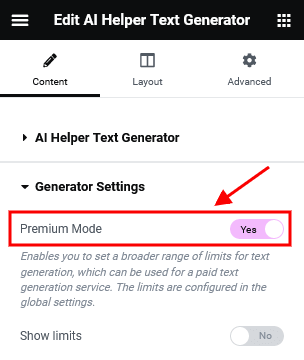
Ensure restricted access to pages with these widgets by providing a link to the paid access page in the alert message from the "Limits for a Free Mode" section.
-
Use limits - If enabled, use limits for visitors when generating text or chatting. These limits are for paid service.
- General limits - When an access sharing plugin is not used. In this case, you can restrict the page with a text generation form or a chat with a password. No registration for users is required.
- Max. tokens per 1 request - The number of tokens used per request to the API.
- Requests per 1 hour - The number of requests processed for all visitors during 1 hour.
- Requests from 1 visitor - The number of allowed requests from 1 visitor during 1 hour.
- Limits for logged-in users - If a page with a premium text generation form or a chat is restricted by an external plugin ("Default" limit) or an external plugin separates access levels, like "Paid Memberships Pro" (not provided with the theme).
-
User levels with limits - The number of requests a user can generate during a definite period (hour, day, week, month, or year) depending on the subscription level.
Default level - A limit for regular registered users, if the page with a premium text generation form or a chat is restricted by an external plugin (not provided with the theme). This limit will be applied to every logged-in user separately.
Other levels - For more flexible settings, use special plugins to divide access levels, like "Paid Memberships Pro" (not provided with the theme).
-
User levels with limits - The number of requests a user can generate during a definite period (hour, day, week, month, or year) depending on the subscription level.
- For all limits
- Limits reached alert - Adjust a message that the visitor will see when the limit of requests is exceeded.
- General limits - When an access sharing plugin is not used. In this case, you can restrict the page with a text generation form or a chat with a password. No registration for users is required.
Shortcode "SC Video Generator" Settings
The "AI Helper" add-on also lets you insert a video generator form into your web page, using the "AI Helper Video Generator" Elementor widget ("ThemeREX Addons Elements" group).

Common settings
- API order - Since our theme supports multiple AI services, you can enable or disable available APIs and arrange their order using drag-and-drop.
- Translate prompt - Always translate the prompt into English. Most models are trained on English language datasets and therefore produce the most relevant results only if the prompt is formulated in English. If you have specified a token for the OpenAI API (see section above) - we can automatically translate prompts into English to improve video generation.
Limits for a Free Mode
-
Use limits - If enabled, use limits (per hour and visitor) when generating video for free. These limits are for regular users who are not logged in or registered.
- Video per 1 hour - The number of videos all visitors can generate in 1 hour.
- Requests from 1 visitor - The number of allowed requests from 1 visitor during 1 hour.
- Limits reached alert - Adjust a message that the visitor will see when the limit of requests or generated items is exceeded. If Premium Mode is used, be sure to provide a link to the paid access page here.
Limits for a Premium Mode
This section is for those who want to create a paid video generation service. Here, you can set the limits for paid usage. The options below can be applied to the "AI Helper Video Generator" Elementor widget ("ThemeREX Addons Elements" group) with the "Premium Mode" option enabled.
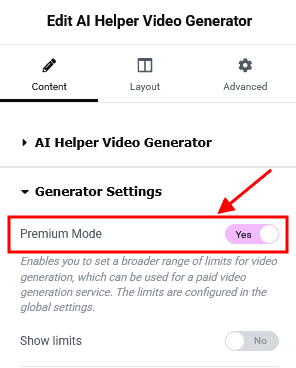
Ensure restricted access to pages with these widgets by providing a link to the paid access page in the alert message from the "Limits for a Free Mode" section.
-
Use limits - If enabled, use limits for visitors when generating videos. These limits are for paid video generation.
- General limits - When an access sharing plugin is not used. In this case, you can restrict the page with a video generation form by a password. No registration for users is required.
- Video per 1 hour - The number of videos all visitors can generate in 1 hour.
- Requests from 1 visitor - The number of allowed requests from 1 visitor during 1 hour.
- Limits for logged-in users - If a page with a premium video generation form is restricted by an external plugin ("Default" limit) or an external plugin separates access levels, like "Paid Memberships Pro" (not provided with the theme).
-
User levels with limits - The number of videos a user can generate during a definite period (hour, day, week, month, or year) depending on the subscription level.
Default level - A limit for regular registered users, if the page with a premium generation form is restricted by an external plugin (not provided with the theme). This limit will be applied to every logged-in user separately.
Other levels - For more flexible settings, use special plugins to divide access levels, like "Paid Memberships Pro" (not provided with the theme).
-
User levels with limits - The number of videos a user can generate during a definite period (hour, day, week, month, or year) depending on the subscription level.
- For all limits
- Limits reached alert - Adjust a message that the visitor will see when the limit of requests or generated items is exceeded.
- General limits - When an access sharing plugin is not used. In this case, you can restrict the page with a video generation form by a password. No registration for users is required.
PLEASE NOTE! More information about the "AI Helper" Add-on is available here.
Users
Here you can specify the parameters of the User's Login and Registration.
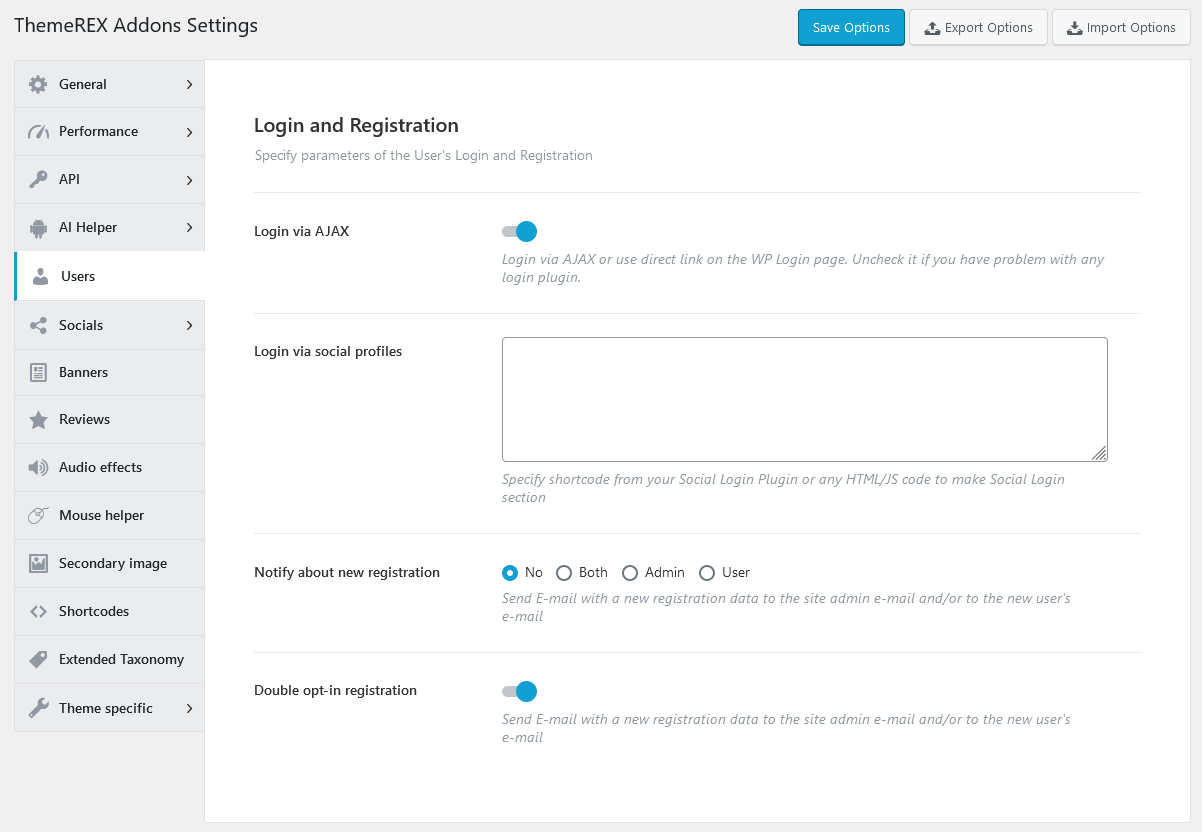
- Login via AJAX - Define whether to use AJAX Login or a direct link on the WP Login Page.
- Login via social profiles - Add the necessary code snippet/shortcode from the Social Login Plugin.
- Notify about new registration - Define the person who receives a registration notification message.
- Double opt-in registration - Send confirmation E-mail with new registration data to the site admin e-mail and/or to a new user's e-mail. The link to confirm the registration expires within 24 hours. Once the link is followed a new user will be registered.
Socials
Here you can specify all the necessary links (URLs) to your social profiles. Just paste the permanent URL addresses into the needed fields and click "Save."
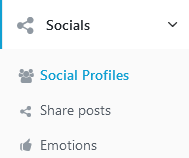
Social Profiles Settings
Select an icon/image, specify social network's title and provide the URL to your profile. Just paste the permanent URL addresses into the needed fields and click "Save."
The icons are used from the standard Fontello icons set. You can expand the list of available icons by adding new ones from the fontello website. To add new icons proceed to wp-content/themes/dentalux/skins/default/css/font-icons/config.json. Watch this video guide for more information.
PLEASE NOTE! The location of the config.json file and website page builder with the available set of widgets/shortcodes in your theme may vary from the video provided!
Share Posts Settings
Specify URLs to share your posts in the social networks. If empty - no share post in this social network is used.
You can use the following macros to include post's parts into the URL:
{link}- post's URL;{title}- title of the post;{descr}- excerpt of the post;{image}- post's featured image URL;{id}- post's ID;
Add Open Graph tags - Enable/disable Open Graph tags. They are responsible for the information (picture, title, description) that appears on the wall of the user, when he clicks on the "Share" icon inn your blog. They are used by many popular social networks such as Facebook.
Emotions Settings
The "Allow extended emotions" option allows you to enable extended emotions set. The users can mark single posts with one nontypical emotion. Just specify the emotion names, upload the necessary icons, and click on the "Save" button.
Banners
These settings allow you to enable banners on single posts and specify parameters for banners.
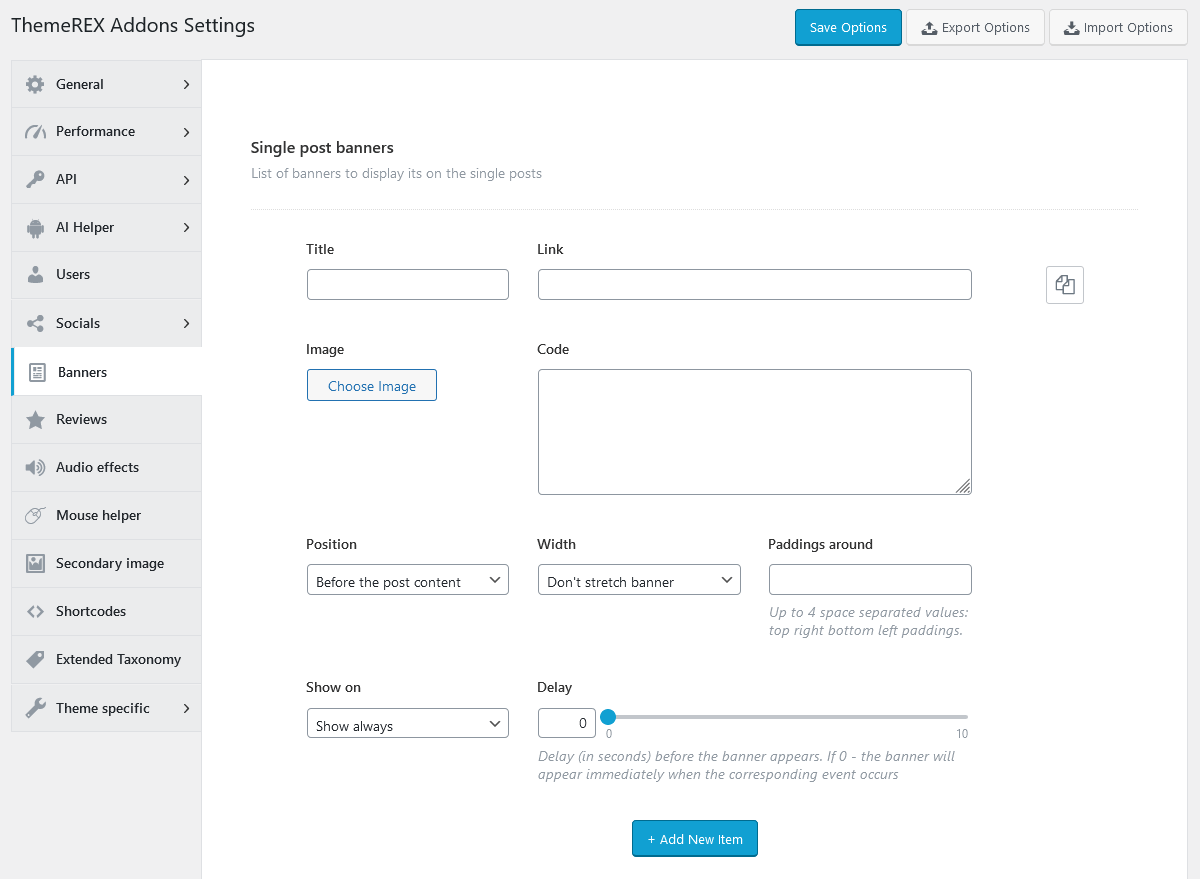
PLEASE NOTE! The "Banner code" option allows using HTML code only!
Reviews
Here you can enable the reviews section for posts/pages/post types and specify rating settings.
The quantity of accessible post types varies depending on the installed plugins.
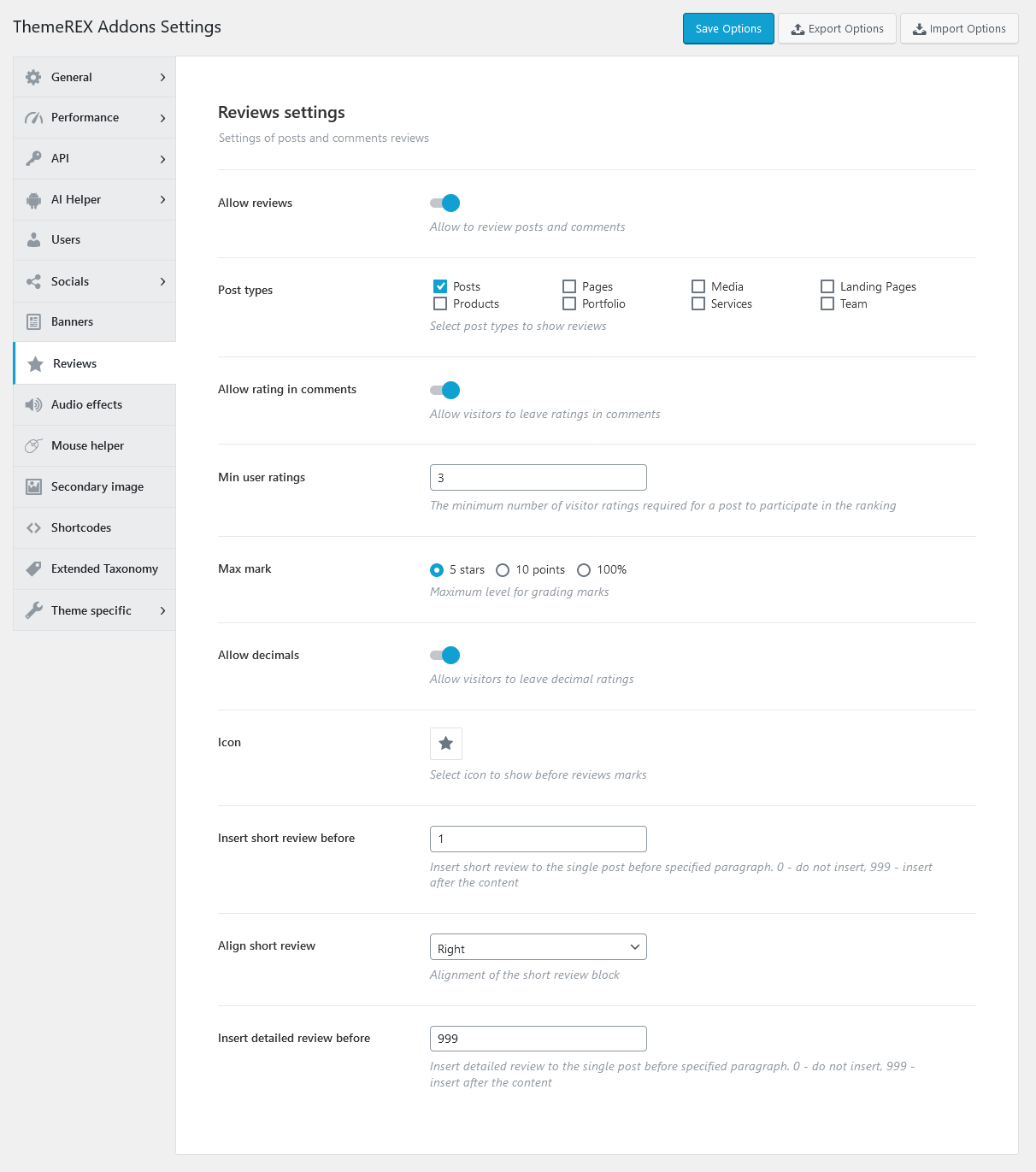
Once you have enabled the reviews section globally, you should enable reviews on a single post/page/post type. Please open a post/page/post type and check the "Enable review" option in the Item Options > Review section.
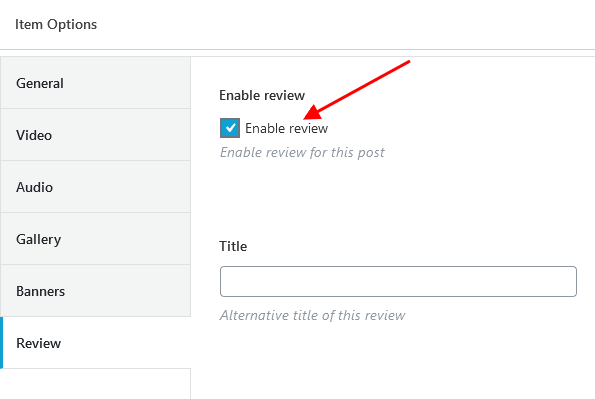
To insert the reviews section inside the content of a page/post, please use the "Reviews" widget or block (under the "ThemeREX Addons Elements" or "ThemeREX Addons Blocks" group), depending on the page builder you are using.
![]()
If you want to display a rating above the comment form, please navigate to a particular post/page/post type in the WP Dashboard and allow comments section, like in the screenshot below:
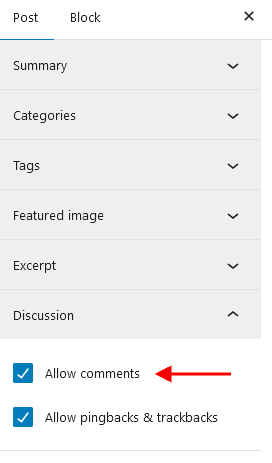
Audio Effects (available if Audio Effects Add-on is active)
In this section, you can add background music and sound effects on mouse events (click, hover, etc.) to your website.
The number of available post types depends on the plugins installed.
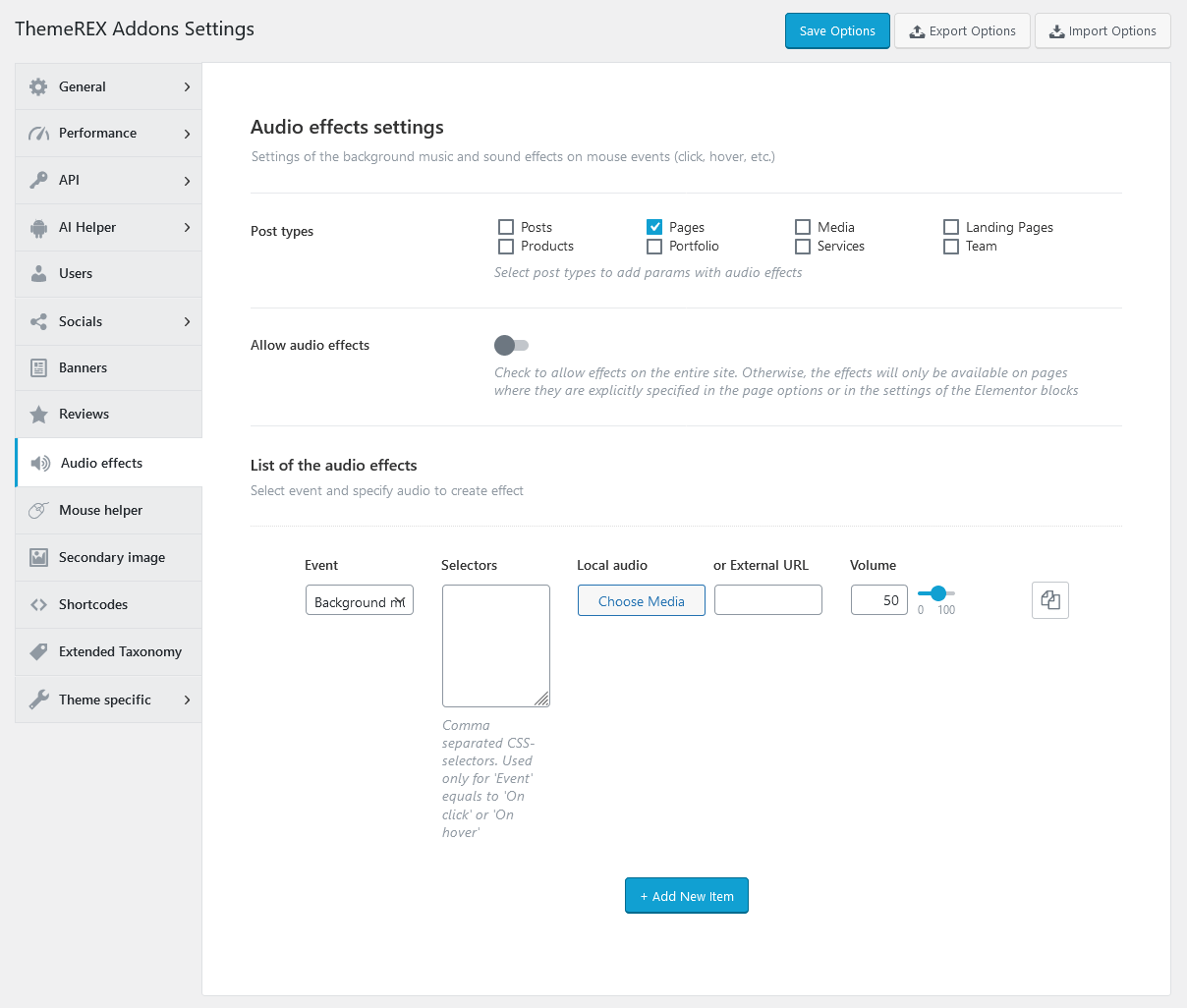
- Post types - Select post types to add parameters with audio effects. The individual settings for a particular post/page may override the global settings.
- Allow audio effects - Enable the sound effects for the entire site. Otherwise, the effects will only be available on pages where they are explicitly specified in the page options or the settings of the Elementor blocks.
-
List of the audio effects - Specify the behavior of each default sound effect.
- On load page - Sounds are played once.
- Background music - Plays continuously. If you want to set several melodies, they will play alternately.
- On hover - Sounds are reproduced once.
- On click - Plays once.
Mouse Helper (available if Mouse Helper Add-on is active)
The settings of this section define the behavior of a mouse helper.
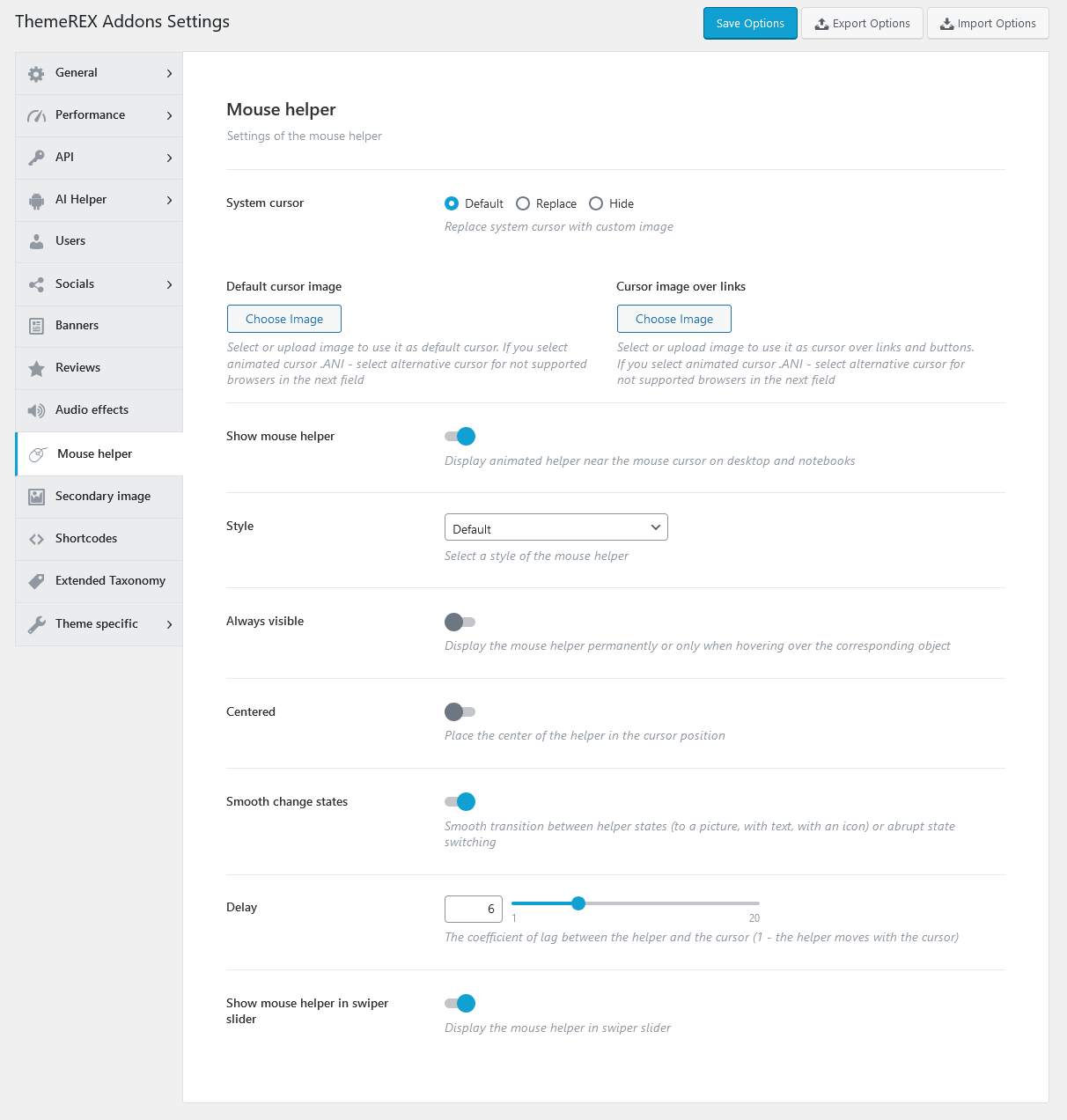
-
System cursor - This option allows you to replace system cursor with a custom image or hide it.
- Default cursor image - Select or upload image to use it as default cursor.
- Cursor image over links - Select or upload image to use it as cursor over links and buttons.
-
Show mouse helper - Display animated helper near the mouse cursor on desktop and notebooks.
- Style - Select a style of the mouse helper.
- Always visible - Display the mouse helper permanently or only when hovering over the corresponding object.
- Centered - Place the center of the helper in the cursor position.
- Smooth change states - Smooth transition between helper states (to a picture, with text, with an icon) or abrupt state switching.
- Delay - Specify the coefficient of lag between the helper and the cursor (1 - the helper moves with the cursor).
- Show mouse helper in swiper slider - Display the mouse helper in swiper slider (Elementor "Slider" widget, "ThemeREX Addons Elements" group).
Secondary Image (available if Secondary Image Add-on is active)
This section is responsible for applying secondary image functionality to a definite post type. A secondary image is a separate hover image for a single post that can be viewed on custom post type archive pages and in page sections that are built using the Elementor widgets, like Blogger, Services, Team, etc.
The variety of post types you can access depends on the plugins installed on your system.
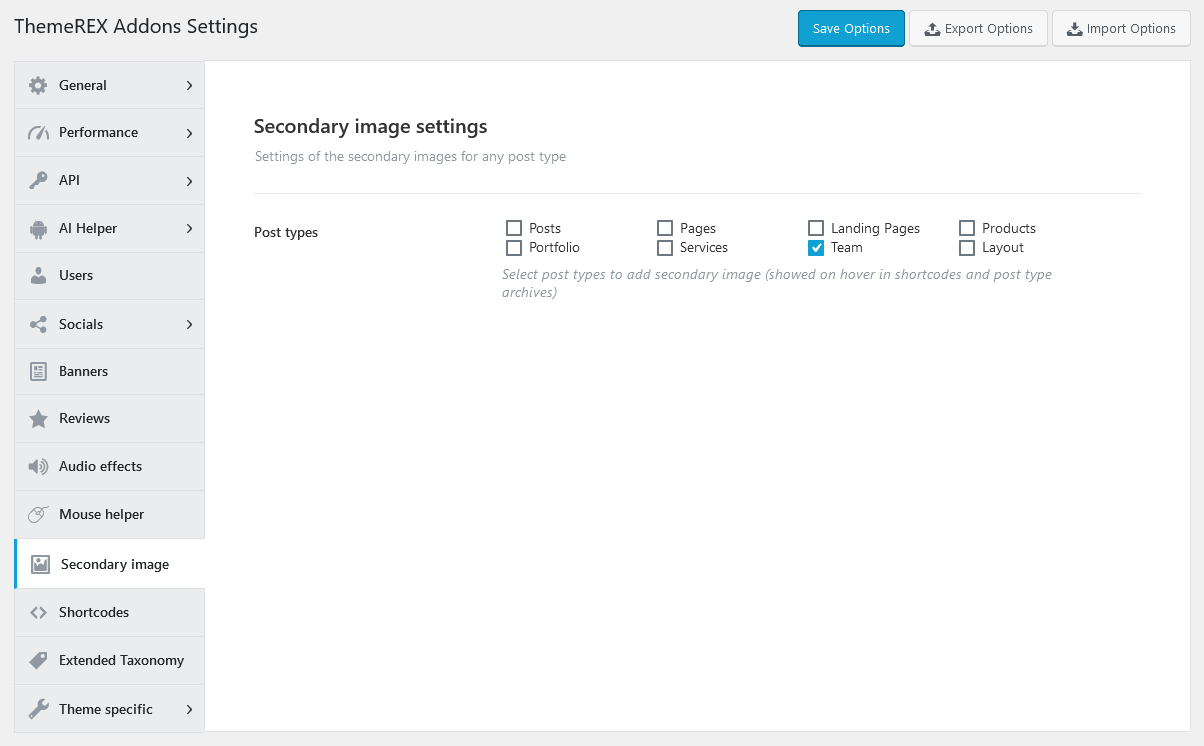
To add such a hover effect to a single post, open the back-end view of the post, and upload the image in the "Secondary Image" section.
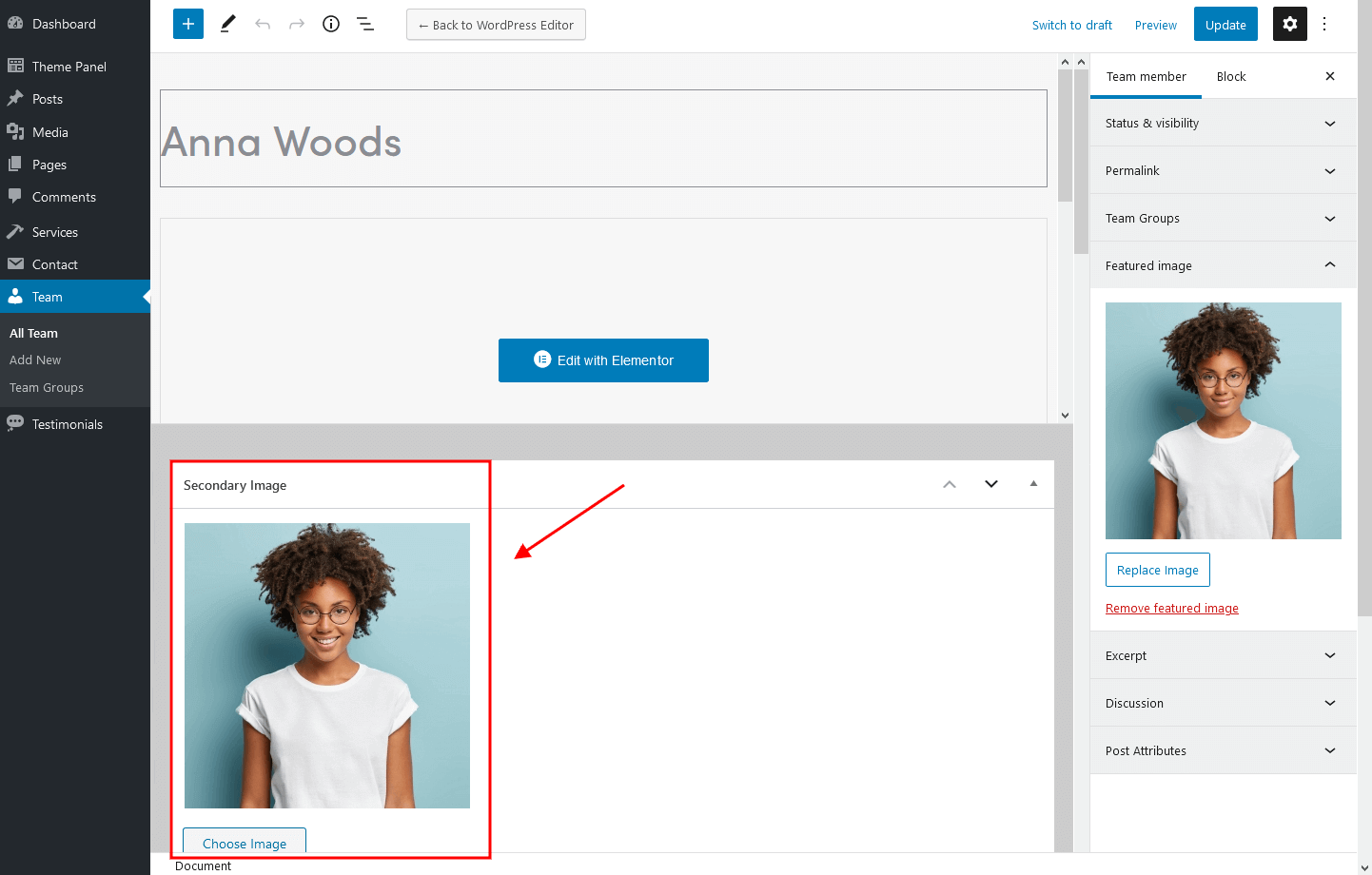
As a result, you will get something like this on the front end:
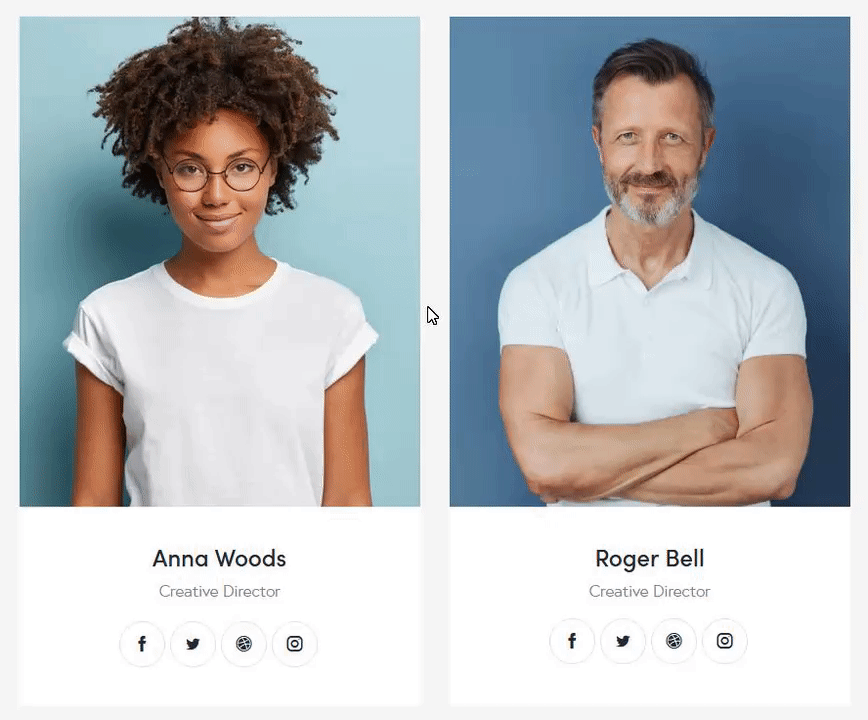
Shortcodes
Here you can define whether you want to use the Anchor widget or not, specify hover effects for form fields, choose the type of posts selector for some widgets like Blogger, Services, and Team and also allow to use custom layouts and saved templates inside tabs (for Elementor ONLY!).
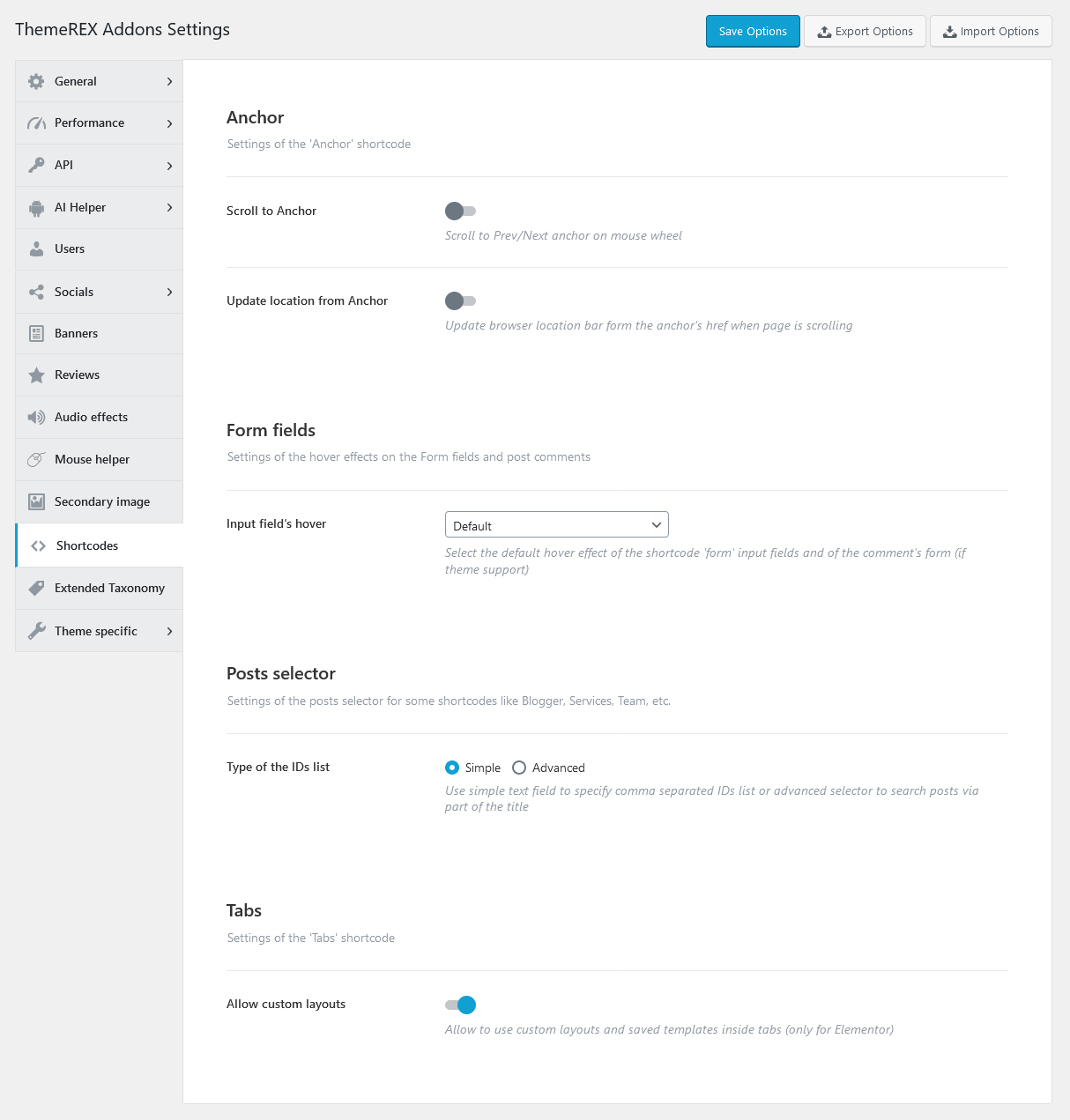
Example of advanced posts selector:
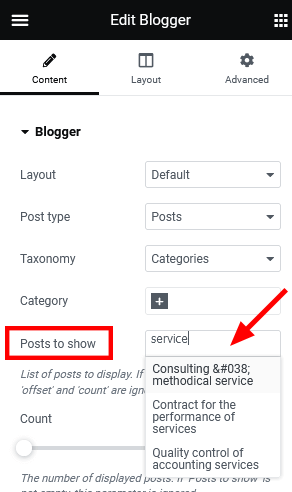
The "Allow custom layouts" option adds the "Content type" dropdown to the Elementor "Tabs" widget, allowing you to use custom layouts and saved templates inside tabs. We recommend leaving this option disabled if you are not planning to insert layouts/templates inside tabs.
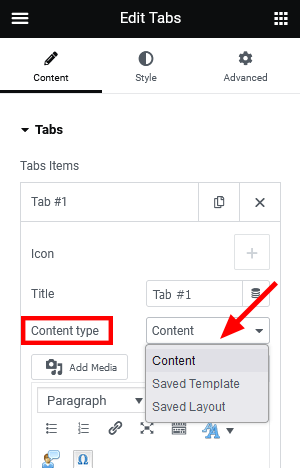
Extended Taxonomy
Here you can enable some extended taxonomy attributes for a particular group/category of posts/post types. You can output the large/small image using the Categories List widget (ThemeREX Addons Elements group). The rest attributes can be displayed on a blog-stream page or using the Elementor "Blogger"/"Slider (Swiper)"/"Popular Posts"/"Recent Posts"/"Video List"/"Services"/"Portfolio" widgets (ThemeREX Addons Elements group).
The taxonomy list may vary depending on the plugins installed.
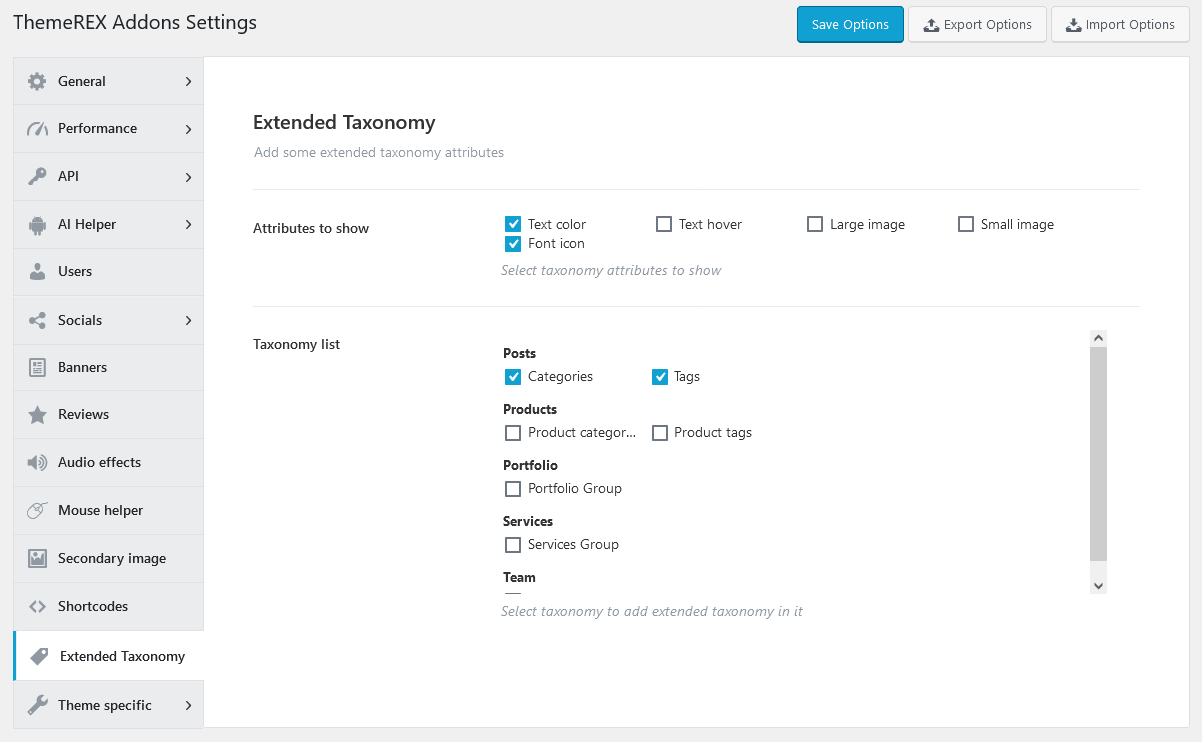
Navigate to a particular category/group of posts/post types in the WP Dashboard and set the required attributes.
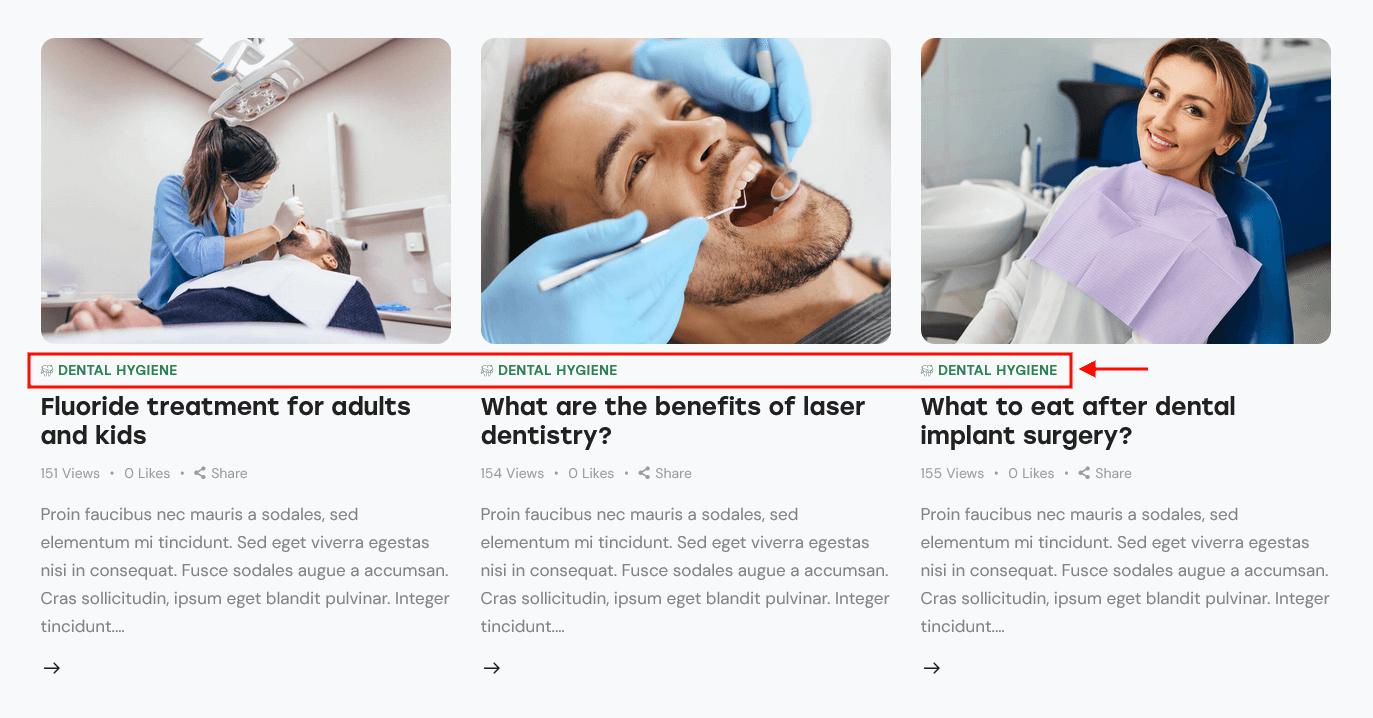
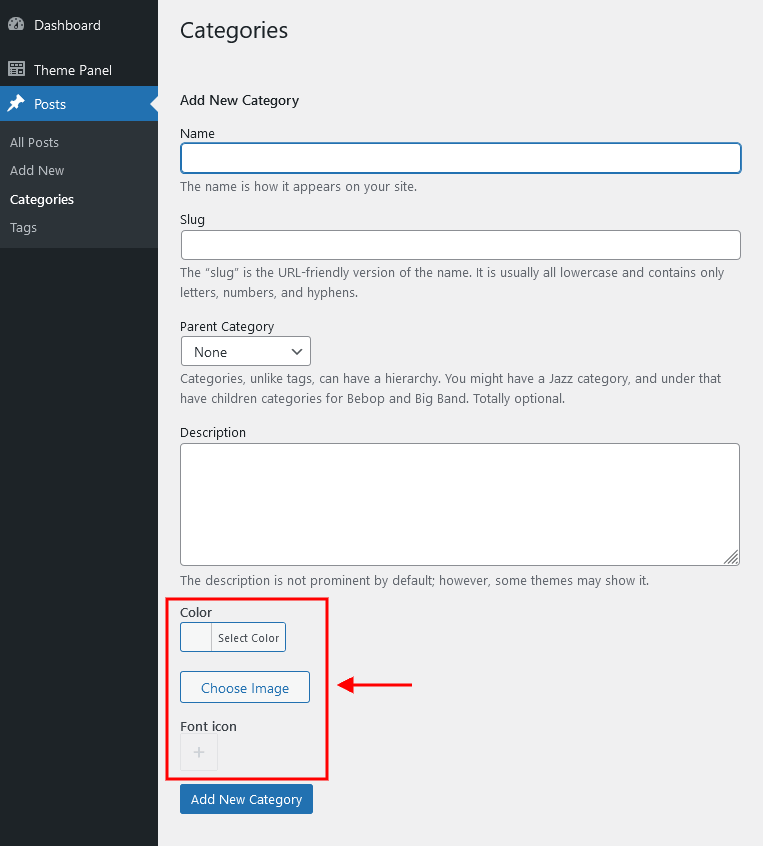
Theme Specific
The settings of this section override the default theme's grid classes, page wrap class, and recreate layouts. We recommend leaving these settings intact.
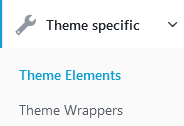
Theme Elements Settings
Create Layouts setting is responsible for recreating the set of predefined layouts. It might become useful in case there are no layouts available after theme installation.
Theme Wrappers Settings
Columns Grid
- Column's wrap class - Specify theme specific class for the column's wrap. If empty - use plugin's internal grid.
- Column's wrap class for fluid columns - Insert theme specific class for the fluid column's wrap. If empty - use plugin's internal grid.
- Single column class - For example:
column-$1_$2, where $1 - column width, $2 - total number of columns:column-1_4,column-2_3, etc. If empty - use plugin's internal grid.
Page wrappers
- Page wrap class - Specify theme specific class for the whole page wrapper (contains all page components).
Advanced Theme Add-ons
Advanced theme add-ons enhance the functionality of a WordPress theme. They come prepacked with the theme and require the ThemeREX Addons plugin to be active.
Once you have activated your theme (entered your purchase code), please navigate to the Theme Panel (WP Dashboard) > Theme Dashboard > Addons tab and make sure that all advanced add-ons, provided with the theme, are active. If an add-on is not downloaded by default and you want to use its functionality, please download this add-on yourself. Now you can proceed with demo data installation and further theme customization. Here you can activate/deactivate, download or update add-ons if needed.
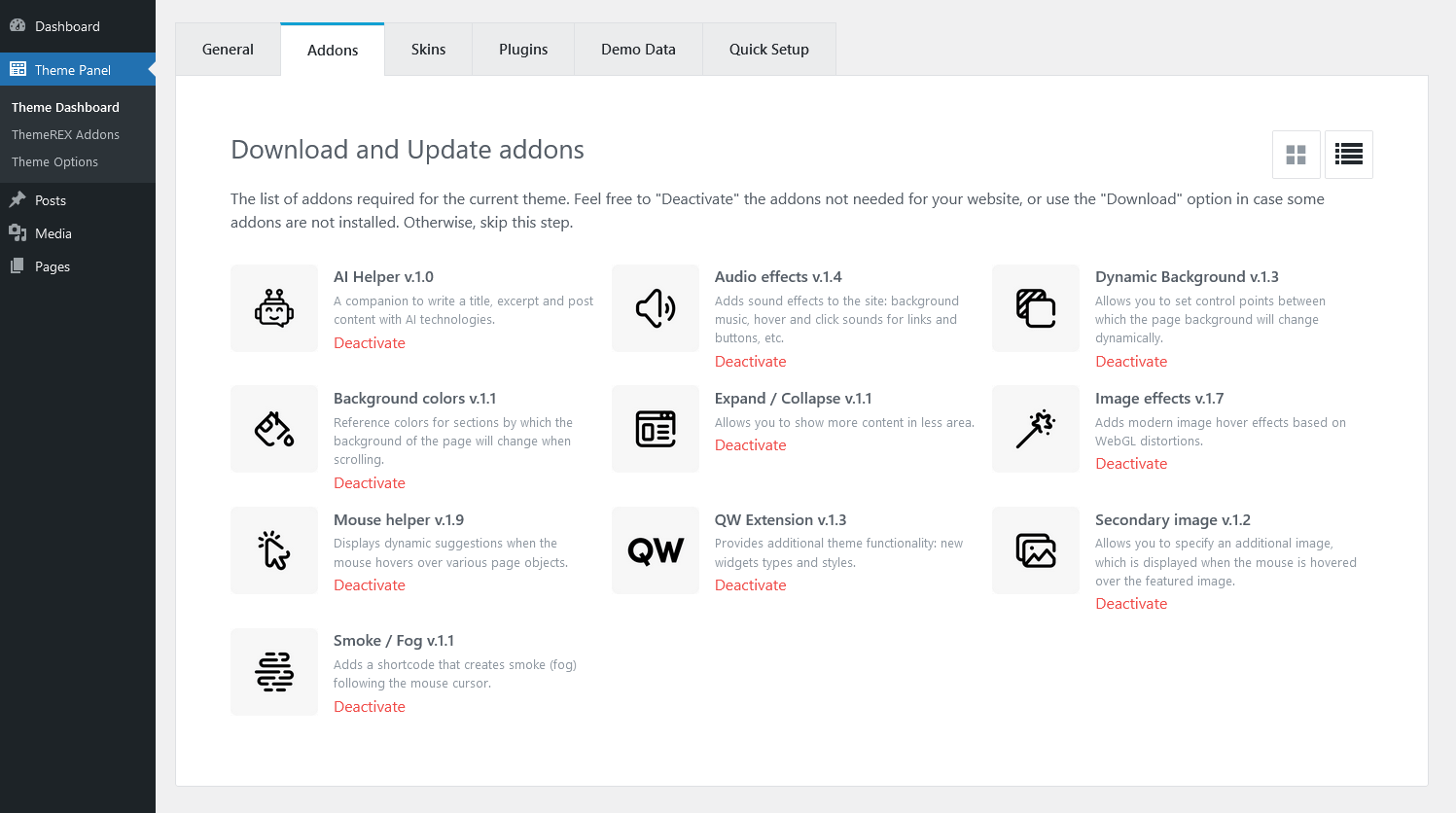
PLEASE NOTE! The following advanced theme add-ons come with the theme.
AI Helper Add-on
We have integrated Open AI content generation functionality into our themes. It means that you can use ChatGPT right through your WordPress dashboard and save your time while creating content for pages, posts, and Custom Post Types (Services, Team, Portfolio, and Testimonials), if any available in your theme, and generate images right through the WordPress Media Library Selector popup. Moreover, you can let your visitors generate images/text/audio/music/video or communicate with OpenAI via live chat (ask questions and get answers on any topics) directly from your website (if you have inserted the corresponding widgets/blocks into your web page). This add-on is still in development. New features will come soon.
Before you start, please navigate to Theme Panel (WP Dashboard) > ThemeREX Addons and find the "AI Helper" section. Here, you can insert your own Open AI, ModelsLab (formerly Stable Diffusion), Stability AI, Flowise AI, Google AI (Gemini), and/or LumaLabs AI (Dream Machine) tokens, choose the models for generating images/chats/audio/video here as well as specify the limitations for your customers to generate images/text/audio/music/video from your website or for chat requests and much more. It's a PAID service! Please click here to find the description of the global AI Helper settings.
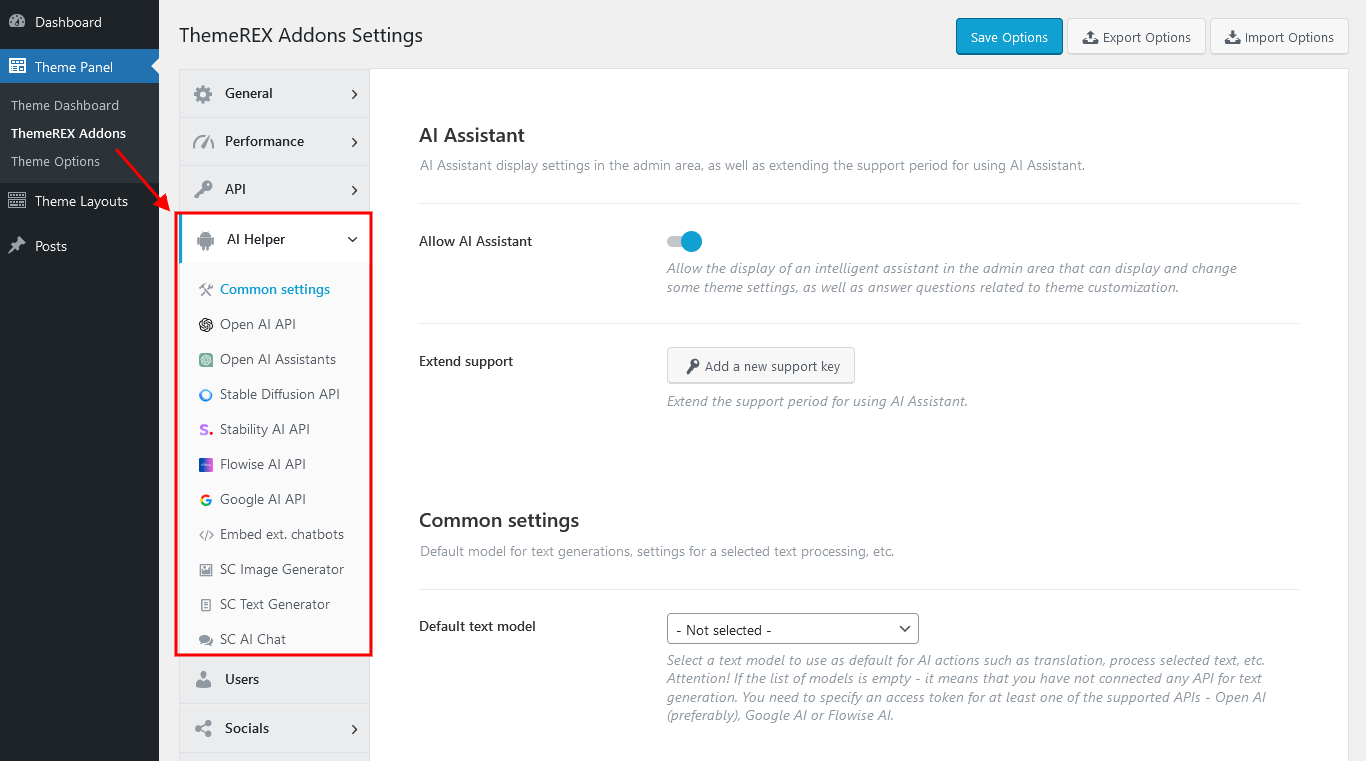
Links for generating tokens:
- Open AI - https://beta.openai.com/account/api-keys;
- ModelsLab - https://modelslab.com/settings/api;
- Stability AI - https://platform.stability.ai/account/keys;
- Google AI (Gemini) - https://makersuite.google.com/app/apikey;
- LumaLabs AI (Dream Machine) - https://lumalabs.ai/dream-machine/api/keys;
- Extend support period for 6 months - https://themerex.net/downloads/technical-support/;
Currently, Open AI Helper can:
-
Use AI Assistant in the admin area (in the right bottom corner) to display and change some global theme settings (website title, tagline, logo; colors of a defined color scheme; mouse helper settings, etc.), as well as answer questions related to the theme customization.
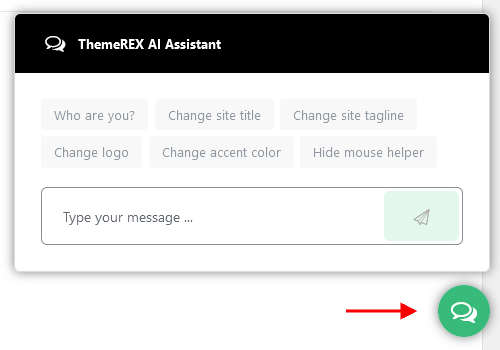 The assistant functions when you have paid support, which initially lasts for 6 months from the theme purchase. To continue using AI Assistant, you will need to extend the support period through a paid service and enter your new support key in "ThemeREX Addons > AI Helper > Common Settings".
The assistant functions when you have paid support, which initially lasts for 6 months from the theme purchase. To continue using AI Assistant, you will need to extend the support period through a paid service and enter your new support key in "ThemeREX Addons > AI Helper > Common Settings".
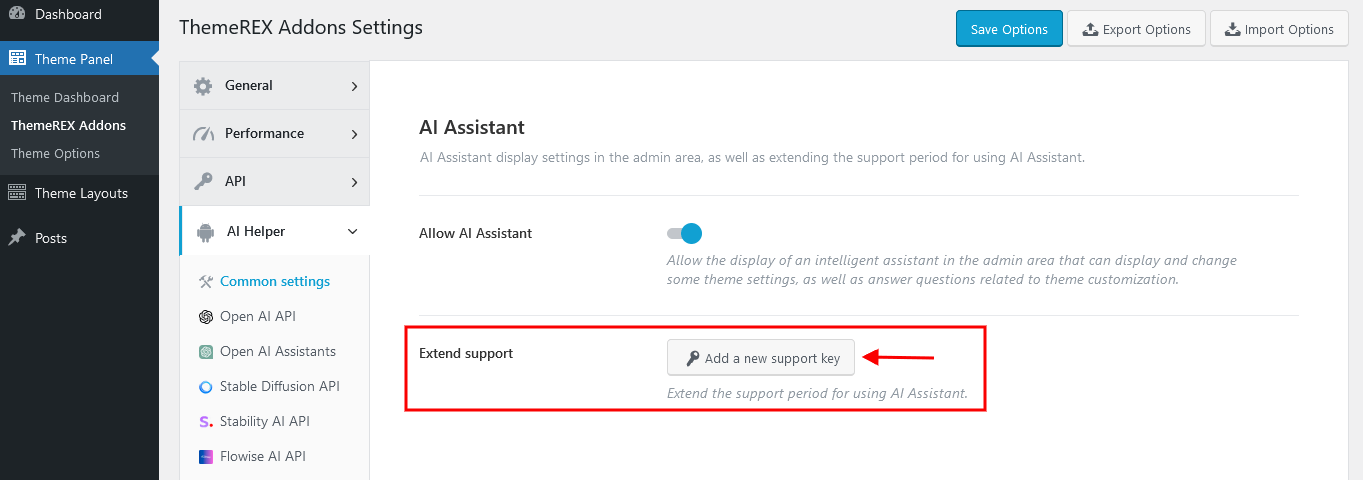
-
Create content for a post, page, or available CPT post through Gutenberg page builder. It can generate post content, titles, and excerpts, as well as help you correct text fragments: make them longer, or shorter, summarize, translate, explain, and much more.
If you want to make the process of assembling content more efficient, open your post, page, or available CPT post and find the "TRX Addons AI Helper" tab in the right panel. Enjoy using Open AI technologies.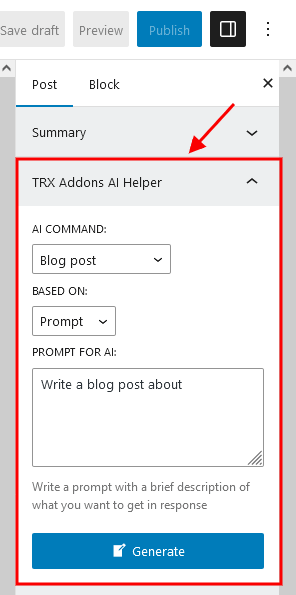 Please view our video tutorial for more information about generating/customizing content with AI Helper.
Please view our video tutorial for more information about generating/customizing content with AI Helper.
-
Generate company info
In the general Theme Panel > ThemeREX Addons > AI Helper > Open AI API settings specify a valid Open AI token. Now, proceed to Theme Panel > ThemeREX Addons > AI Helper > AI Content Generator, fill in the "Company Name" and "Industry" fields, and click on the "Generate Demo Content" button in the upper-right corner. Save your changes.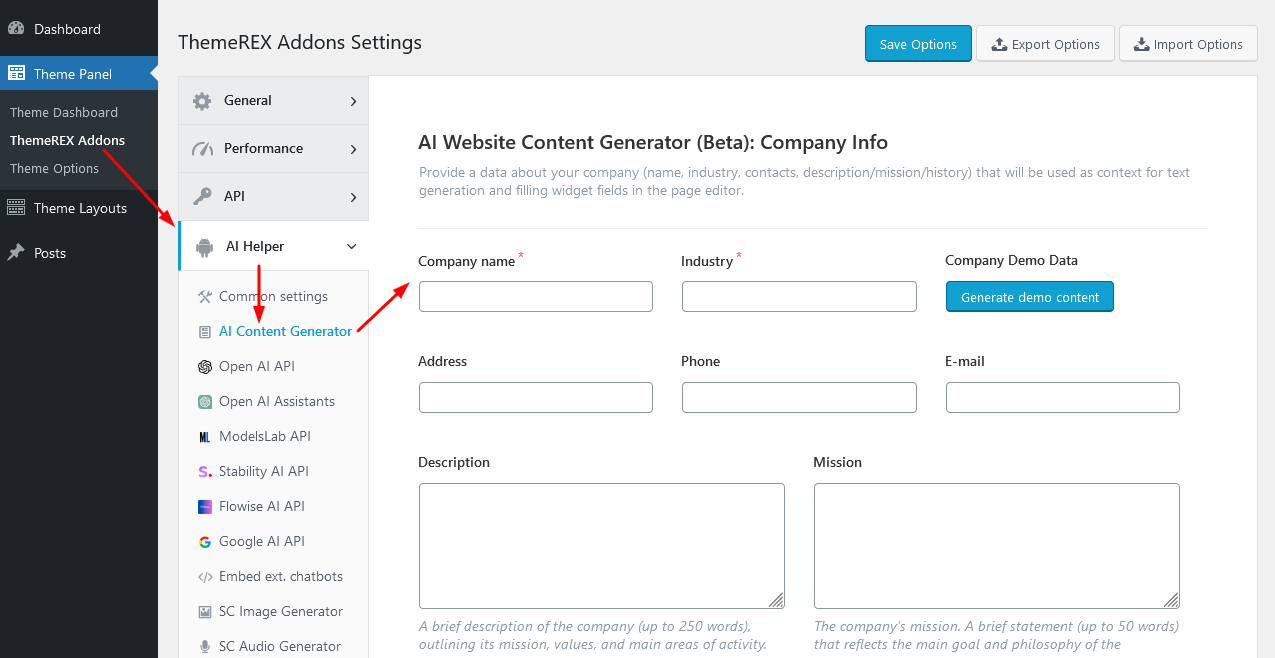
-
Generate content for Elementor widgets based on company info
Specify a valid Open AI token in the general Theme Panel > ThemeREX Addons > AI Helper > Open AI API settings. Proceed to Theme Panel > ThemeREX Addons > AI Helper > AI Content Generator and enter or generate your company information. Save your changes.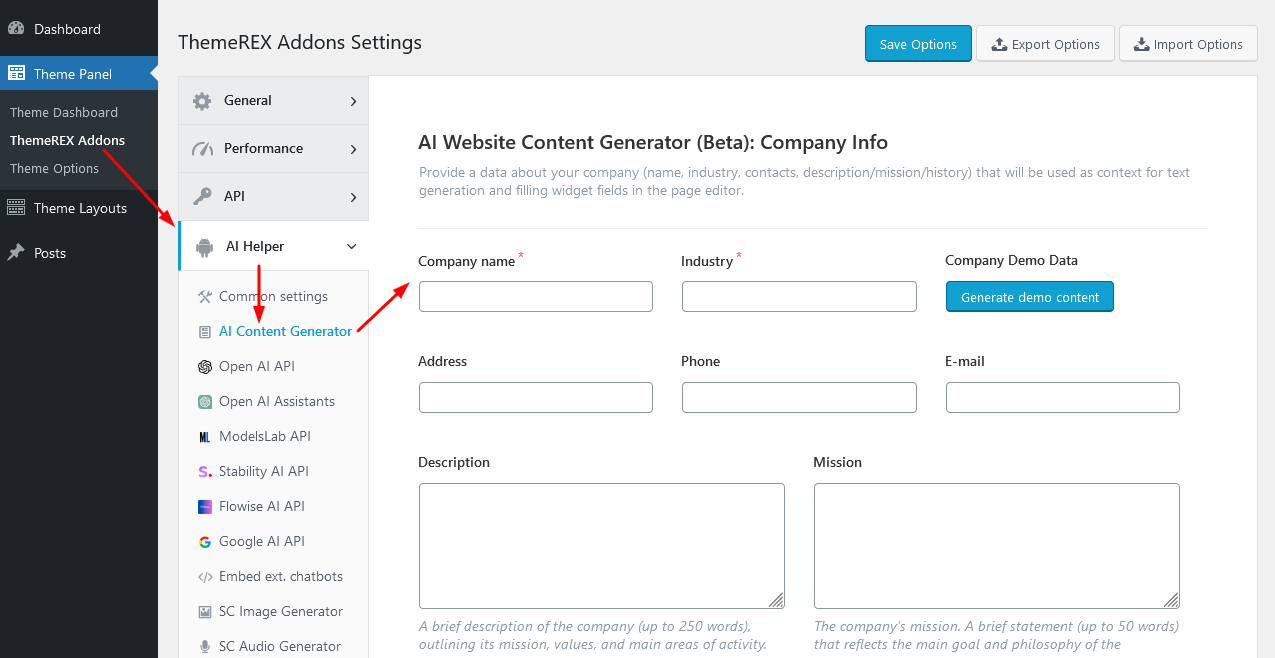 Once this is done, open a page in the Elementor page builder and insert any Elementor widget, leaving it empty. Access the context menu for the section or container with the widget, then click "Generate Texts with AI" to create content.
Once this is done, open a page in the Elementor page builder and insert any Elementor widget, leaving it empty. Access the context menu for the section or container with the widget, then click "Generate Texts with AI" to create content.
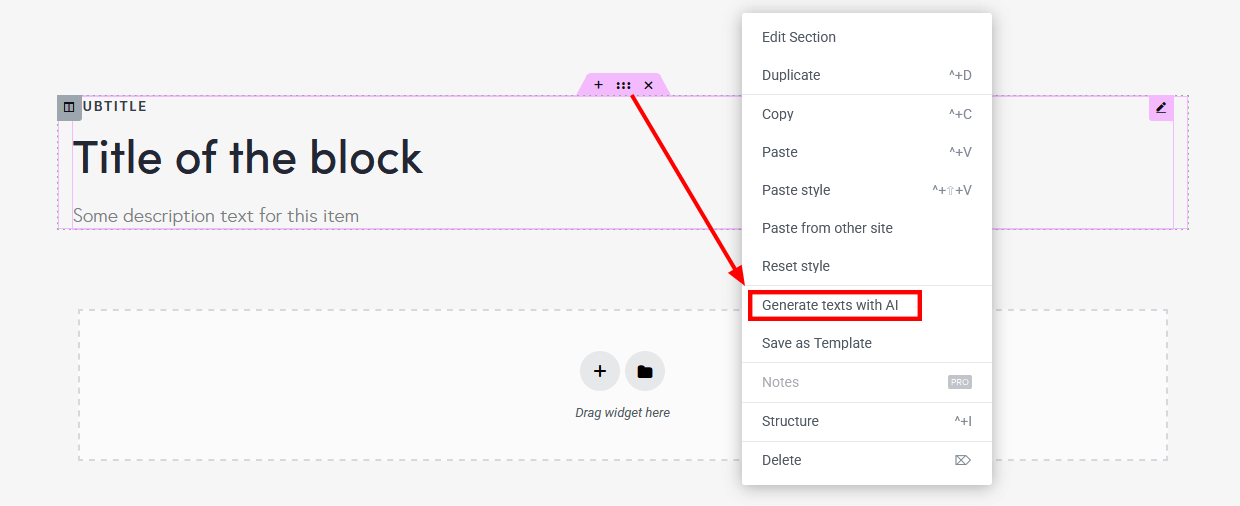 In the newly opened popup specify the type of content and click on the "Generate" button. When generating, company data will be used as a context for generation.
In the newly opened popup specify the type of content and click on the "Generate" button. When generating, company data will be used as a context for generation.
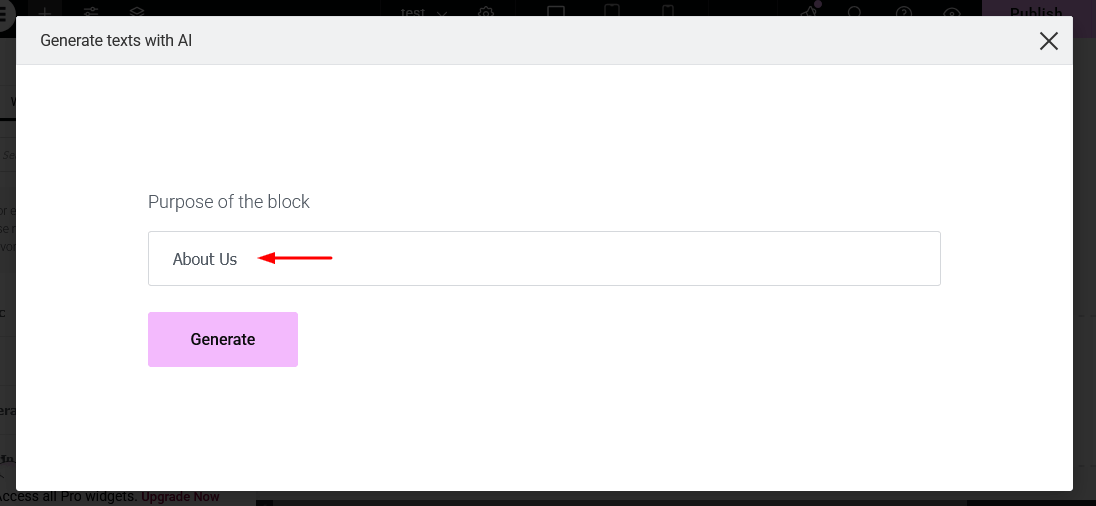 IMPORTANT! Ensure the Elementor section or container is not empty when generating content based on company data!
IMPORTANT! Ensure the Elementor section or container is not empty when generating content based on company data!
-
Generate images right in the WordPress Media Library Selector popup and create variations of generated images with the ability to upload them to your WordPress Media Library.
This functionality is implemented into Gutenberg and Elementor page builders. Just click on the "choose/upload image" button anywhere on the page's back end where you want to insert an image and in the newly opened WordPress Media Library Selector popup switch to the "AI Image Generator" tab. Now, specify the search parameters and generate the images. The "AI Image Generator" tab appears only if the Open AI, ModelsLab (formerly Stable Diffusion), and/or Stability AI token is entered in the general "ThemeREX Addons > AI Helper" settings!
You can activate the models by filling them into the list in the general "ThemeREX Addons > AI Helper" settings under the "Open AI API", "ModelsLab API", or "Stability AI API" tabs.
Generated images can have a size of256x256,512x512,1024x1024,1792x1024(Open AI DALL-E-3 only), or1024x1792(Open AI DALL-E-3 only) pixels. Smaller images can be generated faster.
-
Process the selected images - add to the library, create variations and/or enlarge by 2, 3, 4 times.
Open the WordPress Media Library Selector popup and select an image under the "Media Library" tab. In the newly opened right panel press the "Variations or Upscale" link.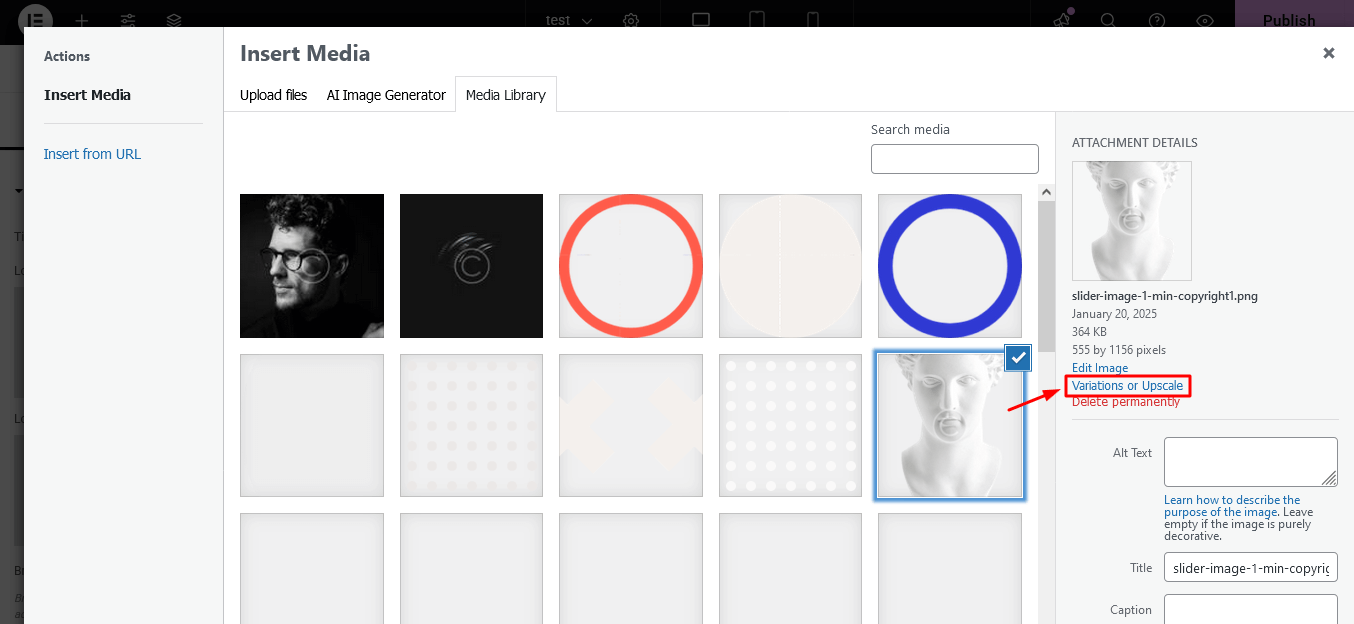 A "Process the selected image" form will appear.
A "Process the selected image" form will appear.
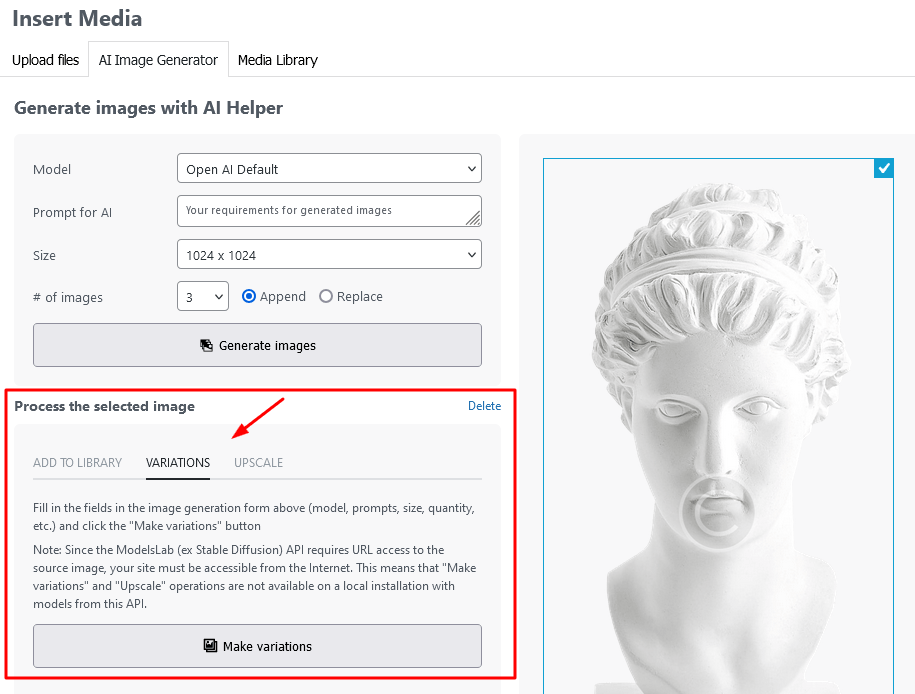 The following options are available:
The following options are available:
- Add to Library - upload the selected image to the media library;
- Variations - generate a new image based on the selected one, using the generation parameters specified in the "Generate Images with AI Helper" form above;
- Upscale - enlarge the selected image 2, 3 or 4 times without losing its quality; -
Display an AI image generation form on your web page.
To insert an image generator to your page, open a page/post using Gutenberg or Elementor page builder, and find the "AI Helper Image Generator" block or widget under the "ThemeREX Addons Elements" group. Adjust the block or widget to your needs and save your changes.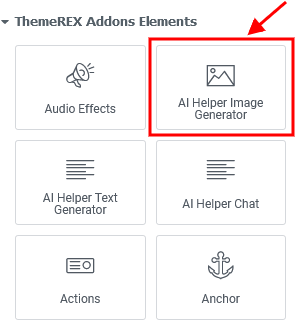 You will get the following form on your front end.
You will get the following form on your front end.
 In the global "ThemeREX Addons > AI Helper > SC Image Generator" settings you can also specify the limitations for your visitors: the number of generated images per 1 hour and the number of allowed requests from 1 visitor during 1 hour. You can set limits for regular users (free image generation) and for registered users with paid subscriptions separately ("Premium Mode"). Please do not forget to enable premium mode in the widget's settings.
In the global "ThemeREX Addons > AI Helper > SC Image Generator" settings you can also specify the limitations for your visitors: the number of generated images per 1 hour and the number of allowed requests from 1 visitor during 1 hour. You can set limits for regular users (free image generation) and for registered users with paid subscriptions separately ("Premium Mode"). Please do not forget to enable premium mode in the widget's settings.
-
Insert an AI text generation form into your web page.
If you want your visitors to have the possibility to generate text (post, essay, story, poem, etc.) and headings, manipulate the text (make it longer/shorter, summarize, explain, translate, spell check, and much more) through your web page, open a page/post using Gutenberg or Elementor page builder and find "AI Helper Text Generator" block or widget under "ThemeREX Addons Elements" group. Place this block or widget on your page, set it up to your needs, and save your changes.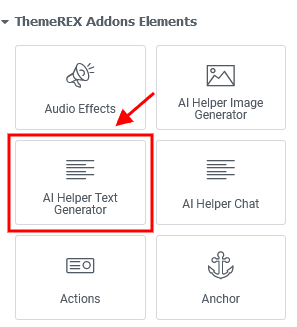 You can get something like this:
You can get something like this:
 In the global "ThemeREX Addons > AI Helper > SC Text Generator" settings you can also specify the limitations for your visitors: the number of requests per 1 hour for all visitors, the number of allowed requests from 1 visitor in 1 hour, and max. tokens per 1 request. You can also set these limits separately for free and paid generation.
In the global "ThemeREX Addons > AI Helper > SC Text Generator" settings you can also specify the limitations for your visitors: the number of requests per 1 hour for all visitors, the number of allowed requests from 1 visitor in 1 hour, and max. tokens per 1 request. You can also set these limits separately for free and paid generation.
-
Add an AI-powered live chat to your website.
Insert "AI Helper Chat" Gutenberg block or Elementor widget ("ThemeREX Addons Elements" group) to your web page and let your visitors interact with OpenAI. Chat example:
Chat example:
 In the global "ThemeREX Addons > AI Helper > SC AI Chat" settings you can also specify the limitations for your visitors: the number of requests per 1 hour for all visitors, the number of allowed requests from 1 visitor in 1 hour, and max. tokens per 1 request. These limits are available for regular users (free chatting) and for registered users with paid subscriptions ("Premium Mode"). Please do not forget to enable premium mode in the widget's settings.
In the global "ThemeREX Addons > AI Helper > SC AI Chat" settings you can also specify the limitations for your visitors: the number of requests per 1 hour for all visitors, the number of allowed requests from 1 visitor in 1 hour, and max. tokens per 1 request. These limits are available for regular users (free chatting) and for registered users with paid subscriptions ("Premium Mode"). Please do not forget to enable premium mode in the widget's settings.
Our AI chats support processing various file types based on the model used. This feature is currently available for OpenAI and Google AI (Gemini). To enable file attachments in chat, go to Edit AI Helper Chat > Content > Chat Settings and activate the "Allow Attachments" option. This option appears if the model is specified. Please view our video tutorial below:
-
Output an AI audio generation form on your web pages.
The "AI Helper Audio Generator" Gutenberg block or Elementor widget ("ThemeREX Addons Elements" group) allows you to insert a form for generating text from audio (speech-to-text), converting text to audio, translating audio-based text, or modifying voices in audio files (for ModelsLab only) into your web pages. The following form will appear on your front end:
The following form will appear on your front end:
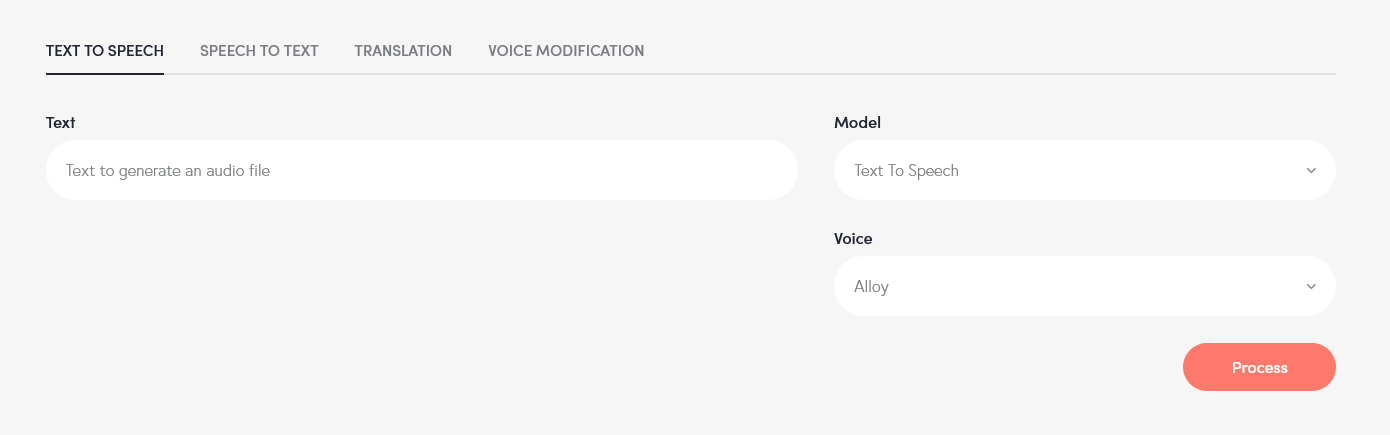 In the global "ThemeREX Addons > AI Helper > SC Audio Generator" settings the limitations for the visitors are available: the number of requests per 1 hour for all visitors, the number of allowed requests from 1 visitor in 1 hour, and max. tokens per 1 request. These limits are available for regular users (free mode) and for registered users with paid subscriptions ("Premium Mode"). You can enable premium mode in the widget's settings.
In the global "ThemeREX Addons > AI Helper > SC Audio Generator" settings the limitations for the visitors are available: the number of requests per 1 hour for all visitors, the number of allowed requests from 1 visitor in 1 hour, and max. tokens per 1 request. These limits are available for regular users (free mode) and for registered users with paid subscriptions ("Premium Mode"). You can enable premium mode in the widget's settings.
-
Insert an AI music generation form into your pages.
Take "AI Helper Music Generator" Gutenberg block or Elementor widget ("ThemeREX Addons Elements" group) to display the music generation form on your website. The music can be generated from text or an audio sample.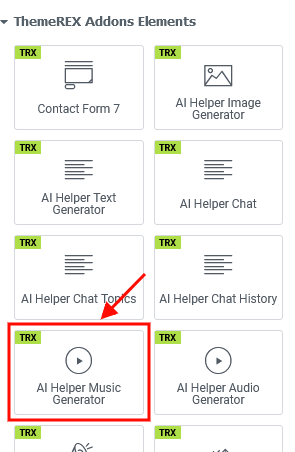 Music generation form sample:
Music generation form sample:
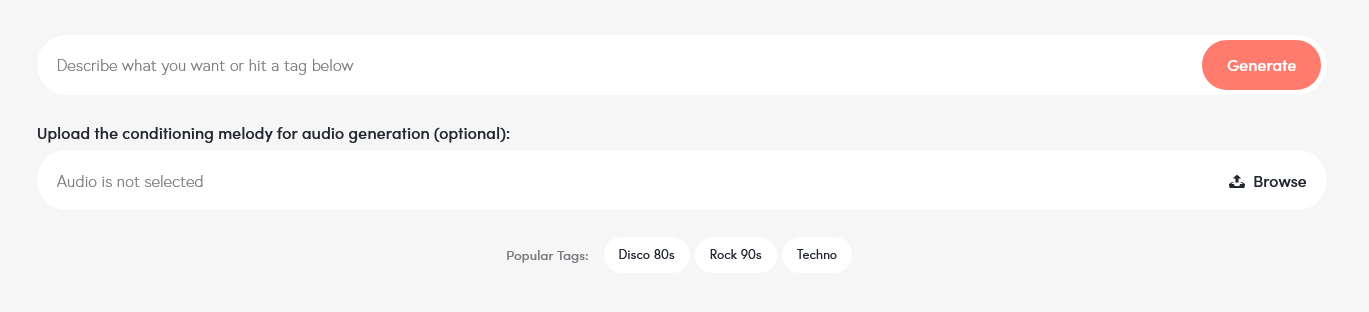 Open the global "ThemeREX Addons > AI Helper > SC Music Generator" settings to specify the limitations for your visitors: the number of requests per 1 hour for all visitors, the number of allowed requests from 1 visitor in 1 hour, and max. tokens per 1 request. These limits are available for regular users (free mode) and for registered users with paid subscriptions ("Premium Mode"). You can enable premium mode in the widget's settings.
Open the global "ThemeREX Addons > AI Helper > SC Music Generator" settings to specify the limitations for your visitors: the number of requests per 1 hour for all visitors, the number of allowed requests from 1 visitor in 1 hour, and max. tokens per 1 request. These limits are available for regular users (free mode) and for registered users with paid subscriptions ("Premium Mode"). You can enable premium mode in the widget's settings.
-
Output an AI video generation form on your web pages.
The "AI Helper Video Generator" Elementor widget ("ThemeREX Addons Elements" group) lets you display a form for generating video from text into your web pages.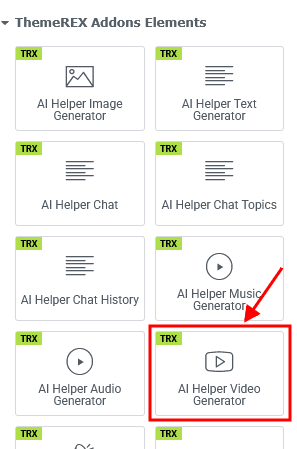 The following form will appear on your front end:
The following form will appear on your front end:
 In the global "ThemeREX Addons > AI Helper > SC Video Generator" settings the limitations for the visitors are available: the number of requests per 1 hour for all visitors, the number of allowed requests from 1 visitor in 1 hour, and max. tokens per 1 request. These limits are available for regular users (free mode) and for registered users with paid subscriptions ("Premium Mode"). You can enable premium mode in the widget's settings.
In the global "ThemeREX Addons > AI Helper > SC Video Generator" settings the limitations for the visitors are available: the number of requests per 1 hour for all visitors, the number of allowed requests from 1 visitor in 1 hour, and max. tokens per 1 request. These limits are available for regular users (free mode) and for registered users with paid subscriptions ("Premium Mode"). You can enable premium mode in the widget's settings.
Check out our video tutorial for a guide on integrating the AI Video Generator (LumaLabs API) into your WordPress site.
Audio Effects Add-on
With the help of the Audio Effects Add-on, you can easily set music on page loading, background music, and sound effects on mouse events (click, hover, etc.) on your website.
Once the add-on is active, the "Audio Effects" section will appear in Theme Panel (WP Dashboard) > ThemeREX Addons. These are the global settings. Here you can select the post types for adding params with audio effects, enable audio effects for the entire site, and set the behavior of each default sound effect globally.
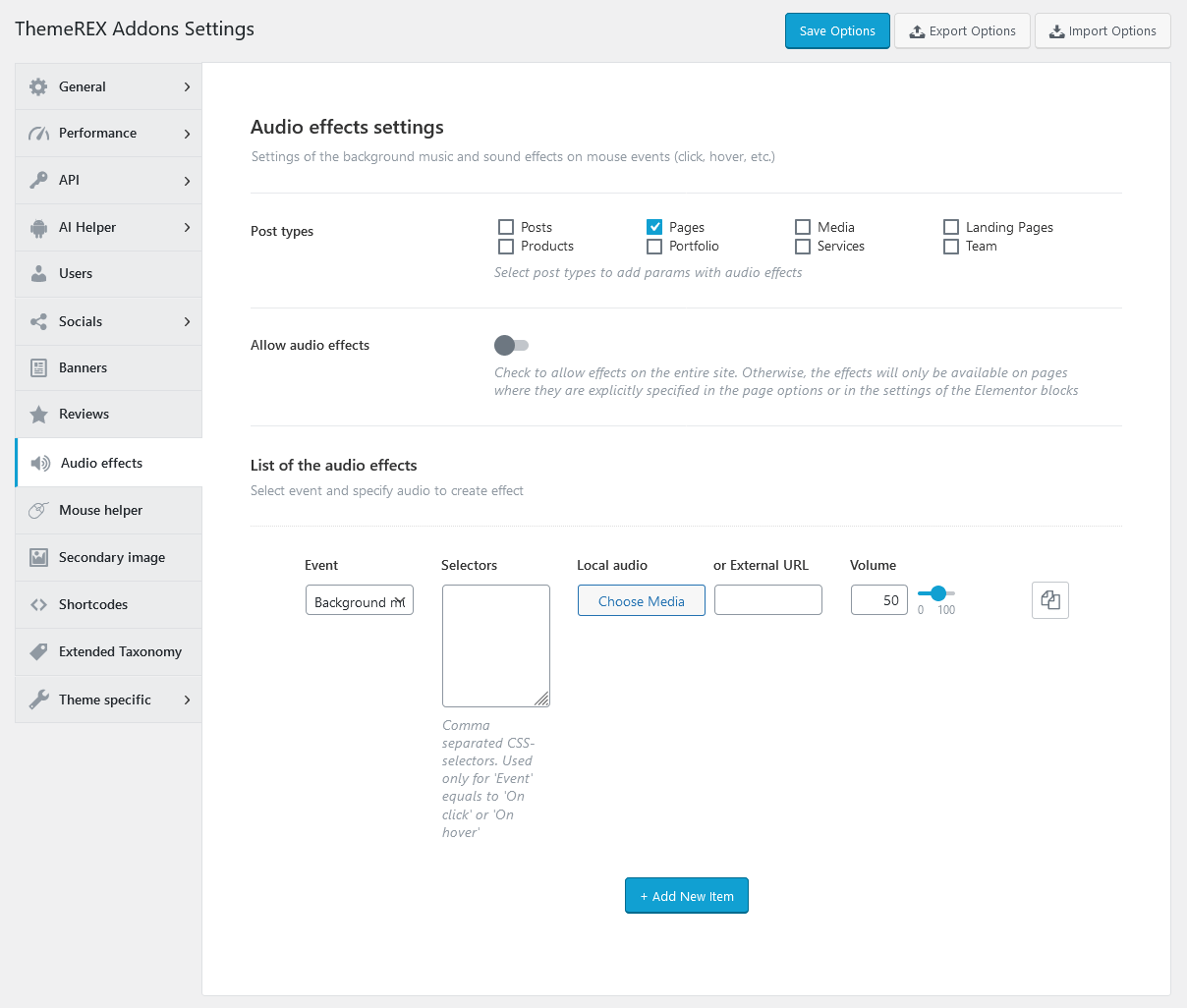
If you have enabled the audio effects for a definite post type, you will gain control over the sound effects on single posts/pages from this post type in their Item Options settings. These individual settings of each page/post may override global settings made with "Theme Panel (WP Dashboard) > ThemeREX Addons".
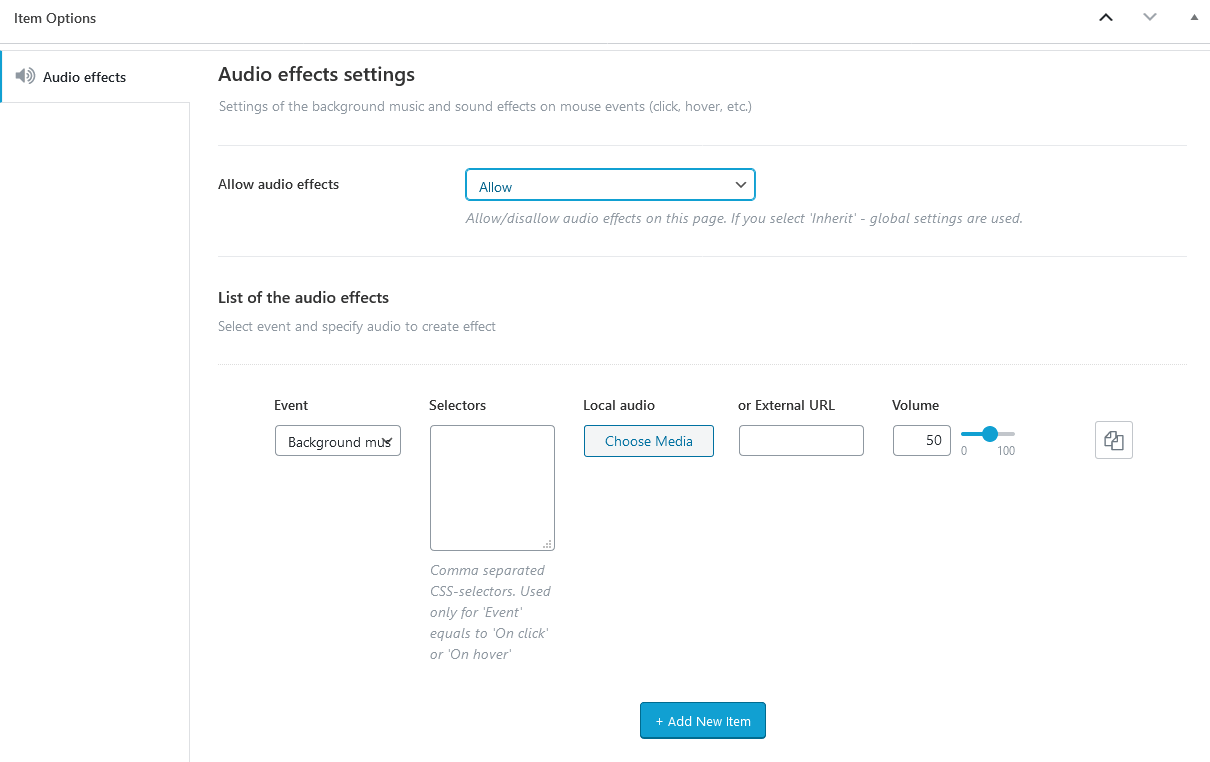
Moreover, the sounds on hover can be added individually to any page element through Elementor settings of a definite widget. Open a widget, proceed to the Advanced or Content tab (depending on the widget), and in the "Audio Effects" section specify the needed parameters.
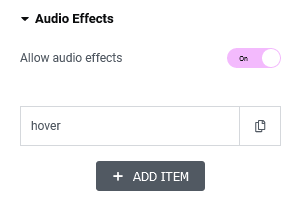
Attention! Do not initiate hover interactions, such as video or audio playback, before the user's first input or click on the page. Browser policies prohibit automatic hover-triggered media playback until the user has interacted with the page. Ensure that the user clicks or interacts with the page first; only after this can hover-triggered playback be enabled.
To let your customers turn on/off the sounds on a single page/post themselves, please use the Elementor "Audio Effects" widget, which adds an equalizer (sound) icon to your page.
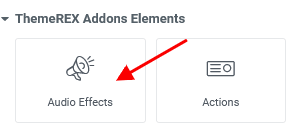

The following statuses of the indicator are available:
- Static enabled - sounds effects only (hover, click), without background music;
- Animated - all sounds are turned on;
- Static disabled - all sounds are turned off;
PLEASE NOTE! The sounds indicator controls only advanced sound effects. Its actions do not apply to video and audio sounds that are created using video/audio widgets or external plugins.
Background Colors Add-on
The Background Colors Add-on allows you to create web pages with the background color, which changes smoothly from one page area to another as you scroll down the page if this page is built using the Elementor page builder.
If this add-on is active, you can find the "Background Key Color" section under the page element > Advanced tab.

You set the markers for page elements (titles, Blogger, etc., but NOT for sections or columns) and specify the background colors for these areas. Once the first page element with the marker appears in the center of the screen, the background color will be applied with the maximal color intensity (saturation). While you are scrolling down the page, the background color is gradually fading out, becoming more transparent, and merges with the background color of the next page element. You continue scrolling down the page and the second background color becomes more vivid with a pick when the page element with the second color marker reaches the center of the screen. Then the background color fades out.
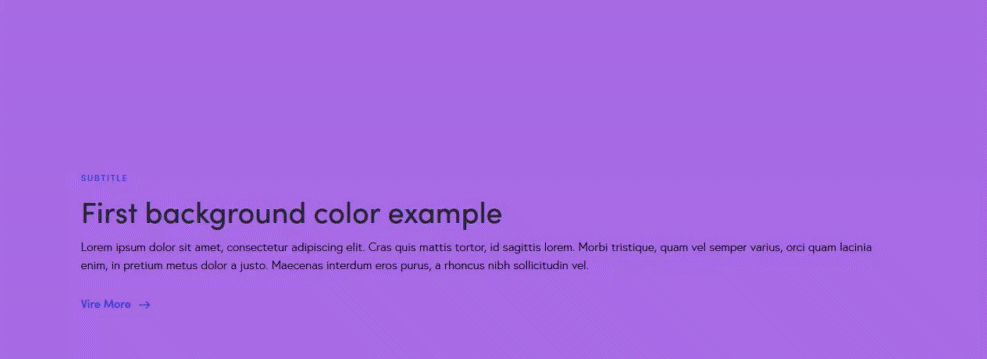
"Target Selector" option - specify the CSS selector (ID or CSS class) of any page element from the current page to which the background color will be applied. Do not forget to place a pound sign (#) before the ID of a page element, like #selector1 and dot before the CSS class. If empty, the background will be changed for the entire page.

Background Text Add-on
This add-on is embedded into the theme and can not be deactivated. The add-on enhances the Elementor functionality by adding "Background Text" parameters to Elementor sections/containers (rows) helping you create background text lines and animate them when they enter the visible area of the window. You can also make this text "scroll", like in a news ticker. In this case, after the entrance animation, the background text starts scrolling continuously.
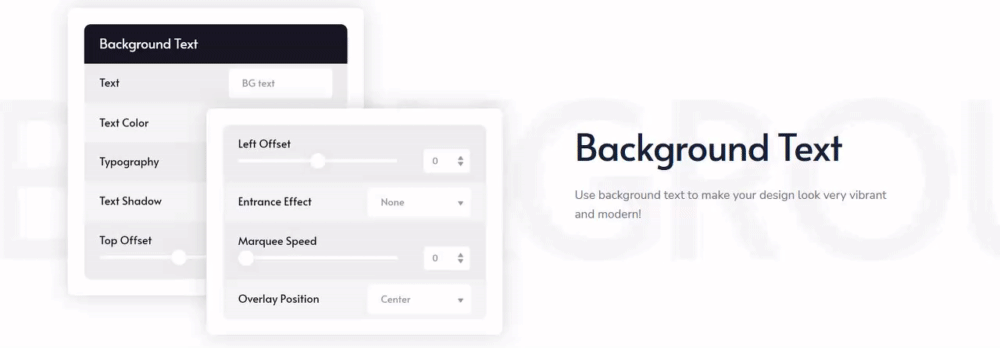
To decorate your theme, open your page through the Elementor page builder, find the page row (Elementor section or container) to which the "background text" functionality you would like to apply, and proceed to Edit Section/Container > Style > Background Text in the Elementor widgets panel. Here you can specify the text, text color, font family, font size, text shadow, and other parameters for your background line.

Below, you can find some clarifications of the basic options:
-
Text - Type in some text.
You can use the following macros to insert additional elements into your text:
- [divider] - adds a divider specified under "Divider";
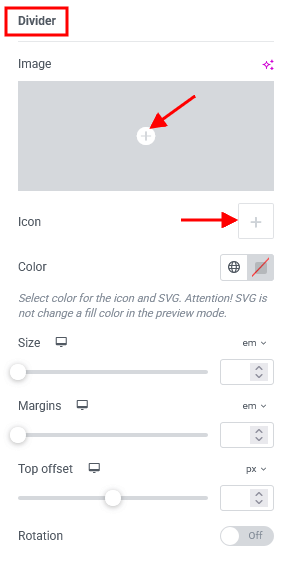
- [icon name=icon-name] - inserts an icon with specified class name.
In case the sections are used for page layout, the icons are from the Fontello icons set that comes with the theme. You can expand the list of available icons by adding new ones from the fontello website.
For containers - the Elementor icon library (free Font Awesome 5 icons) will be used instead. If you have a Font Awesome Pro license, you will have a larger set of icon families to choose from, including Regular Pro, Solid Pro, Brands Pro, Light Pro, and Duotone Pro. Please click here for more information on how to use the Font Awesome Pro Icons. - [image id=image-id] - adds an image with specified ID. You can find the ID for the image in your WordPress Media Library.
size=NNpx|em|rem|%
thumb=thumb-name (only for image)
padding="top right bottom left"
margin="top right bottom left"
top | right | bottom | left=NNpx|em|rem|%
style="any CSS rules"
- [divider] - adds a divider specified under "Divider";
-
Background Type - Set a background color or gradient.
-
Entrance effect - Choose appearance effect.
- Slide - symbols appear one by one from left to right;
- Rotate - symbols rotate one by one from top to bottom;
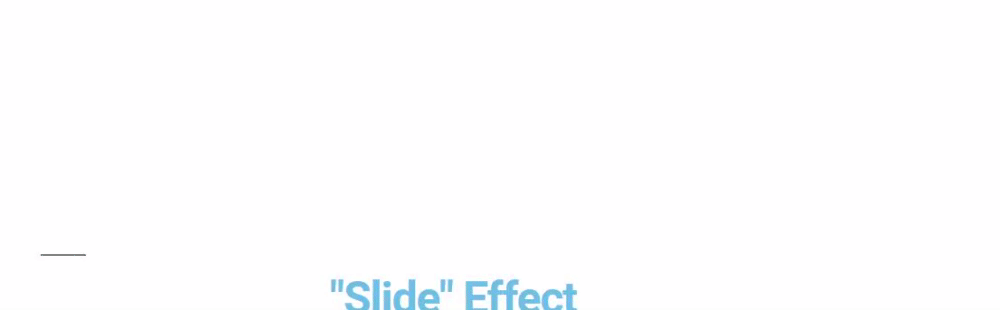
- Top offset and Left offset - Shift the text. The shift point is the top left corner of a section.
- Z-index - Raise the ticker above the content of the section, thus making it overlap content. Elements with a higher index will be placed on top of elements with a lower index.
-
Marquee speed - Set the scrolling speed. If the option is set to
0, it means without scrolling. -
Pause on hover - Stop the scrolling line, when you hover over it (if "Z-index" of the background text (not the whole section) is larger than
0).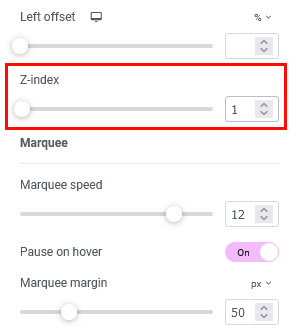
- Marquee margin - Set distance between line duplicates. The line is repeated for looped motion.
- Reverse movement - Make the text scroll in the opposite direction: for regular text - from right to left, for RTL text - from left to right.
-
Overlay image and Overlay position - Place an image (
.PNG) over a background text line to add a "texture" effect to it.
Dynamic Background Add-on
The Dynamic Background Add-on allows you to create unusual background effects for some page elements. It fills the page section with background color gradually in a form of a circle or with a fade effect, while you are scrolling down the page.
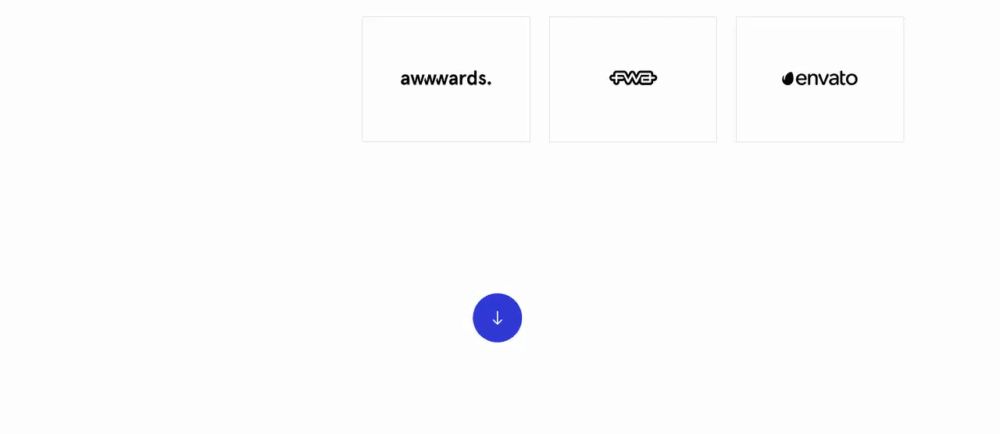
Once the add-on is active, a "Dynamic Background" section will appear in the Elementor widgets' settings, under the "Advanced" tab. These settings are available for page elements (icon, title, text, image, etc.) and NOT for sections and columns.
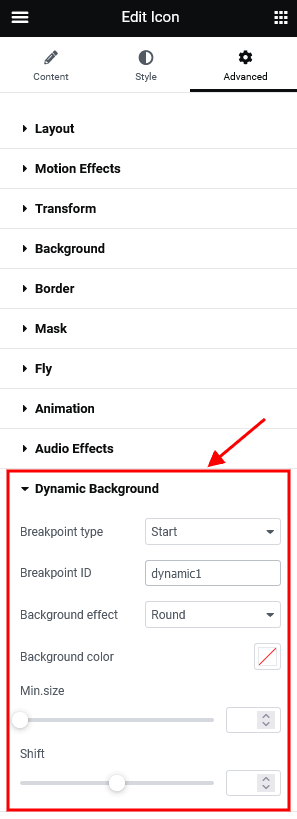
To add such an effect to your page, please choose a page element (icon, title, text, image, etc.) and in the widget's settings identify this page element as a Starting point. Specify the rest parameters, like ID, background effect, background color, delay, etс. Now you need to find another page element and identify it as an End point.
The effect begins when your starting breakpoint becomes visible in the window and lasts till the end breakpoint reaches the visible area of the window. The starting and end breakpoints should have the same ID to make a "pair".
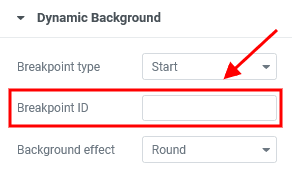
The "Shift" option indicates the shift in percentage (from -100% to 100% of the screen height) of the start/end point of the effect from the bottom of the window, which is the default point of moving.
The negative shift means that the start/end point of the effect will not reach the bottom of the window.
The positive shift means that the effect will start/end when the point reaches the bottom of the window and moves the set distance downward (in percentage from the window height).
The sections with dynamic background effects can intersect.
PLEASE NOTE!Please also view this video tutorial on how to customize/create a dynamic background.
Expand / Collapse Add-on
This add-on expands the functionality of the Elementor page builder by adding "Expand / Collapse" section to the Elementor widgets' settings. This allows you to create "drop-down" blocks from any element (sections, columns, widgets).
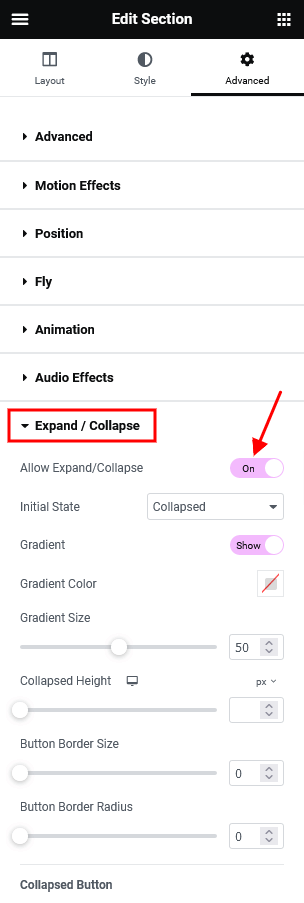
The block shrinks to the size set in its settings, with a gradient shade. A button shows up at the bottom. Tapping it makes the block expand, and tapping it again makes this block collapse.
The example below is placed for demonstration purposes only! The styles and images may vary from the ones provided with the theme.
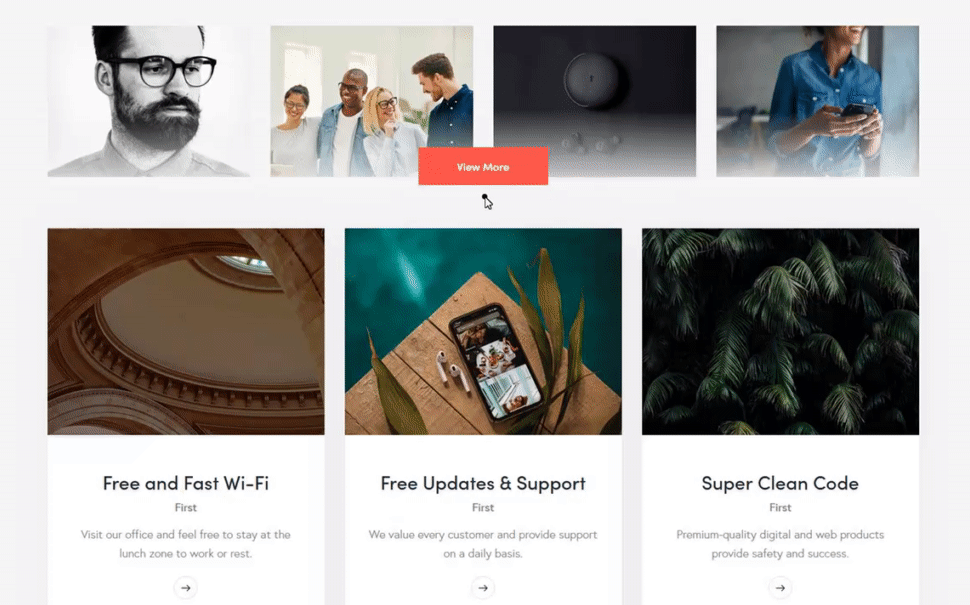
You can adjust the color and size of the gradient, the height of the "collapsed" block and set the button options for the collapsed and expanded states separately (background color, border color, inscription color, and its text, icon).
Image Effects Add-on
This add-on adds modern image hover effects, based on OpenGL and curtains.js library. The image hover effects work for screen resolutions 1280px and above.

After the add-on's activation, the "Image effects" section will appear in the Elementor widgets panel for Elementor "Image" widget under the Content tab. Here you can select the image hover effect from the drop-down list and specify the needed parameters.
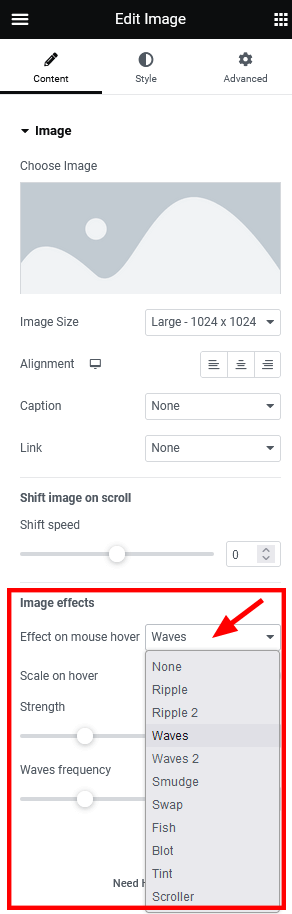
New hover effects are added to the Elementor widgets that deal with post images, like the Elementor Blogger widget (ThemeREX Addons Elements group). We continuously expand the list of new hover effects.
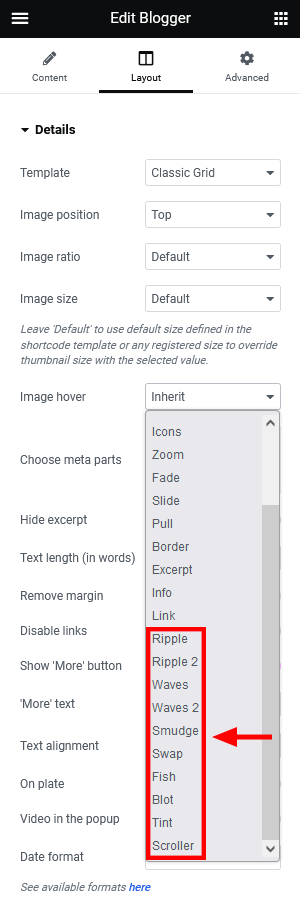
By default, the waves hover effect is embedded in the Elementor Portfolio widget (ThemeREX Addons Elements group) in "Band" style and requires the Image Effects Add-on to be active.
Mouse Helper Add-on
This add-on displays dynamic suggestions when the mouse hovers over various page objects.
Once the add-on is active, the "Mouse helper" section should appear in the Theme Panel > ThemeREX Addons > Mouse helper tab in the WordPress dashboard menu panel. Here you can set the behavior of the mouse helper globally.
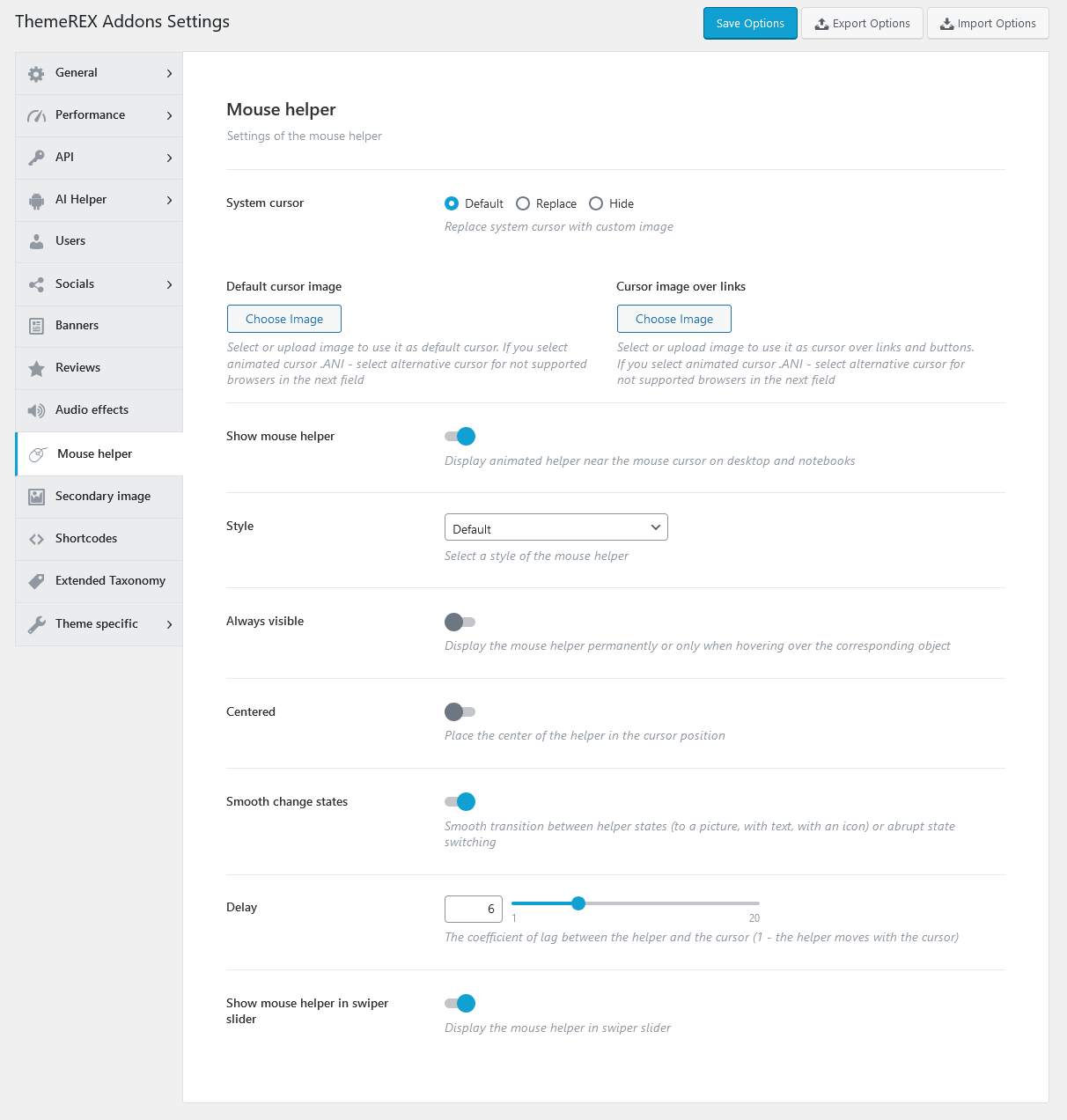
PLEASE NOTE! By default, the mouse helper inherits the theme colors. You can also override these color settings by the individual ones for a particular page section/object.
In case you want the mouse helper to display some special information for a definite page section or just change the cursor style over a specific section/element, you can proceed to the Elementor widgets panel, enable the mouse helper for a particular section/column/widget and specify additional settings (text, background image, icon, etc.) in the Advanced > Mouse Helper section.
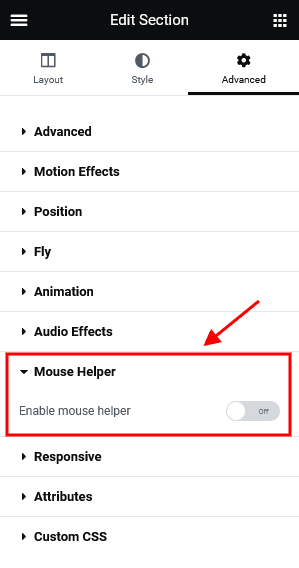
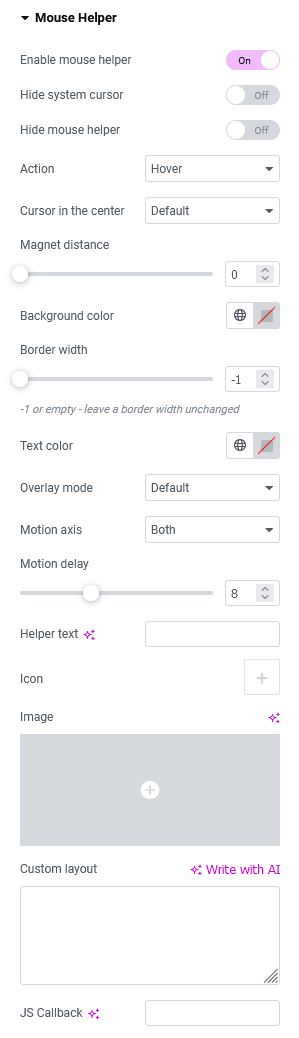
Below, you can find some clarifications of the basic options:
- Cursor in the center - Place the center of the helper in the cursor position. By default, the helper is shifted to the right and down from the mouse cursor.
-
Magnet distance - Apply the effect of "sticking" or "anchoring" the page element (icon, button, etc.) to the cursor, while the cursor is approaching a certain distance to this page element. Set the distance in
px. - Overlay module - Select one of the multiply and screen blend modules. This option uses standard CSS blending mode properties.
- Motion axis - Specify the direction of the helper's motion: vertical, horizontal, or both.
- Motion delay - Specify the coefficient of lag between the helper and the cursor (1 - the helper moves with the cursor).
- Rotate text - Arrange the text in a circle inside a helper and rotate it.
- Custom layout - Paste a shortcode of a prebuilt template (created using the Elementor page builder) to display a compound helper.
Moreover, the Mouse Helper Add-on enhances some Elementor widgets (Title, Promo, etc.) with the "Highlight on mouse hover" function, allowing you to make your titles unique.
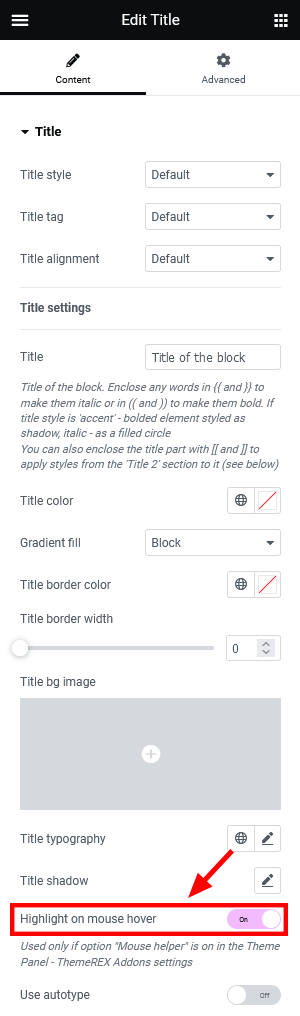 View on Hover
View on Hover

PLEASE NOTE!Please also view our video tutorial about creating mouse helpers.
Additional Examples:
By default, an "image on hover" effect is embedded into the following Elementor widgets. The image on hover is a featured image of a particular post.
- Portfolio widget (ThemeREX Addons Elements group) in "Simple" style;

- Blogger widget (ThemeREX Addons Elements group) in Layout "List", Template "Simple (hover)";
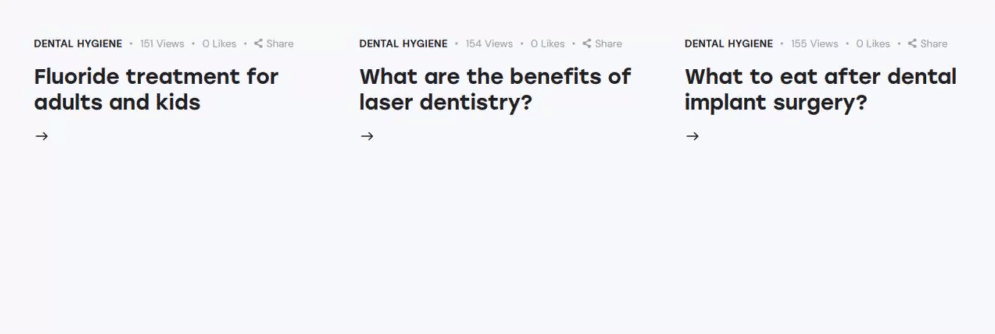
Secondary Image Add-on
This add-on is responsible for providing the possibility to upload a separate image that will be used as a hover for the existing image of a single post. Such hovers can be viewed on custom post type archive pages and in page sections that are built using the Elementor widgets, like Blogger, Services, Team, etc.
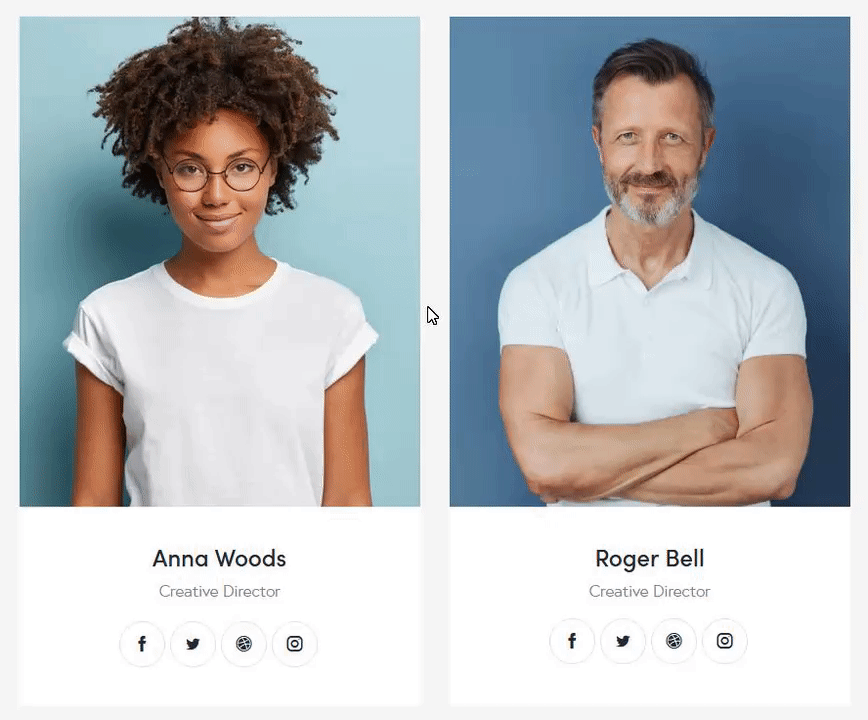
First of all, you should specify the post types to which the secondary image functionality will be applied in the Theme Panel (WP Dashboard) > ThemeREX Addons > Secondary Image section.
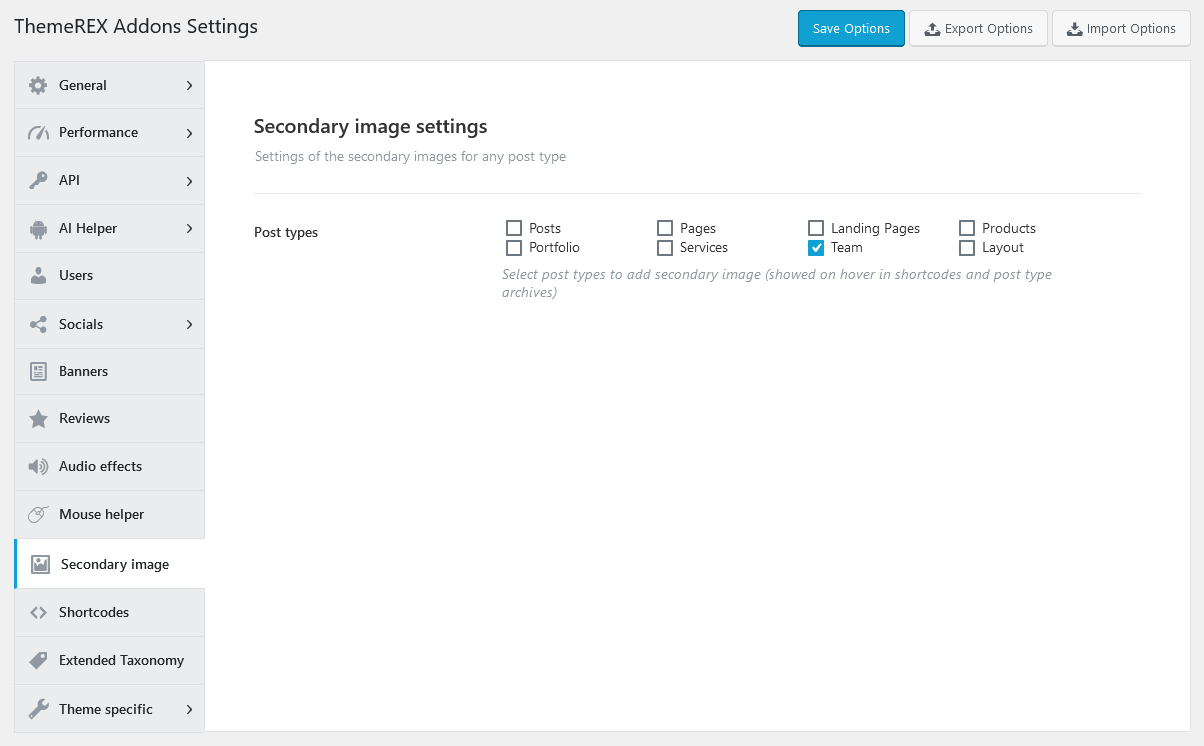
Once this is done, open the back-end view of a single post from the selected post type and upload a hover image in the "Secondary Image" section. Please note that this section is draggable.
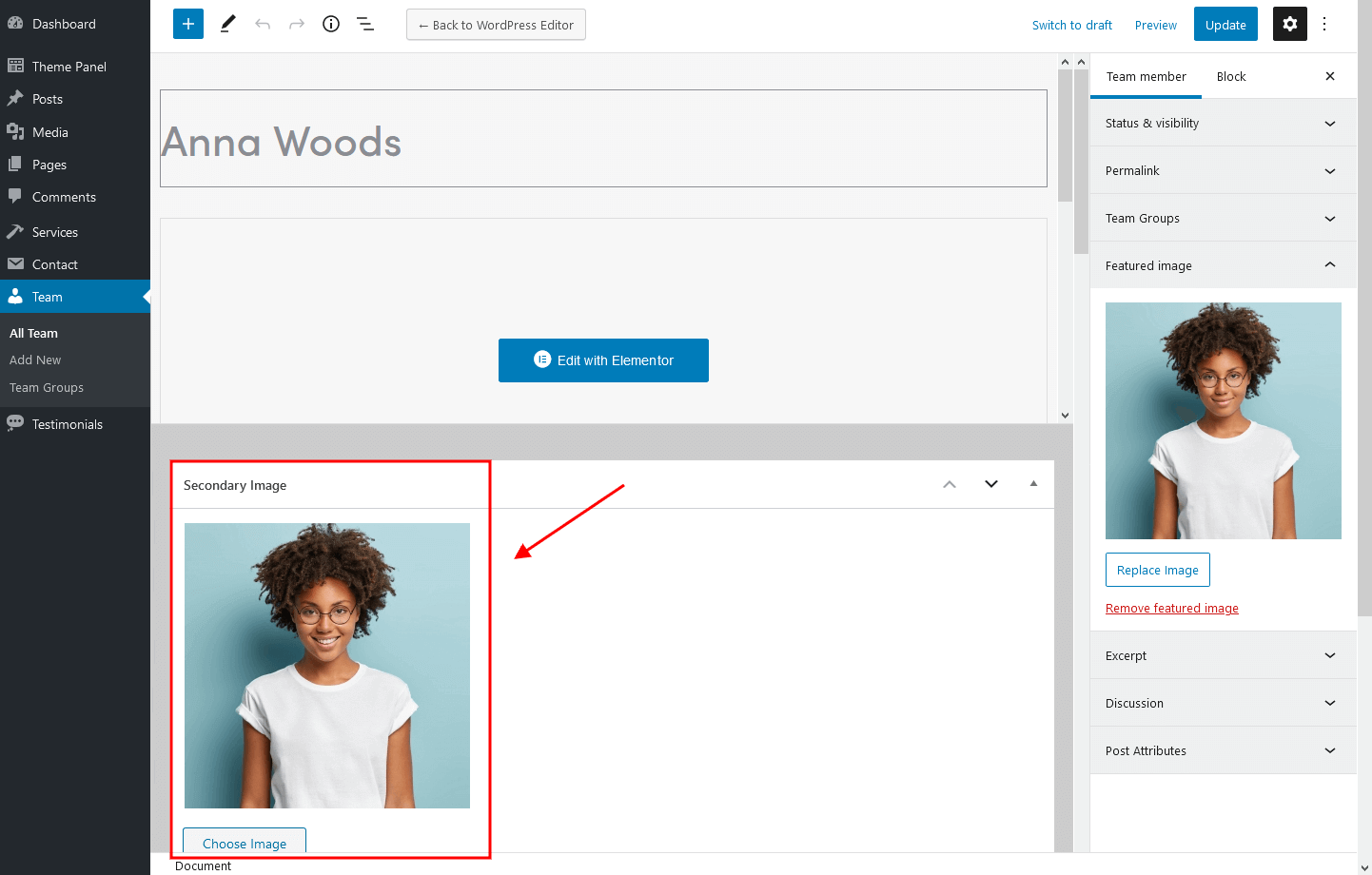
Smoke/Fog Add-on
This add-on can definitely improve the design of your website and draw the attention of your potential customers. It allows you to create extraordinary colored smoke effects, that will follow any mouse movements of your website's visitors.
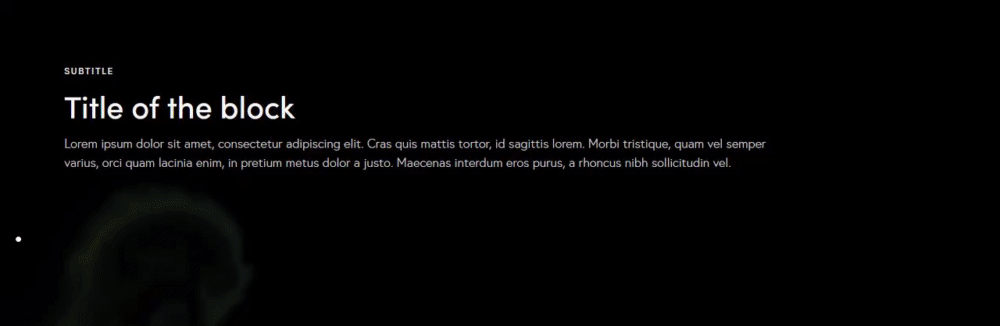
Once you have activated the add-on, a new Elementor "Smoke" widget, and Gutenberg "Smoke" block will appear in the "ThemeREX Addons Elements" group.
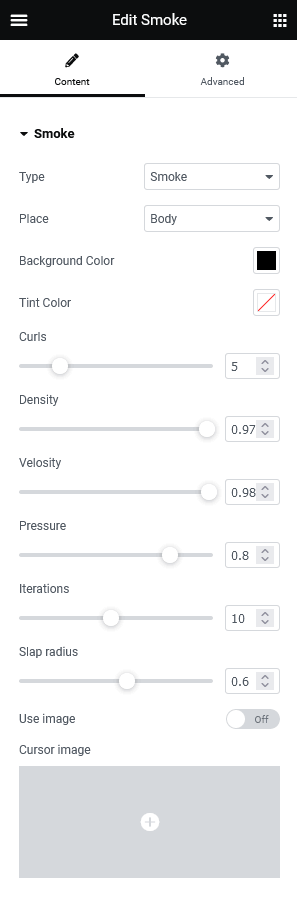
Three types of effects are available: smoke, fog, and spots. They can be assigned to the whole page, section, or column ("Place" option). You can play around with the settings to achieve the best result.
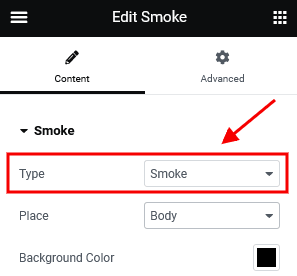
PLEASE NOTE!The background color, specified in this widget/block, overrides the same parameter of the area, to which the effect is applied (section, column, or the whole page).
QW Extension Add-on
This extension expands theme functionality by providing extra theme styles, new animation styles, additional types of available Elementor widgets, and much more. We are still improving our theme and in order to get new effects and features, that we have implemented into the theme during the last updates, just download this add-on and make sure it is active. No further actions are required.
Plugins
This section contains a brief description, as well as references, to some plugins available with this theme.
Advanced Popups
This plugin allows you to insert newsletter popups, a cookie notice, or a notification onto your website. Please click here for more information about this plugin.
The demo popup can be customized in the WP Dashboard > Settings > Popups tab:
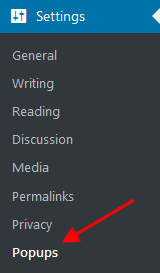
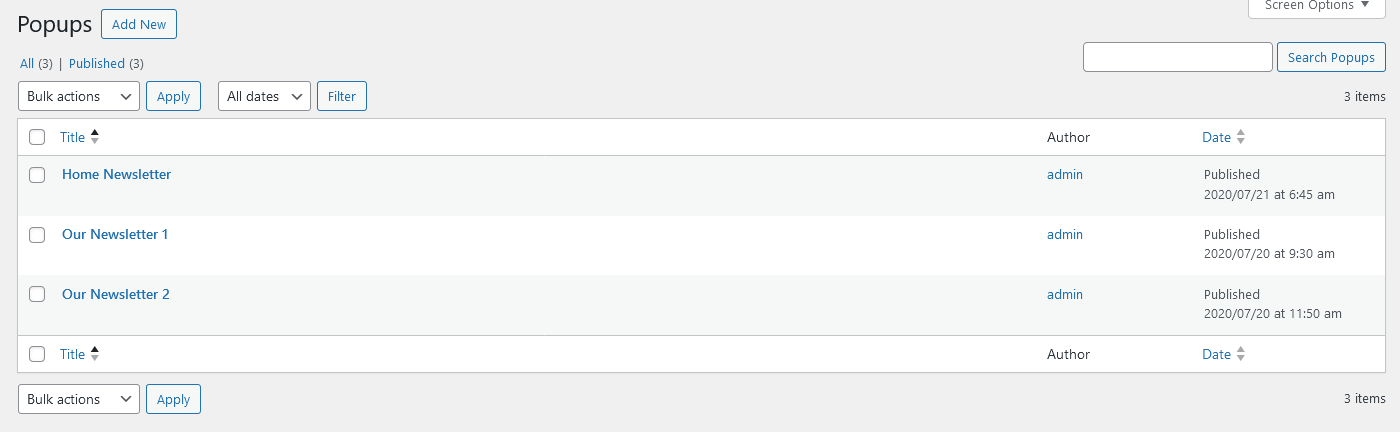
Above you can find an example of a popup notification with content taken from a custom layout. The custom layouts can be managed in the WP Dashboard > Theme Layouts > Custom tab.
By default, the popups can be assigned to specific pages. To modify this, go to WP Dashboard > Settings > Popups > Display Rules, update the list of pages where the popups should appear, and save your changes.
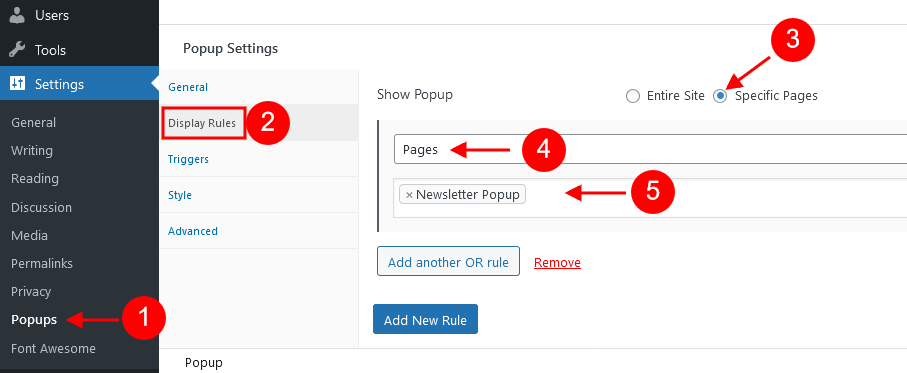
AI Engine
This plugin allows you to create a chatbot like ChatGPT (or any other), generate content and images, let you organize everything in templates, quickly suggest titles and excerpts, track your OpenAI usage stats, and much more! It can also significantly help you with translation, correction, SEO, suggestion, WooCommerce product fields, etc.
Currently, the AI Engine plugin supports ChatGPT, GPT-3, GPT-4, and GPT-4 32k models.
Please view the links below for more information about the AI Engine plugin:
- Official plugin page;
- Official WordPress plugin page;
- Official plugin documentation;
- Our video review;
Contact Form 7
Contact Form 7 can manage multiple contact forms, plus you can customize the form and the mail contents flexibly with simple markup. The form supports Ajax-powered submitting, CAPTCHA, Akismet spam filtering, and so on.
Check this link for more information. More guides are available here (video tutorial) and here.
The theme comes with pre-built contact forms that can be customized in Contact (WP Dashboard) > Contact Forms. Below, you can find an example of one of them.
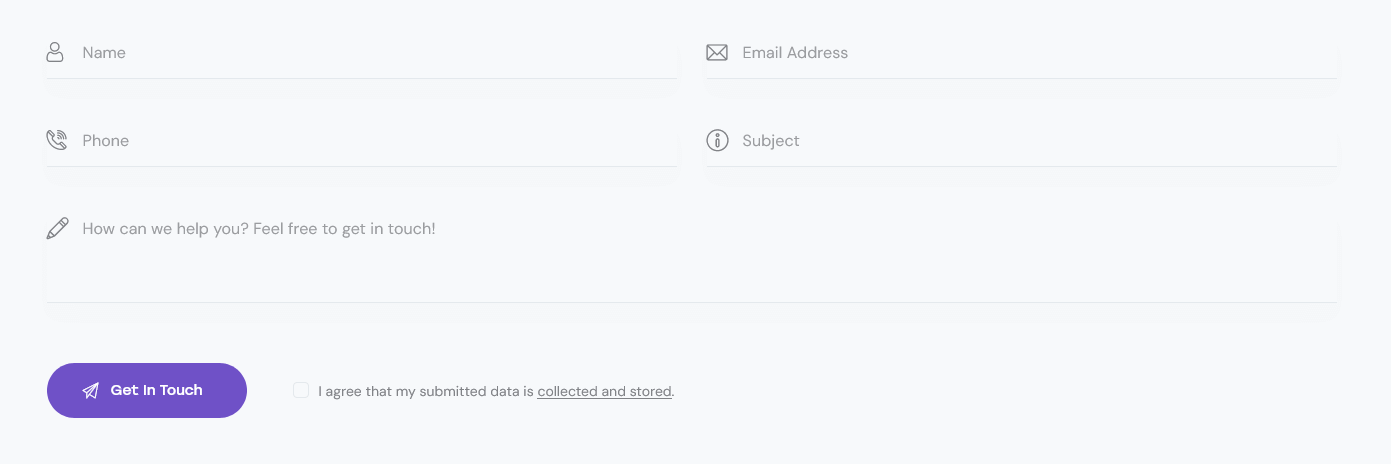
[contact-form-7 id="00f45d2" title="Contact form (main)"]
PLEASE NOTE! According to General Data Protection Regulation, you need to make your forms compliant. Some pre-built forms, that come with this theme, already have the corresponding "I agree..." checkboxes.
For newly created forms you should add the consent checkboxes in ONE of the following ways:
- Use
[acceptance acceptance-...]tag, like in the example below:![The [acceptance acceptance-...] tag in a contact form, back-end view](https://doc.themerex.net/_core/images/cf7_acceptance.png)
- Use any external GDPR plugin, like The GDPR Framework or Cookie Information (may not be provided with the theme).
Elementor Page Builder
To make your customization even easier we have added the Elementor Page Builder to this theme. Before you start, please check these Elementor-related tutorials. They will give you a basic understanding of how to build a page properly.
- Official plugin page;
- Official Elementor Tips page;
- Getting started with Elementor;
- Official documentation for Elementor page builder;
- Official Elementor video tutorials;
- Elementor Flexbox Containers - our video tutorial;
- How to Create a One-Page Website with WordPress & Elementor. And How to Convert a Multipage Site. - our video tutorial;
MailChimp
MailChimp is a newsletter service that allows you to send out email campaigns to a list of email subscribers. MailChimp is free for lists of up to 2000 subscribers, which is why it is the newsletter service of choice for thousands of businesses.
This plugin acts as a bridge between your WordPress site and your MailChimp account, connecting the two together.
Check this link for more information.
More guides are available here.
[mc4wp_form id="461" element_id="style-1"]
Please find the back-end settings under the WP Dashboard menu > MC4WP > MailChimp tab.
We have used different styles of the same subscription form in our demo. The element ID (like: element_id="style-1") stands for the styles that are available, ranging from 1 to 11.
Style 1
[mc4wp_form id="461" element_id="style-1"]
Style 2
[mc4wp_form id="461" element_id="style-2"]
Style 3
[mc4wp_form id="461" element_id="style-3"]
Style 4
[mc4wp_form id="461" element_id="style-4"]
Style 5
[mc4wp_form id="461" element_id="style-5"]
Style 6
[mc4wp_form id="461" element_id="style-6"]
Style 7
[mc4wp_form id="461" element_id="style-7"]
Style 8
[mc4wp_form id="461" element_id="style-8"]
Style 9
[mc4wp_form id="461" element_id="style-9"]
Style 10
[mc4wp_form id="461" element_id="style-10"]
Style 11
[mc4wp_form id="461" element_id="style-11"]
Additional CSS class .extra-form-color replaces the color of a submit button (for MailChimp form in style 11 only). Please see the "MailChimp Popup 2" custom layout for more information.


QuickCal
We have added an Appointment Booking plugin, to let you easily manage your appointments.
Please check the following links for more information regarding plugin functionality:
Plugin settings are accessible in the "Appointments (WP Dashboard menu) > Settings" tab.
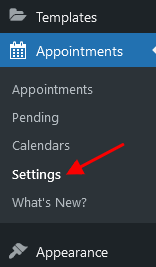
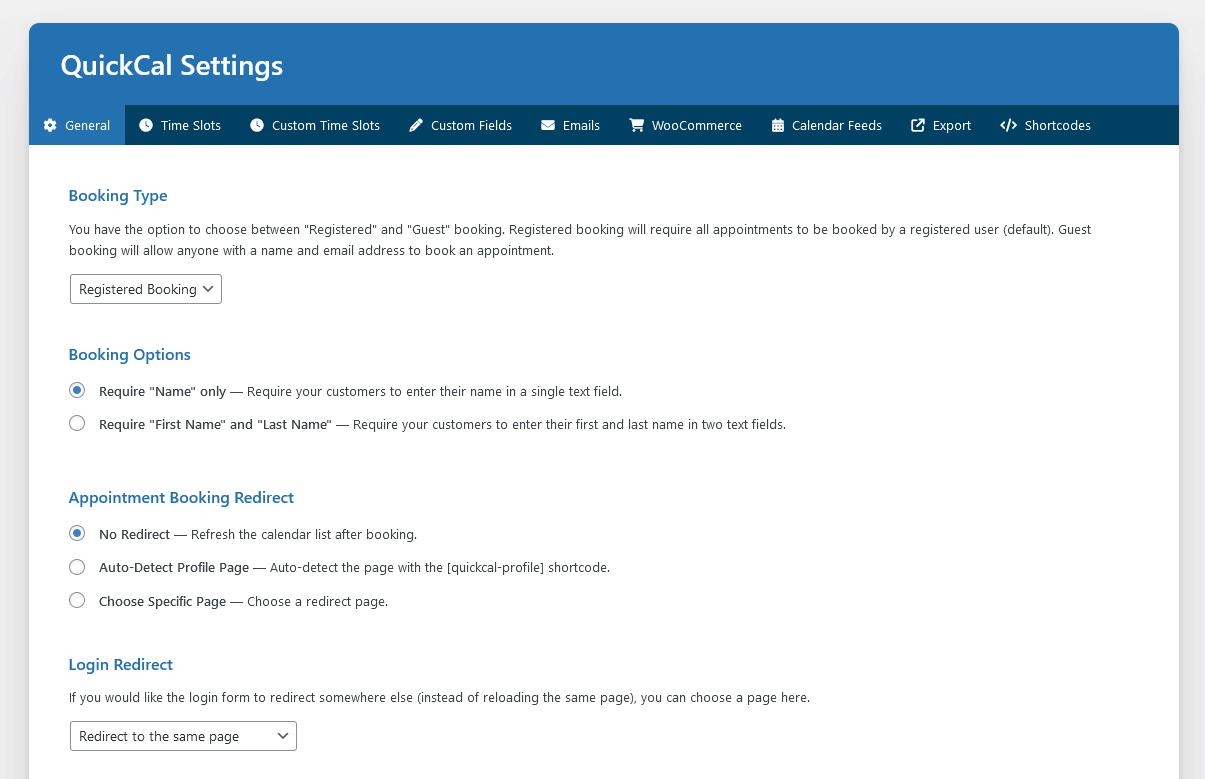
Slider Revolution
If you need to display posts, pages, or custom post types in a form of a slider, also check out Swiper Slider.
Our theme is fully compatible with an extremely powerful Revolution Slider plugin. It allows you to create an unlimited number of sliders and set anywhere you want on the page within the necessary widget. Please view our article for more information about revolution slider customization.
Check the following links for more information regarding the Revolution Slider functionality:
Below is an example of the Revolution Slider's main page back end (default slider style with slides):
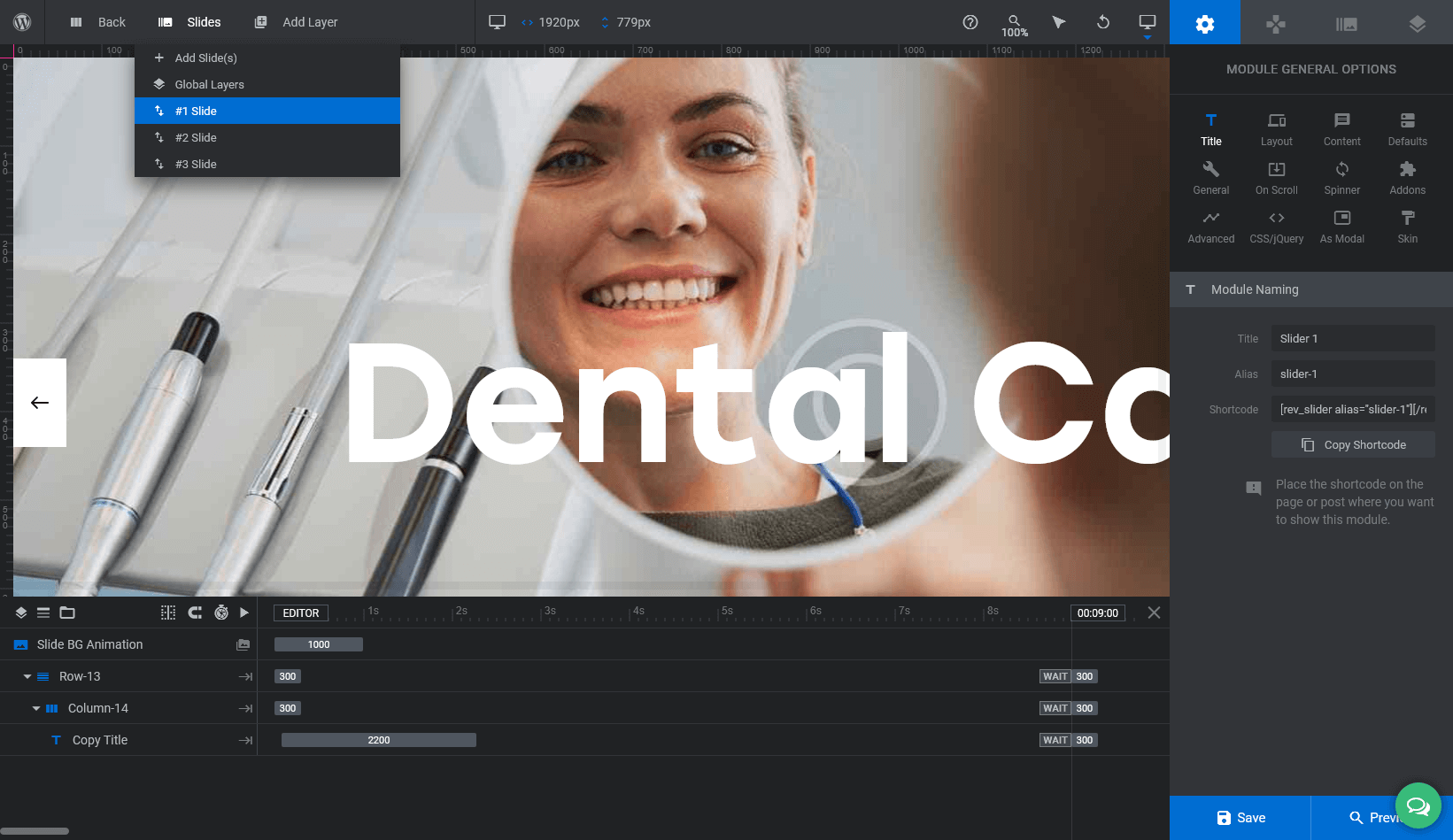
Custom CSS code is specified in Module General Options > CSS/jQuery section.
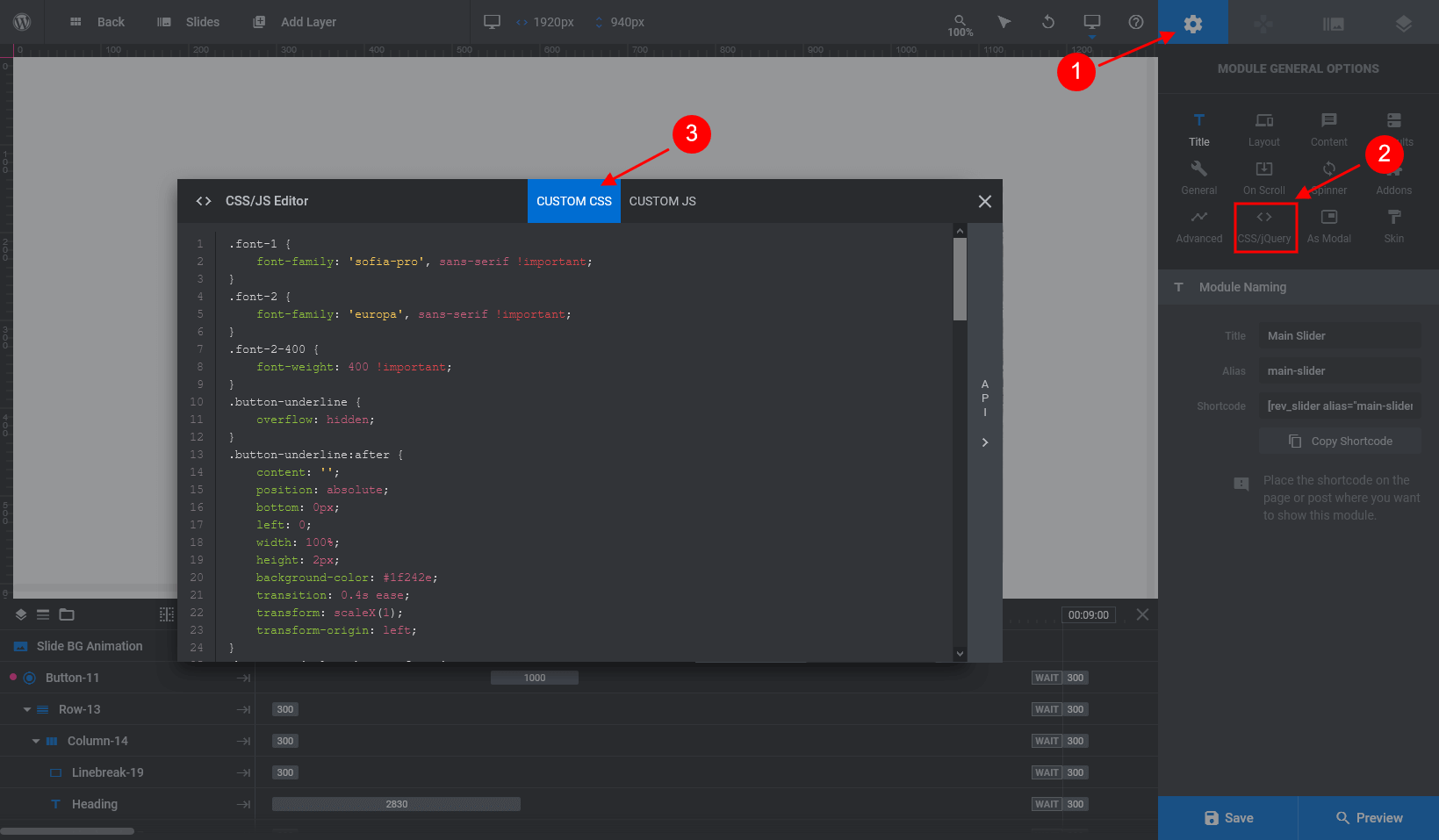
Slider Revolution with images from posts/pages, etc.
The Revolution slider also allows you to use the images from the already created website elements like posts/pages as well as from social profile streams, etc. This method also preserves adding the needed information (text/buttons) or effects via slider layers. Such images can be specified in Slider Settings. Just open a particular slider, navigate to the "Module General Options" tab (gear icon), and set the required parameters in the Content section.
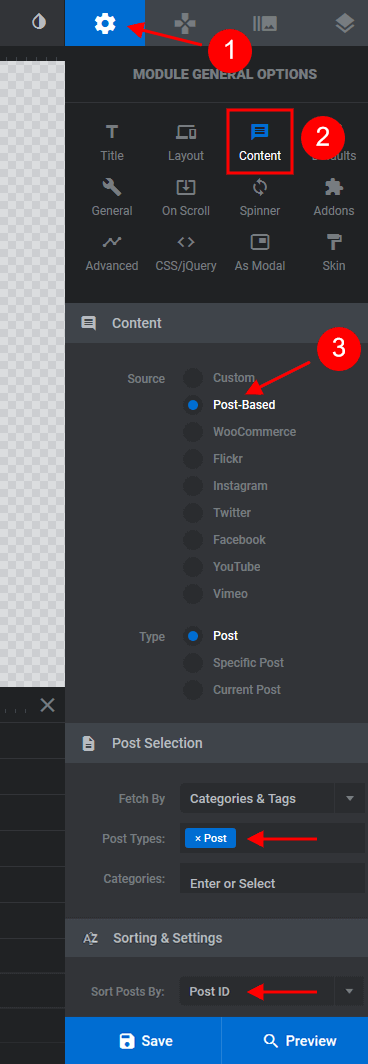
Add Slider Revolution via Elementor Widget
You can add sliders to your page using elements in Elementor Page Builder. Insert either the Revolution Slider widget (WordPress group) or Slider widget (ThemeREX Addons Elements group) to the page and choose the slider engine - Slider Revoluion. You can also use a shortcode, like [rev_slider alias="slider-1"][/rev_slider].
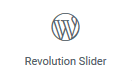
Add Slider Revolution via Widgets area
You can also add Slider Revolution via widgets and place the slider not only in the header of the page (might vary, depending on default sidebars locations available for a particular theme).
Please note! In case you do not have a slider set up (but the Revolution Slider plugin is already installed), you need to create it first and fill it with slides by navigating to the Slider Revolution tab in the WP Dashboard side menu.
- Navigate to the Appearance > Widgets in the WordPress dashboard menu.
-
Locate the Revolution Slider widget and drag and drop it to any of the available widgets sets. Specify the necessary parameters and click on the "Save" button. See the example below.
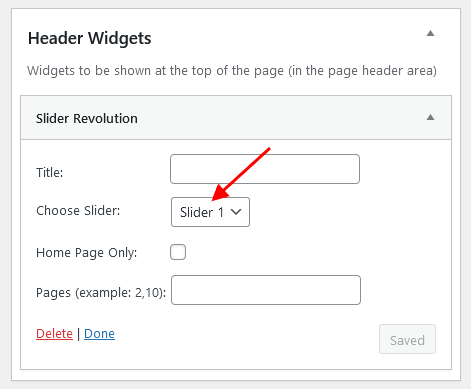
-
Navigate to the page on which you want your slider to appear and enable the necessary widget area in the Theme Options panel. For example, let's activate Slider in the "Header Widgets" section (Theme Options > Header tab).
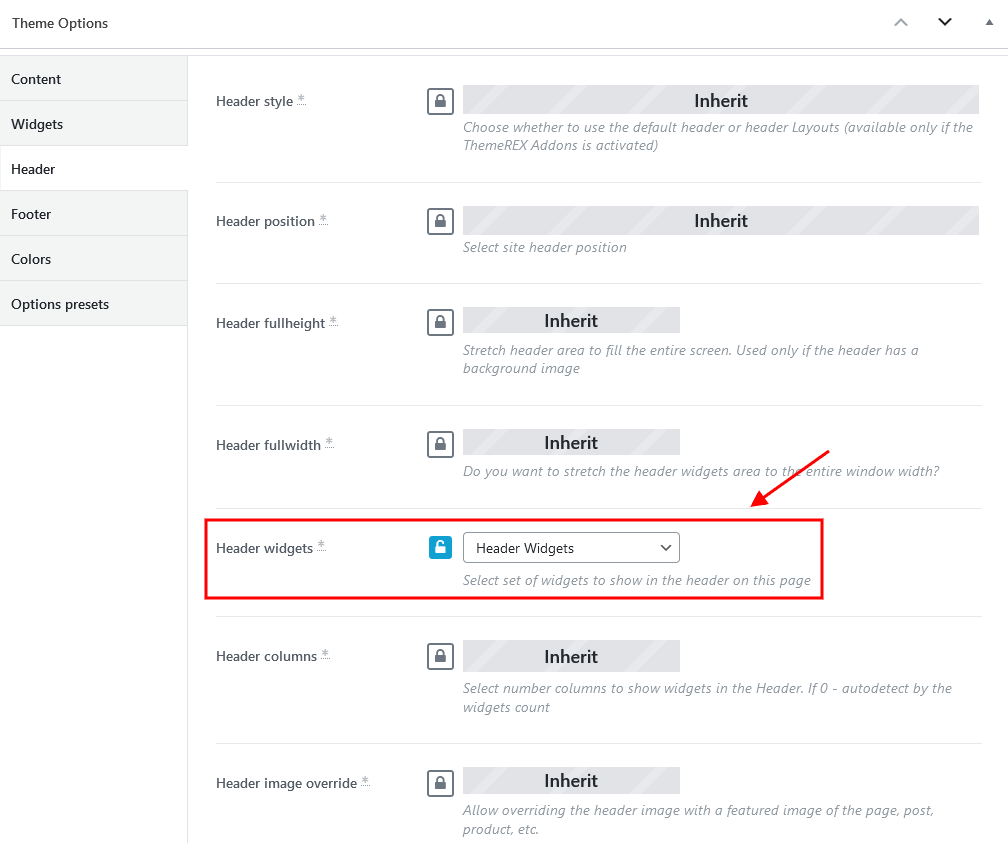
- Once it's finished click the "Update" and "Preview Changes" buttons to see how it will look on the front end.
ThemeREX Updater
This is our self-made plugin that allows you to update the main theme as well as the bundled plugins through the WordPress admin panel. Once any plugins or theme updates are available for download, you will receive a corresponding notice in WP Dashboard > Updates. Please view the Theme Update chapter of this documentation file for more information.
TI WooCommerce Wishlist Plugin
This plugin offers a chance for your website visitors to add the products they consider interesting to the wishlist and buy the products later. Customers can share such wishlists through social networks. Sharing the wishlists will bring you new potential customers and enhance sales. You can also use a shortcode for the “Add to wishlist” button and place it anywhere on the page.
Please check the links below for more information about this plugin:
WooCommerce
WooCommerce is an industry leader e-commerce plugin for WordPress. Our theme is fully compatible with this great tool, allowing you to turn your website into a sales machine in just a few clicks. You simply need to install this plugin and allow it to create a set of pages to display categories, products, etc. Then you need to add a set of products.
We highly encourage you to read the great documentation files WooCommerce offers. These manuals help to create effective and reliable online stores providing more features than you can imagine. Here is a list of really useful links to help you create and polish your shop.
- Documentation - official plugin documentation;
- Free and Premium extensions - powerful toolbox bringing more features to your shop;
- iOS app for WooCommerce - this application gives you full control over your shop;
Theme Translation
We recommend using Poedit software for translation-related purposes.
To translate the theme into your language, please follow these steps:
-
Download and install Poedit software.
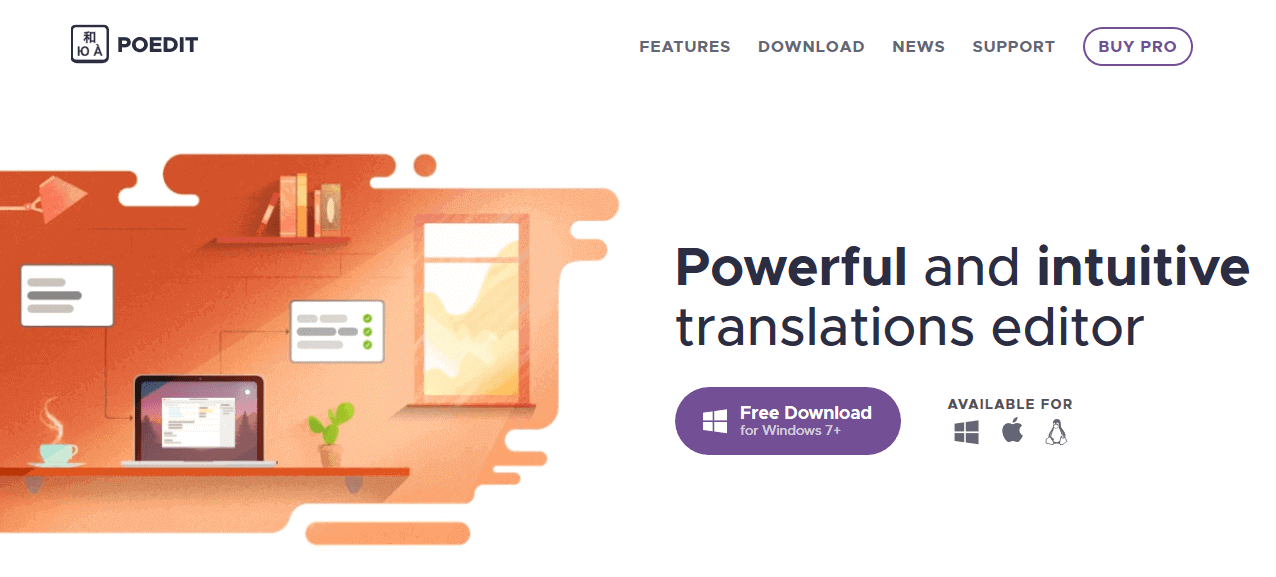
-
Navigate to the
dentalux/skins/default/languages/folder and locate the.potfile. Copy it to your desktop for editing.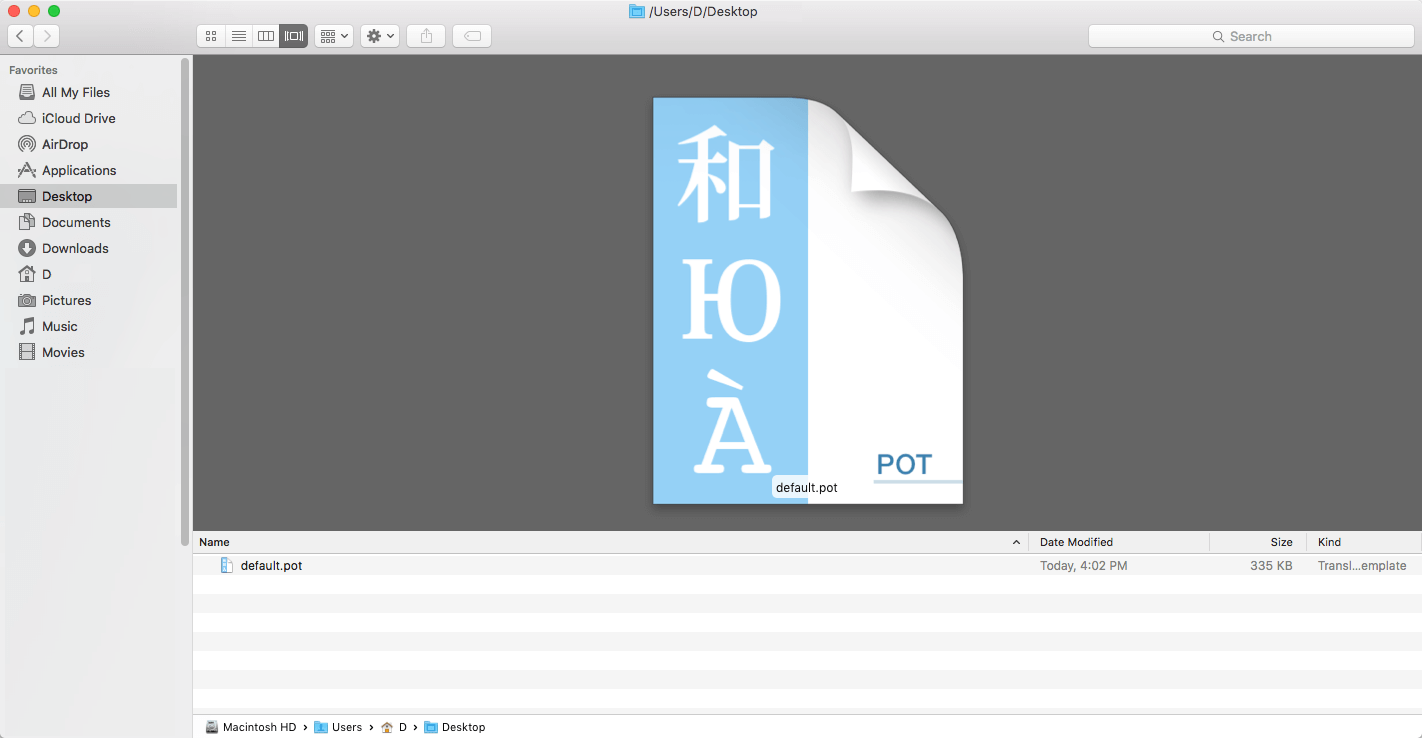
-
Double-click on the
.potfile. In the Poedit window click on the "Create New Translation" button, choose the necessary language of the translation from the dropdown list, and click "OK."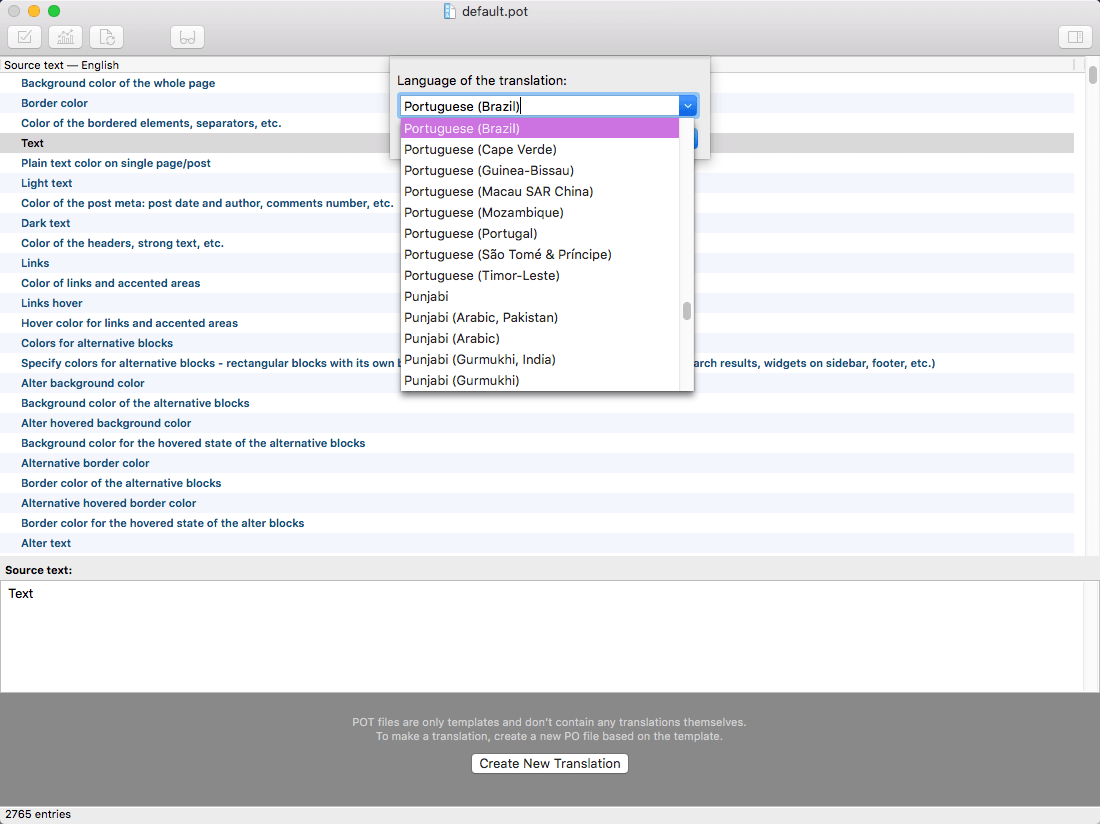
-
Now select the constant text string you need to translate from the "Source text - English" field and type in the necessary translation into the "Translation" field.
You can translate as much as you want, just go through the file and click on each string in "Poedit" and add your translation.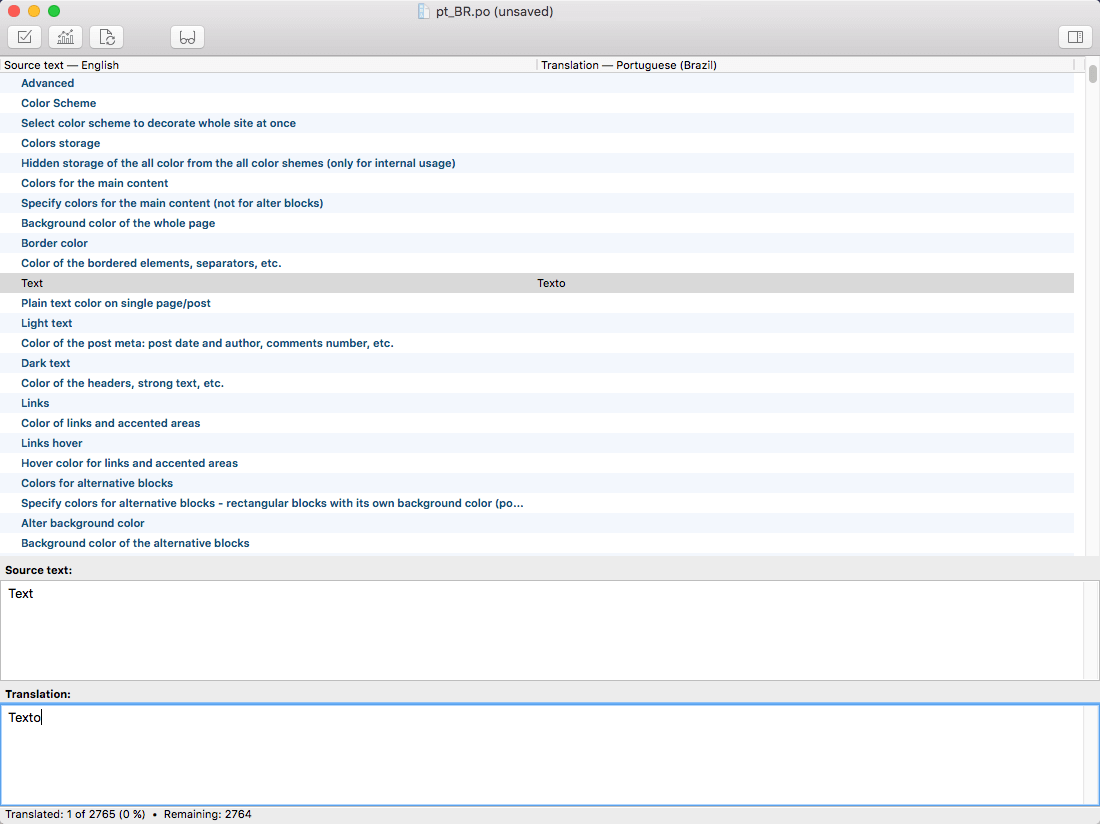
-
Next, you have to save the changes to your
.pofile using the naming convention based on the language code (e.g.ptfor Portuguese) followed by the country code (for instance_BRfor Brazil). To do that click on the "sheet" icon (you can also use hotkeysCMD+Shift+Sin OS X or Win+S in Windows) and type in the name according to the screenshot below.
The first lower-case letters define the language, whereas the second upper-case letter defines the country. In most cases, the language and country are the same, likede_DEfor Germany.
However, there is a difference between languages like English or Portuguese, which are spoken in several countries natively. In this case, the difference is in the first and second letter pairs; for the UK, the code would been_GB, whereas theen_USstands for the USA. If you are not familiar with the codes for your native language and country, then visit the GNU website. See Language Codes and Country Codes for the lists of codes.
PLEASE NOTE! If you use the wrong naming convention WordPress can not process your translation.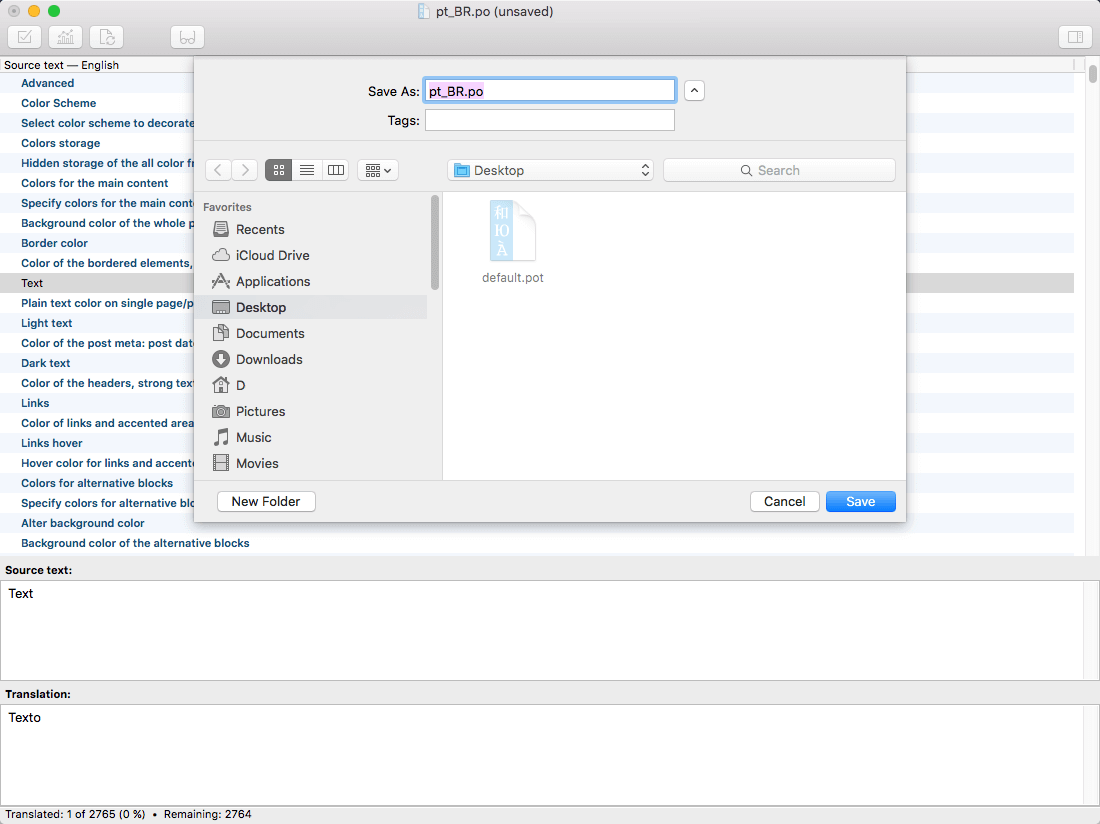
-
When saving your
.pofile, Poedit automatically creates a new.mofile, with the same naming convention. According to the example above, the file would be called pt_BR.mo.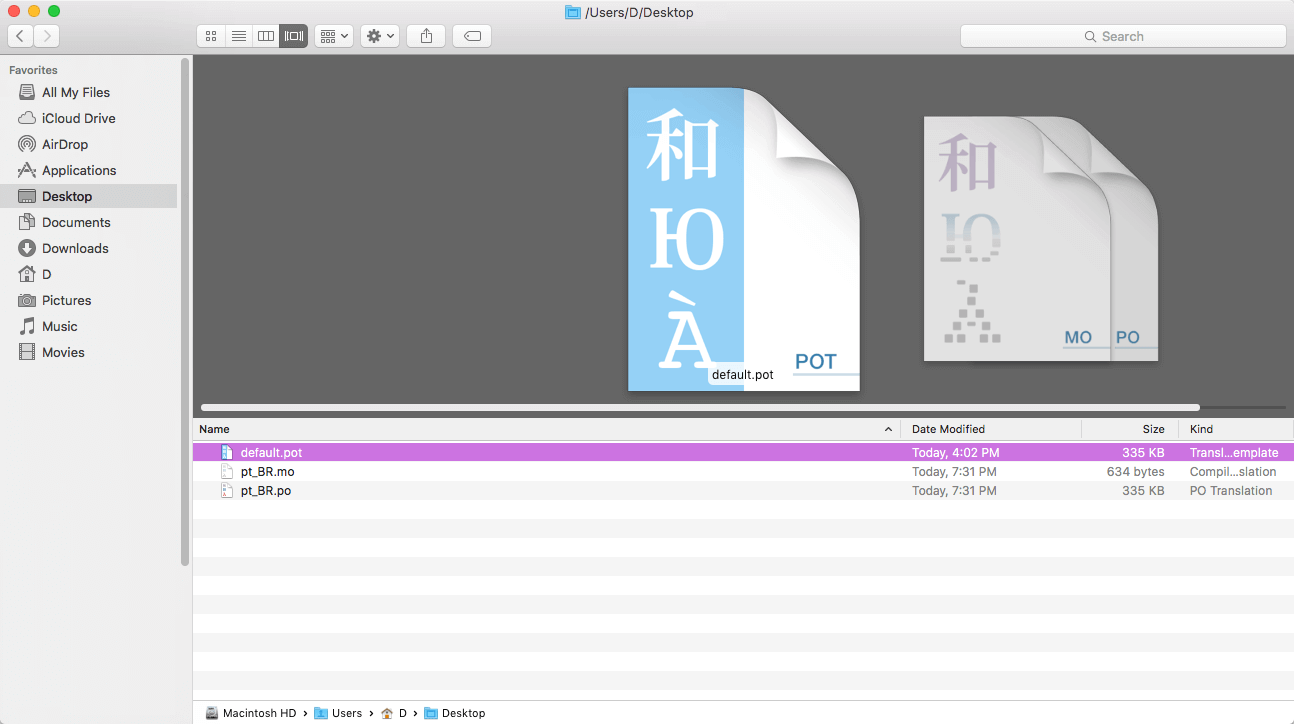
-
Upload the
.poand.mofiles you just created to the.../languagesfolder. Make sure these files are in the same directory as thedefault.potone. -
Our theme is using the ThemeREX Addons plugin, so some translation should be done in language files of this plugin in the
.../wp-content/plugins/trx_addons/languagesdirectory. There is also atrx_addons.potfile in this directory.
Generate the.poand.mofiles according to your language. See the file names in the example below:
trx_addons-pt_BR.po,trx_addons-pt_BR.mo.
Make sure that the language of your files is the same as in your WordPress admin panel > Settings > General Settings section.
For more information on how to use Poedit, please check the following resources:
Sources and Credits
In this section, you can find additional information regarding fonts, clipart, .FIG files used in this theme.
-
Fonts:
-
Default Skin:
"'stolzl', 'sans-serif'" (Adobe font);
"'DM Sans', 'sans-serif'"; -
You can also check the
dentalux/skins/default/skin-setup.phpfile for more detailed information on this matter. -
Please note! To manage fonts quantity available for upload edit
'max_load_fonts' => 5variable in thetheme-specific/theme.setup.phpfile. -
The demo website uses our Adobe font license. You must load Adobe Fonts from your own Creative Cloud subscription to ensure that there isn't any interruption to the font licensing or web font hosting.
Once you get your own license, proceed to WP Dashboard > Appearance > Customize > Typography > Load Fonts and replace the font link.
-
Default Skin:
- Icons:
- Fontello icons set. You can expand the list of available icons by adding new ones from the Fontello website. To add new icons proceed to
wp-content/themes/dentalux/skins/default/css/font-icons/config.json. Watch this video guide for more information.
Please note that the location of theconfig.jsonfile and website page builder with the available set of widgets/shortcodes in your theme may vary from the video provided! - https://www.flaticon.com
-
You can specify the type of icons (font icons/images/SVG) you want to use in the
theme-specific/theme.setup.phpfile.
- Fontello icons set. You can expand the list of available icons by adding new ones from the Fontello website. To add new icons proceed to
-
Clipart:
-
Images were taken from:
https://unsplash.com/
https://www.shutterstock.com/
midjourney AI -
IMPORTANT!
Please be aware that all clipart images included in this theme are supplied with a copyright sign on them. The original images belong to their owners and are not available for download with this theme. They can be purchased separately directly from these owners.
Nevertheless, you can request the image IDs/references by contacting our support department.
-
Images were taken from:
-
FIG Files:
IMPORTANT! Please note that we do not include theme related.FIG filesinto the theme package, because it might significantly increase the size of a downloadable archive. In case you need these files you can always request them by contacting our support department as well.
Page Speed Optimization
This chapter is for those who would like to speed up their websites and care about the page loading speed. There are a lot of different ways to make your website work faster, but we will focus on caching plugins we have used in our demos, though they are not provided with the theme.
A lot of users access the website at the same time. This makes the server work slowly and takes more time to load the web page for each user. Caching is the way to store the current version of your web page on the server and prevent sending requests to the server for each user each time.
Below, you can find a short description of the caching plugins we have used in our demo. Please treat the screenshots with the main plugins settings as examples only! Feel free to play around with the plugins settings yourself to receive a better result.
WP-Optimize - Clean, Compress, Cache (not provided with the theme)
WP-Optimize is all-in-one WordPress performance plugin, that is responsible for cleaning your database, compressing images and caching your website.
Please check the links below for more information about this plugin:
Once the plugin is active, the WP-Optimize section will appear in your WordPress Dashboard.
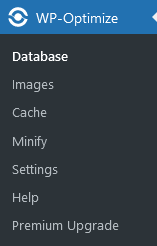
Cache
Website Customization
Custom Websites are usually the most important part of an online marketing campaign. A properly built custom website can help you get the most results from your marketing efforts. Our team can do it for you.
Please, find some of our offers below:
You can check the full list of offers here.
Thank you for purchasing our theme. We are happy that you are one of our customers.
If you come up with any theme-related questions that are beyond the scope of this help file, feel free to contact us. We will respond as soon as possible (within 24 – 48 hours, usually faster). We are open from 10 am to 7 pm (CET), from Monday to Friday.